How to set traffic limit on Honor X50GT?

php Xiaobian Banana will introduce you how to set the traffic limit on Honor X50GT. In today's era of widespread traffic usage, setting reasonable traffic limits can help us better manage network usage and avoid overage charges. Honor X50GT provides a simple setting method, allowing you to easily control data consumption and ensure smooth network connectivity. Next, let’s learn about the specific setting method!
How to set traffic limit on Honor X50GT?
First, open the "Settings" that comes with the phone, open the first menu: Wireless and Network, click the "Traffic Management" menu to enter, and you can see that no package is currently set on the traffic management page. Click "More Traffic Settings".
Set the traffic of card 1 here, click on card 1 package settings, after entering the package settings, click on the second menu "Package Limit",
Enter the package limit to be set normally and click OK , you can see that the monthly package traffic has been limited. When the data usage exceeds the package limit, the mobile phone will automatically turn off the data and remind the user that the data in the package has been used up.
The method to set the data limit on the Honor Exceeded.
Previous article: Are the creases obvious on Huawei Pocket2? Next article:How to set small window mode on Honor X50Pro?The above is the detailed content of How to set traffic limit on Honor X50GT?. For more information, please follow other related articles on the PHP Chinese website!

Hot AI Tools

Undresser.AI Undress
AI-powered app for creating realistic nude photos

AI Clothes Remover
Online AI tool for removing clothes from photos.

Undress AI Tool
Undress images for free

Clothoff.io
AI clothes remover

Video Face Swap
Swap faces in any video effortlessly with our completely free AI face swap tool!

Hot Article

Hot Tools

Notepad++7.3.1
Easy-to-use and free code editor

SublimeText3 Chinese version
Chinese version, very easy to use

Zend Studio 13.0.1
Powerful PHP integrated development environment

Dreamweaver CS6
Visual web development tools

SublimeText3 Mac version
God-level code editing software (SublimeText3)

Hot Topics
 How to set traffic limit on Honor X50GT?
Mar 18, 2024 am 11:28 AM
How to set traffic limit on Honor X50GT?
Mar 18, 2024 am 11:28 AM
Many users want to know how to set traffic limits on Honor X50GT. This new Honor machine has an excellent price/performance ratio and excellent performance in all aspects. When using mobile phones on a daily basis, everyone consumes a lot of data. Let’s take a look at the specific setting method! How to set traffic limit on Honor X50GT? First, open the "Settings" that comes with your phone, open the first menu: Wireless and Network, click the "Traffic Management" menu to enter. On the traffic management page, you can see that no package is currently set. Click "More Traffic Settings". Set the traffic of card 1 here, click on card 1 package settings, after entering the package settings, click on the second menu "Package Limit", enter the package limit to be set normally and click OK. You can see that the monthly package traffic has been limited.
 How to set up horizontal screen on Honor X50GT?
Mar 18, 2024 pm 04:52 PM
How to set up horizontal screen on Honor X50GT?
Mar 18, 2024 pm 04:52 PM
honor How to set up horizontal screen? Let’s take a look below! How to set up horizontal screen on Honor X50GT? 1. Open the "Settings" option of your phone. 2. Select the "Display" option in the "Settings" interface. 3. Turn on the "Auto-rotate screen" button. At this time, you only need to place the phone horizontally, and the screen will automatically rotate to the horizontal screen state. The Honor X50GT phone supports multiple screen display modes. You can set the horizontal screen according to the above method, or you can set the vertical screen lock when you need to play games or watch videos.
 How to set the return key and home key on Honor X50GT?
Mar 18, 2024 pm 12:04 PM
How to set the return key and home key on Honor X50GT?
Mar 18, 2024 pm 12:04 PM
Honor X50GT is a very cost-effective new model. As the latest mobile phone in this series, it has excellent performance configuration and appearance design, and can provide users with a very good experience. Many users do not know about Honor X50GT. How to set return key and primary key? Let’s take a look below! How to set the return key and home key on Honor X50GT? 1. Find the "Settings" icon on the phone screen and click the "System and Updates" option; 2. Click "System Navigation Method" in the system and update function options; 3. The phone provides three return key settings, which can be adjusted according to your own needs. Adjust settings: Honor X50GT is very convenient to use. You can set the return button and home button according to your own usage habits.
 How to set up double-click to turn on the screen on Honor X50GT?
Mar 18, 2024 am 11:40 AM
How to set up double-click to turn on the screen on Honor X50GT?
Mar 18, 2024 am 11:40 AM
Honor X50GT is a new model with extremely high cost performance. It has been very popular since its official release. A large number of consumers have already bought it. When using the phone, everyone will receive a large number of message reminders. So what about Honor X50GT? Set double-click to brighten the screen? Let’s take a look next! How to set up double-click to turn on the screen on Honor X50GT? 1. Open the phone settings and select "Accessibility". 2. Select "Quick Start and Gestures". 3. Click the “Bright Screen” option. 4. Select "Double-click to brighten the screen to open". Honor X50GT is very convenient to use. You can set up the double-click to turn on the screen according to your own needs. The phone supports a variety of personalized functions. If you have any other questions you don’t know, you can come here.
 How to set traffic limit on Honor X50Pro?
Mar 18, 2024 pm 01:31 PM
How to set traffic limit on Honor X50Pro?
Mar 18, 2024 pm 01:31 PM
Honor X50Pro is highly anticipated by many consumers and is known for its superior cost performance and excellent configuration. This phone can meet the various needs of users, especially in terms of price and performance. Now, let us learn how to set data limit on Honor X50Pro. How to set traffic limit on Honor X50Pro? In the traffic management interface, click More Traffic Settings > Package Settings and fill in the package limit. Return to the more traffic settings interface and turn on the display traffic switch. Pull out the notification panel from the status bar at the top of the screen to check data consumption and remaining data at any time. The functions of the Honor X50Pro phone are very comprehensive. Many traffic-related functions can be set freely. In addition to setting them according to the above method
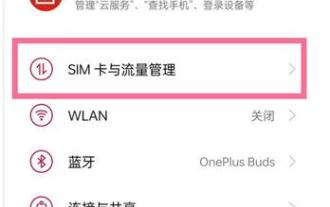 How to set data flow limit on OnePlus 9R_Tutorial on setting data flow limit on OnePlus 9R
Mar 23, 2024 am 10:16 AM
How to set data flow limit on OnePlus 9R_Tutorial on setting data flow limit on OnePlus 9R
Mar 23, 2024 am 10:16 AM
1. We first need to find [Settings] in the mobile phone interface, and then we can see the [SIM Card and Traffic Management] option there. 2. After entering, we can see the [Traffic Management] option. 3. Afterwards, friends need to click [Data Package Limit]. 4. Finally, we only need to set the traffic limit.
 How to set the address book blacklist on Honor X50GT?
Mar 18, 2024 pm 12:49 PM
How to set the address book blacklist on Honor X50GT?
Mar 18, 2024 pm 12:49 PM
The honor blacklist? Let’s take a look below! How to set the address book blacklist on Honor X50GT? 1. Click the "Phone" icon at the bottom of the phone's home screen 2. Then find the number you want to add in the call history, and click the "i" symbol to the right of the number 3. Then there is an item "More" at the bottom of the page 4 .Click "Add to Blacklist" in the pop-up window to block this number. 5. Click directly on the contact name and you will see "More". Continue to click and select "Add to Blacklist".
 How to set the screen-on time on Honor X50GT?
Mar 18, 2024 am 11:19 AM
How to set the screen-on time on Honor X50GT?
Mar 18, 2024 am 11:19 AM
Many users want to know how to set the screen brightness time of Honor X50GT. This Honor phone has excellent performance and a new and unique design. In daily use, it is important that the screen remains bright. Let’s take a look at how to set the screen brightness time of Honor X50GT. How to set the screen-on time on Honor X50GT? 1. First, open the Honor phone, click Settings to enter the setting interface; 2. Then, click "Display" to enter the display setting interface; 3. In the display setting interface, click "Screen always on" to enter the screen always on setting interface ; 4. In the screen always-on setting interface, you can set the screen always-on time, which can be set to 15 seconds, 30 seconds, 1 minute, 2 minutes, 5 minutes, 10 minutes, 30 minutes, or






