 Software Tutorial
Software Tutorial
 Computer Software
Computer Software
 How does diskgenius recover deleted files - how does diskgenius partition and expand c drive
How does diskgenius recover deleted files - how does diskgenius partition and expand c drive
How does diskgenius recover deleted files - how does diskgenius partition and expand c drive
php editor Zimo will introduce you how to use DiskGenius to recover deleted files and how to use DiskGenius to expand the C drive partition. DiskGenius is a powerful disk management software with many practical functions such as file recovery, partition management, and data backup. Through the guidance of this article, you will learn how to use DiskGenius to recover data from deleted files, and understand how to use DiskGenius to expand the partition of C drive, making your disk management more convenient and efficient.

diskgeniusHow to recover deleted files:
1. You can directly select the partition in the hard disk partition map above the main interface of DiskGenius, right-click, and then select the "Deleted or Formatted File Recovery" menu item in the pop-up shortcut menu.
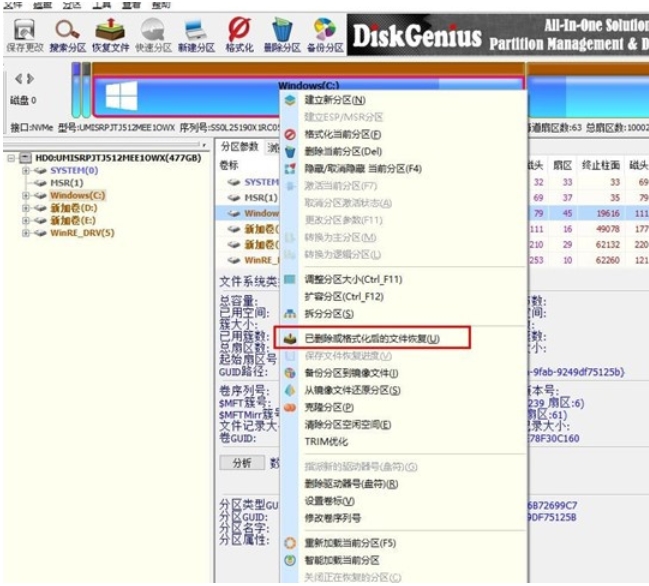
2. The recovery options window pops up, check the three options of "Recover Deleted Files", "Complete Recovery", and "Additional Scan for Known File Types"
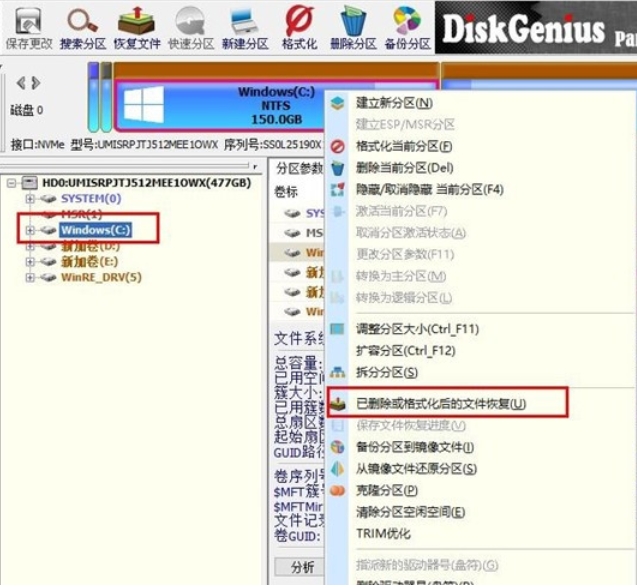
3. Click the "Select File Type" button on the right and specify the file type you need to recover in the pop-up window.
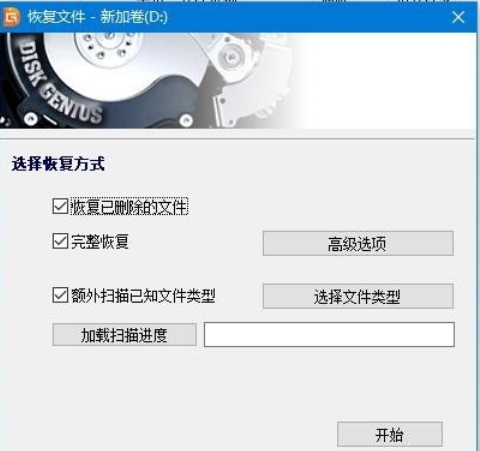
4. After setting the recovery options and clicking the "Start" button, the DiskGenius software will start scanning the data in the hard disk or partition. A scanning window will pop up first.
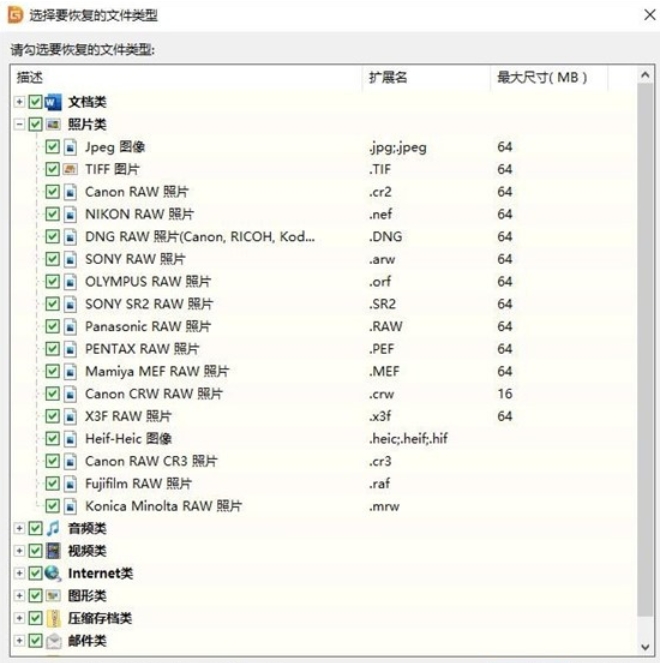
5. After the scan is completed, all scanned directory structures and files in the directories will be displayed on the right.
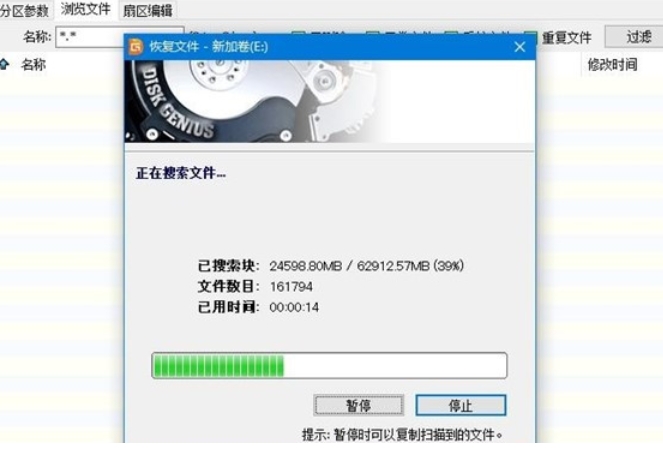
6. After the scan is completed, select the file to be recovered, right-click and copy to the specified location on the computer.
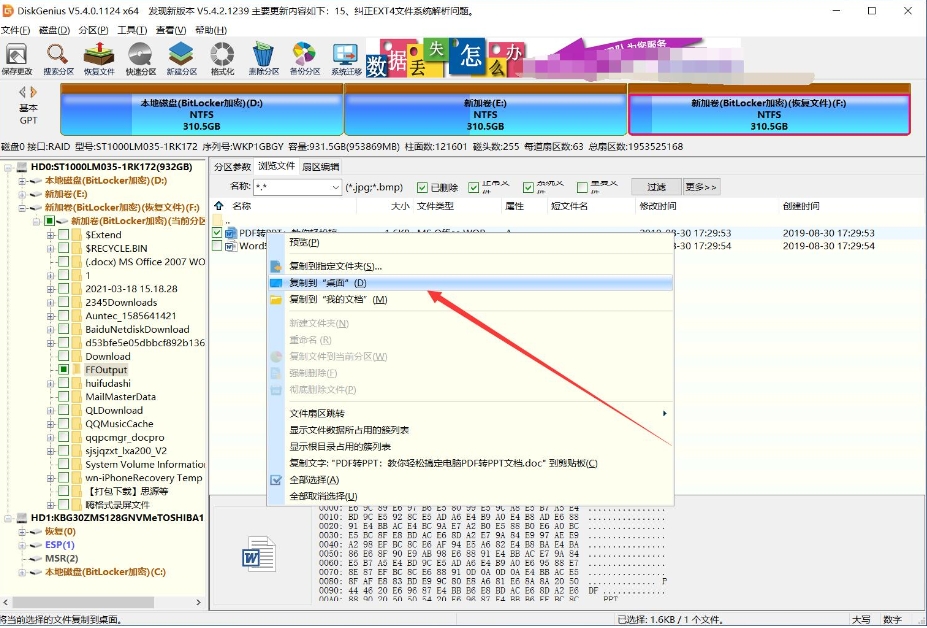
7. Finally, the data file recovery is completed.
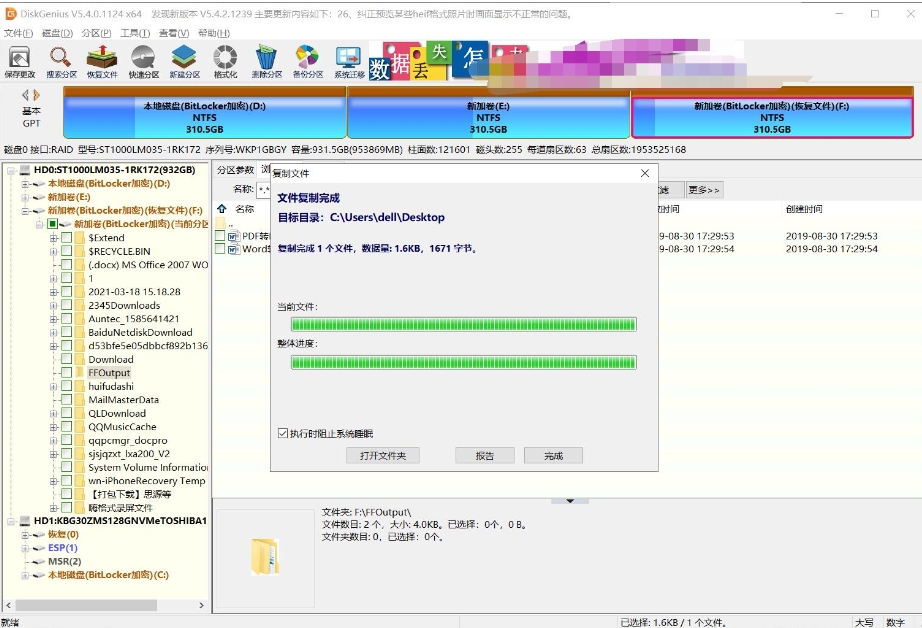
How to partition diskgenius to expand c drive:
1. For the partition that needs to be expanded, right-click and select the "Resize Partition" option
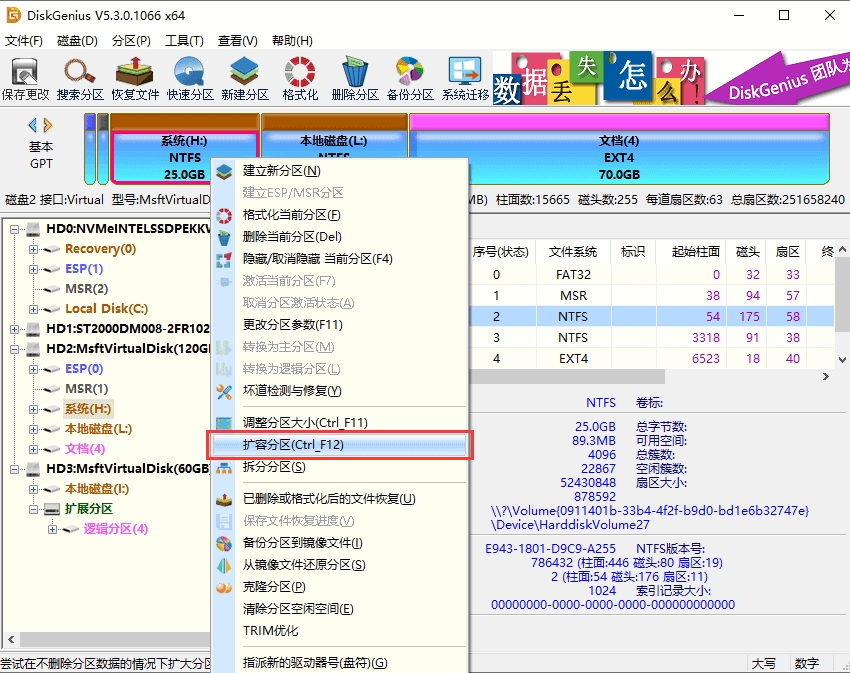
2. Select the corresponding disk partition and click the "Confirm" button
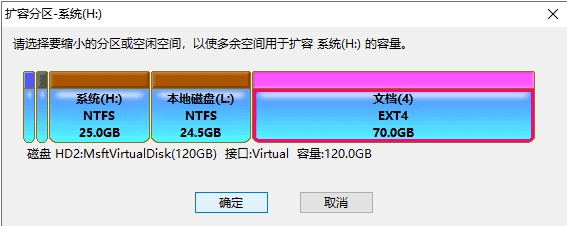
3. Set the required expansion size and click the "Start" button
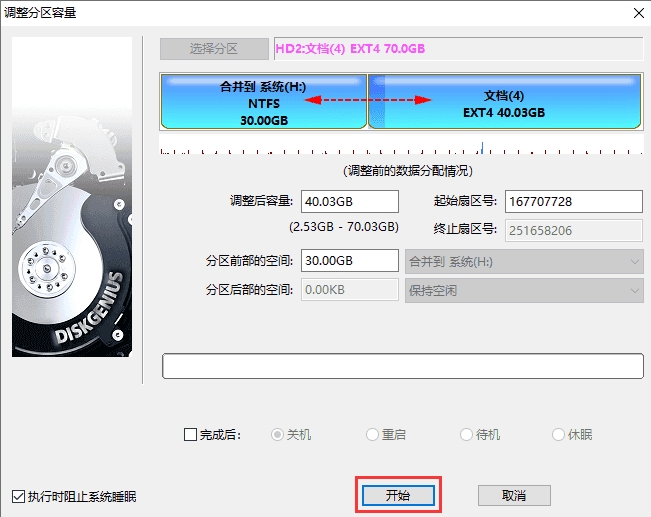
4. The software will prompt the operations and precautions to be performed. After confirming that there are no problems, click the "Yes" button
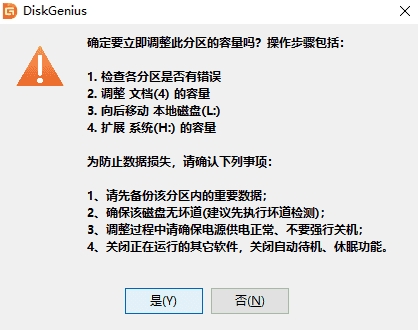
5. The software is adjusting the partition size. After the adjustment is completed, click the "Finish" button
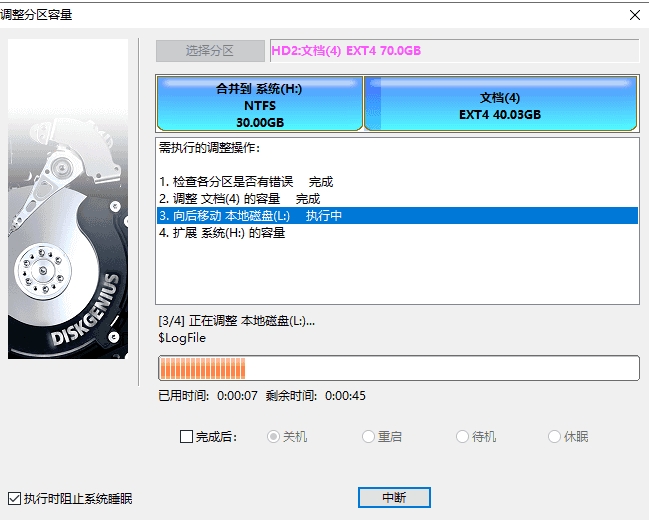
Precautions:
1. If you want to split the system partition, the software will automatically boot to the WinPE version to complete the adjustment. After the adjustment is completed, the computer will restart and return to the Windows system. If the computer system cannot be directly restarted to the WinPE version, you can make a USB boot disk, enter the PE environment, and then perform the partition expansion operation.
2. While the software is adjusting the partition, do not use other software to read or write the partition to avoid affecting the operation.
3. When there is some kind of error in the hard disk or partition, such as bad disk sectors or other potential logical errors, you should solve the problem first and then adjust the partition.
4. During the partition expansion process, please ensure that the power supply is normal and do not force shutdown.
The above is the detailed content of How does diskgenius recover deleted files - how does diskgenius partition and expand c drive. For more information, please follow other related articles on the PHP Chinese website!

Hot AI Tools

Undresser.AI Undress
AI-powered app for creating realistic nude photos

AI Clothes Remover
Online AI tool for removing clothes from photos.

Undress AI Tool
Undress images for free

Clothoff.io
AI clothes remover

Video Face Swap
Swap faces in any video effortlessly with our completely free AI face swap tool!

Hot Article

Hot Tools

Notepad++7.3.1
Easy-to-use and free code editor

SublimeText3 Chinese version
Chinese version, very easy to use

Zend Studio 13.0.1
Powerful PHP integrated development environment

Dreamweaver CS6
Visual web development tools

SublimeText3 Mac version
God-level code editing software (SublimeText3)

Hot Topics
 1653
1653
 14
14
 1413
1413
 52
52
 1304
1304
 25
25
 1251
1251
 29
29
 1224
1224
 24
24
 How much does Microsoft PowerToys cost?
Apr 09, 2025 am 12:03 AM
How much does Microsoft PowerToys cost?
Apr 09, 2025 am 12:03 AM
Microsoft PowerToys is free. This collection of tools developed by Microsoft is designed to enhance Windows system functions and improve user productivity. By installing and using features such as FancyZones, users can customize window layouts and optimize workflows.
 What is the best alternative to PowerToys?
Apr 08, 2025 am 12:17 AM
What is the best alternative to PowerToys?
Apr 08, 2025 am 12:17 AM
ThebestalternativestoPowerToysforWindowsusersareAutoHotkey,WindowGrid,andWinaeroTweaker.1)AutoHotkeyoffersextensivescriptingforautomation.2)WindowGridprovidesintuitivegrid-basedwindowmanagement.3)WinaeroTweakerallowsdeepcustomizationofWindowssettings
 What is the purpose of PowerToys?
Apr 03, 2025 am 12:10 AM
What is the purpose of PowerToys?
Apr 03, 2025 am 12:10 AM
PowerToys is a free collection of tools launched by Microsoft to enhance productivity and system control for Windows users. It provides features through standalone modules such as FancyZones management window layout and PowerRename batch renaming files, making user workflow smoother.
 Does Microsoft PowerToys require a license?
Apr 07, 2025 am 12:04 AM
Does Microsoft PowerToys require a license?
Apr 07, 2025 am 12:04 AM
Microsoft PowerToys does not require a license and is a free open source software. 1.PowerToys provides a variety of tools, such as FancyZones for window management, PowerRename for batch renaming, and ColorPicker for color selection. 2. Users can enable or disable these tools according to their needs to improve work efficiency.
 How do I download Microsoft PowerToys?
Apr 04, 2025 am 12:03 AM
How do I download Microsoft PowerToys?
Apr 04, 2025 am 12:03 AM
The way to download Microsoft PowerToys is: 1. Open PowerShell and run wingetinstallMicrosoft.PowerToys, 2. or visit the GitHub page to download the installation package. PowerToys is a set of tools to improve Windows user productivity. It includes features such as FancyZones and PowerRename, which can be installed through winget or graphical interface.
 Is Microsoft PowerToys free or paid?
Apr 06, 2025 am 12:14 AM
Is Microsoft PowerToys free or paid?
Apr 06, 2025 am 12:14 AM
Microsoft PowerToys is completely free. This tool set provides open source utilities that enhance Windows operating system, including features such as FancyZones, PowerRename, and KeyboardManager, to help users improve productivity and customize their operating experience.
 Is PowerToys part of Windows 11?
Apr 05, 2025 am 12:03 AM
Is PowerToys part of Windows 11?
Apr 05, 2025 am 12:03 AM
PowerToys is not the default component of Windows 11, but a set of tools developed by Microsoft that needs to be downloaded separately. 1) It provides features such as FancyZones and Awake to improve user productivity. 2) Pay attention to possible software conflicts and performance impacts when using them. 3) It is recommended to selectively enable the tool and periodically update it to optimize performance.



