 System Tutorial
System Tutorial
 LINUX
LINUX
 Python-mode: Vim plugin for developing Python applications in the Vim editor
Python-mode: Vim plugin for developing Python applications in the Vim editor
Python-mode: Vim plugin for developing Python applications in the Vim editor
Python-mode is a Vim plug-in that enables you to write Python code faster in the Vim editor using various libraries including pylint, rope, pydoc, pyflakes, pep8, autotopep8, pep257 and mccable , these libraries provide some coding functions, such as static analysis, feature reconstruction, folding, completion and documentation, etc.
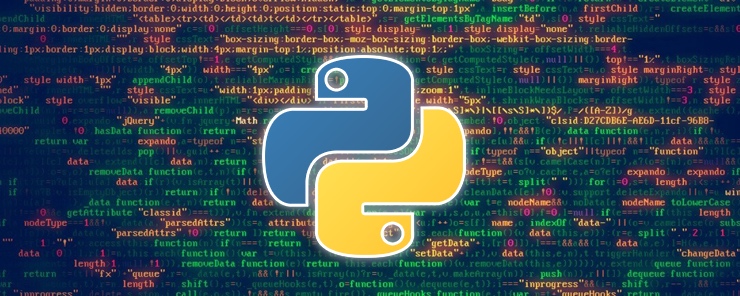
Recommended reading: How to use the Bash-Support plug-in to turn the Vim editor into an IDE for writing Bash scripts
This plug-in contains all the features you can use to develop Python applications in the Vim editor.
It contains the following features worth mentioning:
- Supports Python 2.6 to Python 3.2 versions
- Syntax Highlighting
- Provide virtualenv support
- Supports Python-style folding
- Provides enhanced Python indentation
- Ability to run Python code in Vim
- Ability to add/delete breakpoints
- Support Vim actions and operators for Python objects
- Ability to inspect code while running (pylint, pyflakes, pylama...)
- Support automatic repair of PEP8 errors
- Allow searching in Python documentation
- Support code refactoring
- Support strong code completion
- Support definition jump
In this tutorial, I will explain how to set up Python-mode for Vim installation in Linux to develop Python applications in the Vim editor.
Install Pathogen first (it makes installing plugins super easy, and the run files are in a private directory), making it easier to install Python-mode
Run the following command to obtain the pathogen.vim file and the directory it requires:
# mkdir -p ~/.vim/autoload ~/.vim/bundle && / # curl -LSso ~/.vim/autoload/pathogen.vim https://tpo.pe/pathogen.vim
Then add the following content to the ~/.vimrc file:
execute pathogen#infect() syntax on filetype plugin indent on
After installing pathogen, you can put the Python-mode plug-in into the ~/.vim/bunble directory as follows:
# cd ~/.vim/bundle # git clone https://github.com/klen/python-mode.git
Then rebuild helptags in Vim like this:
:helptags
You need to enable filetype-plugin (:help filetype-plugin-on) and filetype-indent (:help filetype-indent-on) to use Python-mode.
Another way to install Python-mode in Debian and Ubuntu is to use a PPA, like below
$ sudo add-apt-repository https://klen.github.io/python-mode/deb main $ sudo apt-get update $ sudo apt-get install vim-python-mode
If you encounter the message: “The following signatures couldn’t be verified because the public key is not available”, please run the following command:
$ sudo apt-key adv --keyserver keyserver.ubuntu.com --recv-keys B5DF65307000E266
Now, use vim-addon-manager to enable Python-mode:
$ sudo apt install vim-addon-manager $ vim-addons install python-mode
If you want to override the default key bindings, you can redefine them in the .vimrc file, such as:
" Override go-to.definition key shortcut to Ctrl-] let g:pymode_rope_goto_definition_bind = "<C-]>" " Override run current python file key shortcut to Ctrl-Shift-e let g:pymode_run_bind = "<C-S-e>" " Override view python doc key shortcut to Ctrl-Shift-d let g:pymode_doc_bind = "<C-S-d>"
Note that by default, Python-mode uses Python 2 for syntax checking. You can enable Python 3 syntax checking by adding the following line to your .vimrc file.
let g:pymode_python = 'python3'
You can find more configuration options in the Python-mode GitHub repository: https://github.com/python-mode/python-mode
That’s all. In this tutorial, I show you how to configure Vim using Python-mode in Linux. Please remember to share your thoughts with us via the feedback form below.
About the Author:
Aaron Kili is a Linux and F.O.S.S enthusiast, Linux sysadmin, web developer, and now content creator at TecMint who loves working with computers and believes in sharing knowledge.
The above is the detailed content of Python-mode: Vim plugin for developing Python applications in the Vim editor. For more information, please follow other related articles on the PHP Chinese website!

Hot AI Tools

Undresser.AI Undress
AI-powered app for creating realistic nude photos

AI Clothes Remover
Online AI tool for removing clothes from photos.

Undress AI Tool
Undress images for free

Clothoff.io
AI clothes remover

Video Face Swap
Swap faces in any video effortlessly with our completely free AI face swap tool!

Hot Article

Hot Tools

Notepad++7.3.1
Easy-to-use and free code editor

SublimeText3 Chinese version
Chinese version, very easy to use

Zend Studio 13.0.1
Powerful PHP integrated development environment

Dreamweaver CS6
Visual web development tools

SublimeText3 Mac version
God-level code editing software (SublimeText3)

Hot Topics
 What computer configuration is required for vscode
Apr 15, 2025 pm 09:48 PM
What computer configuration is required for vscode
Apr 15, 2025 pm 09:48 PM
VS Code system requirements: Operating system: Windows 10 and above, macOS 10.12 and above, Linux distribution processor: minimum 1.6 GHz, recommended 2.0 GHz and above memory: minimum 512 MB, recommended 4 GB and above storage space: minimum 250 MB, recommended 1 GB and above other requirements: stable network connection, Xorg/Wayland (Linux)
 vscode cannot install extension
Apr 15, 2025 pm 07:18 PM
vscode cannot install extension
Apr 15, 2025 pm 07:18 PM
The reasons for the installation of VS Code extensions may be: network instability, insufficient permissions, system compatibility issues, VS Code version is too old, antivirus software or firewall interference. By checking network connections, permissions, log files, updating VS Code, disabling security software, and restarting VS Code or computers, you can gradually troubleshoot and resolve issues.
 How to run java code in notepad
Apr 16, 2025 pm 07:39 PM
How to run java code in notepad
Apr 16, 2025 pm 07:39 PM
Although Notepad cannot run Java code directly, it can be achieved by using other tools: using the command line compiler (javac) to generate a bytecode file (filename.class). Use the Java interpreter (java) to interpret bytecode, execute the code, and output the result.
 What is vscode What is vscode for?
Apr 15, 2025 pm 06:45 PM
What is vscode What is vscode for?
Apr 15, 2025 pm 06:45 PM
VS Code is the full name Visual Studio Code, which is a free and open source cross-platform code editor and development environment developed by Microsoft. It supports a wide range of programming languages and provides syntax highlighting, code automatic completion, code snippets and smart prompts to improve development efficiency. Through a rich extension ecosystem, users can add extensions to specific needs and languages, such as debuggers, code formatting tools, and Git integrations. VS Code also includes an intuitive debugger that helps quickly find and resolve bugs in your code.
 Can vscode be used for mac
Apr 15, 2025 pm 07:36 PM
Can vscode be used for mac
Apr 15, 2025 pm 07:36 PM
VS Code is available on Mac. It has powerful extensions, Git integration, terminal and debugger, and also offers a wealth of setup options. However, for particularly large projects or highly professional development, VS Code may have performance or functional limitations.
 How to use VSCode
Apr 15, 2025 pm 11:21 PM
How to use VSCode
Apr 15, 2025 pm 11:21 PM
Visual Studio Code (VSCode) is a cross-platform, open source and free code editor developed by Microsoft. It is known for its lightweight, scalability and support for a wide range of programming languages. To install VSCode, please visit the official website to download and run the installer. When using VSCode, you can create new projects, edit code, debug code, navigate projects, expand VSCode, and manage settings. VSCode is available for Windows, macOS, and Linux, supports multiple programming languages and provides various extensions through Marketplace. Its advantages include lightweight, scalability, extensive language support, rich features and version
 How to check the warehouse address of git
Apr 17, 2025 pm 01:54 PM
How to check the warehouse address of git
Apr 17, 2025 pm 01:54 PM
To view the Git repository address, perform the following steps: 1. Open the command line and navigate to the repository directory; 2. Run the "git remote -v" command; 3. View the repository name in the output and its corresponding address.
 Linux Architecture: Unveiling the 5 Basic Components
Apr 20, 2025 am 12:04 AM
Linux Architecture: Unveiling the 5 Basic Components
Apr 20, 2025 am 12:04 AM
The five basic components of the Linux system are: 1. Kernel, 2. System library, 3. System utilities, 4. Graphical user interface, 5. Applications. The kernel manages hardware resources, the system library provides precompiled functions, system utilities are used for system management, the GUI provides visual interaction, and applications use these components to implement functions.





