 Computer Tutorials
Computer Tutorials
 Computer Knowledge
Computer Knowledge
 How to log in to Windows 11/10 computer using Google password
How to log in to Windows 11/10 computer using Google password
How to log in to Windows 11/10 computer using Google password
Google has launched Google Credential Provider for Windows (GCPW), which will allow users to log in using their Google accounts. Exactly for G Suite Enterprise, G Suite Enterprise for Education, or Cloud Identity Premium licensing. In this article, we will show you how to log in to Windows 11/10 using Google password. It consists of two parts. The first step is to prepare your PC, and the second step is to register your PC for GCPW. It is possible to link a Google account to an existing Windows profile, but this is optional.
Prerequisites for the use of the Global Convention on the Prohibition of Chemical Weapons
- G Suite Enterprise, G Suite Enterprise for Education, or Cloud Identity Premium license to enroll in Windows Device Management.
- Registry keys can be used during installation to prevent device registration.
- Windows 10 Pro, Enterprise, or Enterprise (version 1803 or later) and a user account with administrator rights.
- Google Chrome 81 or higher must be installed on the device.
- You must have an Internet connection when logging in for the first time

Remember, this is not a Microsoft account replacement. If your business requires you to use a Google account and wants to manage updates on your devices, offer SSO and Google Security Benefits. Then you need it. It doesn't work with your Gmail account.
How to log in to Windows 11/10 computer using Google password
Follow these steps to log in to Windows 11/10 using a Google Account (Domain or Google Suite):
Google Credential Provider for Windows Device Management under Windows is optional. You can choose to disable it
1]Download and install the GCPW installer
Download the GCPW installer and run it with administrator rights. After installation, verify that the following files are available at the marked location:
C: Program FilesGoogleCredentialProviderGaia.dll
C: Program FilesGoogleCredentialProvidergcp_setup.exe
C: Program FilesGoogleCredentialProvidergcp_eventlog_provider.dll
2]Configure registry settings
GCPW allows you to configure domains that can be used to log in with a Google account. Typically, you may have one or two domains that you configure. Among other things, you can configure to prevent the device from automatically enrolling in Windows Device Management; multiple Google accounts on the device, local profile configuration, and expiration dates.
Open the Registry Editor and navigate to:
HKEY_Machine Software Google
Find or create the folder GCPW. If it's not there, you can create it. Right-click the Google folder and select New>Key.
Right-click on the GCPW folder and create a new string named:
domains_allow_to_log
Double click to edit it and add domain in it like www.example.com or any domain with Google Workspace. You can enter multiple domain names with a comma (,) between each domain name.
For other keys, it is best to follow the details from the official page. After doing this, you must restart your computer for the changes to take effect.
3) Log in with Google account
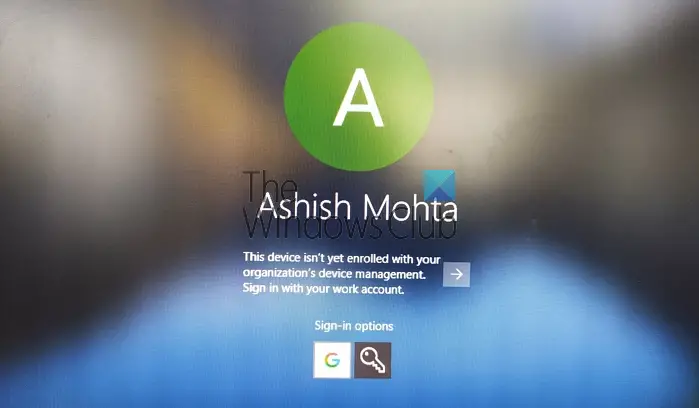
Once the computer restarts, you will have a new login option at the end of the user list. Click on it and log in with your Google account. Login will follow all protocols like 2FA or any other protocol that has been set up. The username for this type of account is usually Domainname_UserFirstname. Since this is a new account, Windows will take some time to set up. Once completed, the user account will be listed with another account.
However, you may need to log in again using your Google username and password each time you log into the account. If the alternative is to configure a PIN for the account, set the validity period to 5 days. So the next time you log into your computer using your work account, you don't have to log in with your Google account credentials. If the connection to the internet is lost, users will be able to log in using a Windows account.
4]How to connect Google Login with an existing profile
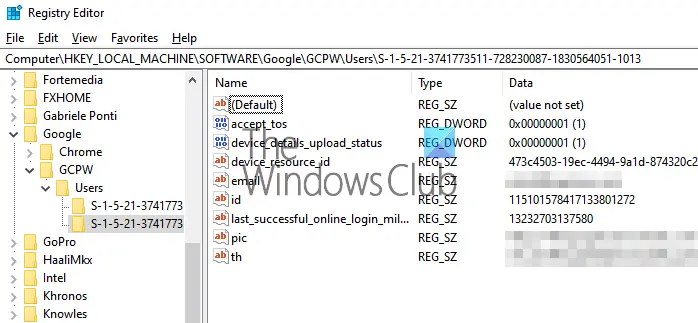
This is a bit of a complicated setup and you should only do this if you don't want to keep your work and home accounts different. The steps involved here are to find the Windows user's SID and then associate it with the Google account. We recommend testing it with test users and determining if it works as expected. Additionally, users need to have a profile in Active Directory to use it. Admin users should follow the previous steps.
Follow this guide to find the SID of a user account. Write it down somewhere.
Navigate to:
HKEY_Machine Software Google
Right-click the GCPW folder and click New Key. >
Specify the value name as the user's Windows account SID (security identifier).
Right-click the SID key and click New String. >
Specify the value name as email.
Right-click the value and specify the value data as the work account to be associated with the user's local Windows account.
Use the user's full email address (e.g., [email protected] ).
Note: Although Google documentation requires that the above settings be created under the GCPW folder, it should be created under the GCPW Users folder. >
Do this and when you click to log in to that account you will get a Google account verification. It then uses the SID to associate the user's Google account with their Windows profile. If the SIDs don't match, GCPW creates a new Windows profile on the device using the user's Google credentials and associates their Google account with the profile.
If you register a device using Windows Device Management, many features on the device will be controlled through GCPW. If you want to opt out or disable this option, be sure to change the registry key:
Enable_dm_enrollment
Website:
HKEY_Machine software GoogleGCPW
to 0
I hope this post is easy to follow.
If you are using an account that belongs to GSuite, then the account can be configured with the Windows account and used to login to your work account.
The above is the detailed content of How to log in to Windows 11/10 computer using Google password. For more information, please follow other related articles on the PHP Chinese website!

Hot AI Tools

Undresser.AI Undress
AI-powered app for creating realistic nude photos

AI Clothes Remover
Online AI tool for removing clothes from photos.

Undress AI Tool
Undress images for free

Clothoff.io
AI clothes remover

Video Face Swap
Swap faces in any video effortlessly with our completely free AI face swap tool!

Hot Article

Hot Tools

Notepad++7.3.1
Easy-to-use and free code editor

SublimeText3 Chinese version
Chinese version, very easy to use

Zend Studio 13.0.1
Powerful PHP integrated development environment

Dreamweaver CS6
Visual web development tools

SublimeText3 Mac version
God-level code editing software (SublimeText3)

Hot Topics
 1671
1671
 14
14
 1428
1428
 52
52
 1329
1329
 25
25
 1276
1276
 29
29
 1256
1256
 24
24
 Can vs code run in Windows 8
Apr 15, 2025 pm 07:24 PM
Can vs code run in Windows 8
Apr 15, 2025 pm 07:24 PM
VS Code can run on Windows 8, but the experience may not be great. First make sure the system has been updated to the latest patch, then download the VS Code installation package that matches the system architecture and install it as prompted. After installation, be aware that some extensions may be incompatible with Windows 8 and need to look for alternative extensions or use newer Windows systems in a virtual machine. Install the necessary extensions to check whether they work properly. Although VS Code is feasible on Windows 8, it is recommended to upgrade to a newer Windows system for a better development experience and security.
 Which operating systems are supported by Tigervnc in Debian
Apr 12, 2025 pm 10:15 PM
Which operating systems are supported by Tigervnc in Debian
Apr 12, 2025 pm 10:15 PM
The open source VNC tool Tigervnc is compatible with a wide range of operating systems, including Windows, Linux, and macOS. This article will introduce in detail the application of Tigervnc on the Debian system. Tigervnc is integrated in the application system of Debian system: In the Debian system, Tigervnc is integrated into the system as a VNC server component. Users can start VNC services through command line tools such as vncserver and customize display settings such as resolution and color depth. Cross-platform connection: Tigervnc client supports Windows, Linux, and macOS, which means users can run this from any
 How to run sublime after writing the code
Apr 16, 2025 am 08:51 AM
How to run sublime after writing the code
Apr 16, 2025 am 08:51 AM
There are six ways to run code in Sublime: through hotkeys, menus, build systems, command lines, set default build systems, and custom build commands, and run individual files/projects by right-clicking on projects/files. The build system availability depends on the installation of Sublime Text.
 Recommended system maintenance and optimization tools in Mac system
Apr 12, 2025 pm 04:45 PM
Recommended system maintenance and optimization tools in Mac system
Apr 12, 2025 pm 04:45 PM
Mac system maintenance includes: disk management (use OmniDiskSweeper to clean disk space, use disk tools to check disk errors) memory management (use Activity Monitor to monitor memory usage, end over-occupying processes) startup item management (use Linc or LaunchControl to manage startup items, disable unnecessary startup items) system cache cleaning (use CleanMyMac X or manually clean system cache) software update (timely update system and applications) regular backup (use Time Machine to backup data regularly) good usage habits (not installing applications excessively, cleaning files regularly, and monitoring system logs)
 How to solve complex BelongsToThrough relationship problem in Laravel? Use Composer!
Apr 17, 2025 pm 09:54 PM
How to solve complex BelongsToThrough relationship problem in Laravel? Use Composer!
Apr 17, 2025 pm 09:54 PM
In Laravel development, dealing with complex model relationships has always been a challenge, especially when it comes to multi-level BelongsToThrough relationships. Recently, I encountered this problem in a project dealing with a multi-level model relationship, where traditional HasManyThrough relationships fail to meet the needs, resulting in data queries becoming complex and inefficient. After some exploration, I found the library staudenmeir/belongs-to-through, which easily installed and solved my troubles through Composer.
 laravel installation code
Apr 18, 2025 pm 12:30 PM
laravel installation code
Apr 18, 2025 pm 12:30 PM
To install Laravel, follow these steps in sequence: Install Composer (for macOS/Linux and Windows) Install Laravel Installer Create a new project Start Service Access Application (URL: http://127.0.0.1:8000) Set up the database connection (if required)
 git software installation
Apr 17, 2025 am 11:57 AM
git software installation
Apr 17, 2025 am 11:57 AM
Installing Git software includes the following steps: Download the installation package and run the installation package to verify the installation configuration Git installation Git Bash (Windows only)
 vscode cannot install extension
Apr 15, 2025 pm 07:18 PM
vscode cannot install extension
Apr 15, 2025 pm 07:18 PM
The reasons for the installation of VS Code extensions may be: network instability, insufficient permissions, system compatibility issues, VS Code version is too old, antivirus software or firewall interference. By checking network connections, permissions, log files, updating VS Code, disabling security software, and restarting VS Code or computers, you can gradually troubleshoot and resolve issues.



