 Software Tutorial
Software Tutorial
 Computer Software
Computer Software
 How to use 115sha1 link? How to use Thunder to resolve the address of 115sha1?
How to use 115sha1 link? How to use Thunder to resolve the address of 115sha1?
How to use 115sha1 link? How to use Thunder to resolve the address of 115sha1?
The 115sha1 link usage tutorial brought by php editor Xigua allows you to easily understand how to use Thunder to resolve addresses on 115sha1. Through simple operations, you can quickly obtain the Thunder download link and download the resources you need conveniently and efficiently. Follow this tutorial and let 115sha1 bring more convenience and fast experience to your downloads!
1. Download and install 115 browser
Download address: [Click to download]
You can also use chromium-based browsers, such as chrome, EDGE, CentBrowser, etc. To avoid conflicts with other scripts if you are already using Grease Monkey, it is recommended to use your own browser.
2. Install Oil Monkey Script Manager
Download address: [Click to download]
3. How to manually import scripts
1. Download the 115 transfer assistant ui optimized version script source code, decompress it, and get the source file "115 transfer assistant ui optimized version.user.js". You can check the instructions in the unzipped file to see if there is a new version of the script source code.
2. Click TamperMonkey→Management Panel→Utilities.
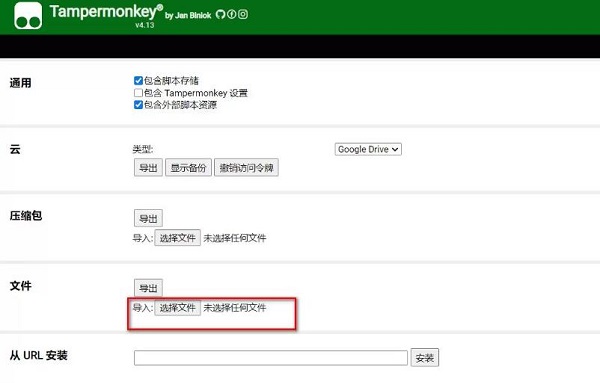
3. Click "File → Import", select the locally decompressed script file, and an interface similar to the following will appear (shown here as reinstallation, if it is the first installation, it is installation), and then click "Install" or "Reinstall".
IV. Restart 115 browser
Note: If you have installed an ad blocking plug-in such as adblock, it is recommended to add the 115 URL to the whitelist.
5. Problem of transferring garbled characters
The new version of 115 Transfer Assistant UI Optimized Version will cause the so-called garbled code problem when transferring. You only need to make simple settings for the "115 Transfer Assistant UI Optimized Version".
Setting method:
Click TamperMonkey→115 Transfer Assistant UI Optimized Version→Settings.

The reason for the garbled code problem in the transfer is: the separator scheme. It is recommended to leave it empty or set it to your favorite text.

Six. Copy the SHA1 value address of the corresponding file
If the resource file does not start with 115://, please add 115:// to the SHA1 value of the corresponding file.
Seven. Transfer
Click on the "Link Tasks" tab.
In the "Add Link Task" window, paste the resource file address containing 115://.
Change "Save to" to modify the transfer folder.
Click "sha1 link transfer".

If the transferred link format is a json file, click "Select File" after "Or import sha1 link file (txt/json)" to import the file in json format.
8. Share SHA1
Click on the corresponding resource file, the corresponding SHA1 value will be displayed, and there will also be a "Get SHA1 link" button.
After clicking "Get SHA1 link", the corresponding SHA1 link will be generated. Just share this link.
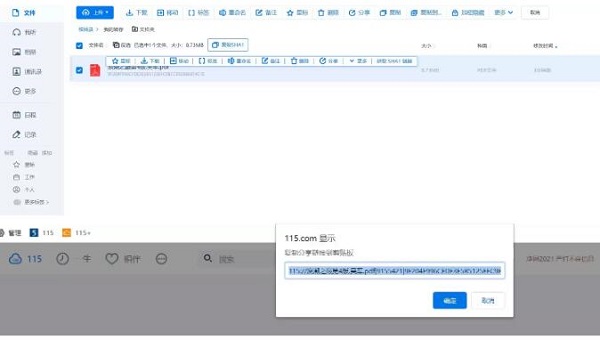
The above is the detailed content of How to use 115sha1 link? How to use Thunder to resolve the address of 115sha1?. For more information, please follow other related articles on the PHP Chinese website!

Hot AI Tools

Undresser.AI Undress
AI-powered app for creating realistic nude photos

AI Clothes Remover
Online AI tool for removing clothes from photos.

Undress AI Tool
Undress images for free

Clothoff.io
AI clothes remover

Video Face Swap
Swap faces in any video effortlessly with our completely free AI face swap tool!

Hot Article

Hot Tools

Notepad++7.3.1
Easy-to-use and free code editor

SublimeText3 Chinese version
Chinese version, very easy to use

Zend Studio 13.0.1
Powerful PHP integrated development environment

Dreamweaver CS6
Visual web development tools

SublimeText3 Mac version
God-level code editing software (SublimeText3)

Hot Topics
 1657
1657
 14
14
 1415
1415
 52
52
 1309
1309
 25
25
 1257
1257
 29
29
 1230
1230
 24
24
 How to remove speed limit on Baidu Netdisk
Apr 30, 2024 pm 09:30 PM
How to remove speed limit on Baidu Netdisk
Apr 30, 2024 pm 09:30 PM
Methods to lift the speed limit of Baidu Netdisk include: purchasing Baidu Netdisk membership, using third-party download tools (such as Thunder, IDM), modifying the hosts file, using a proxy server. Note: These methods may be ineffective, and using third-party tools or modifying files may violate the service. terms.
 How to bypass speed limit on Baidu Netdisk
Mar 30, 2024 pm 07:54 PM
How to bypass speed limit on Baidu Netdisk
Mar 30, 2024 pm 07:54 PM
Methods to bypass the Baidu Netdisk speed limit include: using the Baidu Netdisk client and selecting the "Extreme Speed Download" mode. Purchase Baidu Netdisk membership. Use third-party accelerators such as Xunlei and IDM. Use the Aria2c downloader. Use the offline download function of Baidu Netdisk. Use HTTP download method. Use a proxy server.
 How to download files from Thunder ed2k? Thunder ed2k usage tutorial
Mar 14, 2024 am 10:50 AM
How to download files from Thunder ed2k? Thunder ed2k usage tutorial
Mar 14, 2024 am 10:50 AM
How to download files from Thunder ed2k? As a common shared file, many users will encounter situations where downloading is not supported when downloading ed2k. So how do you download it through Thunder? Let this site introduce to users the tutorial on how to use Thunder ed2k. Thunder ed2k usage tutorial 1. Copy the ed2k link. 2. Open "Thunder" and click "+" in the upper left corner. 3. Copy the link and click "Download Now".
 How to use 115sha1 link? How to use Thunder to resolve the address of 115sha1?
Mar 15, 2024 pm 03:40 PM
How to use 115sha1 link? How to use Thunder to resolve the address of 115sha1?
Mar 15, 2024 pm 03:40 PM
How to use the 115sha1 link is a question that many users are asking. In fact, the 115sha1 link is a format of 115 network disk. Let this site introduce how to use it in detail for users. 1. Download and install the 115 browser download address: [Click to download] You can also use chromium-based browsers, such as chrome, EDGE, CentBrowser, etc. To avoid conflicts with other scripts if you have already used Grease Monkey, 115’s own browser is recommended. . 2. Install the Oil Monkey Script Manager Download address: [Click to download] 3. How to manually import the script 1. Download the 115 Transfer Assistant UI optimized version script source code and unzip it
 What should I do if the right-click file on Windows 10 keeps spinning in circles and gets stuck?
Mar 16, 2024 am 11:22 AM
What should I do if the right-click file on Windows 10 keeps spinning in circles and gets stuck?
Mar 16, 2024 am 11:22 AM
When we use the win10 system, we will find that when we click on a file or folder, it cannot be opened normally, and the right mouse button keeps spinning in circles. So what should we do if the right click on the file in win10 keeps spinning in circles and gets stuck? Users can directly find NVIDIADisplayContainerLS to set it up. Let this website carefully introduce to users the analysis of the problem of right-clicking files in Windows 10 and getting stuck in circles. Solution to the problem of win10 right-clicking a file that keeps spinning in circles. 1. The most likely cause is the incompatibility of various software. Common software that causes this kind of problem include: various Foxit software, including: FoxitPhantomPDF, etc. Other 52 quick press,
 How to use Thunder magnet link - Tutorial on using Thunder magnet link
Mar 05, 2024 pm 05:22 PM
How to use Thunder magnet link - Tutorial on using Thunder magnet link
Mar 05, 2024 pm 05:22 PM
Recently, many friends have asked the editor how to use Thunder Magnet Links. Next, let us learn the tutorial on using Thunder Magnet Links. I hope it can help everyone. Step 1: First, we open the installed Thunder and click the New button, as shown in the picture. Step 2: Then find a magnet link on the Internet, copy and paste it to the location shown in the picture below, and click OK, as shown in the picture. Step 3: The detailed download directory of the resource pops up. We check the resource to be downloaded, select the storage directory, and click Download Now, as shown in the figure. Step 4: Finally, we wait for the resources to download, as shown in the picture. The above is all the content on how to use Thunder magnet links brought to you by the editor. I hope it can be helpful to everyone.
 How to increase Baidu Netdisk download speed
Apr 30, 2024 pm 08:33 PM
How to increase Baidu Netdisk download speed
Apr 30, 2024 pm 08:33 PM
Tips for improving Baidu Netdisk download speed: 1. Optimize the network connection (choose a faster network, check the router, use a network cable to connect); 2. Adjust Baidu Netdisk settings (turn on accelerated downloads, set the number of download threads, and turn off speed limit); 3. Use third-party download tools (such as Thunder, IDM, EagleGet); 4. Other techniques (avoid peak hours, download multiple files, clear cache, restart the device).
 How to open zip file on mobile phone
Apr 21, 2024 am 10:01 AM
How to open zip file on mobile phone
Apr 21, 2024 am 10:01 AM
How to open zip files on mobile phones 1. Open the file management and find the file in Zip format; click on the file to be opened and select decompression; select the location where the decompressed file will be stored; start decompressing the file; decompression is successful, and a file in Zip format will be decompressed as shown in the figure; You can now open and view it directly. 2. Find the software store on the mobile phone desktop. Open the software store and type compression in the search bar. After entering the compression, click on Almighty Compression and click Install. Open the downloaded Almighty Compression APP. Click the plus sign and select the compressed file you want to open on your phone to decompress it. 3. The method to open a zip file on a mobile phone is: first open "My Files" on the mobile phone and find the file in compressed zip format. Select a file in compressed zip format,



