 Software Tutorial
Software Tutorial
 Computer Software
Computer Software
 What should I do if the Nvidia control panel cannot be started?
What should I do if the Nvidia control panel cannot be started?
What should I do if the Nvidia control panel cannot be started?
php editor Xiaoxin will help you solve the difficult problem of Nvidia control panel not being able to start. The Nvidia control panel is an important graphics card setting tool. If it cannot be started, it may cause games, audio and video and other applications to be unable to function properly. This article will teach you how to fix this problem with simple steps and make your computer graphics card shine again.
Solutions to why Nvidia control panel cannot be opened:
1. Confirm whether the Nvidia graphics card device has been recognized normally
1. Please go to [Device Manager] - [Display Adapter] - to check whether there is an Nvidia graphics card device.
2. If not, please right-click and select [Scan for hardware changes] to scan again.
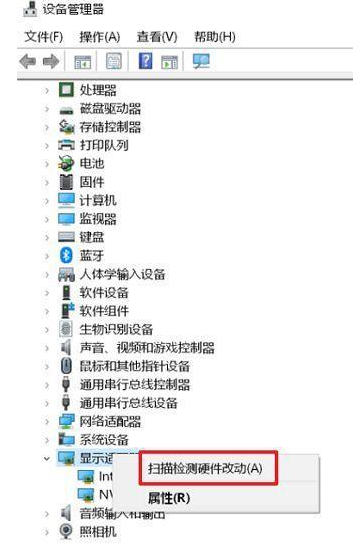
2. Please confirm whether the Nvidia graphics card driver has been installed correctly.
1. You can check the driver version through [Device Manager]--[Display Adapter]--Nvidia graphics card device--right click--Properties. Compare the graphics card driver version of this model on the ASUS official website.
If it is not the latest, please download and install the new version of the driver from the official website, or uninstall the graphics card driver and then download and install it again from the official website.
Nvidia Nvidia driver download official website: https://www.nvidia.com/Download/index.aspx? lang=cn
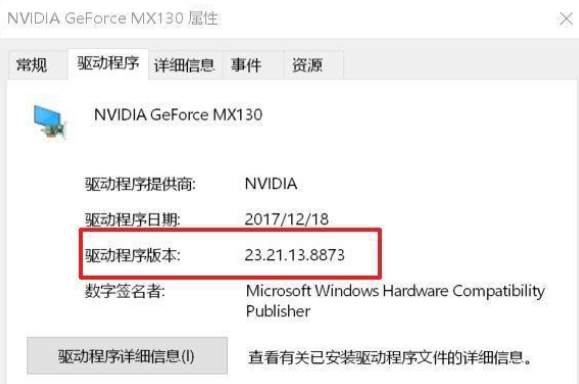
2. If the DCH driver downloaded from the Nvidia official website is installed, there is no Nvidia control panel in the right-click on the desktop.
Because the DCH driver does not include the graphics card control panel, you can obtain and install the NVIDIA Control Panel from the Microsoft Store, or update to the latest version through Windows Update and install it automatically.

3. Please confirm whether the integrated graphics card has been disabled
1. If the integrated graphics card is disabled, right-clicking "Nvidia Control Panel" will prompt "Nvidia Display Settings Unavailable".
2. At this time, please go to [Device Manager]--Display Adapter--Integrated Display Card (such as Intel integrated graphics card)--right click--[Enable Device] to re-enable it.

4. Enable Nvidia display service
1. If Nvidia display-related services have been disabled, you will not be able to find the "Nvidia Control Panel" option by right-clicking on the desktop.
2. In this case, please right-click [This Computer]--[Management]--[Services and Applications]--[Services] on the desktop.
(Or enter [Management Tools]--[Services] in the Windows search box), double-click Nvidia Display to display the service.
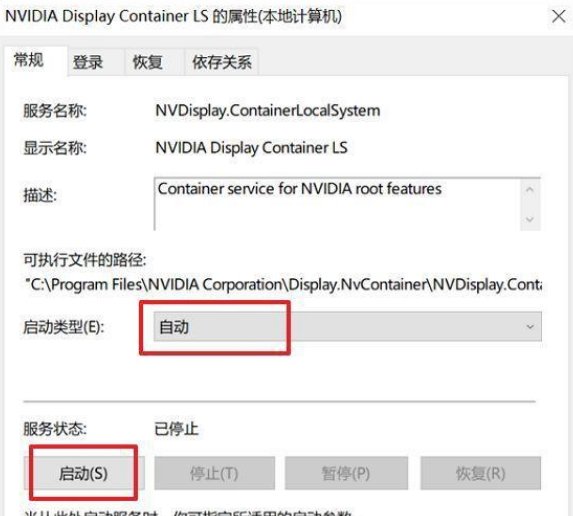
3. Change the [Startup Type] to "Automatic", click [Start] for the service status, and then click [OK].
The above is the detailed content of What should I do if the Nvidia control panel cannot be started?. For more information, please follow other related articles on the PHP Chinese website!

Hot AI Tools

Undresser.AI Undress
AI-powered app for creating realistic nude photos

AI Clothes Remover
Online AI tool for removing clothes from photos.

Undress AI Tool
Undress images for free

Clothoff.io
AI clothes remover

Video Face Swap
Swap faces in any video effortlessly with our completely free AI face swap tool!

Hot Article

Hot Tools

Notepad++7.3.1
Easy-to-use and free code editor

SublimeText3 Chinese version
Chinese version, very easy to use

Zend Studio 13.0.1
Powerful PHP integrated development environment

Dreamweaver CS6
Visual web development tools

SublimeText3 Mac version
God-level code editing software (SublimeText3)

Hot Topics
 The computer screen is enlarged
Mar 13, 2024 am 11:00 AM
The computer screen is enlarged
Mar 13, 2024 am 11:00 AM
How to restore the computer screen that has become larger If your computer screen has become larger, you can try the following methods to restore it: Use keyboard shortcuts to restore the screen zoom: Hold down the Ctrl key and scroll the mouse wheel at the same time to restore the screen zoom ratio. First open the system "Settings" and then find the "Display" setting to enter. Modify the "Scale Ratio" or "Resolution" to restore it. For Haul on Apple computers under the mac system, you need to click on "System Preferences" in the upper left corner and then enter the "Accessibility" settings. First, right-click on a blank area of the computer desktop and select screen resolution. Then pull down the small arrow of resolution and click on the recommended resolution. Select the recommended resolution and click OK. After confirmation, in the pop-up dialog window, you will see
![What should I do if my Bluetooth peripheral device does not have a driver? [solved]](https://img.php.cn/upload/article/000/465/014/171033721377290.jpg?x-oss-process=image/resize,m_fill,h_207,w_330) What should I do if my Bluetooth peripheral device does not have a driver? [solved]
Mar 13, 2024 pm 09:40 PM
What should I do if my Bluetooth peripheral device does not have a driver? [solved]
Mar 13, 2024 pm 09:40 PM
When many users use the Bluetooth function, an error message box pops up: The driver for the bluetooth peripheral device cannot be found, and an exclamation mark is displayed when opening the device manager. What is going on? In response to this problem, today I will share with you how to deal with the problem that the driver for the bluetooth peripheral device cannot be found. How to solve the problem that the driver cannot be found for bluetooth peripheral devices? Right-click the Bluetooth icon in the lower right corner to display Bluetooth devices. Right-click the paired Bluetooth device and click Delete Device, and the Bluetooth peripheral device will disappear. There is an uninstalled "Bluetooth Peripheral Device" in "Device Manager"
 Can I access the Internet by plugging the network cable directly into my computer?
Apr 25, 2024 am 08:30 AM
Can I access the Internet by plugging the network cable directly into my computer?
Apr 25, 2024 am 08:30 AM
Can I access the Internet by plugging the network cable directly into my computer? If it is a desktop, it cannot be used directly. You need to open the computer network sharing center, find the adapter interface, and click on the Ethernet card properties. Then open settings, click the "Configuration" option, select "Advanced" and find the connection speed and duplex mode. Finally, change "Automatic Detection" to "10M Duplex" or "10M Half-Duplex", and click to confirm that there is a router. Connect the computer to the router with a network cable to access the Internet. Use a network cable to connect the LAN interface of the computer and the router. After the connection is completed, you can access the Internet normally. Can you access the Internet after checking that the host is online? Under normal circumstances, the new computer will be able to access the Internet as long as all the hardware drivers are installed, including the network card driver. ,So
 How to adjust the fonts on the computer to be blurry
Mar 24, 2024 pm 09:01 PM
How to adjust the fonts on the computer to be blurry
Mar 24, 2024 pm 09:01 PM
How to adjust the fonts on the computer screen to be blurry 1. Question 6: What to do if the fonts are blurry after adjusting the resolution of the computer? Right-click on the desktop - Properties - Appearance - Font Size. You can adjust the font to large or extra large. If you are vague. 2. First, right-click on the desktop and click to select resolution, as shown in the figure. 2 Then, use the mouse to drag the resolution to the highest level and click Save, as shown in the picture. 3. The computer desktop fonts are blurred mainly for the following reasons: Incorrect resolution settings: If the resolution is set too low, all images and fonts on the screen will become blurred, especially on large screens. It is recommended to adjust the resolution to the highest level to ensure the best display effect. 4. First, we click on the windows icon under the desktop, and in the pop-up window, we click
 Huawei mobile phone USB sharing network to computer
May 08, 2024 am 08:25 AM
Huawei mobile phone USB sharing network to computer
May 08, 2024 am 08:25 AM
How to connect a Huawei phone to a computer via USB to access the Internet. First, we open the phone settings and search for "HDB". Then we click to open "Mobile Network Sharing" in More. Then we can click to open "USB Sharing Network" in the pop-up window. Summary First, connect the Huawei mobile phone to the computer through the data cable. Open "Settings" on your phone and enter the settings interface. Click "Personal Hotspot", select "USB tethering" and click the switch button at the back to turn it on. First click "Settings About Phone", then click "Version Number" 7 times in succession. You will be prompted to enter developer mode. Then return to the "Settings" list, "Developer Options" will appear, then click to enter "Developer Options", turn on the "USB Debugging" switch, and click
 How to download Razer mouse driver
Mar 11, 2024 pm 03:40 PM
How to download Razer mouse driver
Mar 11, 2024 pm 03:40 PM
Steps to download the Razer mouse driver: 1. Open the browser and enter the Razer official website; 2. On the official website page, find and click "Technical Support" or a similar option; 3. On the technical support page, select "Mouse" or the specific subcategory; 4. On the mouse driver download page, you can see various mouse models and their corresponding drivers; 5. Click the download link for the selected driver; 6. After the download is completed, check whether the downloaded file is complete , make sure nothing is damaged or missing.
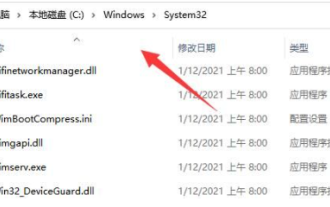 What to do if Win11 cannot connect to a shared printer
Mar 15, 2024 pm 08:25 PM
What to do if Win11 cannot connect to a shared printer
Mar 15, 2024 pm 08:25 PM
In daily office operations, shared printers are our indispensable office assistants. However, recently some friends said that their Win11 computers encountered difficulties when connecting to shared printers. How to solve this situation? The following will bring you detailed solutions, let’s take a look. Solution 1. First, double-click to open "This PC" and enter the "C:WindowsSystem32" path. 2. Then find the "win32spl.dll" file and copy it to another location for backup. 3. Then right-click "Start" in the taskbar in the lower left corner and select "Run" in the option list. 4. In the given run window, enter "regedit" and press Enter to open. 5. Enter the registry
 What should I do if I get a black screen after installing the NVIDIA graphics card driver? Solution to black screen after installing graphics card driver
Mar 13, 2024 pm 02:34 PM
What should I do if I get a black screen after installing the NVIDIA graphics card driver? Solution to black screen after installing graphics card driver
Mar 13, 2024 pm 02:34 PM
Many of our users' computers use NVIDIA graphics cards, so they need to install the NVIDIA graphics card driver. However, some users will enter a black screen as soon as they install the graphics card driver, causing the need to restart. After multiple attempts, the installation fails. So what is the solution to this problem? What's the solution? Today, the editor of the software tutorial will share effective solutions for the majority of users. Next, let us learn about the detailed steps. Solution to black screen when installing NVIDIA graphics card driver: 1. First, right-click [This PC] on the desktop and select [Manage] to enter it. 2. After entering the [Computer Management Page], click [Device Manager], click to expand [Display Adapter] according to the picture on the right side of the current page, and click [Video Card Driver]





