How to install Oracle database on Windows 11
Oracle database, also known as Oracle RDBMS, is a database management system developed by Oracle Corporation. It can store different types of data and provides SQL language for managing and operating data. Although few people know it, we can actually install and run Oracle database on Windows operating system. This guide will show you how to easily install Oracle 11g version on your Windows computer.
Installing Oracle Database on Windows 11
If you want to install Oracle database on Windows, please follow the steps mentioned below.
Let’s talk about it in detail.
1]Download and unzip the Oracle database file
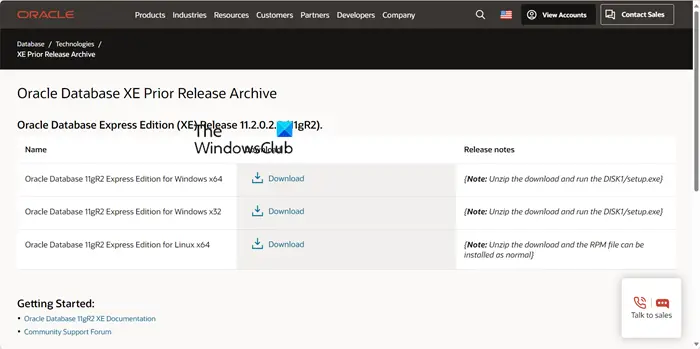
First, we need to install Oracle 11g on our system. If you already have the file, it's best to skip this method and go to the installation section, but if not, navigate to Oracle.com, which is Oracle's official website. You will be redirected to the download link; you need to click on the download icon to start the download. You will be asked to log in, if you don't have an Oracle account, create one and download the ZIP file.
After downloading the ZIP file, open File Explorer, go to the download location, and unzip the file. This will generate a separate folder containing a folder named Disk 1.
2]Install Oracle 11g
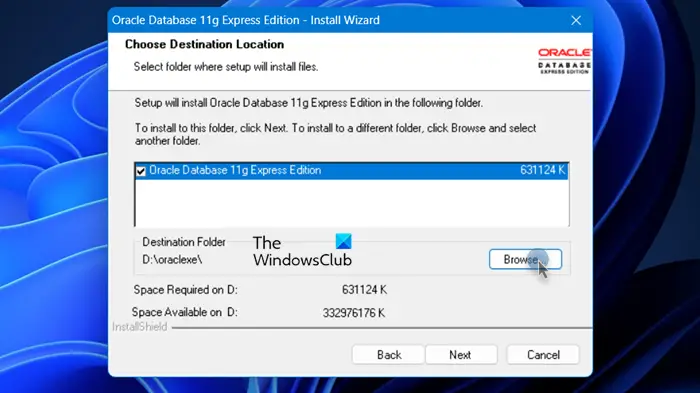
After unzipping the ZIP file and entering the Disk 1 folder, you need to start the installation process. Please double-click the setup.exe file to start the installation. Next, click on the "Next" button and agree to the terms and conditions. If you want to change the installation location, you can click the "Browse" icon and select the location where you want Oracle 11g to be installed. To ensure a smooth installation, please create a folder in the selected location beforehand.
During the installation process, you will be prompted to set passwords for system users and system users, also known as user accounts. Remember these passwords as you will need them over and over again. Finally, follow the on-screen instructions to complete the installation process.
Read: Differences between SQL and MySQL: Comparison
3]Solve the problem that Windows cannot find the URL
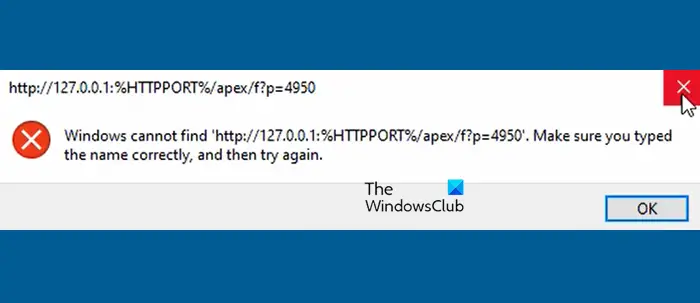
If the following error occurs when double-clicking the Oracle database icon, we need to make some changes.
Windows cannot find 'http://127.0.0.1:%HTTPPORT%/apex/f?p=4950'. Please make sure you type the name correctly and try again.
To resolve this issue, go to the location where Oracle 11g is installed and navigate to App>Oracle&>Products>11.2.0&>Server. For me the location is D:oraclexeapporacleproduct11.2.0server. Once there, right-click Get_Start and click Properties.

Finally, check to make sure that in the web document's tab, the URL points to http://127.0.0.1:8080/apex/f?p=4950. If necessary, make changes and click Apply.
4]Set up Oracle 11g
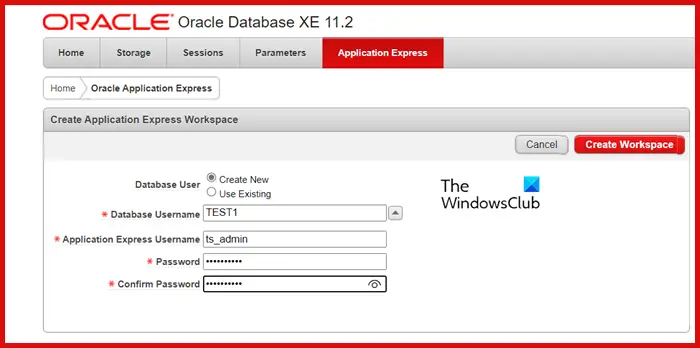
After making the above changes, you will be able to start Oracle. After doing this, you will be redirected to a specific website hosted locally on your computer. Enter the username and the password we set previously, which is ‘sys’ or ‘system’ respectively.
Now, we need to create a workspace. To do this, fill in the required fields and click Create Workspace. You will be given a link to the workspace we created. Enter the correct credentials to get started.
Read: How to create a SQL stored procedure through SQL Server
5]Using Oracle 11g
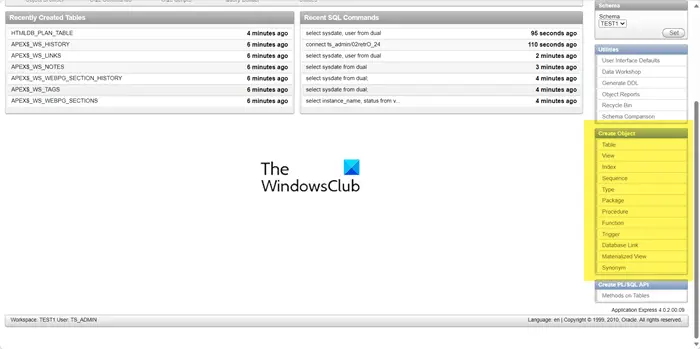
Finally, we can start using Oracle. Since this guide was written by a DBA, we'll go straight to the SQL seminar. To do this, click on the SQL Workshop icon. Here we can run SQL queries and create scripts and objects such as tables, views and indexes.
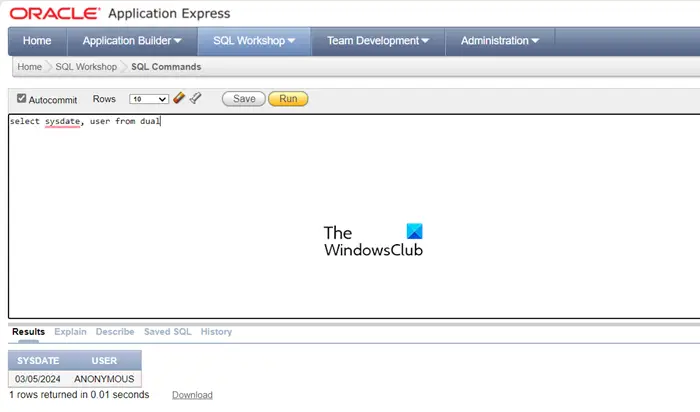
To write a query, click SQL Command. Since we're not doing much work with the database, we'll try a simple query:
从DUAL中选择系统日期、用户;
DUAL table is a unique table containing only one column and one row. It is present by default in Oracle and other database installations. The table has only one column named Dummy, which is of type VARCHAR2(1) and has a value of 'X'. This table can be used to select a pseudo column such as SYSDATE or USER.
Again, explore the console and become familiar with the layout.
Read: Fix Unable to Install SQL Server on Windows
How to install Oracle 19c database on Windows?
The process of installing Oracle 19c is similar to the process of installing 11g. However, we recommend you to visit docs.oracle.com and follow the guide to install Oracle 19c on your Windows machine. Here's a detailed guide from Oracle that will help you do just that.
Reading: Comparison and characteristics of open source database software
How to run Oracle database under Windows?
Running an Oracle database on Windows is similar to running it on any other platform. You need to go to Oracle data server and run sqlplus/NOLOG in CMD. Now you can connect as sysdba using CONNECT/AS SYSDBA and SQL queries.
Also Read: Move Microsoft SQL Server Database to another drive partition.
The above is the detailed content of How to install Oracle database on Windows 11. For more information, please follow other related articles on the PHP Chinese website!

Hot AI Tools

Undresser.AI Undress
AI-powered app for creating realistic nude photos

AI Clothes Remover
Online AI tool for removing clothes from photos.

Undress AI Tool
Undress images for free

Clothoff.io
AI clothes remover

Video Face Swap
Swap faces in any video effortlessly with our completely free AI face swap tool!

Hot Article

Hot Tools

Notepad++7.3.1
Easy-to-use and free code editor

SublimeText3 Chinese version
Chinese version, very easy to use

Zend Studio 13.0.1
Powerful PHP integrated development environment

Dreamweaver CS6
Visual web development tools

SublimeText3 Mac version
God-level code editing software (SublimeText3)

Hot Topics
 1662
1662
 14
14
 1419
1419
 52
52
 1311
1311
 25
25
 1261
1261
 29
29
 1234
1234
 24
24
 Can vs code run in Windows 8
Apr 15, 2025 pm 07:24 PM
Can vs code run in Windows 8
Apr 15, 2025 pm 07:24 PM
VS Code can run on Windows 8, but the experience may not be great. First make sure the system has been updated to the latest patch, then download the VS Code installation package that matches the system architecture and install it as prompted. After installation, be aware that some extensions may be incompatible with Windows 8 and need to look for alternative extensions or use newer Windows systems in a virtual machine. Install the necessary extensions to check whether they work properly. Although VS Code is feasible on Windows 8, it is recommended to upgrade to a newer Windows system for a better development experience and security.
 Oracle's Role in the Business World
Apr 23, 2025 am 12:01 AM
Oracle's Role in the Business World
Apr 23, 2025 am 12:01 AM
Oracle is not only a database company, but also a leader in cloud computing and ERP systems. 1. Oracle provides comprehensive solutions from database to cloud services and ERP systems. 2. OracleCloud challenges AWS and Azure, providing IaaS, PaaS and SaaS services. 3. Oracle's ERP systems such as E-BusinessSuite and FusionApplications help enterprises optimize operations.
 How to solve complex BelongsToThrough relationship problem in Laravel? Use Composer!
Apr 17, 2025 pm 09:54 PM
How to solve complex BelongsToThrough relationship problem in Laravel? Use Composer!
Apr 17, 2025 pm 09:54 PM
In Laravel development, dealing with complex model relationships has always been a challenge, especially when it comes to multi-level BelongsToThrough relationships. Recently, I encountered this problem in a project dealing with a multi-level model relationship, where traditional HasManyThrough relationships fail to meet the needs, resulting in data queries becoming complex and inefficient. After some exploration, I found the library staudenmeir/belongs-to-through, which easily installed and solved my troubles through Composer.
 MySQL: Structured Data and Relational Databases
Apr 18, 2025 am 12:22 AM
MySQL: Structured Data and Relational Databases
Apr 18, 2025 am 12:22 AM
MySQL efficiently manages structured data through table structure and SQL query, and implements inter-table relationships through foreign keys. 1. Define the data format and type when creating a table. 2. Use foreign keys to establish relationships between tables. 3. Improve performance through indexing and query optimization. 4. Regularly backup and monitor databases to ensure data security and performance optimization.
 How to run sublime after writing the code
Apr 16, 2025 am 08:51 AM
How to run sublime after writing the code
Apr 16, 2025 am 08:51 AM
There are six ways to run code in Sublime: through hotkeys, menus, build systems, command lines, set default build systems, and custom build commands, and run individual files/projects by right-clicking on projects/files. The build system availability depends on the installation of Sublime Text.
 vscode cannot install extension
Apr 15, 2025 pm 07:18 PM
vscode cannot install extension
Apr 15, 2025 pm 07:18 PM
The reasons for the installation of VS Code extensions may be: network instability, insufficient permissions, system compatibility issues, VS Code version is too old, antivirus software or firewall interference. By checking network connections, permissions, log files, updating VS Code, disabling security software, and restarting VS Code or computers, you can gradually troubleshoot and resolve issues.
 laravel installation code
Apr 18, 2025 pm 12:30 PM
laravel installation code
Apr 18, 2025 pm 12:30 PM
To install Laravel, follow these steps in sequence: Install Composer (for macOS/Linux and Windows) Install Laravel Installer Create a new project Start Service Access Application (URL: http://127.0.0.1:8000) Set up the database connection (if required)
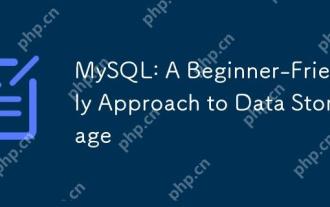 MySQL: A Beginner-Friendly Approach to Data Storage
Apr 17, 2025 am 12:21 AM
MySQL: A Beginner-Friendly Approach to Data Storage
Apr 17, 2025 am 12:21 AM
MySQL is suitable for beginners because it is easy to use and powerful. 1.MySQL is a relational database, and uses SQL for CRUD operations. 2. It is simple to install and requires the root user password to be configured. 3. Use INSERT, UPDATE, DELETE, and SELECT to perform data operations. 4. ORDERBY, WHERE and JOIN can be used for complex queries. 5. Debugging requires checking the syntax and use EXPLAIN to analyze the query. 6. Optimization suggestions include using indexes, choosing the right data type and good programming habits.




