Apple 15 screenshot mobile screen tutorial
php editor Xigua brings you the latest iPhone 15 screenshot mobile screen tutorial! As the latest mobile phone, the screenshot function of iPhone 15 is more intelligent and convenient, allowing you to easily take screenshots and perform various operations when taking screenshots, such as annotation, cropping, sharing, etc. This tutorial will introduce in detail the methods and techniques of taking screenshots on iPhone 15, allowing you to quickly master the skills of taking screenshots on your mobile phone and improve the efficiency of mobile phone operations. Hurry up and learn with the editor!
How to screenshot the screen of iPhone 15
Answer: Use the key combination, tap the back of the phone to take a screenshot, use the floating ball to take a screenshot, third-party screenshot software
1. The most popular among Apple 15 users The simple way to take a screenshot is to press the volume down and lock screen keys simultaneously to take a screenshot.
2. Users can tap the back to take screenshots. The iPhone 15 can quickly take screenshots by tapping the back.
3. The user enters [Settings]-[Accessibility]-[Touch] and searches for [Tap the back] to set it.
4. After activating this function, you can freely choose to set double-click or triple-click to trigger the screenshot command.
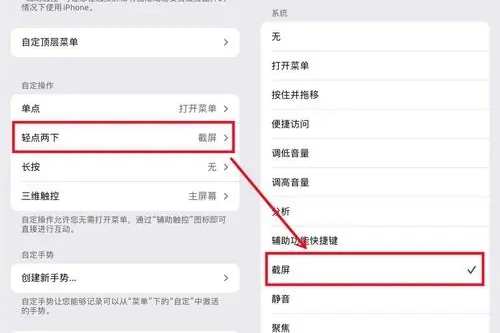
5. Use the assistive touch floating ball to take a screenshot. In settings, click Accessibility, Touch, and turn on assistive touch.
6. After clicking on the floating ball function, you can see the related screenshot shortcut operation options.
7. Finally, you can use third-party software to take screenshots, and you can also achieve long screenshot operations.
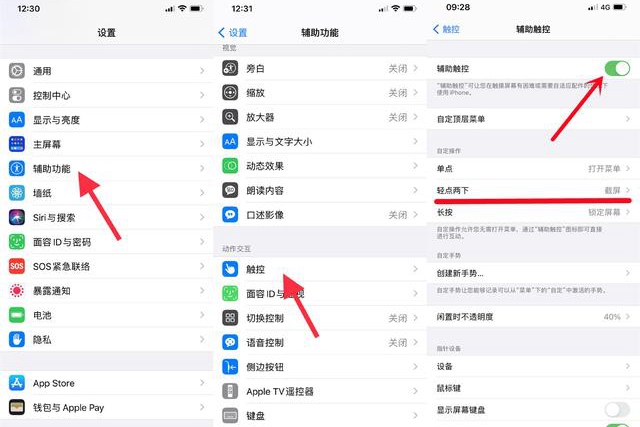
The above is the detailed content of Apple 15 screenshot mobile screen tutorial. For more information, please follow other related articles on the PHP Chinese website!

Hot AI Tools

Undresser.AI Undress
AI-powered app for creating realistic nude photos

AI Clothes Remover
Online AI tool for removing clothes from photos.

Undress AI Tool
Undress images for free

Clothoff.io
AI clothes remover

Video Face Swap
Swap faces in any video effortlessly with our completely free AI face swap tool!

Hot Article

Hot Tools

Notepad++7.3.1
Easy-to-use and free code editor

SublimeText3 Chinese version
Chinese version, very easy to use

Zend Studio 13.0.1
Powerful PHP integrated development environment

Dreamweaver CS6
Visual web development tools

SublimeText3 Mac version
God-level code editing software (SublimeText3)

Hot Topics
 1662
1662
 14
14
 1418
1418
 52
52
 1311
1311
 25
25
 1261
1261
 29
29
 1234
1234
 24
24
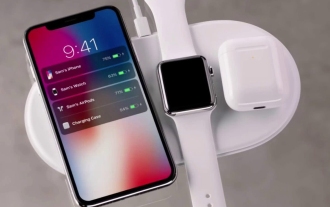 How to set up wireless charging on iPhone 15
Mar 08, 2024 pm 02:52 PM
How to set up wireless charging on iPhone 15
Mar 08, 2024 pm 02:52 PM
Apple 15 wireless charging requires no additional settings and can be used directly. If users want to use Apple’s unlimited charging function, they need to use a charger with wireless charging function. How to set up Apple 15 wireless charging? Answer: No additional settings are required to use it. 1. After a user purchases a new Apple 15 mobile phone, the wireless charging function will be turned on by default. 2. If you want to use Apple's wireless charging, you need to purchase an official wireless magnetic charger. 3. You can also use third-party wireless chargers or magnetic chargers. 4. Apple’s wireless charging supports a maximum power of 15w and does not support reverse wireless charging. 5. If the user is using an authorized or official wireless magnetic charger, there will be a special wireless charger.
 How to remove the black bars on iPhone 15
Mar 08, 2024 pm 01:46 PM
How to remove the black bars on iPhone 15
Mar 08, 2024 pm 01:46 PM
The black bar on the iPhone 15 is Apple's status bar icon. If users want to remove it, it is very simple. They need to enter the settings to make changes. After the change is completed, the status bar icon will not be displayed. How to remove the black bars on the iPhone 15 Answer: Go to Settings, General, Developer Options Modification 1. Operate the device, open the phone's home screen, and tap the screen to access the settings menu. 2. In the General Settings option, find and tap to turn on the "Developer Mode" option. 3. Find and click on the mobile phone interface to enter the "Privacy Settings" page, and choose to turn on the "Location Services" setting. 4. In the location service setting interface, please manually open the "System Services" option. 5. Then in the system service function, you can choose to uncheck the "Status Bar Icon".
 How to set up dual-open WeChat on Apple 15
Mar 08, 2024 pm 03:40 PM
How to set up dual-open WeChat on Apple 15
Mar 08, 2024 pm 03:40 PM
WeChat dual-opening on Apple 15 cannot be set up through the official system for the time being. The Apple version of WeChat does not support this function. Users who want to dual-opening can only use third-party software. How to set up WeChat dual-opening on Apple 15 Answer: Use third-party software for dual-opening settings 1. Apple 15 users are using the latest ios17 system, but WeChat dual-opening is still not supported. 2. In the latest version of the system software, the Apple version of WeChat also does not support such a function. 3. If you want to realize dual-open WeChat settings, you can only use third-party software. 4. The operation is also very simple. Just search for WeChat avatar in the app store and you can find the relevant software. 5. One week after the user download is completed, follow the software
 iPhone screenshots not working: How to fix it
May 03, 2024 pm 09:16 PM
iPhone screenshots not working: How to fix it
May 03, 2024 pm 09:16 PM
Screenshot feature not working on your iPhone? Taking a screenshot is very easy as you just need to hold down the Volume Up button and the Power button at the same time to grab your phone screen. However, there are other ways to capture frames on the device. Fix 1 – Using Assistive Touch Take a screenshot using the Assistive Touch feature. Step 1 – Go to your phone settings. Step 2 – Next, tap to open Accessibility settings. Step 3 – Open Touch settings. Step 4 – Next, open the Assistive Touch settings. Step 5 – Turn on Assistive Touch on your phone. Step 6 – Open “Customize Top Menu” to access it. Step 7 – Now you just need to link any of these functions to your screen capture. So click on the first
 Apple 15 second-hand price introduction
Mar 08, 2024 pm 02:00 PM
Apple 15 second-hand price introduction
Mar 08, 2024 pm 02:00 PM
The price of second-hand Apple 15 is affected by many factors. Users want to buy second-hand mobile phones. Generally, the second-hand price of second-hand Apple 15 is 4,000 to 5,000 yuan, and the Pro version is more expensive, about 6,000 to 7,000 yuan. How much does a second-hand Apple 15 cost? Answer: The standard version is about 4,000 to 5,000 yuan, and the pro version is 6,000 to 7,000 yuan. 1. As the latest mobile phone released by Apple, the recent price of the Apple 15 is relatively expensive. 2. If you choose to buy second-hand mobile phones now, the price of second-hand mobile phones will also be relatively high. 3. When users buy second-hand mobile phones, they need to pay attention to many aspects of the mobile phone to ensure that they buy a mobile phone of good quality. 4. Determine the capacity version you want to buy, check the battery health of the phone, and see if there is an obvious screen
 How to take screenshots on Redmi 13c?
Mar 04, 2024 pm 09:13 PM
How to take screenshots on Redmi 13c?
Mar 04, 2024 pm 09:13 PM
Recently, many consumers are considering replacing their mobile phones, and Redmi13C is a very cost-effective choice. The performance configuration of this phone is excellent. In order to facilitate daily use, let me briefly introduce how to take screenshots on Redmi 13C. Let’s find out together! How to take a screenshot on Redmi 13c 1. Shortcut key to take a screenshot: Press the power button and volume down key of the Redmi phone at the same time to take a screenshot. 2. Gesture screenshot: Enter the settings of the Redmi phone, find "More settings", find and click "Gesture and key shortcuts", then enable the "three-finger pull-down" operation and set it to take a screenshot. In this way, when you need to take a screenshot, you only need to slide down on the screen with three fingers to take a screenshot. 3. Take a screenshot of the notification bar: from the phone screen
 What is the Apple 15ios version?
Mar 08, 2024 pm 05:07 PM
What is the Apple 15ios version?
Mar 08, 2024 pm 05:07 PM
Apple 15 is the latest mobile phone launched by Apple. It will use the latest system version by default. If a user purchases an Apple 15 mobile phone, it will use the ios17 version from the factory. What is the iOS version of Apple 15? Answer: The system version 17 of iOS 17 will be pre-installed at the factory. Apple 15 is the latest mobile phone series launched by Apple, and the latest iOS system is pre-installed at the factory. 2. The iOS version of Apple 15 is iOS17.0.1, and the internal version number is 21A340. 3. The iOS17.0.2 update is available for iPhone15, 15Plus, iPhone15Pro and 15ProMax. 4. iOS17 will also support older versions and older models of Apple phones in the future.
 What to do if a black screen appears when taking a screenshot on a win10 computer_How to deal with a black screen when taking a screenshot on a win10 computer
Mar 27, 2024 pm 01:01 PM
What to do if a black screen appears when taking a screenshot on a win10 computer_How to deal with a black screen when taking a screenshot on a win10 computer
Mar 27, 2024 pm 01:01 PM
1. Press the win key + r key, enter regedit, and click OK. 2. In the opened registry editor window, expand: HKEY_LOCAL_MACHINESYSTEMCurrentControlSetControlGraphicsDriversDCI, select Timeout on the right and double-click. 3. Then change 7 in [Numeric Data] to 0, and confirm to exit.




