How to set font size on Apple mobile phone
The font size setting of Apple mobile phones is a concern of many users. Adjusting the font size can improve the mobile phone experience. In the iOS system, users can customize the font size according to personal preferences and needs to make the text clearer and easier to read. This article will introduce you to how to set the font size on your Apple phone to help you easily adjust the text display effect on your phone. PHP editor Youzi will give you a detailed explanation, allowing you to quickly master the skills and achieve personalized settings.
How to set the font size on Apple phones
Answer: Set the size through phone settings and auxiliary functions
1. The user clicks on the phone settings to enter the display and brightness menu.
2. You can see the text size option in Display and Brightness, click and slide.
3. You can set the text size by sliding the slider. Sliding on the right will make it larger, and sliding on the left will make it smaller.
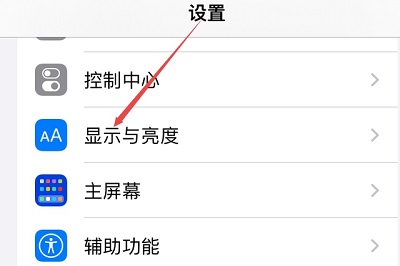
4. Users can also set the font size through the accessibility function in Apple mobile phones.
5. In Settings Display and Brightness, continue to slide down to find and click the Accessibility button.
6. Select the display and text size, then select a larger font and turn on the function switch.
7. You can use the slider to further enlarge the font size until it reaches the size required by the user.
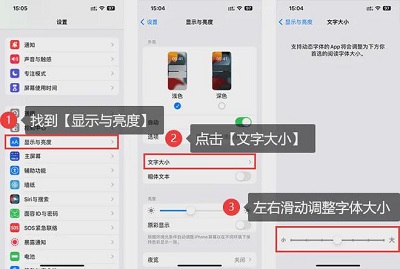
The above is the detailed content of How to set font size on Apple mobile phone. For more information, please follow other related articles on the PHP Chinese website!

Hot AI Tools

Undresser.AI Undress
AI-powered app for creating realistic nude photos

AI Clothes Remover
Online AI tool for removing clothes from photos.

Undress AI Tool
Undress images for free

Clothoff.io
AI clothes remover

Video Face Swap
Swap faces in any video effortlessly with our completely free AI face swap tool!

Hot Article

Hot Tools

Notepad++7.3.1
Easy-to-use and free code editor

SublimeText3 Chinese version
Chinese version, very easy to use

Zend Studio 13.0.1
Powerful PHP integrated development environment

Dreamweaver CS6
Visual web development tools

SublimeText3 Mac version
God-level code editing software (SublimeText3)

Hot Topics
 How to connect Xiaomi Bluetooth headset to Apple phone_Introduction to tutorial on pairing Xiaomi Bluetooth headset to iPhone
Mar 23, 2024 pm 03:01 PM
How to connect Xiaomi Bluetooth headset to Apple phone_Introduction to tutorial on pairing Xiaomi Bluetooth headset to iPhone
Mar 23, 2024 pm 03:01 PM
1. Place the earphones in the charging box and press and hold the button under the charging box for ten seconds. 2. Select Bluetooth in the phone settings menu. 3. Turn on the button on the right side of Bluetooth and connect the Xiaomi headphones.
 How to disable shake to jump on iPhone
Apr 02, 2024 am 08:23 AM
How to disable shake to jump on iPhone
Apr 02, 2024 am 08:23 AM
Apple will ban "Shake" jump ads, which has aroused praise. How can users turn it off? How can I turn off "Shake" ads? Enter Settings-Privacy-Other Privacy Settings-Enable automatic application jump reminder. Users currently using Honor, Huawei, and Xiaomi ThePaper can refer to the above method. 2. Close in the application: In the APP that jumps to the advertisement, find Settings-Privacy Settings-Advertising Settings-Power on and shake to perform related operations. Newly added app lock: [Apple] Settings - Screen Time - APP Limits - Add Limit - Set Time - Add; [Android] Settings - Permissions and Privacy - Privacy - App Lock.
 Steps to set up a blacklist on an Apple phone
Mar 26, 2024 pm 07:00 PM
Steps to set up a blacklist on an Apple phone
Mar 26, 2024 pm 07:00 PM
1. Click the dial button. 2. Click on the address book and select the blocked contact. 3. Click to block this caller number.
 Simple steps to copy and paste on iPhone
Mar 26, 2024 pm 07:00 PM
Simple steps to copy and paste on iPhone
Mar 26, 2024 pm 07:00 PM
1. First, we press and hold the text that needs to be copied. After a vertical bar appears on the text, pull the vertical bar to select the text that needs to be copied. 2. After selecting, click [Copy]. 3. Then go to the place where you need to paste, click or long press in the input box, and click [Paste].
 What to do if you forget your Apple ID password? Detailed explanation: How to reset the password on your Apple phone
Mar 29, 2024 am 10:46 AM
What to do if you forget your Apple ID password? Detailed explanation: How to reset the password on your Apple phone
Mar 29, 2024 am 10:46 AM
What should I do if I forget my Apple ID password? With the development of the information age, people have registered many personal accounts online, and the number of passwords corresponding to each account has also increased, which is very easy to confuse. Recently, a friend forgot his Apple ID password and doesn't know how to retrieve it. Below, Zhao Wenting will teach you how to retrieve your Apple ID password. Tools/Materials System version: iOS15.6 Brand model: iphone11 Method/step: Method one: Reset ID password 1. If your iPhone can be used normally, but you just forgot the password for logged in appleid, you only need to log in to appleid Click [Log Out] at the login page, then click [Forgot Password], enter the iPhone lock screen password to reset the iPhone
 Tutorial on how to open the floating ball on your iPhone
Mar 23, 2024 pm 05:00 PM
Tutorial on how to open the floating ball on your iPhone
Mar 23, 2024 pm 05:00 PM
1. First click to open [Settings]. 2. Click [General]. 2. Click to turn on [Accessibility], 3. Click to turn on the switch on the right side of [Assistive Touch].
 How to set up handwriting keyboard input method on iPhone Attachment: Steps to enable handwriting keyboard on iPhone
Apr 02, 2024 am 10:37 AM
How to set up handwriting keyboard input method on iPhone Attachment: Steps to enable handwriting keyboard on iPhone
Apr 02, 2024 am 10:37 AM
The input method in the iPhone has prepared a variety of modes for everyone, such as nine-square grid, twenty-six keys and handwriting. For some elderly friends, they are more accustomed to using handwriting keyboards. In this issue, Xu Ruilin brings you how to set up the handwriting keyboard on your iPhone. I hope it can help you. Introduction to the steps for setting up simplified handwriting on iPhone 1. Open the message editing interface and click the earth-style icon. 2. Find the Simplified handwriting option and turn it on to use it. This article ends here. No matter what, as long as it can help everyone, it proves that this article is valuable. After reading how to set up the handwriting keyboard input method on the iPhone, "Attachment: Steps to enable the handwriting keyboard on the iPhone." Still don’t quite understand? It is recommended to read one
 How to turn on the recording function of Apple mobile phone_How to turn on the recording function of Apple mobile phone
Mar 23, 2024 pm 07:10 PM
How to turn on the recording function of Apple mobile phone_How to turn on the recording function of Apple mobile phone
Mar 23, 2024 pm 07:10 PM
1. First, find and open Voice Memos on the iPhone desktop and select all recordings. 2. Then, click the red button to start recording the voice memo, and click the red button again to pause the recording.






