 Software Tutorial
Software Tutorial
 Computer Software
Computer Software
 How to format a hard drive with the partition tool diskgenius - How to format a hard drive with the partition tool diskgenius
How to format a hard drive with the partition tool diskgenius - How to format a hard drive with the partition tool diskgenius
How to format a hard drive with the partition tool diskgenius - How to format a hard drive with the partition tool diskgenius
Introduced to you by php editor Banana: The partition tool DiskGenius is a powerful hard disk management software that can not only help users partition the hard disk, but also perform formatting operations. Formatting a hard drive is the process of clearing the hard drive's data and resetting its file system, which can help resolve problems with the hard drive or the need to repartition it. DiskGenius provides a simple and easy-to-use operation interface and a variety of formatting options. Users can choose the appropriate formatting method to complete the operation according to their own needs. Next, we will introduce in detail how the partition tool DiskGenius formats the hard drive.
1. First enter the PE system and click the "Start" icon in the lower left corner, as shown in the figure below.
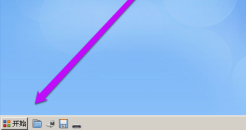
2. In the pop-up menu bar, click the "Program" option, as shown in the figure below.
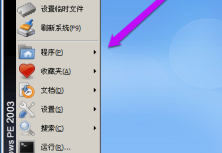
3. In the list on the right, click the "Disk Management" option, as shown in the figure below.
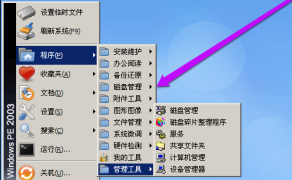
4. If necessary, click the "DiskGenius Disk Partition" option, as shown in the figure below.
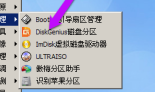
5. After opening the software, select the disk that needs to be formatted and right-click the mouse, as shown in the figure below.
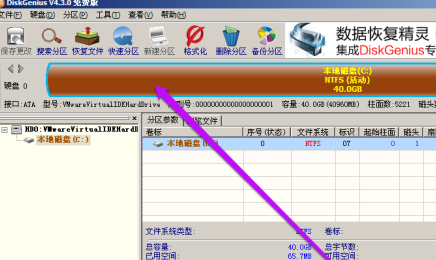
6. In the pop-up menu bar, select the "Format Current Partition" option, as shown in the figure below.
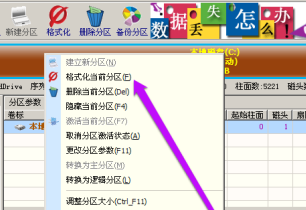
7. In the pop-up window, set the file system, etc. as required, and click the "Format" option, as shown in the figure below.

8. Finally, in the pop-up prompt window, click the "Yes" option to confirm the operation, as shown in the figure below.
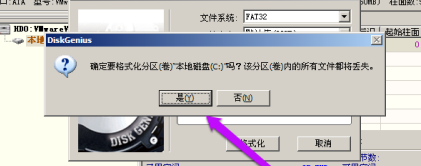
The above is the entire content of the partition tool diskgenius brought to you by the editor on how to format the hard drive. I hope it can be helpful to you.
The above is the detailed content of How to format a hard drive with the partition tool diskgenius - How to format a hard drive with the partition tool diskgenius. For more information, please follow other related articles on the PHP Chinese website!

Hot AI Tools

Undresser.AI Undress
AI-powered app for creating realistic nude photos

AI Clothes Remover
Online AI tool for removing clothes from photos.

Undress AI Tool
Undress images for free

Clothoff.io
AI clothes remover

Video Face Swap
Swap faces in any video effortlessly with our completely free AI face swap tool!

Hot Article

Hot Tools

Notepad++7.3.1
Easy-to-use and free code editor

SublimeText3 Chinese version
Chinese version, very easy to use

Zend Studio 13.0.1
Powerful PHP integrated development environment

Dreamweaver CS6
Visual web development tools

SublimeText3 Mac version
God-level code editing software (SublimeText3)

Hot Topics
 1662
1662
 14
14
 1419
1419
 52
52
 1313
1313
 25
25
 1262
1262
 29
29
 1235
1235
 24
24
 How many digits is the hard drive serial number? How to query the Win11 hard drive serial number
Feb 29, 2024 pm 09:04 PM
How many digits is the hard drive serial number? How to query the Win11 hard drive serial number
Feb 29, 2024 pm 09:04 PM
The hard disk serial number can be checked through the hard disk packaging box or the hard disk casing, or in the Win11 system. However, some users do not know the method. This article is a method for querying the Win11 hard disk serial number brought to you by this site. What is the number of digits in a hard drive serial number? A computer hard drive serial number is a unique identifier that identifies a specific hard drive. It is provided by the hard drive manufacturer and cannot be modified by the user. The hard disk serial number usually contains 10 to 20 digits and letters, and of course generally consists of 12 digits. It can be used to record hard disk parameters such as hard disk capacity, loading mode, and read and write speeds. In computer systems, hard drive serial numbers are usually used to identify and distinguish different hard drives, and in some cases are used for password protection, software authorization, etc. pass
 VBOX_E_OBJECT_NOT_FOUND(0x80bb0001)VirtualBox error
Mar 24, 2024 am 09:51 AM
VBOX_E_OBJECT_NOT_FOUND(0x80bb0001)VirtualBox error
Mar 24, 2024 am 09:51 AM
When trying to open a disk image in VirtualBox, you may encounter an error indicating that the hard drive cannot be registered. This usually happens when the VM disk image file you are trying to open has the same UUID as another virtual disk image file. In this case, VirtualBox displays error code VBOX_E_OBJECT_NOT_FOUND(0x80bb0001). If you encounter this error, don’t worry, there are some solutions you can try. First, you can try using VirtualBox's command line tools to change the UUID of the disk image file, which will avoid conflicts. You can run the command `VBoxManageinternal
 How to format c drive with dos command
Feb 19, 2024 pm 04:23 PM
How to format c drive with dos command
Feb 19, 2024 pm 04:23 PM
DOS command is a command line tool used in Windows operating system, which can be used to perform various system management tasks and operations. One of the common tasks is to format the hard drive, including the C drive. Formatting the C drive is a relatively dangerous operation because it will erase all data on the C drive and reinitialize the file system. Before performing this operation, make sure you have backed up important files and have a clear understanding of the impact that formatting will have on your computer. The following is formatted in the DOS command line
 How to force hard disk format under Linux system
Feb 25, 2024 am 08:39 AM
How to force hard disk format under Linux system
Feb 25, 2024 am 08:39 AM
How to force format a hard drive in Linux When using a Linux system, sometimes we need to format the hard drive in order to repartition or clear the data in the hard drive. This article will introduce how to force format a hard disk in a Linux system and provide specific code examples. 1. Check the hard disk device First, we need to check the hard disk device information to determine the hard disk device to be formatted. You can view it with the following command: #fdisk-l This command will list all hard disk devices in the system
 How to cancel Linux hard drive formatting
Feb 19, 2024 pm 12:18 PM
How to cancel Linux hard drive formatting
Feb 19, 2024 pm 12:18 PM
How to cancel the formatting of a Linux hard disk and code examples Introduction: When using the Linux operating system, sometimes we need to cancel the formatting operation of the hard disk. This article will tell you how to unformat a Linux hard drive and provide specific code examples. 1. What is hard disk formatting? Hard disk formatting refers to the operation of organizing and managing the data on the hard disk in a specific format. In Linux systems, we usually use file systems to format hard drives. Common file systems include ext4, NTFS, etc. two,
 Fix AHCI Port 0 Device Error on Windows Computer
Feb 19, 2024 pm 12:45 PM
Fix AHCI Port 0 Device Error on Windows Computer
Feb 19, 2024 pm 12:45 PM
If you encounter an AHCI port 0 device error every time you start your computer, you need to follow the methods provided in this article to solve the problem. What is AHCI port 0 device error? AHCI device errors are reported by the BIOS. SMART has indicated that the hard drive on port 0 is faulty and may not be accessible. The hard drive may have problems at any time. If it is a desktop computer, it is recommended to try changing the hard drive connection port. If the problem persists, it may be a problem with the hard drive itself. You can run a disk check tool, disable the failed hard drive and check the ports to resolve this issue. Fixing AHCI Port 0 Device Errors on Windows Computers Typically, AHCI Port0 device errors do not originate from operating system issues, but rather from the hard drive failing on port 0.
 Revealed secrets of cell phone format recovery methods (mobile phone malfunction? Don't worry)
May 04, 2024 pm 06:01 PM
Revealed secrets of cell phone format recovery methods (mobile phone malfunction? Don't worry)
May 04, 2024 pm 06:01 PM
Nowadays, we will inevitably encounter some problems such as being unable to turn on the phone or lagging, such as system crash, but during use, mobile phones have become an indispensable part of our lives. We are often at a loss, and sometimes, there are no solutions to these problems. To help you solve cell phone problems, this article will introduce you to some methods of cell phone format recovery and restore your phone to normal operation. Back up data - protect important information, such as photos and contacts, from being lost during the formatting process. Before formatting your phone, the first thing to consider is to back up important data and files on your phone. To ensure data security, or choose to transfer files to a cloud storage service, you can back it up by connecting to a computer. Use the system's built-in recovery function - simple
 Will formatting a laptop make it faster?
Feb 12, 2024 pm 11:54 PM
Will formatting a laptop make it faster?
Feb 12, 2024 pm 11:54 PM
Will formatting a laptop make it faster? If you want to format your Windows laptop but want to know if it will make it faster, this article will help you know the right answer to this question. Will formatting a laptop make it faster? There are many reasons why users format their Windows laptops. But the most common reason is slow performance or speed of your laptop. Formatting a laptop will completely delete all data stored on the C drive or the hard drive partition where Windows operating system is installed. Therefore, every user will think twice before taking this step, especially when it comes to the performance of the laptop. This article will help you understand whether formatting your laptop will speed it up. Formatting your laptop helps



