 Software Tutorial
Software Tutorial
 Computer Software
Computer Software
 How to set encoding in Xshell-How to set encoding in Xshell
How to set encoding in Xshell-How to set encoding in Xshell
How to set encoding in Xshell-How to set encoding in Xshell
php editor Youzi teaches you how to set encoding in Xshell. Correct encoding settings are crucial for remote server operations. This article introduces in detail the method of setting encoding in Xshell to help you better perform remote connections and operations and ensure the accuracy and stability of data transmission. Follow the editor's steps to make your Xshell encoding settings easy, improve work efficiency, and avoid troubles and errors caused by encoding problems.
The first step is to open xshell on our computer and click on the encoding icon above, as shown in the figure below:
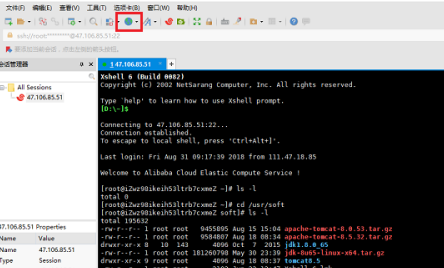
In the second step, after clicking the encoding icon, you can see the checked default language, as shown in the figure below:
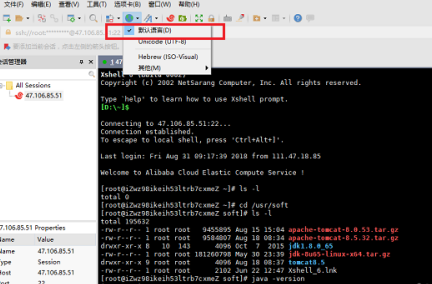
In the third step, we change the xshell encoding to "utf-8", as shown in the figure below:

Step 4: At this time, we are operating the server Linux system through xshell. We can see that Chinese is displayed normally, as shown in the figure below:
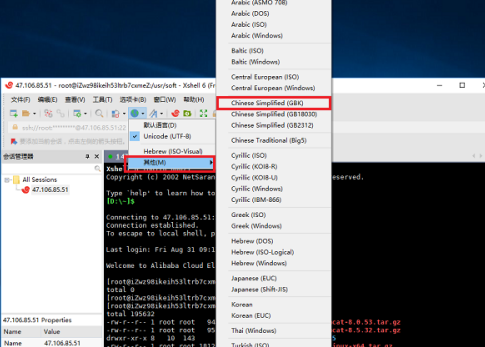
Step 5: If there is no utf-8 encoding, you can choose other->gbk encoding, as shown in the figure below:
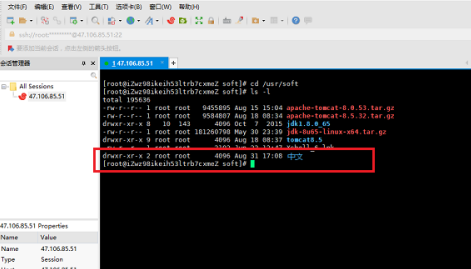
The above is the detailed content of How to set encoding in Xshell-How to set encoding in Xshell. For more information, please follow other related articles on the PHP Chinese website!

Hot AI Tools

Undresser.AI Undress
AI-powered app for creating realistic nude photos

AI Clothes Remover
Online AI tool for removing clothes from photos.

Undress AI Tool
Undress images for free

Clothoff.io
AI clothes remover

Video Face Swap
Swap faces in any video effortlessly with our completely free AI face swap tool!

Hot Article

Hot Tools

Notepad++7.3.1
Easy-to-use and free code editor

SublimeText3 Chinese version
Chinese version, very easy to use

Zend Studio 13.0.1
Powerful PHP integrated development environment

Dreamweaver CS6
Visual web development tools

SublimeText3 Mac version
God-level code editing software (SublimeText3)

Hot Topics
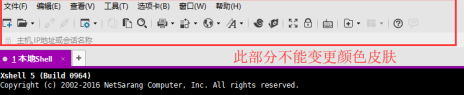 How to set the background color in Xshell - How to set the background color in Xshell
Mar 04, 2024 pm 10:22 PM
How to set the background color in Xshell - How to set the background color in Xshell
Mar 04, 2024 pm 10:22 PM
Speaking of Xshell software, I believe that all the users here are familiar with it, but do you know how to set the background color of Xshell? The following article brings the method of setting the background color of Xshell. Interested users, please come and take a look below. How to set the background color of xshell. Open the xshell tool, click the menu bar---tab. Click the tab, you can choose to set the color, such as yellow, purple, red. For example, if you choose red, the tab background will become red. Change the toolbar color. It was just a demonstration change of the tab. The toolbar color cannot be adjusted. It can be changed to transparent and the default simple mode as shown in the picture. Check the transparent mode on the left and right. Tool background modification If you want to modify the remote window background, you can select Tools-Color Scheme Root
 How to quickly copy and paste in Xshell-How to quickly copy and paste in Xshell
Mar 04, 2024 pm 02:30 PM
How to quickly copy and paste in Xshell-How to quickly copy and paste in Xshell
Mar 04, 2024 pm 02:30 PM
Many users have just come into contact with the Xshell software and are not familiar with how to quickly copy and paste in Xshell? The following article brings you how to quickly copy and paste in Xshell. Let us take a look below. Use commonly used copy and paste commands. Ctrl+C and Ctrl+V do not work in Xshell. After checking, it is found that the default copy and paste commands in Xshell are different. As follows, using the default copy and paste command of Xshell, you can copy and paste information, but it is not as good as The speed and convenience of commonly used copy and paste commands are set to quickly copy information: Tools-Options-Keyboard and Mouse, check [Automatically copy selected text to the pasteboard], and confirm the setting to quickly paste information: Tools-Options-Keyboard and Mouse- press right
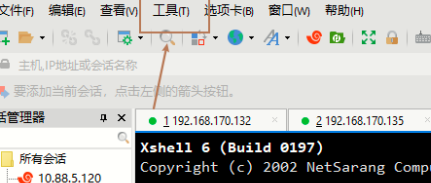 How to change the interface language in Xshell - How to change the interface language in Xshell
Mar 05, 2024 pm 01:31 PM
How to change the interface language in Xshell - How to change the interface language in Xshell
Mar 05, 2024 pm 01:31 PM
Many users are not familiar with how to change the interface language of Xshell when using Xshell software? The following article brings you the method of changing the interface language of Xshell. Let us take a look below. After opening xshell, click the tool button above, as shown in the picture: In the menu that opens, click Change Language, as shown in the picture: In the language interface, select the displayed language as needed, as shown in the picture: After the selection is completed, click the OK button below. Yes, as shown in the figure:
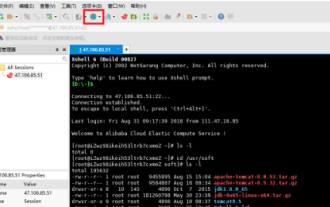 How to set encoding in Xshell-How to set encoding in Xshell
Mar 05, 2024 pm 11:20 PM
How to set encoding in Xshell-How to set encoding in Xshell
Mar 05, 2024 pm 11:20 PM
Many users are using the Xshell software on their computers, but do you know how to set the encoding for Xshell? The following editor will bring you the method of setting the encoding for Xshell. Interested users can take a look below. The first step is to open xshell on our computer and click the encoding icon above, as shown in the figure below: The second step is to click the encoding icon and you can see the checked default language, as shown in the figure below: The third step is to change xshell The encoding is changed to "utf-8", as shown in the figure below: Step 4: At this time, we are operating the server Linux system through xshell, and you can see that Chinese is displayed normally, as shown in the figure below: Step 5: If there is no utf-8 encoding , you can choose other->gb
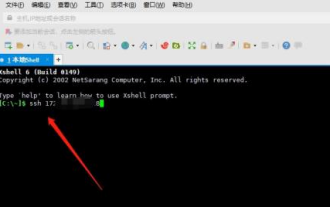 How to set the display status icon in Xshell - How to set the display status icon in Xshell
Mar 05, 2024 pm 12:40 PM
How to set the display status icon in Xshell - How to set the display status icon in Xshell
Mar 05, 2024 pm 12:40 PM
The article brought to you in this issue is about the Xshell software. Do you know how to set the display status icon in Xshell? Below, the editor will bring you the method of setting the display status icon in Xshell. Interested users can take a look below. Bar. First, open the Xshell software, open the session window, then, select the tab menu and finally, check Show status icons, and that's it. Have you learned it?
 Six commonly used remote connection tools, which one do you like the most?
Feb 22, 2024 pm 06:28 PM
Six commonly used remote connection tools, which one do you like the most?
Feb 22, 2024 pm 06:28 PM
Xshell "Xshell" is a powerful secure terminal emulation software that supports SSH1, SSH2 protocols and the TELNET protocol of the Windows platform. By using Xshell under the Windows interface, users can easily access remote servers and realize remote control terminal operations. In addition, Xshell also provides various appearance color schemes and style choices, allowing users to customize according to personal preferences and improve the user experience. The features and benefits of Xshell are as follows: Session Management: Use the session manager and inheritable session configurations to easily create, edit and start sessions. Comprehensive support: Supports multiple verification methods, protocols or algorithms to handle various situations. local shell
 How to configure the graphical interface in Xshell - How to configure the graphical interface in Xshell
Mar 05, 2024 am 11:00 AM
How to configure the graphical interface in Xshell - How to configure the graphical interface in Xshell
Mar 05, 2024 am 11:00 AM
The article brought to you in this chapter is about the Xshell software. Do you know how to configure the graphical interface of Xshell? Below, the editor will bring you the method of configuring the graphical interface of Xshell. Let us take a look below. Open an xshell terminal and connect to File >> Attribute Tunnel >> Forward X11 to connect to. Then directly enter the command that can call the graphical interface in the xshell terminal. virt-manager will automatically pop up the graphical interface, which is equivalent to a VNC graphical interface.
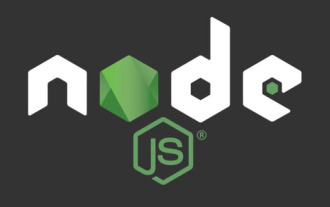 How to set encoding using nodejs
Sep 16, 2021 pm 02:10 PM
How to set encoding using nodejs
Sep 16, 2021 pm 02:10 PM
Method: 1. Use the "res.write("<head><meta chartset='uft-8'/></head>")" statement; 2. Use "res.setHeader()" or "res.writeHeader( )" sets the Content-type type.





