 Software Tutorial
Software Tutorial
 Computer Software
Computer Software
 How to enable ftp server in Everything-How to enable ftp server in Everything
How to enable ftp server in Everything-How to enable ftp server in Everything
How to enable ftp server in Everything-How to enable ftp server in Everything
php editor Xiaoxin introduces you how to enable ftp server in Everything. Everything is a fast file search tool. By enabling the ftp server function, users can achieve remote file access and management. This article will introduce in detail the method of enabling ftp server in Everything to help you easily achieve remote access and management of files.
Open the everything software, enter the main interface of the software, and click on the tool option pointed by the arrow above.
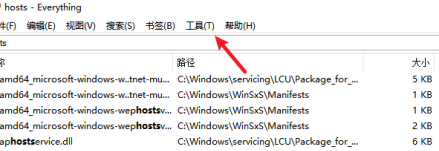
In the drop-down column of tool options, select the option bar pointed by the arrow to enter the settings page.
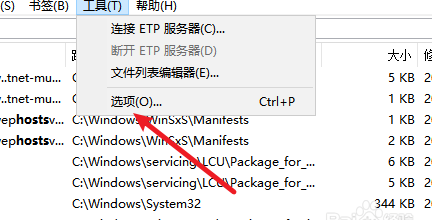
Enter the settings page, and in the column on the left, select the ETP/FTP server option pointed by the arrow to set it.
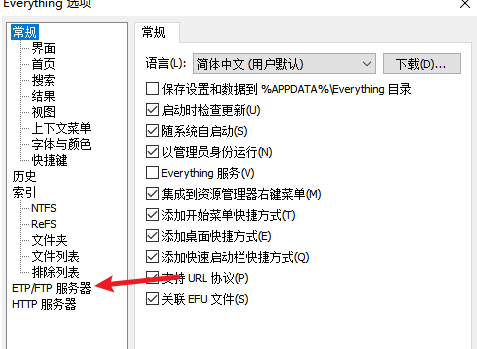
Go to the ETP/FTP server page, check the Enable ETP/FTP server option pointed by the arrow, and then click Apply to confirm.
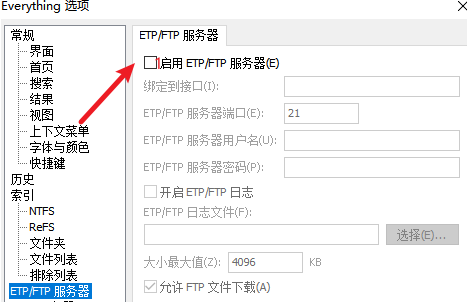
The above is the detailed content of How to enable ftp server in Everything-How to enable ftp server in Everything. For more information, please follow other related articles on the PHP Chinese website!

Hot AI Tools

Undresser.AI Undress
AI-powered app for creating realistic nude photos

AI Clothes Remover
Online AI tool for removing clothes from photos.

Undress AI Tool
Undress images for free

Clothoff.io
AI clothes remover

Video Face Swap
Swap faces in any video effortlessly with our completely free AI face swap tool!

Hot Article

Hot Tools

Notepad++7.3.1
Easy-to-use and free code editor

SublimeText3 Chinese version
Chinese version, very easy to use

Zend Studio 13.0.1
Powerful PHP integrated development environment

Dreamweaver CS6
Visual web development tools

SublimeText3 Mac version
God-level code editing software (SublimeText3)

Hot Topics
 How to set up nginx reverse proxy ftp server
May 17, 2023 am 09:31 AM
How to set up nginx reverse proxy ftp server
May 17, 2023 am 09:31 AM
1. Install nginx 2. Install vsftpd 3. Modify the nginx configuration file nginx.conf 3.1 Add the ftp user userftpuser in the first line; 3.2 Configure the relevant path server{ listen80; #nginx proxy port server_namelocalhost; #ftp server address location/images{root /home/ftpuser; #The absolute path of the folder of the proxy ftp server indexftpuser; #Set the welcome page
 Using FTP in Go: A Complete Guide
Jun 17, 2023 pm 06:31 PM
Using FTP in Go: A Complete Guide
Jun 17, 2023 pm 06:31 PM
With the rapid development of the Internet, File Transfer Protocol (FTP) has always been an important file transfer method. In Go language, using FTP to transfer files may be a need of many developers. However, maybe many people don't know how to use FTP in Go language. In this article, we will explore how to use FTP in Go language, from connecting to FTP server to file transfer, and how to handle errors and exceptions. Create FTP connection In Go language, we can use the standard "net" package to connect to FTP
 PHP and FTP: realizing file sharing among multiple departments in website development
Jul 28, 2023 pm 01:01 PM
PHP and FTP: realizing file sharing among multiple departments in website development
Jul 28, 2023 pm 01:01 PM
PHP and FTP: Achieve file sharing among multiple departments in website development. With the development of the Internet, more and more companies are beginning to use website platforms for information release and business promotion. However, the problem that arises is how to achieve file sharing and collaboration among multiple departments. In this case, PHP and FTP become one of the most commonly used solutions. This article will introduce how to use PHP and FTP to achieve file sharing among multiple departments in website development. 1. Introduction to FTP FTP (FileTransferPr
 What are the ftp commands under linux?
Mar 21, 2023 am 09:59 AM
What are the ftp commands under linux?
Mar 21, 2023 am 09:59 AM
The ftp commands under Linux include: 1. ftp command; 2. close command; 3. disconnect command; 4. open command; 5. user command; 6. account command; 7. bye command; 8. quit command; 9. help command ;10. rhelp command; 11. ascii command; 12. binary/bi command; 13. bell command, etc.
 How to compare directories and files on an FTP server via PHP
Jul 28, 2023 pm 02:09 PM
How to compare directories and files on an FTP server via PHP
Jul 28, 2023 pm 02:09 PM
How to compare directories and files on an FTP server through PHP In web development, sometimes we need to compare local files with files on the FTP server to ensure consistency between the two. PHP provides some functions and classes to implement this functionality. This article will introduce how to use PHP to compare directories and files on an FTP server, and provide relevant code examples. First, we need to connect to the FTP server. PHP provides the ftp_connect() function to establish an FTP server
 Fix: Taskbar overflow not working on Windows 11
Jul 18, 2023 am 09:41 AM
Fix: Taskbar overflow not working on Windows 11
Jul 18, 2023 am 09:41 AM
When the Windows 11 taskbar overflow feature stops working, users lose important customization options. This is because the feature allows you to add as many applications as you want to the taskbar and launch them easily. While this problem can be frustrating, it's not the most difficult to solve. In this comprehensive guide, we’ve prepared foolproof methods to get the taskbar overflow feature working properly again. Why doesn't taskbar overflow work on Windows 11? As users have reported, there are several factors that can cause Taskbar Overflow to not work on Windows 11. Here are some noteworthy reasons: Outdated PC: Outdated operating system is the main cause of this problem. If you are using preview body higher than Windows 11
 What does linux ftp 530 mean?
Mar 14, 2023 am 10:16 AM
What does linux ftp 530 mean?
Mar 14, 2023 am 10:16 AM
linux ftp530 means linux ftp login error 530. The solution is: 1. Check "cat /etc/shells" to see if your user's home directory and login shell are there. If not, add them; 2. Check "/var /log/secure" file and reset the password expiration time.
 How to implement FTP file upload progress bar using PHP
Jul 30, 2023 pm 06:51 PM
How to implement FTP file upload progress bar using PHP
Jul 30, 2023 pm 06:51 PM
How to use PHP to implement FTP file upload progress bar 1. Background introduction In website development, file upload is a common function. For the upload of large files, in order to improve the user experience, we often need to display an upload progress bar to the user to let the user know the file upload process. This article will introduce how to use PHP to implement the FTP file upload progress bar function. 2. The basic idea of implementing the progress bar of FTP file upload. The progress bar of FTP file upload is usually calculated by calculating the size of the uploaded file and the size of the uploaded file.





