 Computer Tutorials
Computer Tutorials
 Computer Knowledge
Computer Knowledge
 What should I do if my computer prompts that there is insufficient memory?
What should I do if my computer prompts that there is insufficient memory?
What should I do if my computer prompts that there is insufficient memory?
Solutions: 1. Close unnecessary programs; 2. Increase virtual memory; 3. Clear hard disk space; 4. Add memory modules; 5. Optimize computer performance.

If the computer prompts that there is insufficient memory, you can try the following methods to solve the problem:
Close unnecessary programs: Open In Task Manager (press Ctrl Alt Delete key), in the "Processes" or "Applications" tab, find the program that takes up more memory, right-click and select "End Task" or "Close".
Increase virtual memory: Open "Control Panel", select "System and Security", and then click "System". Select "Advanced system settings" from the left menu and click "Settings" in the "Performance" section under the "Advanced" tab. Click "Change" in the "Virtual Memory" section under the "Advanced" tab. Deselect the "Automatically manage paging file size for all drives" option, select a hard drive, click "Custom size," and then set a larger initial and maximum size. After clicking "Settings", click "OK" to close all dialog boxes.
Clean hard disk space: To delete unnecessary files and programs, you can use the system's own disk cleaning tool or a third-party disk cleaning tool, such as CCleaner.
Add a memory module: If the above method does not work, you can consider adding a memory module. According to the model and needs of the computer, purchase a suitable memory module and install it on the computer.
Optimize computer performance: upgrade the operating system, drivers and software, clean the registry, conduct regular virus scans, etc. to maintain good computer performance.
The above is the detailed content of What should I do if my computer prompts that there is insufficient memory?. For more information, please follow other related articles on the PHP Chinese website!

Hot AI Tools

Undresser.AI Undress
AI-powered app for creating realistic nude photos

AI Clothes Remover
Online AI tool for removing clothes from photos.

Undress AI Tool
Undress images for free

Clothoff.io
AI clothes remover

Video Face Swap
Swap faces in any video effortlessly with our completely free AI face swap tool!

Hot Article

Hot Tools

Notepad++7.3.1
Easy-to-use and free code editor

SublimeText3 Chinese version
Chinese version, very easy to use

Zend Studio 13.0.1
Powerful PHP integrated development environment

Dreamweaver CS6
Visual web development tools

SublimeText3 Mac version
God-level code editing software (SublimeText3)

Hot Topics
 What to do if your Huawei phone has insufficient memory (Practical methods to solve the problem of insufficient memory)
Apr 29, 2024 pm 06:34 PM
What to do if your Huawei phone has insufficient memory (Practical methods to solve the problem of insufficient memory)
Apr 29, 2024 pm 06:34 PM
Insufficient memory on Huawei mobile phones has become a common problem faced by many users, with the increase in mobile applications and media files. To help users make full use of the storage space of their mobile phones, this article will introduce some practical methods to solve the problem of insufficient memory on Huawei mobile phones. 1. Clean cache: history records and invalid data to free up memory space and clear temporary files generated by applications. Find "Storage" in the settings of your Huawei phone, click "Clear Cache" and select the "Clear Cache" button to delete the application's cache files. 2. Uninstall infrequently used applications: To free up memory space, delete some infrequently used applications. Drag it to the top of the phone screen, long press the "Uninstall" icon of the application you want to delete, and then click the confirmation button to complete the uninstallation. 3.Mobile application to
 How to solve the computer prompt 'reboot and select proper boot device'
Jan 15, 2024 pm 02:00 PM
How to solve the computer prompt 'reboot and select proper boot device'
Jan 15, 2024 pm 02:00 PM
Reinstalling the system may not be a foolproof solution, but after reinstalling, I found that when the computer is turned on, it will display white text on a black background, and then give a prompt: rebootandselectproperbootdevice, what is going on? Such a prompt is usually caused by a boot error. In order to help everyone, the editor has brought you a solution. Computer use is becoming more and more popular, and computer failures are becoming more and more common. No, recently some users encountered a black screen when turning on the computer, and prompted Reboot and Select Proper Boot device, and the computer system could not start normally. What's going on? How to solve it? The user is confused. Next, the editor will follow
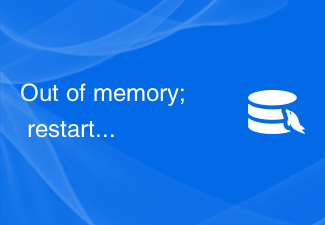 Out of memory; restart server and try again - How to solve MySQL error: Insufficient memory, restart the server and try again
Oct 05, 2023 pm 03:37 PM
Out of memory; restart server and try again - How to solve MySQL error: Insufficient memory, restart the server and try again
Oct 05, 2023 pm 03:37 PM
Outofmemory;restartserverandtryagain-How to solve MySQL error: Insufficient memory, restart the server and try again, specific code examples are needed. When dealing with large databases, we often encounter MySQL errors. One of the common errors is "Outofmemory". This error occurs when the system tries to allocate more memory to MySQL but there is not enough available memory.
 What should I do if my computer prompts that there is insufficient memory?
Mar 04, 2024 pm 05:29 PM
What should I do if my computer prompts that there is insufficient memory?
Mar 04, 2024 pm 05:29 PM
Solution: 1. Close unnecessary programs; 2. Increase virtual memory; 3. Clear hard disk space; 4. Add memory modules; 5. Optimize computer performance.
 How to Fix Out of Memory Issues in Windows 7
Jan 05, 2024 pm 02:05 PM
How to Fix Out of Memory Issues in Windows 7
Jan 05, 2024 pm 02:05 PM
When we use the win7 operating system for daily work and study, in some cases, software applications may crash due to insufficient computer memory when running software or games. For this kind of problem, I think we can replace it or add more memory modules to the system. You can also increase the running memory by modifying the computer's virtual memory. Let’s take a look at the detailed steps to see how the editor did it ~ What to do if Windows 7 has insufficient memory 1. Right-click Computer and select the Properties option. The computer may not be on the desktop in Win7. You can see it by clicking the Start menu, and it will usually be displayed on the desktop. 2. Enter the properties interface. There is an advanced setting on the left, click to enter. 3. After entering, you can see it in the menu bar above.
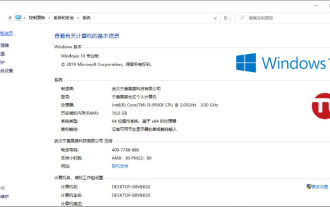 When opening pictures in Win10, it shows that there is insufficient memory. Solution to the problem of not being able to open pictures in Win10 due to insufficient memory.
Jul 14, 2023 am 08:05 AM
When opening pictures in Win10, it shows that there is insufficient memory. Solution to the problem of not being able to open pictures in Win10 due to insufficient memory.
Jul 14, 2023 am 08:05 AM
When opening pictures in Win10, the memory shows that there is insufficient memory. How to solve the problem of not being able to open pictures in Win10. A friend said that when he used the Windows photo viewing function to open some pictures recently, he found that he could not open the pictures and was prompted that the computer did not have enough memory to display the pictures. This happened. How to do it. The following will teach you how to solve the problem of insufficient computer memory and unable to display images. Solution to the problem of unable to open images due to insufficient memory in Windows 10 1. When the computer memory is insufficient and images cannot be displayed, first we click on the computer and select the "Properties" option. 2. After entering the properties page, we click "Advanced System Settings". 3. Go to the system properties and select "Environment Variables". 4. Happened subsequently
 What should I do if my computer prompts that the file does not have a program associated with it to perform this operation?
Feb 22, 2024 pm 03:56 PM
What should I do if my computer prompts that the file does not have a program associated with it to perform this operation?
Feb 22, 2024 pm 03:56 PM
Solutions: 1. Install or reinstall relevant software; 2. Set default programs; 3. Repair file associations; 4. Check the registry; 5. Use third-party tools; 6. Check whether files are damaged; 7. Update the operating system.
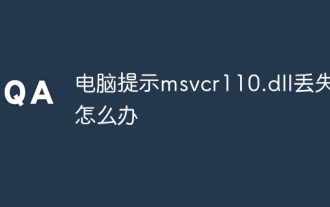 What should I do if my computer prompts that msvcr110.dll is missing?
Feb 29, 2024 pm 04:45 PM
What should I do if my computer prompts that msvcr110.dll is missing?
Feb 29, 2024 pm 04:45 PM
Solution: 1. Reinstall the corresponding software; 2. Recover files from the Recycle Bin; 3. Download and install Visual C++ Redistributable; 4. Run the system file checking tool; 5. Update the operating system, etc.





