 Software Tutorial
Software Tutorial
 Computer Software
Computer Software
 How to use 360 portable wifi as a wireless network card - How to use 360 portable wifi as a wireless network card
How to use 360 portable wifi as a wireless network card - How to use 360 portable wifi as a wireless network card
How to use 360 portable wifi as a wireless network card - How to use 360 portable wifi as a wireless network card
php editor Youzi will introduce to you how to use "360 portable wifi" as a wireless network card. Through simple settings, you can convert 360 portable wifi into a wireless network card to share network connections on your computer, conveniently and quickly. Next, let us learn how to operate it together to make your 360 portable wifi play more functions!
First, plug [360 portable wifi] into the computer. If the computer has the relevant software installed, it will automatically start and turn on the portable wifi function.

Step 2: In the control bar in the lower right corner of the computer, locate the [360 Portable WiFi] icon and right-click it. In the pop-up right-click menu, select [Switch to wireless network card mode].

Step 3: Then in the pop-up window, click [Switch to Wireless Network Card], so that 360 Portable WiFi can be used as a wireless network card (as shown in the picture).
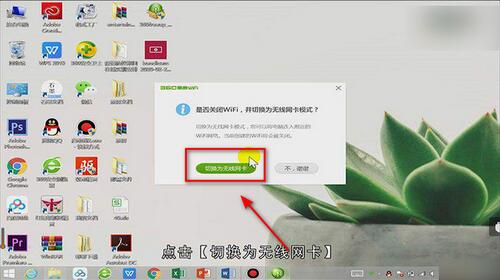
The above is the entire content of how to use 360 portable wifi as a wireless network card brought to you by the editor. I hope it can be helpful to everyone.
The above is the detailed content of How to use 360 portable wifi as a wireless network card - How to use 360 portable wifi as a wireless network card. For more information, please follow other related articles on the PHP Chinese website!

Hot AI Tools

Undresser.AI Undress
AI-powered app for creating realistic nude photos

AI Clothes Remover
Online AI tool for removing clothes from photos.

Undress AI Tool
Undress images for free

Clothoff.io
AI clothes remover

Video Face Swap
Swap faces in any video effortlessly with our completely free AI face swap tool!

Hot Article

Hot Tools

Notepad++7.3.1
Easy-to-use and free code editor

SublimeText3 Chinese version
Chinese version, very easy to use

Zend Studio 13.0.1
Powerful PHP integrated development environment

Dreamweaver CS6
Visual web development tools

SublimeText3 Mac version
God-level code editing software (SublimeText3)

Hot Topics
 1653
1653
 14
14
 1413
1413
 52
52
 1305
1305
 25
25
 1251
1251
 29
29
 1224
1224
 24
24
 Detailed tutorial on installing jemalloc in CentOS and installing wireless network card in CentOS
Feb 09, 2024 pm 05:21 PM
Detailed tutorial on installing jemalloc in CentOS and installing wireless network card in CentOS
Feb 09, 2024 pm 05:21 PM
As a Linux enthusiast, we often encounter some software or configurations that need to be installed manually. Installing jemalloc and wireless network cards on CentOS systems is also a common requirement. This article will introduce you in detail how to install jemalloc on CentOS systems. and wireless card. CentOS installation jemallocjemalloc is an efficient memory allocator that can improve program performance. The following are the steps to install jemalloc on CentOS system: 1. Open the terminal and log in to the system as the root user. 2. Use the following command to install dependent libraries: ```yuminstall-ygccgcc-c++automake3.
 How to add wireless network card driver in Win10?
Jul 07, 2023 pm 02:09 PM
How to add wireless network card driver in Win10?
Jul 07, 2023 pm 02:09 PM
Many computers now contain wireless receivers, which cannot be turned on without installing a wireless network card driver. So how to install this wireless network card driver? The editor below will teach you how to add a wireless network card driver to Win10. The specific method is as follows: 1. Right-click "This PC" and select "Properties". 2. Click to enter "Network Adapter". 3. Turn on "Network Adapter". 4. Right-click and select "Update Driver". 5. Select "Access my computer to search for driver software". 6. Add your program process driver and click "Next" to assemble. The above is the installation method of wireless network card driver, I hope it can help everyone.
 Debian installs wireless network card and Debian installs wireless network card driver
Feb 15, 2024 pm 02:36 PM
Debian installs wireless network card and Debian installs wireless network card driver
Feb 15, 2024 pm 02:36 PM
Preface In the world of LINUX, Debian is a popular and highly stable distribution. When it comes to setting up wireless networks, many users may encounter some difficulties. The purpose of this article is to solve these difficulties. Introduce to you in detail how to install wireless network card and wireless network card driver on Debian. Installing a wireless network card To install a wireless network card on Debian, you first need to determine your wireless network card model. You can find the corresponding software package by checking the model and manufacturer information of the wireless network card, and then searching in Debian's official software library. To install, usually, the installation can be easily completed using the `apt` command. If your wireless network card model is RTL8812AU
 How to update Win10 wireless network card driver
Jun 30, 2023 am 08:02 AM
How to update Win10 wireless network card driver
Jun 30, 2023 am 08:02 AM
How to update the wireless network card driver in win10 system? As the usage of computers is getting higher and higher, we may sometimes encounter the problem of setting up the win10 system wireless network card driver update. If we need to set up the win10 system wireless network card driver update, how should we deal with the win10 system wireless network card driver? What about updates? Many friends don’t know how to operate it. The editor has compiled the solutions for you to update the wireless network card driver in win10 system. If you are interested, follow the editor to read below! Answer for you how to deal with wireless network card driver update in win10 system 1. Right-click the "Start" button and select "Computer Management"; 2. After opening Computer Management, you must first find the Device Manager
 How to use 360 portable wifi as a wireless network card - How to use 360 portable wifi as a wireless network card
Mar 04, 2024 pm 12:13 PM
How to use 360 portable wifi as a wireless network card - How to use 360 portable wifi as a wireless network card
Mar 04, 2024 pm 12:13 PM
Do you know how to use 360 portable wifi as a wireless network card? Below, the editor will bring you how to use 360 portable wifi as a wireless network card. I hope it will be helpful to everyone. Let’s follow the editor to learn it! First of all, [ 360 portable wifi] plug into the computer. If the computer has the relevant software installed, it will automatically start and turn on the portable wifi function. Step 2: In the control bar in the lower right corner of the computer, locate the small icon [360 Portable WiFi] and right-click. In the pop-up right-click menu, select [Switch to wireless network card mode]. Step 3: Then in the pop-up window, click [Switch to Wireless Network Card], so that 360 Portable WiFi can be used as a wireless network card (as shown in the picture). The top is small
 What should I do if win10 cannot detect the wireless network card hardware?
Mar 01, 2023 pm 01:52 PM
What should I do if win10 cannot detect the wireless network card hardware?
Mar 01, 2023 pm 01:52 PM
Solution to the problem that win10 cannot detect the wireless network card hardware: 1. Right-click on the wireless icon, and then click to enter "Open Network and Sharing Center" in the pop-up right-click menu; 2. Click "Change Adapter Settings"; 3. Find "WLAN Wireless Network", and then right-click on its icon; 4. In the pop-up menu, click "Diagnosis"; 5. Click "Try these repairs as an administrator" operation.
 How to install OSSEC in CentOS and how to install the wireless network card
Feb 14, 2024 pm 02:09 PM
How to install OSSEC in CentOS and how to install the wireless network card
Feb 14, 2024 pm 02:09 PM
LINUX is an open source operating system. It has the advantages of high stability, good security, and free of charge, so it is widely used on servers and personal computers. CentOS is a distribution of LINUX, which is based on the Red Hat Enterprise Linux (RHEL) source Code built, so it has the same stability and security as RHEL. Installing OSSEC and wireless network cards on CentOS is a common requirement. This article will detail how to install OSSEC and wireless network cards on CentOS. CentOS installation OSSEC1. Make sure your CentOS system is connected to the Internet and has root permissions. 2. Open a terminal and run the following command to install OSSE
 Detailed tutorial on installing CentOS on desktop and installing wireless network card on desktop
Feb 12, 2024 am 08:12 AM
Detailed tutorial on installing CentOS on desktop and installing wireless network card on desktop
Feb 12, 2024 am 08:12 AM
As an open source operating system, LINUX has the advantages of stability, flexibility and security, and is favored by technology enthusiasts and corporate users. This article will introduce in detail how to install the CentOS operating system on a desktop computer, and after the installation is complete , teaches you how to install a wireless network card so that you can better use your desktop computer for work and entertainment. Installing CentOS on a desktop computer 1. Preparation work: Before installing CentOS, you need to prepare a desktop computer and CentOS installation media, which can be a CD or USB boot disk. 2. Boot settings: Insert the CentOS installation media into the desktop computer, restart the desktop computer, and enter the BIOS setup interface. In the startup options, set the CD or USB device as the preferred startup option. 3.Installation



