How to use Dingdang Kuaiyao message reminder
php editor Baicao Dingdang Kuaiyao is a practical health management application. Through the message reminder function, it helps users take medicine reasonably and develop good health habits. Users can set the drug name, dosage, taking time and other information, and the application will automatically remind the user to take the medicine according to the settings to avoid missing or repeated doses. The message reminder function of Dingdang Kuaiyao is simple and easy to use, providing convenience and protection for users' health management.
1. Click to open the Dingdang Kuaiyao software on your mobile phone and enter the home page. Click "My" on the far right in the option bar at the bottom to switch.
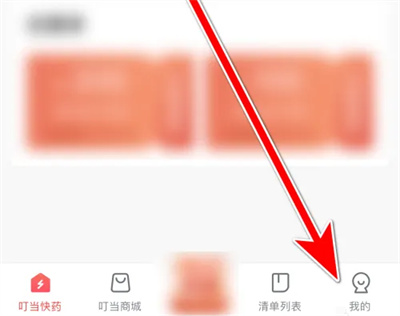
#2. There is a hexagonal icon in the upper right corner of the personal center page. Click on it to open it.
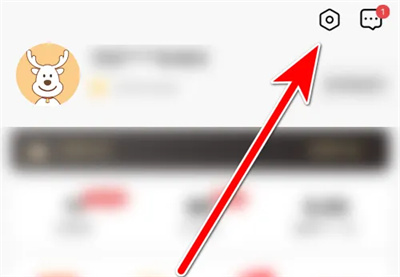
3. After jumping to the settings page, find "Message Reminder Settings" and click on it to enter.
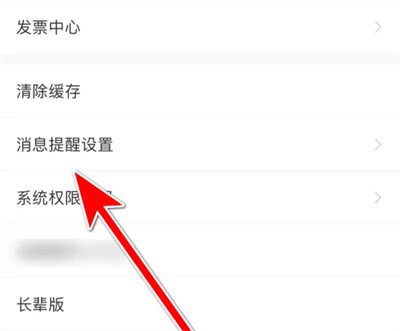
#4. Finally, there is an "Interactive Message" in the message settings page you enter. Click the corresponding switch button behind it to set it. It is turned on when the button is colored, and we will be reminded when new interactive messages are received.
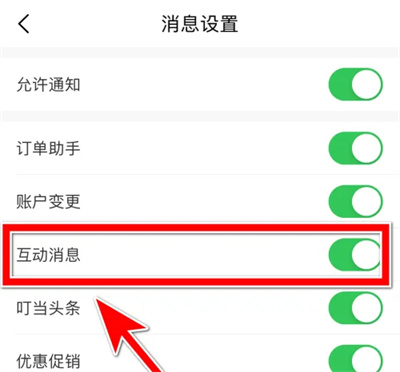
The above is the detailed content of How to use Dingdang Kuaiyao message reminder. For more information, please follow other related articles on the PHP Chinese website!

Hot AI Tools

Undresser.AI Undress
AI-powered app for creating realistic nude photos

AI Clothes Remover
Online AI tool for removing clothes from photos.

Undress AI Tool
Undress images for free

Clothoff.io
AI clothes remover

Video Face Swap
Swap faces in any video effortlessly with our completely free AI face swap tool!

Hot Article

Hot Tools

Notepad++7.3.1
Easy-to-use and free code editor

SublimeText3 Chinese version
Chinese version, very easy to use

Zend Studio 13.0.1
Powerful PHP integrated development environment

Dreamweaver CS6
Visual web development tools

SublimeText3 Mac version
God-level code editing software (SublimeText3)

Hot Topics
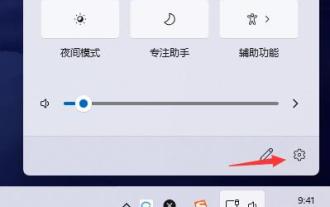 How to set up a new message reminder on the Win11 taskbar
Dec 29, 2023 am 11:47 AM
How to set up a new message reminder on the Win11 taskbar
Dec 29, 2023 am 11:47 AM
Some users find that when using win11, the taskbar is no longer reminded of new messages. This may be because we have not turned it on so we cannot get notifications. We only need to turn it on in the system notification settings. Let’s follow the editor. Let’s take a look at the specific settings. How to set the new message reminder on the win11 taskbar: 1. First click the sound button in the lower right corner, and then select the icon button to enter the settings. 2. Click to enter the "Notification" settings in the system settings. 3. Then open "Notifications" in the notification settings, and you can also set specific notification methods below. 4. You can also set whether to notify some specific applications below.
 How to disable notifications in Win11
Jan 30, 2024 pm 04:54 PM
How to disable notifications in Win11
Jan 30, 2024 pm 04:54 PM
How to turn off message reminders in Win11 system When using Win11 system, we often receive various message reminders, such as system updates, software installations, email notifications, etc. Although these message reminders are very helpful for us to keep up with information in a timely manner, they sometimes also cause us some interference. If you want to turn off message reminders in Win11 under certain circumstances, here are some methods for your reference. Method 1: Use system settings to turn off message reminders 1. Click the "Start" button of the Win11 system, and then click the "Settings" icon. 2. In the settings window, click the "System" option. 3. In the system settings page, click the "Notifications and Actions" option. 4. In the notifications and actions page, you can see the switches for various message reminders.
 Message reminder function implemented through Java
Sep 06, 2023 am 08:30 AM
Message reminder function implemented through Java
Sep 06, 2023 am 08:30 AM
Message reminder function implemented through Java With the rapid development of the Internet, various instant messaging applications have sprung up, and the delivery of messages has become more and more convenient. But in some scenarios, we still need to use programs to implement message reminder functions, such as notifying users when background tasks are completed, or sending alarm messages when a system error occurs, etc. This article will introduce how to use Java language to implement a simple message reminder function. The basic idea to implement the message reminder function is to use the observer pattern, that is, to define an "observer" interface.
 Use Gin framework to implement push and message reminder functions
Jun 23, 2023 am 09:19 AM
Use Gin framework to implement push and message reminder functions
Jun 23, 2023 am 09:19 AM
With the popularity of mobile Internet, push and message reminder functions have become an integral part of each application. In order to implement these functions, developers need to resort to various frameworks and technologies. This article will introduce how to use the Gin framework to implement push and message reminder functions. Gin framework is a fast and flexible GoWeb framework. It has the characteristics of fast speed, easy expansion, complete documentation, etc., and is suitable for web applications of all sizes. In this article, we will use the Gin framework to implement push and message reminder functions. push function push
 How to enable message reminder for boss direct recruitment
Mar 08, 2024 pm 09:37 PM
How to enable message reminder for boss direct recruitment
Mar 08, 2024 pm 09:37 PM
In the Boss direct recruitment software, turning on the message reminder function can ensure that you will not miss any important recruitment or job search information. This feature is especially useful for those who want to stay up to date with the latest news. However, many users may not yet know how to turn on push message reminders. So in the following article, the editor of this website will introduce in detail how to turn on the message reminder function of Boss direct recruitment. Users who don’t know yet can quickly follow. Let’s work together with this article. How to turn on message reminders for boss direct recruitment? Answer: [boss direct recruitment]-[My]-[Settings Icon]-[Notifications and Reminders]-[Message Push Settings]-[Turn on receiving chat message notifications]. Specific steps: 1. First open the boss direct recruitment software and enter the homepage
 How to set up Win11 taskbar message reminder
Jun 29, 2023 pm 05:07 PM
How to set up Win11 taskbar message reminder
Jun 29, 2023 pm 05:07 PM
How to set up Win11 taskbar message reminder? When we use the computer, we often see message reminders popping up on the taskbar. Recently, users want to reset the taskbar message reminder, so how should they do it? Let’s take a look at this tutorial on setting taskbar message reminders in Win11. Tutorial on setting taskbar message reminder in Win11 1. First click the sound button in the lower right corner, and then select the icon button to enter the settings. 2. Click in the system settings to enter the notification settings. 3. Then open the notification in the notification settings, and you can also set the specific notification method below. 4. You can also set whether to notify for some specific applications below.
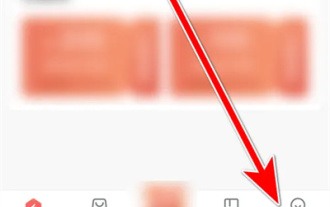 How to use Dingdang Kuaiyao message reminder
Mar 01, 2024 am 09:37 AM
How to use Dingdang Kuaiyao message reminder
Mar 01, 2024 am 09:37 AM
When using Dingdang Kuaiyao software, in order to avoid missing interactive messages, we can set up a message reminder function. The following will introduce how to enable it. 1. Click to open the Dingdang Kuaiyao software on your mobile phone and enter the home page. Click "My" on the far right in the option bar at the bottom to switch. 2. There is a hexagonal icon in the upper right corner of the personal center page. Click on it to open it. 3. After jumping to the settings page, find "Message Reminder Settings" and click on it to enter. 4. Finally, there is an "Interactive Message" in the message settings page. Click the corresponding switch button behind it to set it. It is turned on when the button is colored, and we will be reminded when new interactive messages are received.
 Discussion on application scenarios of connecting QQ interface with PHP to realize message reminder
Jul 06, 2023 pm 12:45 PM
Discussion on application scenarios of connecting QQ interface with PHP to realize message reminder
Jul 06, 2023 pm 12:45 PM
Discussion on application scenarios of connecting QQ interface with PHP to realize message reminder Introduction In today's Internet era, instant messaging has become an indispensable part of people's daily lives. In the process of realizing instant messaging, QQ, as one of the most popular social tools in China, has a large user group and rich interface resources. This article will explore how to use PHP to connect to the QQ interface to implement message reminder application scenarios, and provide relevant code examples. Application scenarios to discuss website news push Suppose we have a news website. In order to improve user stickiness and increase






