How to convert videos downloaded by uc browser into local videos
php editor Xigua will introduce to you: How to turn videos downloaded in uc browser into local videos? If you want to save videos downloaded by uc browser locally for viewing or sharing, you only need to follow simple steps. The following will introduce in detail how to convert videos downloaded by uc browser into local video files, so that you can easily enjoy your favorite video content anytime, anywhere.

Method to convert uc browser cached videos to local videos
1. Open uc browser and click the "Menu" option.
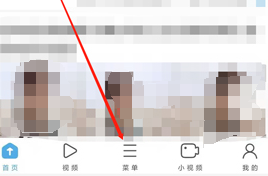
2. Click "Download/Video".
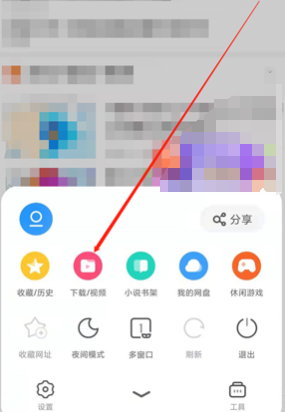
3. Click "Cached Video".
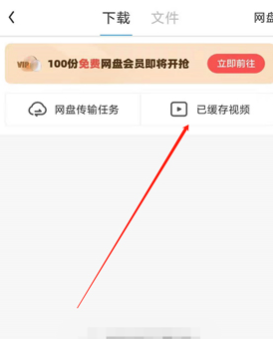
4. Press and hold any video. After the options pop up, click "Open Directory". 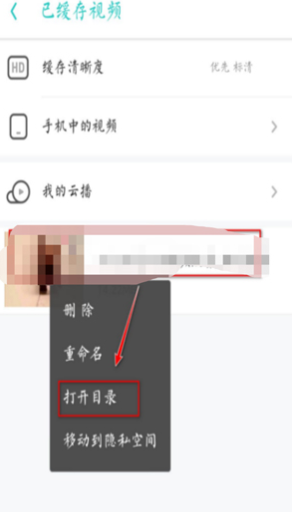
5. Check the video you want to download and click "More".
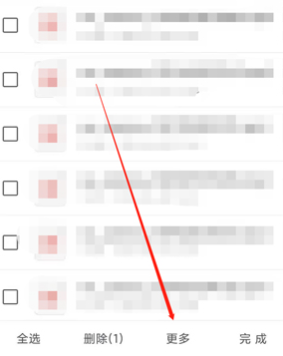
6. Then click "Move to" and choose to move to the phone's storage card to save it locally. 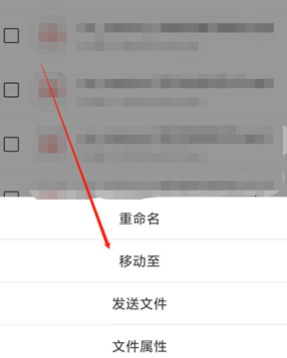
The above is the entire content of convert uc browser cached video to local video method, Welcome everyone to follow this site, this site will continue to update you with more method tutorials.
The above is the detailed content of How to convert videos downloaded by uc browser into local videos. For more information, please follow other related articles on the PHP Chinese website!

Hot AI Tools

Undresser.AI Undress
AI-powered app for creating realistic nude photos

AI Clothes Remover
Online AI tool for removing clothes from photos.

Undress AI Tool
Undress images for free

Clothoff.io
AI clothes remover

Video Face Swap
Swap faces in any video effortlessly with our completely free AI face swap tool!

Hot Article

Hot Tools

Notepad++7.3.1
Easy-to-use and free code editor

SublimeText3 Chinese version
Chinese version, very easy to use

Zend Studio 13.0.1
Powerful PHP integrated development environment

Dreamweaver CS6
Visual web development tools

SublimeText3 Mac version
God-level code editing software (SublimeText3)

Hot Topics
 How to cancel continuous monthly subscription in 'UC Browser'
Apr 10, 2024 pm 03:43 PM
How to cancel continuous monthly subscription in 'UC Browser'
Apr 10, 2024 pm 03:43 PM
After using UC Browser's continuous monthly subscription service, if you want to cancel your subscription, you can follow the following simple steps. In this article, we will introduce you in detail how to cancel the continuous monthly subscription service of UC Browser, allowing you to easily cancel the subscription and avoid unnecessary expenses. How to cancel the continuous monthly subscription in uc browser Method 1: uc browser 1. First open uc browser and enter the main page, click [My] in the lower left corner; 2. Then enter the My function area, [Settings] service in the upper right corner Function; 3. Then on the more settings service page, slide to the [Help and Feedback] function at the bottom; 4. Finally jump to the interface below, find [Cancel Automatic Renewal] in the automatic service to cancel the continuous monthly subscription. Method 2: WeChat 1. Call first
 How to post videos on Weibo without compressing the image quality_How to post videos on Weibo without compressing the image quality
Mar 30, 2024 pm 12:26 PM
How to post videos on Weibo without compressing the image quality_How to post videos on Weibo without compressing the image quality
Mar 30, 2024 pm 12:26 PM
1. First open Weibo on your mobile phone and click [Me] in the lower right corner (as shown in the picture). 2. Then click [Gear] in the upper right corner to open settings (as shown in the picture). 3. Then find and open [General Settings] (as shown in the picture). 4. Then enter the [Video Follow] option (as shown in the picture). 5. Then open the [Video Upload Resolution] setting (as shown in the picture). 6. Finally, select [Original Image Quality] to avoid compression (as shown in the picture).
 How to enable web page translation in uc browser_How to enable web page translation in uc browser
Apr 02, 2024 pm 03:25 PM
How to enable web page translation in uc browser_How to enable web page translation in uc browser
Apr 02, 2024 pm 03:25 PM
1. First open the uc browser, enter the location you want to translate, and click [Menu]. 2. Then click the [Tools] button in the lower right corner. 3. Then click [Webpage Translation] in the lower left corner. 4. A translation plug-in will be automatically downloaded and installed. 5. After the final installation is completed, return to the page just now and click [Webpage Translation] to start translation.
 How to transfer files in uc browser
Apr 09, 2024 pm 05:10 PM
How to transfer files in uc browser
Apr 09, 2024 pm 05:10 PM
How to transfer files in uc browser? Files and videos downloaded in uc browser can be transferred. Most users do not know how to transfer downloaded files and videos. Next is the uc browser that the editor brings to users. Tutorial on how to transfer files to a computer, interested users can come and take a look! uc browser usage tutorial How to transfer files in uc browser 1. First open uc browser and enter the main page, click [Network Disk] in the lower right corner to enter the special area; 2. Then jump to the network disk function page, the [Network Disk] on the far right Click the + button; 3. Then click the [Add Magnet Link] button in the bottom menu bar; 4. Then enter the Add Magnet Link page and copy the link to be transferred; 5. Finally jump to the interface for selecting files. , click the [Transfer] button in the lower right corner
 Steps to solve the problem that the UC Browser web page cannot be opened due to confusion
Apr 02, 2024 pm 09:52 PM
Steps to solve the problem that the UC Browser web page cannot be opened due to confusion
Apr 02, 2024 pm 09:52 PM
1. Clear cache (1) Open UC Browser, click [Menu] and enter [Settings]. (2) Swipe up to find [Clear History] (3) Check it and click [Clear] 2. Turn on/off cloud acceleration (1) Enter settings and click [High Speed/Save Data]. (2) Try turning on/off the cloud acceleration button. 3. Turn off ad filtering (1) Enter settings and click [Ad Filter]. (2) Turn off the ad filtering button 4. Switch the network (if you are connected to a valid wif, turn off wif and use mobile data) 5. Wait for about two minutes and try again
 How to view prohibited websites in 'UC Browser'
Apr 10, 2024 pm 04:16 PM
How to view prohibited websites in 'UC Browser'
Apr 10, 2024 pm 04:16 PM
In the online world, sometimes we may encounter some blocked websites. However, if you are using UC Browser, don’t worry! Below I will introduce to you how to bypass blocked access in UC Browser and enjoy the Internet. How to view prohibited websites in uc browser 1. First open uc browser on the computer and go to the main page to solve all the problems; 2. After solving all the problems, click on the [avatar] in the upper right corner; 3. Then below The multi-menu bar will expand and select the [Settings] function; 4. Then jump to the settings function page, slide the left function bar and click [Ad Blocking]; 5. Finally, set all prohibited website links in You can browse the website section.
 How to enable ad filtering in UC Browser_How to enable ad filtering in UC Browser
Apr 02, 2024 pm 06:22 PM
How to enable ad filtering in UC Browser_How to enable ad filtering in UC Browser
Apr 02, 2024 pm 06:22 PM
1. First enter the uc browser, and then click the [Settings] button in the lower left corner (as shown in the picture). 2. Then select the [Ad Filter] function (as shown in the picture). 3. Finally, click [Open] to turn on the function (as shown in the picture).
 How to close the floating window in uc browser
Apr 10, 2024 pm 04:52 PM
How to close the floating window in uc browser
Apr 10, 2024 pm 04:52 PM
How to close the floating window of UC Browser? There is a floating window that can be closed in UC Browser. Most users don’t know how to close the floating window. Next, the editor brings you a tutorial on how to close the floating window of UC Browser. , interested users come and take a look! uc browser usage tutorial How to close the uc browser floating window 1. Video floating window 1. First open uc browser, click [My] in the lower right corner of the main page; 2. Select [Settings] in the upper right corner of the My Service page; 3. Then on the more settings page, find [uc headline settings] at the bottom; 4. Finally, slide the button behind [suspended small window to play video]. 2. Web page information floating prompt window 1. First open uc browser and enter my page, select [Settings] in the upper right corner






