How does Almighty Business Card export business cards?
php editor Banana teaches you how to export business cards from Almighty King of Business Cards. Business Card Almighty is a powerful business card management tool. By exporting business cards, you can easily share them with others or back up data. Let’s take a look at the specific steps. First, open the Business Card Almighty app, find the business card you want to export, and click to enter the business card details page. Then, find the export option on the details page, select the export format and method, and confirm the export to complete the entire export process. Through such a simple operation, you can easily export the business cards in Business Card Almighty.
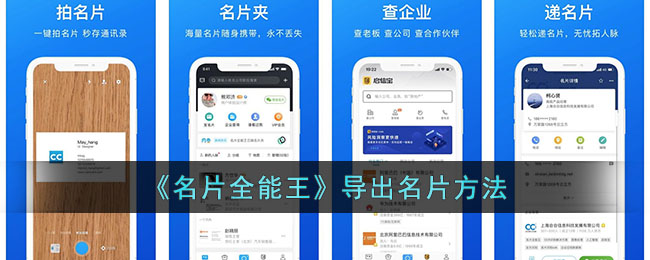
How does Almighty King of Business Cards export business cards?
Open the Business Card Almighty King APP, enter the personal business card page, click the "Multiple Select" button in the upper right corner, select the business card to be exported, and operate as shown below.
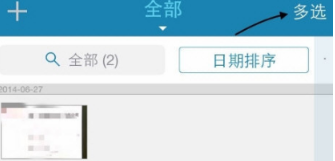
2. After selecting, click the "More" option button in the lower right corner, as shown below:
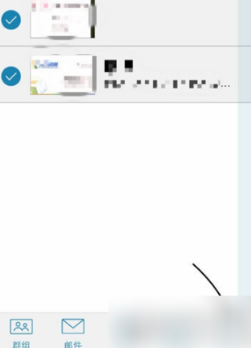
3. Then click the "Export" button that pops up from the bottom and select the export method.
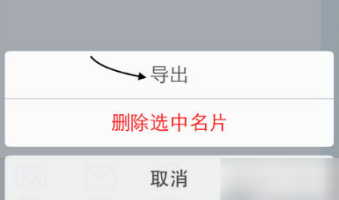
The above is the detailed content of How does Almighty Business Card export business cards?. For more information, please follow other related articles on the PHP Chinese website!

Hot AI Tools

Undresser.AI Undress
AI-powered app for creating realistic nude photos

AI Clothes Remover
Online AI tool for removing clothes from photos.

Undress AI Tool
Undress images for free

Clothoff.io
AI clothes remover

Video Face Swap
Swap faces in any video effortlessly with our completely free AI face swap tool!

Hot Article

Hot Tools

Notepad++7.3.1
Easy-to-use and free code editor

SublimeText3 Chinese version
Chinese version, very easy to use

Zend Studio 13.0.1
Powerful PHP integrated development environment

Dreamweaver CS6
Visual web development tools

SublimeText3 Mac version
God-level code editing software (SublimeText3)

Hot Topics
 1655
1655
 14
14
 1413
1413
 52
52
 1306
1306
 25
25
 1252
1252
 29
29
 1226
1226
 24
24
 How to get Douyin private message emoticons on WeChat? How to export the private message emoticon package?
Mar 21, 2024 pm 10:01 PM
How to get Douyin private message emoticons on WeChat? How to export the private message emoticon package?
Mar 21, 2024 pm 10:01 PM
With the continuous rise of social media, Douyin, as a popular short video platform, has attracted a large number of users. On Douyin, users can not only show their lives but also interact with other users. In this interaction, emoticons have gradually become an important way for users to express their emotions. 1. How to get Douyin private message emoticons on WeChat? First of all, to get private message emoticons on the Douyin platform, you need to log in to your Douyin account, then browse and select the emoticons you like. You can choose to send them to friends or collect them yourself. After receiving the emoticon package on Douyin, you can long press the emoticon package through the private message interface, and then select the "Add to Emoticon" function. In this way, you can add this emoticon package to Douyin’s emoticon library. 3. Next, we need to add the words in the Douyin emoticon library
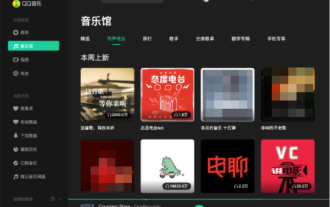 Exporting songs downloaded from QQ Music as mp3 on mac only requires two steps
Jan 05, 2024 pm 07:10 PM
Exporting songs downloaded from QQ Music as mp3 on mac only requires two steps
Jan 05, 2024 pm 07:10 PM
Listening to music is a very common thing, I believe many friends will do it no matter where they are. What software do you usually use to listen to music? Do you use QQ Music like me? I currently use QQ Music to listen to songs, and it can be used not only on mobile phones, but also on Mac computers. In addition to listening to songs online, we can also download our favorite songs from QQ Music to the computer. However, the songs downloaded from QQ Music for Mac are not in the format we need. What we need is music in MP3 format. So how to export the songs downloaded from QQ Music for Mac to MP3 format? How to export and convert songs downloaded from QQ Music for Mac to MP3 format? If you want to export and convert songs downloaded from QQ Music for Mac to MP
 How to export xmind files to pdf files
Mar 20, 2024 am 10:30 AM
How to export xmind files to pdf files
Mar 20, 2024 am 10:30 AM
xmind is a very practical mind mapping software. It is a map form made using people's thinking and inspiration. After we create the xmind file, we usually convert it into a pdf file format to facilitate everyone's dissemination and use. Then How to export xmind files to pdf files? Below are the specific steps for your reference. 1. First, let’s demonstrate how to export the mind map to a PDF document. Select the [File]-[Export] function button. 2. Select [PDF document] in the newly appeared interface and click the [Next] button. 3. Select settings in the export interface: paper size, orientation, resolution and document storage location. After completing the settings, click the [Finish] button. 4. If you click the [Finish] button
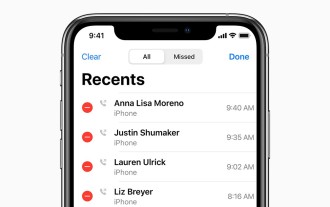 How to check call history in iPhone and export it?
Jul 05, 2023 pm 12:54 PM
How to check call history in iPhone and export it?
Jul 05, 2023 pm 12:54 PM
Call recording in iPhone is often underestimated and is one of the most critical features of iPhone. With its simplicity, this feature is of vital importance and can provide important insights about the calls made or received on the device. Whether for work purposes or legal proceedings, the ability to access call records can prove invaluable. In simple terms, call history refers to the entries created on your iPhone whenever you make or receive a call. These logs contain key information, including the contact's name (or number if not saved as a contact), timestamp, duration, and call status (dialed, missed, or not answered). They are a concise record of your communication history. Call history includes call history strips stored on your iPhone
![How to set up my business card in Contacts on iPhone [2023]](https://img.php.cn/upload/article/000/465/014/169538863364905.jpg?x-oss-process=image/resize,m_fill,h_207,w_330) How to set up my business card in Contacts on iPhone [2023]
Sep 22, 2023 pm 09:17 PM
How to set up my business card in Contacts on iPhone [2023]
Sep 22, 2023 pm 09:17 PM
With My Business Cards in iOS, you can create a personalized contact card that Siri and other services recognize and associate with you and your phone number. With the introduction of contact posters in iOS17, My Cards becomes very important as it is now used to create your contact posters. If you're eager to get your contact poster up and running, you have to start by setting up My Business Card. We'll walk through how to create a My Business Card and how to make it work smoothly with Siri and your contact poster. How to Set Up My Business Cards in Contacts on iPhone [2023] If you are setting up My Business Cards on your iPhone for the first time, you must do it through the Contacts app only
 How to export the cross-section diagram in Kujiale_How to export the cross-section diagram in Kujiale
Apr 02, 2024 pm 06:01 PM
How to export the cross-section diagram in Kujiale_How to export the cross-section diagram in Kujiale
Apr 02, 2024 pm 06:01 PM
1. First, open the design plan to be processed in Kujiale and click on the construction drawings under the drawing list above. 2. Then click to select the full-color floor plan. 3. Then hide the unnecessary furniture in the drawing, leaving only the furniture that needs to be exported. 4. Finally, click Download.
 How to save video files from browser cache to local
Feb 23, 2024 pm 06:45 PM
How to save video files from browser cache to local
Feb 23, 2024 pm 06:45 PM
How to Export Browser Cache Videos With the rapid development of the Internet, videos have become an indispensable part of people's daily lives. When browsing the web, we often encounter video content that we want to save or share, but sometimes we cannot find the source of the video files because they may only exist in the browser's cache. So, how do you export videos from your browser cache? This article will introduce you to several common methods. First, we need to clarify a concept, namely browser cache. The browser cache is used by the browser to improve user experience.
 How to use MongoDB to implement batch import and export functions of data
Sep 20, 2023 am 10:00 AM
How to use MongoDB to implement batch import and export functions of data
Sep 20, 2023 am 10:00 AM
How to use MongoDB to implement batch import and export of data. MongoDB is a NoSQL database. As a non-relational database, it has great flexibility and performance advantages in data storage and query. For application scenarios that require batch import and export of data, MongoDB also provides corresponding tools and interfaces. This article will introduce how to use MongoDB to implement batch import and export of data, and provide specific code examples. 1. Batch import data into MongoDB, you can




