How to connect Xiaomi phone to computer to transfer files
php Xiaobian Yuzai teaches you how to connect your Xiaomi phone to your computer to transfer files. Connect the data cable and make sure the phone is in file transfer mode. The computer automatically recognizes the device, enter "This PC" and find the phone icon, and then you can transfer files between the phone and the computer. Using Xiaomi's official PC tool or third-party file transfer tool is also a convenient option. The operation is simple, fast and convenient, allowing you to manage mobile phone files easily!

How to connect Xiaomi phone to computer to transfer files
1. First open the [File Management] function in the Xiaomi phone;
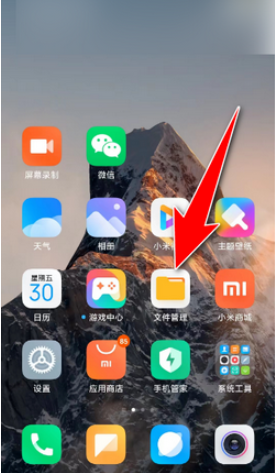
2. Then on the file management function page, select the [three dots] button in the upper right corner;
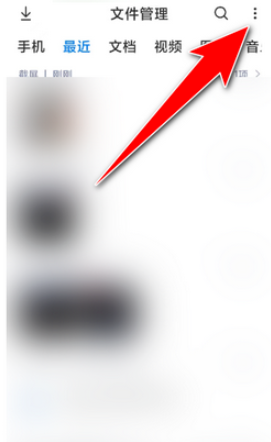
3. Then expand the function bar on the right and click the [Remote Management] function;
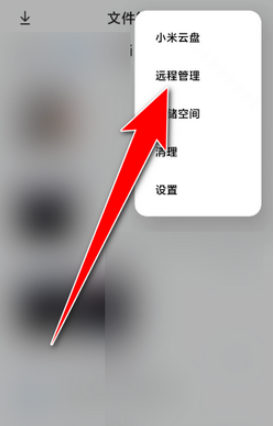
4. Finally, click the [Start Service] blue button on the remote management page to transfer files.
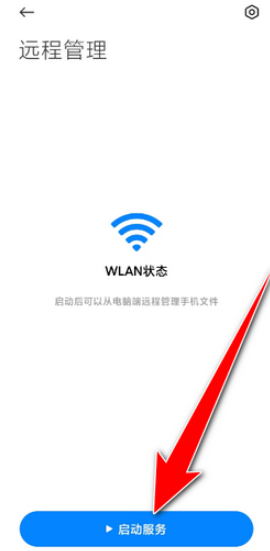
The above is the detailed content of How to connect Xiaomi phone to computer to transfer files. For more information, please follow other related articles on the PHP Chinese website!

Hot AI Tools

Undresser.AI Undress
AI-powered app for creating realistic nude photos

AI Clothes Remover
Online AI tool for removing clothes from photos.

Undress AI Tool
Undress images for free

Clothoff.io
AI clothes remover

Video Face Swap
Swap faces in any video effortlessly with our completely free AI face swap tool!

Hot Article

Hot Tools

Notepad++7.3.1
Easy-to-use and free code editor

SublimeText3 Chinese version
Chinese version, very easy to use

Zend Studio 13.0.1
Powerful PHP integrated development environment

Dreamweaver CS6
Visual web development tools

SublimeText3 Mac version
God-level code editing software (SublimeText3)

Hot Topics
 How to split screen on Xiaomi phone
Mar 01, 2024 pm 10:40 PM
How to split screen on Xiaomi phone
Mar 01, 2024 pm 10:40 PM
How to split screen on Xiaomi mobile phone? You can split screen on Xiaomi mobile phone to use multiple software at the same time, but most users don’t know how to turn on the split screen function. Next is the graphic tutorial on how to split screen on Xiaomi mobile phone brought by the editor. Interested users come and take a look! How to split screen on a Xiaomi phone 1. First open the [Settings] function in the Xiaomi phone, and then click [More Settings] on the Settings function page; 2. Then on the More Settings page, select [Gestures and Key Shortcuts]; 3. Then on the function page shown in the figure below, click the [Enter Split Screen] option; 4. Finally, select the split screen button according to your needs and habits. Once the selection is completed, you can set the split screen mode on the desktop.
 How to disable screen time management on Xiaomi mobile phone_Steps to disable screen time management on Xiaomi mobile phone
Mar 25, 2024 pm 06:50 PM
How to disable screen time management on Xiaomi mobile phone_Steps to disable screen time management on Xiaomi mobile phone
Mar 25, 2024 pm 06:50 PM
1. Open [Settings] on your phone and click [Screen Time Management]. 2. After entering, click the three-dot icon in the upper right corner. 3. In the pop-up options, click [Disable Screen Time Management]. 4. Click [OK]. The screen usage record will be automatically cleared after successful closing.
 Where to turn on the gps positioning of Xiaomi mobile phone
Mar 02, 2024 pm 05:37 PM
Where to turn on the gps positioning of Xiaomi mobile phone
Mar 02, 2024 pm 05:37 PM
Where can I turn on the GPS positioning on Xiaomi mobile phones? You can turn on the GPS positioning on Xiaomi phones, but most users don’t know where to turn on the GPS positioning. Next is the graphic tutorial on how to turn on the GPS positioning on Xiaomi phones brought by the editor. Interested users come and take a look! Where to turn on the GPS positioning of Xiaomi mobile phone? 1. First open the settings function in Xiaomi mobile phone and select [Privacy Protection]; 2. Then on the page shown below, click the [Location Information] service; 3. Finally, in the location information interface , slide the button behind [Turn on location services] to turn it on.
 Xiaomi Civi 4 Pro Disney Princess Limited Edition Invitation Gift Box Photo Gallery: Magic Mirror, Poison Apple...
Jun 26, 2024 pm 05:08 PM
Xiaomi Civi 4 Pro Disney Princess Limited Edition Invitation Gift Box Photo Gallery: Magic Mirror, Poison Apple...
Jun 26, 2024 pm 05:08 PM
According to news on June 26, Xiaomi Civi4Pro Disney Princess Limited Edition mobile phone has been officially announced and will be officially released at 19:00 tomorrow (June 27). At present, the evaluation room has received the Xiaomi Civi4Pro Disney Princess limited edition invitation gift box. Next, I will bring you real-life pictures of this set of deeply customized invitation gift boxes! Let me briefly introduce the content of this invitation. It looks like a huge square purple box with a deep color and a sense of mystery. After opening the box, it contains a purple limited edition poison apple and a mirror. The combination of poisonous apple and magic mirror reminds us of the classic story of Snow White. In addition, there is also a purple invitation card with information about the press conference printed on it. Last year, Xiaomi based on Civi3
 Where to change the input method of Xiaomi mobile phone_The steps to set up the input method of Xiaomi mobile phone
Mar 25, 2024 pm 01:36 PM
Where to change the input method of Xiaomi mobile phone_The steps to set up the input method of Xiaomi mobile phone
Mar 25, 2024 pm 01:36 PM
1. Click [More settings] in the phone settings menu. 2. Click [Language and Input Method]. 3. Click [Input Method Management]. 4. Click [Settings] to set the input method.
 What should I do if the volume buttons on my Xiaomi phone jump by themselves?
Mar 02, 2024 pm 05:37 PM
What should I do if the volume buttons on my Xiaomi phone jump by themselves?
Mar 02, 2024 pm 05:37 PM
What should I do if the volume keys on Xiaomi phones jump out on their own? In Xiaomi phones, the volume keys may jump out on their own, but most users don’t know how to solve the problem. The following is what the editor brings to users. Tutorial on how to solve the problem of volume buttons popping up on Xiaomi mobile phones. Interested users should come and take a look! What should I do if the volume keys on my Xiaomi phone jump by themselves? 1. First open the [Settings] function in the Xiaomi phone and click [Sound] on the settings page; 2. Then on the sound function page, click [Press the volume keys to control by default] service; 3. Then a small window pops up below, check the [Ringtone Volume] option; 4. Finally enter the page shown in the picture below, click [Press Volume Key to Default Control], return to the mobile phone desktop to solve the problem.
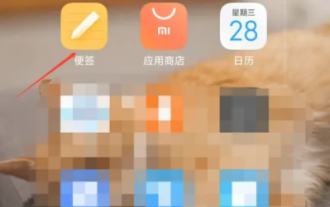 How to restore deleted notes on "Xiaomi Phone"
Mar 22, 2024 pm 12:20 PM
How to restore deleted notes on "Xiaomi Phone"
Mar 22, 2024 pm 12:20 PM
If you accidentally deleted notes on your Xiaomi phone, don’t worry as you can restore them with some simple steps. In this article, we will teach you how to recover deleted Xiaomi phone notes so that you can easily retrieve important information. How to recover deleted sticky notes on Xiaomi mobile phone 1. First, use the sticky notes function in Xiaomi mobile phone and enter the main page; 2. Then find the [Sticky Notes] guided by the arrow shown in the figure below on the main page; 3. Then the function bar will expand and select Among them, [Trash]; 4. Then on the Trash function page, find the note file you want to restore and click on it; 5. Finally, expand the latest window at the bottom and click [Restore].
 How to connect Xiaomi 14pro to computer to transfer photos?
Mar 18, 2024 pm 01:22 PM
How to connect Xiaomi 14pro to computer to transfer photos?
Mar 18, 2024 pm 01:22 PM
Xiaomi has released a new model of the Xiaomi 14 series. Xiaomi 14pro is one of the models. The performance configuration of this mobile phone is quite good, and the sales volume is also very good. I believe that many users will buy it after the official release. Okay, this phone has a lot of new features. Today I will introduce to you how to connect Xiaomi 14pro to a computer to transfer photos. How to connect Xiaomi 14pro to computer to transfer photos? Method 1. Use the USB data cable to connect the Xiaomi 14Pro mobile phone and the computer through the USB data cable, and ensure that the mobile phone is in file transfer mode. The computer will automatically recognize the phone and display the phone's storage device. You can browse the picture files on the phone and copy or drag and drop the photos to the computer. Method 2. Use Xiaomi Cloud






