Android file transfer assistant under Linux!
Now, some of you may be wondering what this application can do that Nautilus (Ubuntu's default file explorer) cannot do, and the answer is nothing.
When I connect my Nexus 5X (remember to select the Media Transfer Protocol MTP option) on Ubuntu, with the help of GVfs (LCTT Annotation: Virtual File System under the GNOME Desktop), I can open, browse and manage My phone acts like it's a regular USB drive.
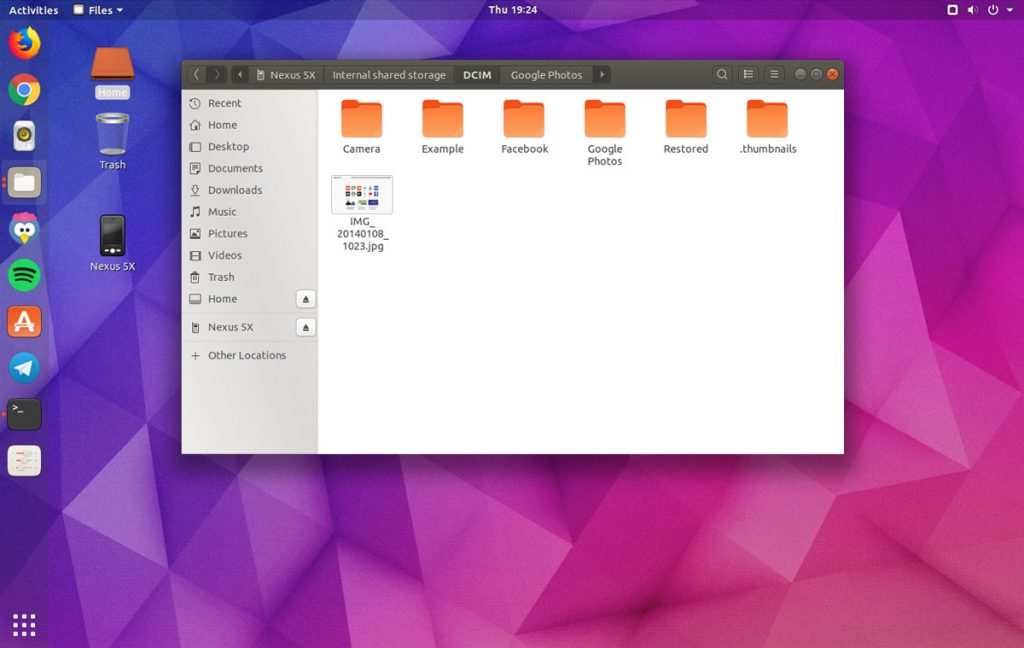
Nautilus MTP integration with a Nexus 5X
However, some users will have problems with certain functions of MTP when using the default file manager: for example, the folder is not loaded correctly, the folder does not exist after creating a new folder, or the folder cannot be loaded in the media player. using your own mobile phone.
This is why an Android File Transfer Assistant app is designed for Linux users, as an alternative to installing MTP devices under Linux. If everything works fine for you using the default apps in Linux, you probably don't need to try it (unless you really want to try something new).
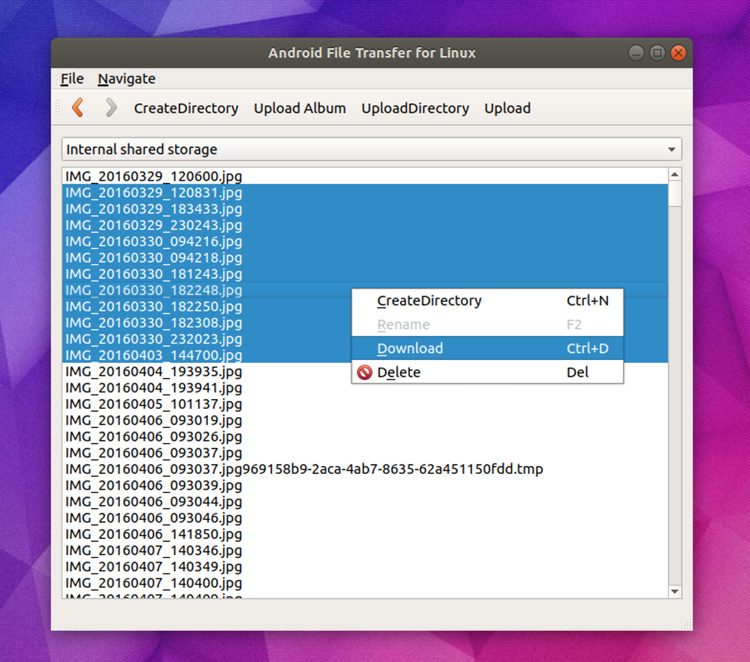
Android File Transfer Linux App
Features of this app:
- Simple and intuitive user interface
- Support file drag and drop function (from Linux system to mobile phone)
- Support batch download (from mobile phone to Linux system)
- Display the transfer progress dialog box
- FUSE module support
- No file size limit
- Optional command line tools
The above is an introduction to this application. Here are the specific steps on how to install it.
There is a [PPA] (Personal Package Collection) repository with available apps for Ubuntu 14.04 LTS, 16.04 LTS, and Ubuntu 17.10.
To add this PPA to your software resource list, execute this command:
sudo add-apt-repository ppa:samoilov-lex/aftl-stable
Next, in order to install the Linux version of Android File Transfer Assistant under Ubuntu, execute:
sudo apt-get update && sudo apt install android-file-transfer
That'll be fine.
You will find the launch icon of this application in your application list.
Before you launch this application, make sure that no other application (such as Nautilus) has been mounted on your phone. If another app is using your phone, "Unable to find MTP device" will appear. To resolve this issue, remove your phone from Nautilus (or any app that is using your phone) and then restart Android File Transfer Assistant.
The above is the detailed content of Android file transfer assistant under Linux!. For more information, please follow other related articles on the PHP Chinese website!

Hot AI Tools

Undresser.AI Undress
AI-powered app for creating realistic nude photos

AI Clothes Remover
Online AI tool for removing clothes from photos.

Undress AI Tool
Undress images for free

Clothoff.io
AI clothes remover

Video Face Swap
Swap faces in any video effortlessly with our completely free AI face swap tool!

Hot Article

Hot Tools

Notepad++7.3.1
Easy-to-use and free code editor

SublimeText3 Chinese version
Chinese version, very easy to use

Zend Studio 13.0.1
Powerful PHP integrated development environment

Dreamweaver CS6
Visual web development tools

SublimeText3 Mac version
God-level code editing software (SublimeText3)

Hot Topics
 What computer configuration is required for vscode
Apr 15, 2025 pm 09:48 PM
What computer configuration is required for vscode
Apr 15, 2025 pm 09:48 PM
VS Code system requirements: Operating system: Windows 10 and above, macOS 10.12 and above, Linux distribution processor: minimum 1.6 GHz, recommended 2.0 GHz and above memory: minimum 512 MB, recommended 4 GB and above storage space: minimum 250 MB, recommended 1 GB and above other requirements: stable network connection, Xorg/Wayland (Linux)
 Linux Architecture: Unveiling the 5 Basic Components
Apr 20, 2025 am 12:04 AM
Linux Architecture: Unveiling the 5 Basic Components
Apr 20, 2025 am 12:04 AM
The five basic components of the Linux system are: 1. Kernel, 2. System library, 3. System utilities, 4. Graphical user interface, 5. Applications. The kernel manages hardware resources, the system library provides precompiled functions, system utilities are used for system management, the GUI provides visual interaction, and applications use these components to implement functions.
 How to run java code in notepad
Apr 16, 2025 pm 07:39 PM
How to run java code in notepad
Apr 16, 2025 pm 07:39 PM
Although Notepad cannot run Java code directly, it can be achieved by using other tools: using the command line compiler (javac) to generate a bytecode file (filename.class). Use the Java interpreter (java) to interpret bytecode, execute the code, and output the result.
 vscode cannot install extension
Apr 15, 2025 pm 07:18 PM
vscode cannot install extension
Apr 15, 2025 pm 07:18 PM
The reasons for the installation of VS Code extensions may be: network instability, insufficient permissions, system compatibility issues, VS Code version is too old, antivirus software or firewall interference. By checking network connections, permissions, log files, updating VS Code, disabling security software, and restarting VS Code or computers, you can gradually troubleshoot and resolve issues.
 How to check the warehouse address of git
Apr 17, 2025 pm 01:54 PM
How to check the warehouse address of git
Apr 17, 2025 pm 01:54 PM
To view the Git repository address, perform the following steps: 1. Open the command line and navigate to the repository directory; 2. Run the "git remote -v" command; 3. View the repository name in the output and its corresponding address.
 vscode terminal usage tutorial
Apr 15, 2025 pm 10:09 PM
vscode terminal usage tutorial
Apr 15, 2025 pm 10:09 PM
vscode built-in terminal is a development tool that allows running commands and scripts within the editor to simplify the development process. How to use vscode terminal: Open the terminal with the shortcut key (Ctrl/Cmd). Enter a command or run the script. Use hotkeys (such as Ctrl L to clear the terminal). Change the working directory (such as the cd command). Advanced features include debug mode, automatic code snippet completion, and interactive command history.
 Where to write code in vscode
Apr 15, 2025 pm 09:54 PM
Where to write code in vscode
Apr 15, 2025 pm 09:54 PM
Writing code in Visual Studio Code (VSCode) is simple and easy to use. Just install VSCode, create a project, select a language, create a file, write code, save and run it. The advantages of VSCode include cross-platform, free and open source, powerful features, rich extensions, and lightweight and fast.
 Can vscode be used for mac
Apr 15, 2025 pm 07:36 PM
Can vscode be used for mac
Apr 15, 2025 pm 07:36 PM
VS Code is available on Mac. It has powerful extensions, Git integration, terminal and debugger, and also offers a wealth of setup options. However, for particularly large projects or highly professional development, VS Code may have performance or functional limitations.






