How to remove header and footer in Word?
In this article, we will show you how to remove the header and footer of a document in Microsoft Word.
How to delete header and footer in Word?
Here are the different ways to remove headers and footers from a document in Microsoft Word:
1]Use the Delete Header/Delete Footer function
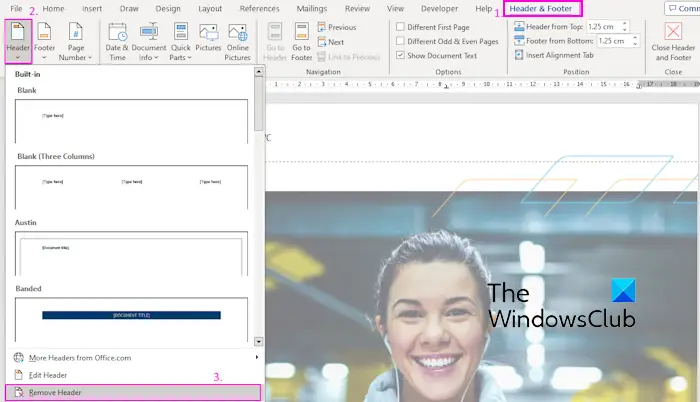
To remove headers and footers from selected pages of the active document, you can take advantage of the dedicated options provided by Word. These options include Remove Header and Remove Footer functionality. Using these features is easy:
- First, open the source document and go to the page from which you want to remove the header or footer.
- Now, click on the Header section and move to the Header Footer tab.
- Next, click the Header drop-down button.
- After that, select the Remove Header option.
- Repeat the same steps for the footer.
Although this method is the most direct and convenient, some users have reported that this method does not work at a certain stage. At this point, you may consider trying another method described in this post to remove headers and footers.
2]Use the Delete key to clear all headers and footers from the document
To delete all headers and footers in a Word document, you can do this by deleting the content in the header and footer areas. This is especially useful when there are multiple identical headers and footers in the document. You can delete header or footer areas by selecting them and pressing the Delete key. This method is simple and effective and can help quickly remove all headers and footers from your document.
- First, open a document and double-click the header section of the first page.
- From the Header and Footer tab, uncheck the Different first page and Different odd and even pages checkboxes.
- Now, select the content of the header and press the Delete key on your keyboard.
- Finally, click Close Header and Footer option.
- Again, use the same method to remove the footer.
Read: How to insert header and footer in Word document?
3] Use the inspect document function to remove headers and footers
Another way to remove headers and footers from a document is to use Word's "Inspect Document" feature. Here's how to use this feature:
First, open a document and go to File>Info options.
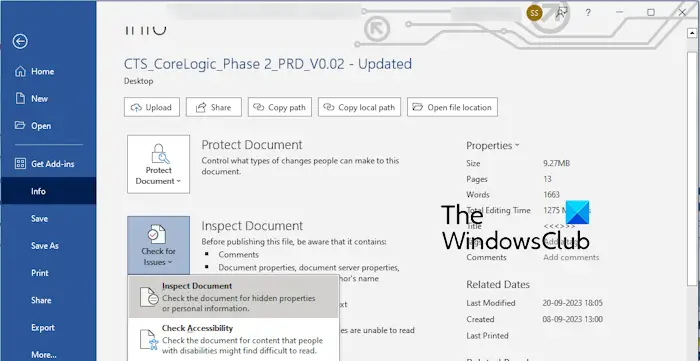
Now, click on the Check for Issues drop-down option. Next, select the Inspect Document option.
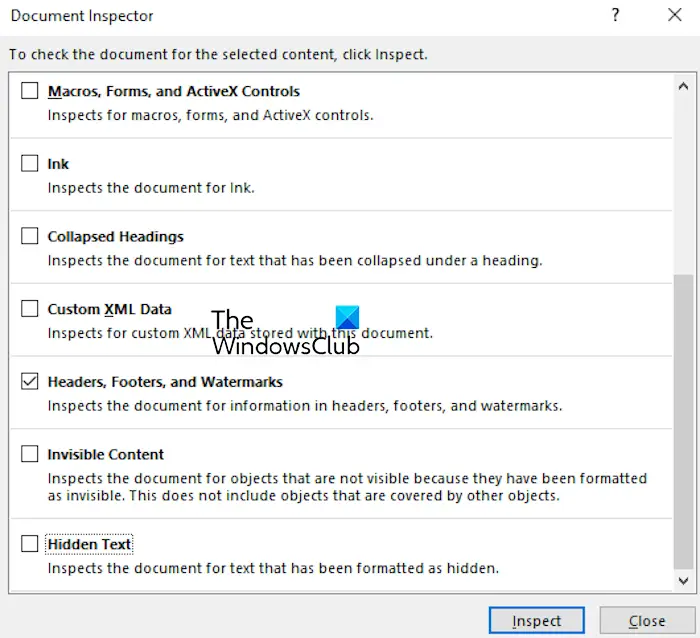
After that, in the "Document Inspector" dialog window, check the "Header, Footer, and Watermark" checkbox.
Then, press the Check button to let it check all headers, footers, and watermarks in the document.
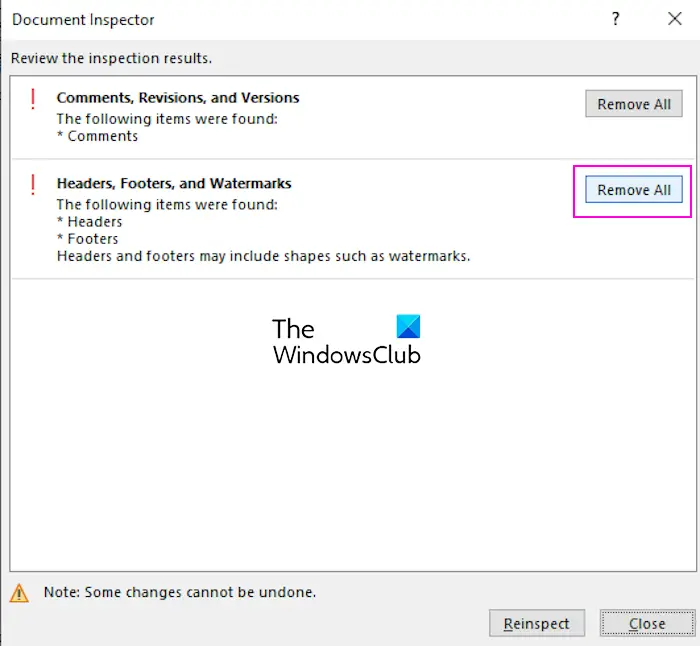
After the check is completed, click the Remove All button to clear all headers and footers.
If the header and footer contain watermarks, they will also be removed.
4] Use VBA script to remove header and footer
You can also use JavaScript scripts to remove headers and footers in Microsoft Word. The specific operations are as follows:
First, open the source document in Microsoft Word.
Next, go to the Developer tab and click on the Visual Basic option, or press Alt F11 to open the Visual Basic for Applications (VBA) editor.
Now, click on the Insert Module option and enter the following script in the module window:
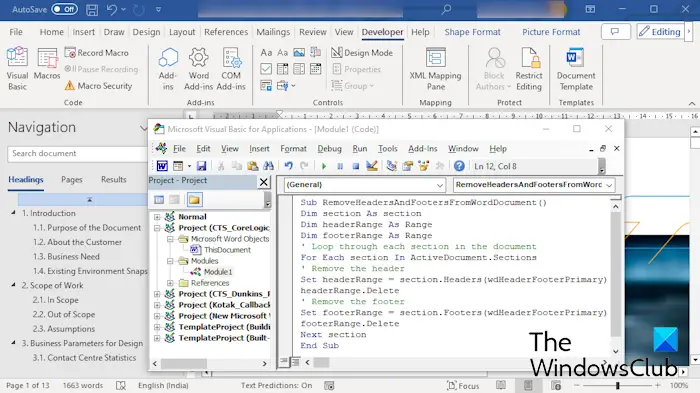
SubRemoveHeadersAndFootersFromWordDocument() 尺寸截面作为截面 Dim headerRange As Range 尺寸页脚范围作为范围 '遍历文档中的每个部分 对于ActiveDocument中的每个节。节 '删除标题 Set headerRange = section.Headers(wdHeaderFooterPrimary).Range headerRange.Delete '删除页脚 Set footerRange = section.Footers(wdHeaderFooterPrimary).Range footerRange.Delete 下节 End Sub
When finished, close the VBA editor window.
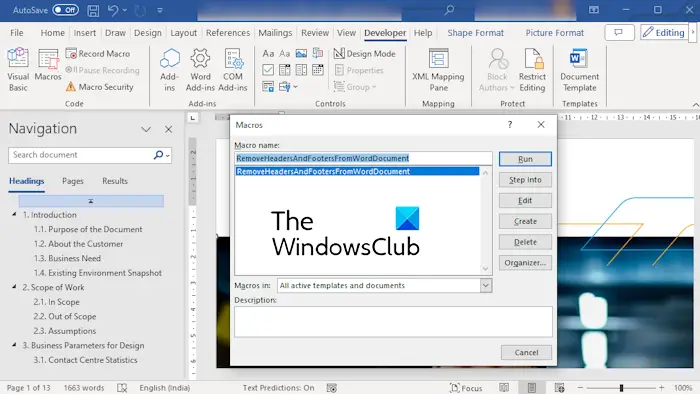
Now, click on the Developer>Macros option, select the created macro and press the Run button to run the VBA script. This will remove all headers and footers present in the active document.
So, these are the various methods to clear header and footer in Word document. If you cannot remove the header and footer using regular methods, you can use another method like checking the document or VBA script to remove the header and footer.
Why can't I delete my title in Word?
There may be several reasons why you cannot delete headers and footers in Word documents. This may be because the document is protected or you do not have the required permissions to edit headers and footers. Additionally, you may have problems removing headers and footers in Word if they link to different sections or if there is hidden content in the header or footer.
How to remove headers and footers from documents?
If you want to delete the header and footer in Google Docs, you can double-click the header part. After that, use CTRL A to select everything and press Delete key. Alternatively, click the Options drop-down button and select the Remove header option. Similarly, you can also delete the footer in Google Docs.
Now read: How to lock and protect Header and Footer in Word?
The above is the detailed content of How to remove header and footer in Word?. For more information, please follow other related articles on the PHP Chinese website!

Hot AI Tools

Undresser.AI Undress
AI-powered app for creating realistic nude photos

AI Clothes Remover
Online AI tool for removing clothes from photos.

Undress AI Tool
Undress images for free

Clothoff.io
AI clothes remover

Video Face Swap
Swap faces in any video effortlessly with our completely free AI face swap tool!

Hot Article

Hot Tools

Notepad++7.3.1
Easy-to-use and free code editor

SublimeText3 Chinese version
Chinese version, very easy to use

Zend Studio 13.0.1
Powerful PHP integrated development environment

Dreamweaver CS6
Visual web development tools

SublimeText3 Mac version
God-level code editing software (SublimeText3)

Hot Topics
 Can the inetpub folder be deleted? How to quickly delete the inetpub folder on the C drive
Mar 13, 2024 pm 02:00 PM
Can the inetpub folder be deleted? How to quickly delete the inetpub folder on the C drive
Mar 13, 2024 pm 02:00 PM
It was found that there is an inetpub folder on the C drive of the computer that takes up a lot of memory. What is this inetpub folder? Can it be deleted directly? In fact, inetpub is a folder on the IIS server. The full name of IIS is Internet Information Services, which is Internet Information Services. It can be used to build and debug websites. If it is not needed, it can be uninstalled. The specific method is as follows: 1. Right-click the Start menu and select "Programs and Features". 2. After opening, click "Turn Windows features on or off". 3. In the Windows feature list, uncheck II
 How to delete Xiaohongshu notes
Mar 21, 2024 pm 08:12 PM
How to delete Xiaohongshu notes
Mar 21, 2024 pm 08:12 PM
How to delete Xiaohongshu notes? Notes can be edited in the Xiaohongshu APP. Most users don’t know how to delete Xiaohongshu notes. Next, the editor brings users pictures and texts on how to delete Xiaohongshu notes. Tutorial, interested users come and take a look! Xiaohongshu usage tutorial How to delete Xiaohongshu notes 1. First open the Xiaohongshu APP and enter the main page, select [Me] in the lower right corner to enter the special area; 2. Then in the My area, click on the note page shown in the picture below , select the note you want to delete; 3. Enter the note page, click [three dots] in the upper right corner; 4. Finally, the function bar will expand at the bottom, click [Delete] to complete.
 Is it true that you can be blocked and deleted on WeChat and permanently unable to be added?
Apr 08, 2024 am 11:41 AM
Is it true that you can be blocked and deleted on WeChat and permanently unable to be added?
Apr 08, 2024 am 11:41 AM
1. First of all, it is false to block and delete someone permanently and not add them permanently. If you want to add the other party after you have blocked them and deleted them, you only need the other party's consent. 2. If a user blocks someone, the other party will not be able to send messages to the user, view the user's circle of friends, or make calls with the user. 3. Blocking does not mean deleting the other party from the user's WeChat contact list. 4. If the user deletes the other party from the user's WeChat contact list after blocking them, there is no way to recover after deletion. 5. If the user wants to add the other party as a friend again, the other party needs to agree and add the user again.
 What folder is found.000? Can the found.000 folder be deleted?
Mar 13, 2024 pm 08:52 PM
What folder is found.000? Can the found.000 folder be deleted?
Mar 13, 2024 pm 08:52 PM
In the process of daily use of the computer, you may receive an error message that the found.000 file is lost and damaged. What folder is this found.000? Can it be deleted if it is no longer useful? Since so many people do not know this file, let me tell you about the found.000 folder in detail~ 1. What is the found.000 folder? When the computer is partially or completely lost due to illegal shutdown, , you can find the special folder named "found.000" and the files with the ".chk" extension contained inside it in the specified directory located in the system partition. This "fo
 How to delete Xiaohongshu releases? How to recover after deletion?
Mar 21, 2024 pm 05:10 PM
How to delete Xiaohongshu releases? How to recover after deletion?
Mar 21, 2024 pm 05:10 PM
As a popular social e-commerce platform, Xiaohongshu has attracted a large number of users to share their daily life and shopping experiences. Sometimes we may inadvertently publish some inappropriate content, which needs to be deleted in time to better maintain our personal image or comply with platform regulations. 1. How to delete Xiaohongshu releases? 1. Log in to your Xiaohongshu account and enter your personal homepage. 2. At the bottom of the personal homepage, find the "My Creations" option and click to enter. 3. On the "My Creations" page, you can see all published content, including notes, videos, etc. 4. Find the content that needs to be deleted and click the "..." button on the right. 5. In the pop-up menu, select the "Delete" option. 6. After confirming the deletion, the content will disappear from your personal homepage and public page.
 How can I retrieve someone else's deleted comment on Xiaohongshu? Will it be displayed if someone else's comment is deleted?
Mar 21, 2024 pm 10:46 PM
How can I retrieve someone else's deleted comment on Xiaohongshu? Will it be displayed if someone else's comment is deleted?
Mar 21, 2024 pm 10:46 PM
Xiaohongshu is a popular social e-commerce platform, and interactive comments between users are an indispensable method of communication on the platform. Occasionally, we may find that our comments have been deleted by others, which can be confusing. 1. How can I retrieve someone else’s deleted comments on Xiaohongshu? When you find that your comments have been deleted, you can first try to directly search for relevant posts or products on the platform to see if you can still find the comment. If the comment is still displayed after being deleted, it may have been deleted by the original post owner. At this time, you can try to contact the original post owner to ask the reason for deleting the comment and request to restore the comment. If a comment has been completely deleted and cannot be found on the original post, the chances of it being reinstated on the platform are relatively slim. You can try other ways
 How to completely delete TikTok chat history
May 07, 2024 am 11:14 AM
How to completely delete TikTok chat history
May 07, 2024 am 11:14 AM
1. Open the Douyin app, click [Message] at the bottom of the interface, and click the chat conversation entry that needs to be deleted. 2. Long press any chat record, click [Multiple Select], and check the chat records you want to delete. 3. Click the [Delete] button in the lower right corner and select [Confirm deletion] in the pop-up window to permanently delete these records.
 How to completely delete WeChat File Transfer Assistant_Introduction to how to close WeChat File Transfer Assistant
Mar 20, 2024 pm 08:31 PM
How to completely delete WeChat File Transfer Assistant_Introduction to how to close WeChat File Transfer Assistant
Mar 20, 2024 pm 08:31 PM
WeChat's file transfer assistant is available to every user. Some users use it as a memo to record some things. So how to completely delete WeChat File Transfer Assistant? Let me introduce it to you in detail below. How to completely delete WeChat File Transfer Assistant? Answer: [WeChat]-[Long press File Transfer Assistant]-[Delete this chat]. Specific steps: 1. First open the WeChat software. After entering the home page, we find [File Transfer Assistant] and press and hold; 2. Then a pop-up will be marked as unread, pin the chat to the top, do not display the chat, and delete the chat. Here We can click [Delete this chat];






