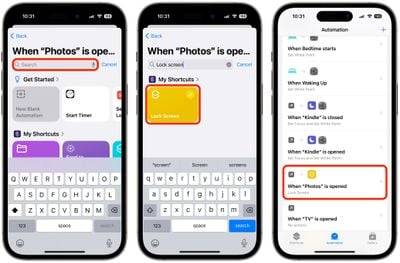How to lock iPhone apps behind Face ID or passcode
To improve privacy, some third-party iOS apps offer an option to require additional authentication, such as a passcode or Face ID, even if the user has unlocked their iPhone. This extra verification step adds a layer of security to the app's content, but not all apps have the same functionality. This security measure helps prevent unauthorized access and protect the privacy of user data. Users can enable or disable this feature in the application settings based on personal preference. While the user experience may suffer slightly from this additional authentication, this additional security measure is critical for those users who are extremely concerned about privacy and data security. In today's era of digital information leaks, Apple has not provided a way to individually lock sensitive apps like Photos until recently, and iPhone users have had to resort to Screen Time app restrictions as a Solution. Luckily, that’s no longer the case, as you can now create an extra layer of security for any app on your iPhone using Shortcut Actions included in iOS 16.4 and later.
Apple has recently added more features to the Shortcuts app, and one notable feature is the lock screen. At its core, the Lock Screen feature lets you set up personalized automations to automatically lock your iPhone when specific apps are opened. 
Of course, as an iPhone owner, this shouldn't cause access issues for you, but it does mean that anyone else trying to open the app will need to first authenticate with face or enter your password , even if your iPhone is unlocked when you tap the app icon.
The following steps will guide you through the process of setting up a personal automation that will instantly lock your iPhone when you open the app of your choice.
Launch the Shortcuts app and tap the Automation tab at the bottom of the screen. Click the button in the upper right corner, then scroll down the options menu and select Apps.- On the next screen, tap Select to select an app from the app list, then tap Done.
- Make sure Open and Run Now are selected, then tap Next.
- Start typing "Lock Screen" in the text field and select Lock Screen when it appears in the following results.
 You should see the new automation "Lock screen when [app] is opened" has been added to the Automations list.
You should see the new automation "Lock screen when [app] is opened" has been added to the Automations list. -
#Your personal automation is now complete and should start automatically the next time you open the selected application.
The above is the detailed content of How to lock iPhone apps behind Face ID or passcode. For more information, please follow other related articles on the PHP Chinese website!

Hot AI Tools

Undresser.AI Undress
AI-powered app for creating realistic nude photos

AI Clothes Remover
Online AI tool for removing clothes from photos.

Undress AI Tool
Undress images for free

Clothoff.io
AI clothes remover

Video Face Swap
Swap faces in any video effortlessly with our completely free AI face swap tool!

Hot Article

Hot Tools

Notepad++7.3.1
Easy-to-use and free code editor

SublimeText3 Chinese version
Chinese version, very easy to use

Zend Studio 13.0.1
Powerful PHP integrated development environment

Dreamweaver CS6
Visual web development tools

SublimeText3 Mac version
God-level code editing software (SublimeText3)

Hot Topics
 iPhone 16 Pro and iPhone 16 Pro Max official with new cameras, A18 Pro SoC and larger screens
Sep 10, 2024 am 06:50 AM
iPhone 16 Pro and iPhone 16 Pro Max official with new cameras, A18 Pro SoC and larger screens
Sep 10, 2024 am 06:50 AM
Apple has finally lifted the covers off its new high-end iPhone models. The iPhone 16 Pro and iPhone 16 Pro Max now come with larger screens compared to their last-gen counterparts (6.3-in on the Pro, 6.9-in on Pro Max). They get an enhanced Apple A1
 iPhone parts Activation Lock spotted in iOS 18 RC — may be Apple\'s latest blow to right to repair sold under the guise of user protection
Sep 14, 2024 am 06:29 AM
iPhone parts Activation Lock spotted in iOS 18 RC — may be Apple\'s latest blow to right to repair sold under the guise of user protection
Sep 14, 2024 am 06:29 AM
Earlier this year, Apple announced that it would be expanding its Activation Lock feature to iPhone components. This effectively links individual iPhone components, like the battery, display, FaceID assembly, and camera hardware to an iCloud account,
 iPhone parts Activation Lock may be Apple\'s latest blow to right to repair sold under the guise of user protection
Sep 13, 2024 pm 06:17 PM
iPhone parts Activation Lock may be Apple\'s latest blow to right to repair sold under the guise of user protection
Sep 13, 2024 pm 06:17 PM
Earlier this year, Apple announced that it would be expanding its Activation Lock feature to iPhone components. This effectively links individual iPhone components, like the battery, display, FaceID assembly, and camera hardware to an iCloud account,
 Multiple iPhone 16 Pro users report touchscreen freezing issues, possibly linked to palm rejection sensitivity
Sep 23, 2024 pm 06:18 PM
Multiple iPhone 16 Pro users report touchscreen freezing issues, possibly linked to palm rejection sensitivity
Sep 23, 2024 pm 06:18 PM
If you've already gotten your hands on a device from the Apple's iPhone 16 lineup — more specifically, the 16 Pro/Pro Max — chances are you've recently faced some kind of issue with the touchscreen. The silver lining is that you're not alone—reports
 Gate.io trading platform official app download and installation address
Feb 13, 2025 pm 07:33 PM
Gate.io trading platform official app download and installation address
Feb 13, 2025 pm 07:33 PM
This article details the steps to register and download the latest app on the official website of Gate.io. First, the registration process is introduced, including filling in the registration information, verifying the email/mobile phone number, and completing the registration. Secondly, it explains how to download the Gate.io App on iOS devices and Android devices. Finally, security tips are emphasized, such as verifying the authenticity of the official website, enabling two-step verification, and being alert to phishing risks to ensure the safety of user accounts and assets.
 Beats adds phone cases to its lineup: unveils a MagSafe case for the iPhone 16 series
Sep 11, 2024 pm 03:33 PM
Beats adds phone cases to its lineup: unveils a MagSafe case for the iPhone 16 series
Sep 11, 2024 pm 03:33 PM
Beats is known for launching audio products such as Bluetooth speakers and headphones, but in what can best be described as a surprise, the Apple-owned company has branched into making phone cases, starting with the iPhone 16 series. The Beats iPhone
 How to solve the problem of 'Undefined array key 'sign'' error when calling Alipay EasySDK using PHP?
Mar 31, 2025 pm 11:51 PM
How to solve the problem of 'Undefined array key 'sign'' error when calling Alipay EasySDK using PHP?
Mar 31, 2025 pm 11:51 PM
Problem Description When calling Alipay EasySDK using PHP, after filling in the parameters according to the official code, an error message was reported during operation: "Undefined...
 Anbi app official download v2.96.2 latest version installation Anbi official Android version
Mar 04, 2025 pm 01:06 PM
Anbi app official download v2.96.2 latest version installation Anbi official Android version
Mar 04, 2025 pm 01:06 PM
Binance App official installation steps: Android needs to visit the official website to find the download link, choose the Android version to download and install; iOS search for "Binance" on the App Store. All should pay attention to the agreement through official channels.




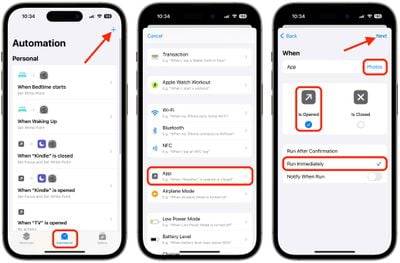 You should see the new automation "Lock screen when [app] is opened" has been added to the Automations list.
You should see the new automation "Lock screen when [app] is opened" has been added to the Automations list.