Where are the files extracted by Quark Browser?
php editor Xigua will tell you where the files are stored after being decompressed by Quark Browser. When extracting Quark Browser files, they are usually extracted to a specified folder. Specifically, you can unzip Quark Browser to any custom folder, or directly to the default download folder. After decompression is complete, you can find all files and folders of Quark Browser under the corresponding folder path.

Where are the files decompressed by Quark Browser
1. First, open the "Latest Files" in the personal center of Quark Browser and find the file you just decompressed. File name;
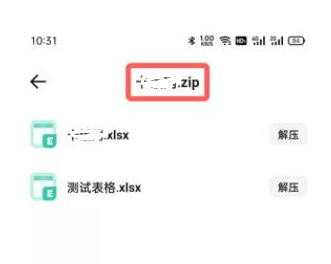
#2. After decompression is completed, open the file management application that comes with the phone, or other file management applications;
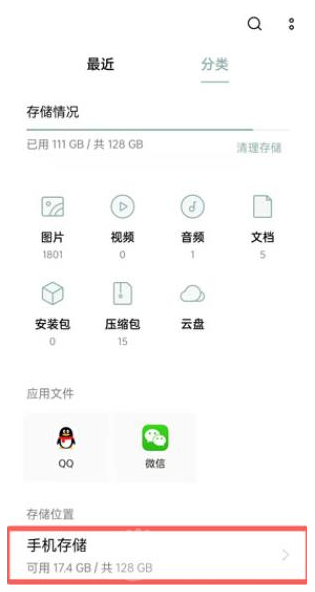
3. After entering [Mobile Storage], slide up and down to find the [QuarkArchive] folder;
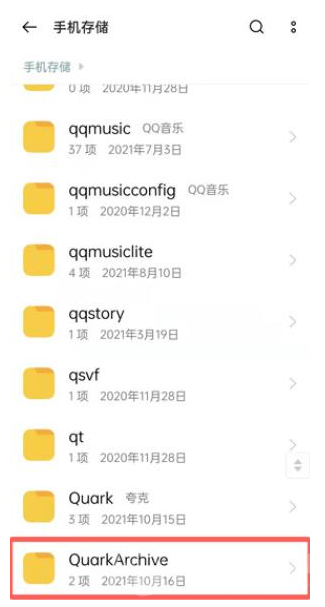
4. Under this folder, according to the file you just decompressed, Find the corresponding folder with the name, and the folder with the suffix "_ExtracteadDir" stores the decompressed files you have browsed;
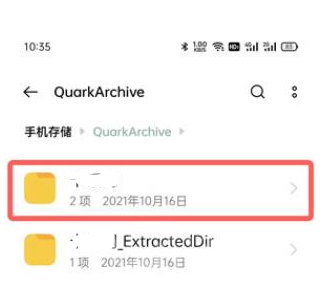
5. Click the folder to enter and you can find it. Unzip the file yourself.
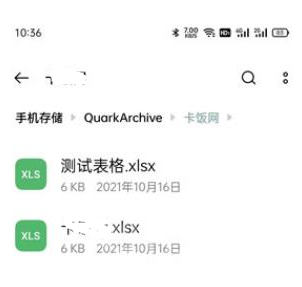
The above is the detailed content of Where are the files extracted by Quark Browser?. For more information, please follow other related articles on the PHP Chinese website!

Hot AI Tools

Undresser.AI Undress
AI-powered app for creating realistic nude photos

AI Clothes Remover
Online AI tool for removing clothes from photos.

Undress AI Tool
Undress images for free

Clothoff.io
AI clothes remover

Video Face Swap
Swap faces in any video effortlessly with our completely free AI face swap tool!

Hot Article

Hot Tools

Notepad++7.3.1
Easy-to-use and free code editor

SublimeText3 Chinese version
Chinese version, very easy to use

Zend Studio 13.0.1
Powerful PHP integrated development environment

Dreamweaver CS6
Visual web development tools

SublimeText3 Mac version
God-level code editing software (SublimeText3)

Hot Topics
 What to do if the 0x80004005 error code appears. The editor will teach you how to solve the 0x80004005 error code.
Mar 21, 2024 pm 09:17 PM
What to do if the 0x80004005 error code appears. The editor will teach you how to solve the 0x80004005 error code.
Mar 21, 2024 pm 09:17 PM
When deleting or decompressing a folder on your computer, sometimes a prompt dialog box "Error 0x80004005: Unspecified Error" will pop up. How should you solve this situation? There are actually many reasons why the error code 0x80004005 is prompted, but most of them are caused by viruses. We can re-register the dll to solve the problem. Below, the editor will explain to you the experience of handling the 0x80004005 error code. Some users are prompted with error code 0X80004005 when using their computers. The 0x80004005 error is mainly caused by the computer not correctly registering certain dynamic link library files, or by a firewall that does not allow HTTPS connections between the computer and the Internet. So how about
 Where to download files from Quark Network Disk_How to download Quark Network Disk to local area and share
Mar 21, 2024 pm 03:57 PM
Where to download files from Quark Network Disk_How to download Quark Network Disk to local area and share
Mar 21, 2024 pm 03:57 PM
As a convenient and practical network disk tool, Quark can help users easily obtain their favorite resources. What if you want to download a file locally? Let the editor tell you now, let’s learn it together! How to download Quark Network Disk to local sharing method 1. First open the Quark software, enter the homepage, and click the [Cloud Icon] on the lower right; 2. Then on the Quark Network Disk page, we click the [Document] function; 3. Then go to the document page, select the file you want to download, and click the [three-dot icon]; 4. After the final click, we click [Download] in the pop-up dialog box;
 What is hiberfil.sys file? Can hiberfil.sys be deleted?
Mar 15, 2024 am 09:49 AM
What is hiberfil.sys file? Can hiberfil.sys be deleted?
Mar 15, 2024 am 09:49 AM
Recently, many netizens have asked the editor, what is the file hiberfil.sys? Can hiberfil.sys take up a lot of C drive space and be deleted? The editor can tell you that the hiberfil.sys file can be deleted. Let’s take a look at the details below. hiberfil.sys is a hidden file in the Windows system and also a system hibernation file. It is usually stored in the root directory of the C drive, and its size is equivalent to the size of the system's installed memory. This file is used when the computer is hibernated and contains the memory data of the current system so that it can be quickly restored to the previous state during recovery. Since its size is equal to the memory capacity, it may take up a larger amount of hard drive space. hiber
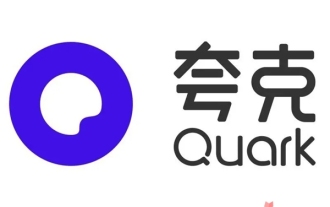 How long will the network disk files be stored after the Quark Network Disk app membership expires?
Apr 27, 2024 am 08:04 AM
How long will the network disk files be stored after the Quark Network Disk app membership expires?
Apr 27, 2024 am 08:04 AM
If you become a member of the Quark Network Disk app, you will have a large storage space to use. If it expires and you cannot continue to use it, some people will ask about the storage period of the network disk files after the Quark membership expires. So today I will give it to you Let’s talk about the period of time. How long is the storage period of network disk files after the Quark Network Disk app membership expires? 1. After the membership privileges expire, the files that have been uploaded in the network disk will not be lost, but you will not be able to continue to upload files beyond the free capacity. 2. After the membership expires, users will not be able to use functions such as uploading, transferring, and offline downloading, but they can still view files online. 3. After the membership expires, it will not affect watching videos, but it may affect the speed of downloading files. 4. In general,
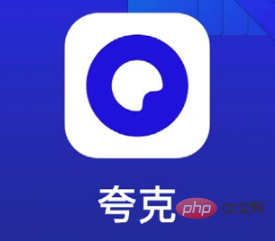 How to use magnetism in Quark Browser_How to open magnet link in Quark Network Disk
Mar 21, 2024 am 08:26 AM
How to use magnetism in Quark Browser_How to open magnet link in Quark Network Disk
Mar 21, 2024 am 08:26 AM
Quark Browser is a powerful search engine, and its Quark Network Disk has rich functions. So how does Quark Browser use magnetism? The editor has compiled some relevant content to share with you. Friends in need can come and take a look. How do quarks use magnetism? 1. Copy the magnet link address. 2. Open the Quark browser. 3. Open the "New Tab" in Quark Browser, paste the magnet link address you just copied in the address bar, and press the Enter key. 4. Select the player. After opening the magnet link in Quark Browser, the system will automatically detect the magnet link resource and pop up a prompt box to select the player. Users can choose the player to use based on their preferences. 5. Start playing. After the user selects the player, Quark browses
 How to open Quark browser web version
Mar 30, 2024 pm 09:42 PM
How to open Quark browser web version
Mar 30, 2024 pm 09:42 PM
The web version of Quark Browser can be accessed at: https://quark.browser.com. The steps to open the web version of Quark Browser are as follows: Open the web browser. Enter the following URL in the address bar: https://quark.browser.com. Click the "Open" button.
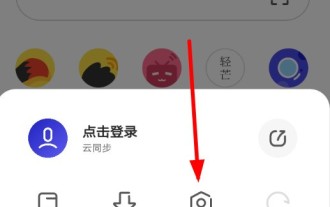 How to set fonts in Quark Browser_Quark Browser font setting tutorial
Apr 02, 2024 pm 07:19 PM
How to set fonts in Quark Browser_Quark Browser font setting tutorial
Apr 02, 2024 pm 07:19 PM
1. First open the Quark Browser APP, click the [three horizontal bars] button in the lower right corner of the page, and in the pop-up menu options, select to open the [Settings] function. 2. After entering the settings page, we also need to click the [General] option. In the [General] settings interface, find the [Font Size] function and click it, and then you can adjust the font size. 3. The system will default to the standard font size. If you need to make the font larger or smaller, you can drag it to the right or left to change the font size.
 Detailed explanation of the role of .ibd files in MySQL and related precautions
Mar 15, 2024 am 08:00 AM
Detailed explanation of the role of .ibd files in MySQL and related precautions
Mar 15, 2024 am 08:00 AM
Detailed explanation of the role of .ibd files in MySQL and related precautions MySQL is a popular relational database management system, and the data in the database is stored in different files. Among them, the .ibd file is a data file in the InnoDB storage engine, used to store data and indexes in tables. This article will provide a detailed analysis of the role of the .ibd file in MySQL and provide relevant code examples to help readers better understand. 1. The role of .ibd files: storing data: .ibd files are InnoDB storage






