 Computer Tutorials
Computer Tutorials
 Computer Knowledge
Computer Knowledge
 How to use the free Google Flight Simulator in Windows 11
How to use the free Google Flight Simulator in Windows 11
How to use the free Google Flight Simulator in Windows 11
Did you know that Google Earth offers a hidden flight simulator? Yes, it's true, it uses satellite imagery to provide a realistic experience. So, buckle up and keep reading this article to learn how to use the free Google Flight Simulator in Windows 11.
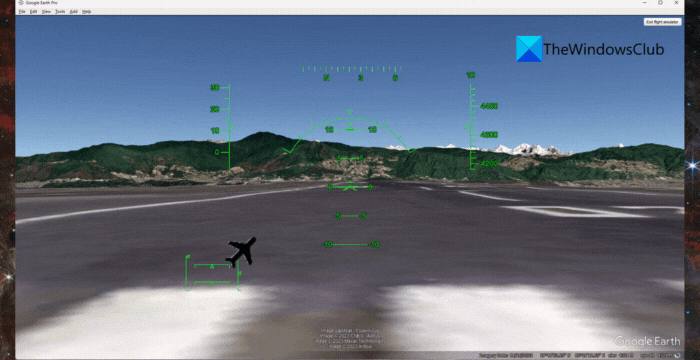
What are the prerequisites for using Google Flight Simulator?
Before using Google Earth’s flight simulator, you need to have two main requirements:
- Latest version of Google Earth application
- Compatible joystick or keyboard and mouse
How to use the free Google Flight Simulator in Windows 11?
Follow these steps to use the free Google Flight Simulator in Windows:
Install and launch the Google Earth application.
Once the application opens, navigate to Tools > Enter Flight Simulator or press Ctrl Alt A simultaneously.
Now you need to select your aircraft. Beginners should choose the SR 22 to learn to fly, and those with experience can choose the F-16 jet fighter.
Now, please select your starting location and click "Current View" to start at your current location. Alternatively, if you plan to depart from the airport, make your selection in the drop-down list.
If a joystick is connected, check the Enable Joystick option. Otherwise, Google Earth will use your keyboard and mouse by default.
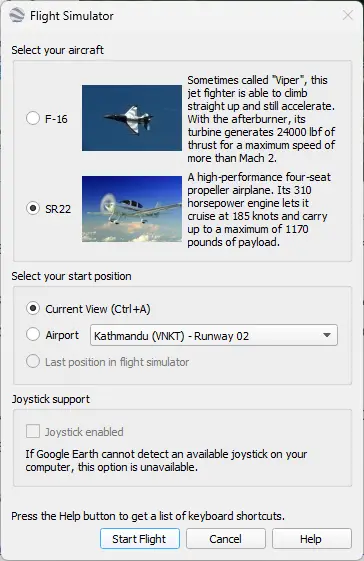
Click Start Flight to start the flight simulator.
Read: How to find an address by coordinates on Google Earth
Learn about the HUD, joystick and keyboard, and mouse controls to fly the aircraft
Now that your flight simulator has started, let’s learn the controls of flying your plane and embracing the high lanes in the sky:
Head-Up Display
Once the flight simulator starts, you will see some logos on the heads-up display. Here's what they mean:
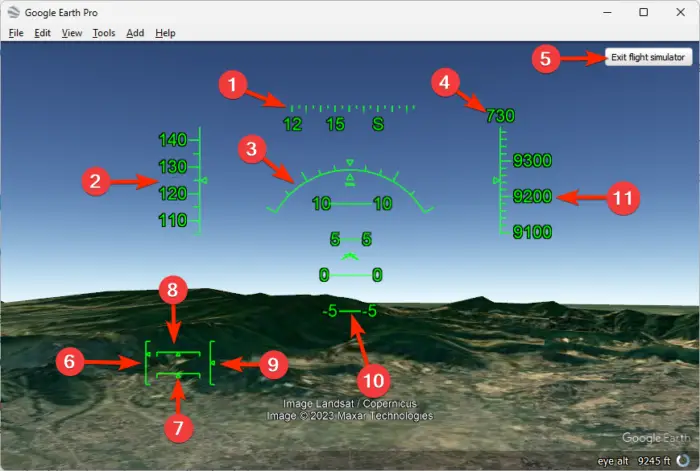
Joystick Control
- Press the joystick forward to accelerate your aircraft.
- Once the aircraft starts moving quickly on the runway, pull the joystick back slightly to lift off.
- When your airplane reaches flight altitude and the wings are level, center the joystick.
- Finally, move the joystick right or left to move it in the desired direction.
Keyboard/Mouse Control
- Click the aircraft's Page Up button to catch up speed on the runway.
- Once the speed is right, move the mouse down slightly and the plane can take off.
- When your plane reaches flight altitude and the wings flatten, place the mouse in the center.
- Use the arrow keys to move left or right, change direction and flight path.
- Finally, press the arrow keys Alt for a slow turn, or the arrow keys Alt Ctrl for a sharp turn.
NOTE: As the controls are sensitive, please make small movements and your plane may doze off unexpectedly.
Read: The best alternatives to Microsoft Flight Simulator
Is Google Earth Flight Simulator free?
Yes, Google Earth Flight Simulator is free to use. This is a hidden feature in the Google Earth Pro app that users can install and use on Windows, Mac, and Linux devices. It doesn't require any subscriptions, purchases or hidden fees.
How to use Google Flight Simulator?
To access the Google Flight Simulator on your Windows device, download and install the Google Earth Pro application. Once done, launch it and click on Tools > Enter Flight Simulator.
The above is the detailed content of How to use the free Google Flight Simulator in Windows 11. For more information, please follow other related articles on the PHP Chinese website!

Hot AI Tools

Undresser.AI Undress
AI-powered app for creating realistic nude photos

AI Clothes Remover
Online AI tool for removing clothes from photos.

Undress AI Tool
Undress images for free

Clothoff.io
AI clothes remover

Video Face Swap
Swap faces in any video effortlessly with our completely free AI face swap tool!

Hot Article

Hot Tools

Notepad++7.3.1
Easy-to-use and free code editor

SublimeText3 Chinese version
Chinese version, very easy to use

Zend Studio 13.0.1
Powerful PHP integrated development environment

Dreamweaver CS6
Visual web development tools

SublimeText3 Mac version
God-level code editing software (SublimeText3)

Hot Topics
 1663
1663
 14
14
 1419
1419
 52
52
 1313
1313
 25
25
 1263
1263
 29
29
 1236
1236
 24
24
 Recommended software for Mac in operation and maintenance
Apr 12, 2025 pm 04:33 PM
Recommended software for Mac in operation and maintenance
Apr 12, 2025 pm 04:33 PM
Mac operation and maintenance tools are recommended, creating an efficient working environment: Terminal emulator: iTerm2, enhance efficiency and beautiful remote connection tool: Termius, secure management of multiple server code editor: VS Code, support multiple languages and rich extension file manager: enhance Finder skills, improve efficiency monitoring tool: Datadog or Prometheus, promptly discover server exception log management tool: ELK stack, collect, analyze and visual log data Database management tool: Sequel Pro or Postico, graphical management database performance optimization: regular cleaning of system garbage, reasonable allocation of resources and timely update software
 Can vs code run in Windows 8
Apr 15, 2025 pm 07:24 PM
Can vs code run in Windows 8
Apr 15, 2025 pm 07:24 PM
VS Code can run on Windows 8, but the experience may not be great. First make sure the system has been updated to the latest patch, then download the VS Code installation package that matches the system architecture and install it as prompted. After installation, be aware that some extensions may be incompatible with Windows 8 and need to look for alternative extensions or use newer Windows systems in a virtual machine. Install the necessary extensions to check whether they work properly. Although VS Code is feasible on Windows 8, it is recommended to upgrade to a newer Windows system for a better development experience and security.
 How to solve complex BelongsToThrough relationship problem in Laravel? Use Composer!
Apr 17, 2025 pm 09:54 PM
How to solve complex BelongsToThrough relationship problem in Laravel? Use Composer!
Apr 17, 2025 pm 09:54 PM
In Laravel development, dealing with complex model relationships has always been a challenge, especially when it comes to multi-level BelongsToThrough relationships. Recently, I encountered this problem in a project dealing with a multi-level model relationship, where traditional HasManyThrough relationships fail to meet the needs, resulting in data queries becoming complex and inefficient. After some exploration, I found the library staudenmeir/belongs-to-through, which easily installed and solved my troubles through Composer.
 What are the best software for computer operation and maintenance mac
Apr 12, 2025 pm 04:48 PM
What are the best software for computer operation and maintenance mac
Apr 12, 2025 pm 04:48 PM
Essential artifacts for operation and maintenance engineers under Mac: Basics: 1. Terminal emulator: iTerm2, 2. Text editor: Sublime Text; Operation and maintenance: 3. Package manager: Homebrew, 4. Remote connection: Termius, 5. Database management: Sequel Pro; Monitoring: 6. Monitoring and log analysis: Depending on the operation and maintenance system; Suggestions: 7. Proficient in using shortcut keys, 8. Keep the system updated, 9. Back up data regularly.
 Which operating systems are supported by Tigervnc in Debian
Apr 12, 2025 pm 10:15 PM
Which operating systems are supported by Tigervnc in Debian
Apr 12, 2025 pm 10:15 PM
The open source VNC tool Tigervnc is compatible with a wide range of operating systems, including Windows, Linux, and macOS. This article will introduce in detail the application of Tigervnc on the Debian system. Tigervnc is integrated in the application system of Debian system: In the Debian system, Tigervnc is integrated into the system as a VNC server component. Users can start VNC services through command line tools such as vncserver and customize display settings such as resolution and color depth. Cross-platform connection: Tigervnc client supports Windows, Linux, and macOS, which means users can run this from any
 How to run sublime after writing the code
Apr 16, 2025 am 08:51 AM
How to run sublime after writing the code
Apr 16, 2025 am 08:51 AM
There are six ways to run code in Sublime: through hotkeys, menus, build systems, command lines, set default build systems, and custom build commands, and run individual files/projects by right-clicking on projects/files. The build system availability depends on the installation of Sublime Text.
 vscode cannot install extension
Apr 15, 2025 pm 07:18 PM
vscode cannot install extension
Apr 15, 2025 pm 07:18 PM
The reasons for the installation of VS Code extensions may be: network instability, insufficient permissions, system compatibility issues, VS Code version is too old, antivirus software or firewall interference. By checking network connections, permissions, log files, updating VS Code, disabling security software, and restarting VS Code or computers, you can gradually troubleshoot and resolve issues.
 laravel installation code
Apr 18, 2025 pm 12:30 PM
laravel installation code
Apr 18, 2025 pm 12:30 PM
To install Laravel, follow these steps in sequence: Install Composer (for macOS/Linux and Windows) Install Laravel Installer Create a new project Start Service Access Application (URL: http://127.0.0.1:8000) Set up the database connection (if required)



