In-depth analysis of the checkout command in Git
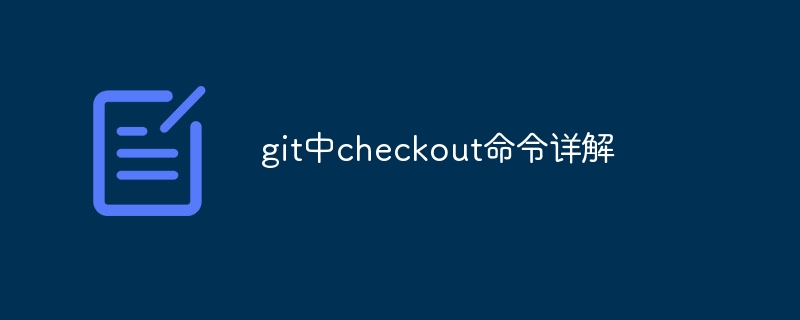
Detailed explanation and code examples of the Checkout command in Git
1. What is the Checkout command of Git
Git is currently the most popular version control system One, and Checkout is an important command in Git. It can be used for operations such as switching branches, restoring files, and creating new branches. It is one of the most commonly used and flexible commands in Git.
2. Basic usage of Git Checkout command
- Switching branches
One of the common uses of Git is to switch between different branches. This functionality is easily accomplished using the Checkout command.
Sample code:
1) Switch to an existing branch
$ git checkout branch_name
For example, to switch to the dev branch, you can use the following command:
$ git checkout dev
2) Switch to a new branch
$ git checkout -b branch_name
For example, to create and switch to a new branch named feature you can use the following command:
$ git checkout -b feature
- Restore file
During the development process, files are often accidentally deleted or modified incorrectly. At this point, you can use the Checkout command to restore the file to the state of the previous commit or specified commit.
Example code:
1) Restore the file to the previous submission state
$ git checkout -- file_name
For example, to restore the file named example.txt to the previous submission state, you can use the following Command:
$ git checkout -- example.txt
2) Restore the file to the specified commit state
$ git checkout commit_hash -- file_name
For example, to restore the file named example.txt to the state of a specific commit (commit_hash), you can use the following command:
$ git checkout 24a4b10 -- example.txt
3. Advanced usage of Git Checkout command
- Create a new branch
In addition to switching branches, the Checkout command can also be used to create a new branch .
Sample code:
$ git checkout -b branch_name commit_hash
For example, to create a new branch based on a specific commit (commit_hash) you can use the following command:
$ git checkout -b bugfix 24a4b10
- Revert changes
Sometimes during the development process, multiple files may be modified and these modifications are no longer needed. You can use the Checkout command to revert a workspace to its most recent commit state, discarding any uncommitted modifications.
Sample code:
$ git checkout .
The above command will revert all files to their most recent commit state.
- Restore deleted files
We often accidentally delete a file. Deleted files can be restored using the Git Checkout command.
Sample code:
$ git checkout commit_hash~ -- file_name
For example, to restore the state of the file named example.txt before it was deleted, you can use the following command:
$ git checkout 24a4b10~ -- example.txt
4. Conclusion
The Checkout command in Git is a very practical command with many powerful functions. It can be used for operations such as switching branches, restoring files, and creating new branches. Through the introduction of this article, I hope to help readers better understand and use the Checkout command and play a greater role in Git version control.
The above is the detailed content of In-depth analysis of the checkout command in Git. For more information, please follow other related articles on the PHP Chinese website!

Hot AI Tools

Undresser.AI Undress
AI-powered app for creating realistic nude photos

AI Clothes Remover
Online AI tool for removing clothes from photos.

Undress AI Tool
Undress images for free

Clothoff.io
AI clothes remover

Video Face Swap
Swap faces in any video effortlessly with our completely free AI face swap tool!

Hot Article

Hot Tools

Notepad++7.3.1
Easy-to-use and free code editor

SublimeText3 Chinese version
Chinese version, very easy to use

Zend Studio 13.0.1
Powerful PHP integrated development environment

Dreamweaver CS6
Visual web development tools

SublimeText3 Mac version
God-level code editing software (SublimeText3)

Hot Topics
 How to update code in git
Apr 17, 2025 pm 04:45 PM
How to update code in git
Apr 17, 2025 pm 04:45 PM
Steps to update git code: Check out code: git clone https://github.com/username/repo.git Get the latest changes: git fetch merge changes: git merge origin/master push changes (optional): git push origin master
 How to download git projects to local
Apr 17, 2025 pm 04:36 PM
How to download git projects to local
Apr 17, 2025 pm 04:36 PM
To download projects locally via Git, follow these steps: Install Git. Navigate to the project directory. cloning the remote repository using the following command: git clone https://github.com/username/repository-name.git
 How to merge code in git
Apr 17, 2025 pm 04:39 PM
How to merge code in git
Apr 17, 2025 pm 04:39 PM
Git code merge process: Pull the latest changes to avoid conflicts. Switch to the branch you want to merge. Initiate a merge, specifying the branch to merge. Resolve merge conflicts (if any). Staging and commit merge, providing commit message.
 What to do if the git download is not active
Apr 17, 2025 pm 04:54 PM
What to do if the git download is not active
Apr 17, 2025 pm 04:54 PM
Resolve: When Git download speed is slow, you can take the following steps: Check the network connection and try to switch the connection method. Optimize Git configuration: Increase the POST buffer size (git config --global http.postBuffer 524288000), and reduce the low-speed limit (git config --global http.lowSpeedLimit 1000). Use a Git proxy (such as git-proxy or git-lfs-proxy). Try using a different Git client (such as Sourcetree or Github Desktop). Check for fire protection
 How to use git commit
Apr 17, 2025 pm 03:57 PM
How to use git commit
Apr 17, 2025 pm 03:57 PM
Git Commit is a command that records file changes to a Git repository to save a snapshot of the current state of the project. How to use it is as follows: Add changes to the temporary storage area Write a concise and informative submission message to save and exit the submission message to complete the submission optionally: Add a signature for the submission Use git log to view the submission content
 How to solve the efficient search problem in PHP projects? Typesense helps you achieve it!
Apr 17, 2025 pm 08:15 PM
How to solve the efficient search problem in PHP projects? Typesense helps you achieve it!
Apr 17, 2025 pm 08:15 PM
When developing an e-commerce website, I encountered a difficult problem: How to achieve efficient search functions in large amounts of product data? Traditional database searches are inefficient and have poor user experience. After some research, I discovered the search engine Typesense and solved this problem through its official PHP client typesense/typesense-php, which greatly improved the search performance.
 How to update local code in git
Apr 17, 2025 pm 04:48 PM
How to update local code in git
Apr 17, 2025 pm 04:48 PM
How to update local Git code? Use git fetch to pull the latest changes from the remote repository. Merge remote changes to the local branch using git merge origin/<remote branch name>. Resolve conflicts arising from mergers. Use git commit -m "Merge branch <Remote branch name>" to submit merge changes and apply updates.
 How to delete a repository by git
Apr 17, 2025 pm 04:03 PM
How to delete a repository by git
Apr 17, 2025 pm 04:03 PM
To delete a Git repository, follow these steps: Confirm the repository you want to delete. Local deletion of repository: Use the rm -rf command to delete its folder. Remotely delete a warehouse: Navigate to the warehouse settings, find the "Delete Warehouse" option, and confirm the operation.






