5G Wi-Fi continues to drop on Windows 11/10
If you encounter the problem of continuous 5G Wi-Fi signal drop on Windows 11/10, this may affect your work productivity. This article will guide you through this frustrating problem, which is often caused by router or driver issues.

Fix the issue of 5G Wi-Fi continuing to drop on Windows 11/10
5G Wi-Fi disconnection problem may be caused by a temporary computer failure. It is recommended to restart the computer and router to resolve the issue. If you are still having problems, consider the following suggestions:
let's start
1]Power off and power on the router
First, you need to restart your router. This will help resolve temporary issues. Please follow these steps:

- Turn off the switch and unplug the power adapter from the wall outlet.
- Please wait a few minutes.
- Plug the power adapter back into the wall outlet and turn on the switch.
- Wait for the router to boot up and connect to the internet.
Check if it brought any changes.
2]Run the Network and Internet Troubleshooter
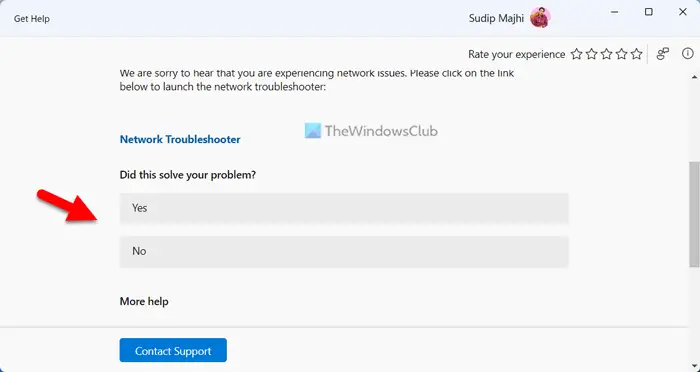
Windows 11/10 provides automatic troubleshooting tools to diagnose issues based on your device. Network and Internet troubleshooters help you solve network problems. You can easily run these troubleshooters through the Get Help app in Windows 11.
3]Update network driver
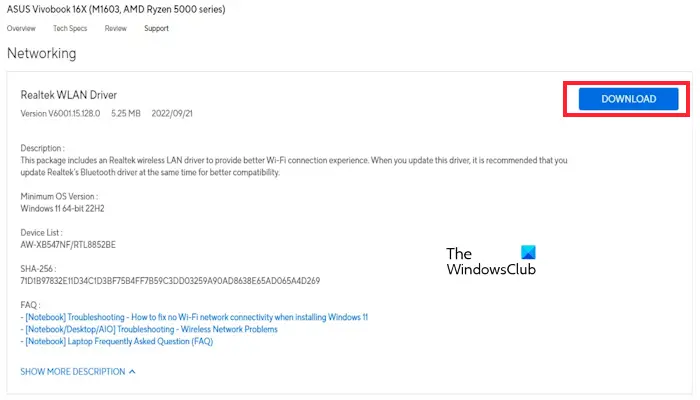
Outdated or corrupted network drivers may cause WiFi drop issues. Make sure your network drivers are up to date. You can update drivers from the manufacturer's website or use free driver update software. After updating the driver, check if the problem is resolved.
4]Rollback network driver
Windows Update also updates outdated drivers. In this case, you can use the rollback option to install the previous version of the driver. We recommend that you check if the rollback driver option is available for your network driver. If it is, use it to install its previous version. To do this, use the following steps:
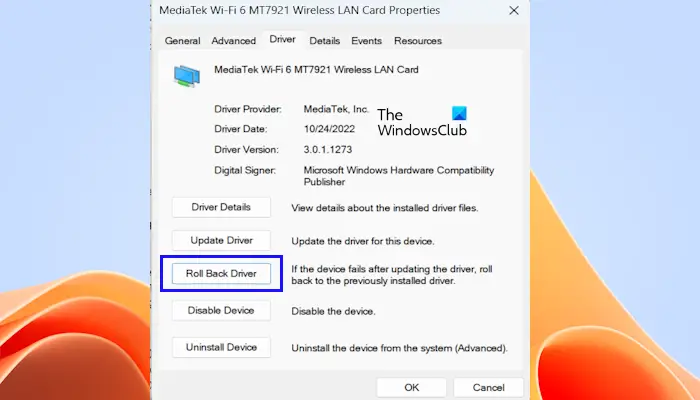
- Go to Device Manager.
- Expand the network adapter section.
- Right click on your network driver and select the Properties option.
- Select the Drivers tab.
- Check if the rollback driver button is clickable. If so, click the button to roll back your network driver.
- Follow the on-screen instructions.
- restart your computer.
Now, check if it brought any changes. You can also try uninstalling the latest Windows updates.
5]Change the network adapter’s power management settings (if available)
If you enable your network adapter's power management settings, Windows will put your network card to sleep when your laptop enters hibernation mode. Your WiFi may drop due to this setup. We recommend that you disable this setting (if available) and check if it brings any changes. To do this, use the following steps:
- Go to Device Manager.
- Expand network adapters.
- Double-click your network adapter and then click the Power Management tab (if available).
- Clear the checkbox to "Allow the computer to turn off devices to save energy."
- Click OK to save changes.
The above is the detailed content of 5G Wi-Fi continues to drop on Windows 11/10. For more information, please follow other related articles on the PHP Chinese website!

Hot AI Tools

Undresser.AI Undress
AI-powered app for creating realistic nude photos

AI Clothes Remover
Online AI tool for removing clothes from photos.

Undress AI Tool
Undress images for free

Clothoff.io
AI clothes remover

Video Face Swap
Swap faces in any video effortlessly with our completely free AI face swap tool!

Hot Article

Hot Tools

Notepad++7.3.1
Easy-to-use and free code editor

SublimeText3 Chinese version
Chinese version, very easy to use

Zend Studio 13.0.1
Powerful PHP integrated development environment

Dreamweaver CS6
Visual web development tools

SublimeText3 Mac version
God-level code editing software (SublimeText3)

Hot Topics
 1671
1671
 14
14
 1428
1428
 52
52
 1331
1331
 25
25
 1276
1276
 29
29
 1256
1256
 24
24
 Can vs code run in Windows 8
Apr 15, 2025 pm 07:24 PM
Can vs code run in Windows 8
Apr 15, 2025 pm 07:24 PM
VS Code can run on Windows 8, but the experience may not be great. First make sure the system has been updated to the latest patch, then download the VS Code installation package that matches the system architecture and install it as prompted. After installation, be aware that some extensions may be incompatible with Windows 8 and need to look for alternative extensions or use newer Windows systems in a virtual machine. Install the necessary extensions to check whether they work properly. Although VS Code is feasible on Windows 8, it is recommended to upgrade to a newer Windows system for a better development experience and security.
 How to solve CentOS system failure
Apr 14, 2025 pm 01:57 PM
How to solve CentOS system failure
Apr 14, 2025 pm 01:57 PM
There are many ways to solve CentOS system failures. Here are some common steps and techniques: 1. Check the log file /var/log/messages: system log, which contains various system events. /var/log/secure: Security-related logs, such as SSH login attempts. /var/log/httpd/error_log: If you use the Apache server, there will be an error message here. 2. Use the diagnostic tool dmesg: display the contents of the kernel ring buffer, which helps understand hardware and driver questions
 How to run sublime after writing the code
Apr 16, 2025 am 08:51 AM
How to run sublime after writing the code
Apr 16, 2025 am 08:51 AM
There are six ways to run code in Sublime: through hotkeys, menus, build systems, command lines, set default build systems, and custom build commands, and run individual files/projects by right-clicking on projects/files. The build system availability depends on the installation of Sublime Text.
 How to solve complex BelongsToThrough relationship problem in Laravel? Use Composer!
Apr 17, 2025 pm 09:54 PM
How to solve complex BelongsToThrough relationship problem in Laravel? Use Composer!
Apr 17, 2025 pm 09:54 PM
In Laravel development, dealing with complex model relationships has always been a challenge, especially when it comes to multi-level BelongsToThrough relationships. Recently, I encountered this problem in a project dealing with a multi-level model relationship, where traditional HasManyThrough relationships fail to meet the needs, resulting in data queries becoming complex and inefficient. After some exploration, I found the library staudenmeir/belongs-to-through, which easily installed and solved my troubles through Composer.
 laravel installation code
Apr 18, 2025 pm 12:30 PM
laravel installation code
Apr 18, 2025 pm 12:30 PM
To install Laravel, follow these steps in sequence: Install Composer (for macOS/Linux and Windows) Install Laravel Installer Create a new project Start Service Access Application (URL: http://127.0.0.1:8000) Set up the database connection (if required)
 git software installation
Apr 17, 2025 am 11:57 AM
git software installation
Apr 17, 2025 am 11:57 AM
Installing Git software includes the following steps: Download the installation package and run the installation package to verify the installation configuration Git installation Git Bash (Windows only)
 vscode cannot install extension
Apr 15, 2025 pm 07:18 PM
vscode cannot install extension
Apr 15, 2025 pm 07:18 PM
The reasons for the installation of VS Code extensions may be: network instability, insufficient permissions, system compatibility issues, VS Code version is too old, antivirus software or firewall interference. By checking network connections, permissions, log files, updating VS Code, disabling security software, and restarting VS Code or computers, you can gradually troubleshoot and resolve issues.





