Unable to locate dynamic link library d3dx9_43.dll
d3dx9_43.dll not found
With the continuous development and updating of modern computer applications, it is inevitable that various errors and problems will occur. When using the Windows operating system, sometimes some prompt messages will appear, one of which is the "d3dx9_43.dll not found" error.
First of all, we need to understand what d3dx9_43.dll is. It is part of DirectX 9 and is a dynamic link library file in DirectX. DirectX is a software component required to run many games and graphics applications. The d3dx9_43.dll file mainly contains some functions for 3D graphics and audio. If this library file is missing, the computer will not be able to run certain applications that use 3D graphics, especially some of the latest 3D games.
So, why does the error "d3dx9_43.dll not found" occur?
- d3dx9_43.dll file is missing or damaged: The d3dx9_43.dll file may be deleted or damaged due to accidental deletion, improper operation, virus infection, etc.
- DirectX version incompatibility: Some applications require a specific version of DirectX to function properly. If the current version is too old or new, the d3dx9_43.dll file may not be found or loaded.
Next, there are several methods to solve the problem of "d3dx9_43.dll not found":
Method 1: Reinstall the game or application
The simplest The solution is to reinstall the game or application where the error occurred. Before reinstalling, you can delete the original game or application to ensure that related files, registry entries, etc. are completely cleared, and then download or install the application again.
Method 2: Update DirectX
You can try to update the DirectX version to ensure that the latest version of DirectX is installed. You can get the latest DirectX version by visiting Microsoft's official website or using Windows Update.
Method 3: Manually download and install the d3dx9_43.dll file
If you are sure that the latest version of DirectX has been installed and the problem still cannot be solved, you can try to manually download the d3dx9_43.dll file and place it in the correct location in the system directory. You can search for and download the file from some trustworthy websites, but be sure to confirm that the source of the file is trustworthy.
Method 4: Run the DirectX Repair Tool
Microsoft provides a tool called the "DirectX Repair Tool" that can be used to automatically diagnose and repair DirectX-related problems. You can search and download the tool on Microsoft's official website, and then follow the prompts.
Although the above method can solve most of the "d3dx9_43.dll not found" problems, there may still be problems caused by other reasons. If you still cannot solve the problem after trying the above methods, it is recommended to contact relevant technical support or seek professional help.
We all may encounter a variety of errors and problems when using our computers and running applications. The key is to stay calm and follow the correct step-by-step approach. By reading related prompts and error messages, we can better understand the source of the problem and take appropriate measures to solve it. Most importantly, for some applications that require operating system support, it is important to keep the system updated and maintained in a timely manner to reduce the possibility of problems.
In short, when we encounter the "d3dx9_43.dll not found" error when using the Windows operating system, we can reinstall the game or application, update DirectX, manually download and install the d3dx9_43.dll file Or run the DirectX repair tool to fix the problem. I believe that with the right approach and some patience, we can easily deal with this type of problem and keep our computers and applications running normally.
The above is the detailed content of Unable to locate dynamic link library d3dx9_43.dll. For more information, please follow other related articles on the PHP Chinese website!

Hot AI Tools

Undresser.AI Undress
AI-powered app for creating realistic nude photos

AI Clothes Remover
Online AI tool for removing clothes from photos.

Undress AI Tool
Undress images for free

Clothoff.io
AI clothes remover

Video Face Swap
Swap faces in any video effortlessly with our completely free AI face swap tool!

Hot Article

Hot Tools

Notepad++7.3.1
Easy-to-use and free code editor

SublimeText3 Chinese version
Chinese version, very easy to use

Zend Studio 13.0.1
Powerful PHP integrated development environment

Dreamweaver CS6
Visual web development tools

SublimeText3 Mac version
God-level code editing software (SublimeText3)

Hot Topics
 How to change the file extension of Win10 Notepad
Jan 04, 2024 pm 12:49 PM
How to change the file extension of Win10 Notepad
Jan 04, 2024 pm 12:49 PM
When using Notepad, we need to change the extension of Notepad due to different things we need to deal with. So how do we change the extension? In fact, we only need to use the rename function to modify the extension. How to change the extension of Win10 Notepad: 1. In the folder, first click on the top and check it. 2. In this way, the file extension will be displayed, then right-click your notepad and select 3. Select. Change the following. 4. If changed to .jpeg format. Then a prompt will pop up, click on it. 5. The change is completed, and that’s it.
 How to convert HTML to MP4 format
Feb 19, 2024 pm 02:48 PM
How to convert HTML to MP4 format
Feb 19, 2024 pm 02:48 PM
Title: How to convert HTML to MP4 format: Detailed code example In the daily web page production process, we often encounter the need to convert HTML pages or specific HTML elements into MP4 videos. For example, save animation effects, slideshows or other dynamic elements as video files. This article will introduce how to use HTML5 and JavaScript to convert HTML to MP4 format, and provide specific code examples. HTML5 video tag and CanvasAPI HTML5 introduction
 Call SQL trigger to execute external program
Feb 18, 2024 am 10:25 AM
Call SQL trigger to execute external program
Feb 18, 2024 am 10:25 AM
Title: Specific code examples for SQL triggers to call external programs Text: When using SQL triggers, sometimes it is necessary to call external programs to process some specific operations. This article will introduce how to call external programs in SQL triggers and give specific code examples. 1. Create a trigger First, we need to create a trigger to listen for an event in the database. Here we take the "order table (order_table)" as an example. When a new order is inserted, the trigger will be activated, and then an external program will be called to perform an operation.
 How to extract Dump files
Feb 19, 2024 pm 12:15 PM
How to extract Dump files
Feb 19, 2024 pm 12:15 PM
How to grab Dump files In a computer system, a Dump file is a file that records the operating status and data of the system. In software development and system troubleshooting, grabbing Dump files can help program developers and system administrators analyze and diagnose various problems, such as program crashes, memory leaks, and system abnormalities. This article will introduce some common methods and tools to grab Dump files. 1. How to grab Dump files under Windows system using Task Manager: In Windows operating system,
 Windows 12 release date
Jan 05, 2024 pm 05:24 PM
Windows 12 release date
Jan 05, 2024 pm 05:24 PM
Previously, win11 was officially released, and many users have already started to enjoy win12. They want to know when win12 will be released. In fact, according to the rules, it will be released around 2024. When was win12 released: A: Win12 is expected to be released around the fall of 2024. 1. According to Microsoft’s latest breaking information, win12 is expected to be released in the fall of 2024. 2. And this time win12 will have multiple new design concepts, and there will be more improvements in neatness and visual appearance. 3. At the latest developer meeting, Microsoft developers revealed that they will create a floating taskbar to give the taskbar a floating feeling.
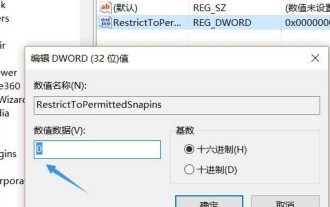 How to solve the problem that gpedit.msc cannot be found in win10
Dec 29, 2023 pm 03:13 PM
How to solve the problem that gpedit.msc cannot be found in win10
Dec 29, 2023 pm 03:13 PM
When we use win10 system, in some cases we need to open the gpedit.msc service during operation to perform some operations. But if there is a prompt that the gpedit.msc service cannot be found, for this problem, the editor thinks that the quick startup in the control panel may need to be reset. Another possibility is that you are using the home version of win10. The home version is There is no gpedit.msc function. Let’s take a look at the specific steps with the editor. What to do if gpedit.msc cannot be found in win10? Depending on the situation, the editor provides five solutions for you. The first method is gpedit.msc, which is a command used to open the group policy interface. Only the professional and enterprise versions can use the group policy.
 How to adjust Windows 7 desktop display ratio
Dec 27, 2023 am 08:13 AM
How to adjust Windows 7 desktop display ratio
Dec 27, 2023 am 08:13 AM
There are many friends who use win7. When watching videos or materials on the computer, they will need to adjust the proportion. So how to adjust it? Let’s take a look at the detailed setting method. How to set the desktop display ratio of win7: 1. Click on the lower left corner of the computer to open the "Control Panel". 2. Then find "Appearance" in the control panel. 3. After entering the appearance, click "Show". 4. Then you can adjust the size and display of the desktop according to the desired display effect. 5. You can also click "Adjust Resolution" on the left. 6. Adjust the proportion of the computer desktop by changing the screen resolution.
 What is the role of the NVIDIA Control Panel?
Feb 19, 2024 pm 03:59 PM
What is the role of the NVIDIA Control Panel?
Feb 19, 2024 pm 03:59 PM
What is the NVIDIA Control Panel? With the rapid development of computer technology, the importance of graphics cards has become more and more important. As one of the world's leading graphics card manufacturers, NVIDIA's control panel has attracted even more attention. So, what exactly does the NVIDIA control panel do? This article will give you a detailed introduction to the functions and uses of the NVIDIA control panel. First, let's understand the concept and definition of NVIDIA control panel. The NVIDIA Control Panel is a software used to manage and configure graphics card-related settings.






