How to open 7Z format compressed files?
php editor Zimo teaches you how to open 7Z format compressed files! 7Z is an efficient compression format, but some users may not know how to open it. Don't worry, we will introduce you in detail how to open and decompress 7Z format files, allowing you to easily handle various compressed files and improve work efficiency.
In order to open the 7Z compressed package, you need to install the corresponding decompression software first, such as WinRAR or 7-Zip. After installing the software, just double-click the 7Z file to open the compressed package and view the files or folders inside.
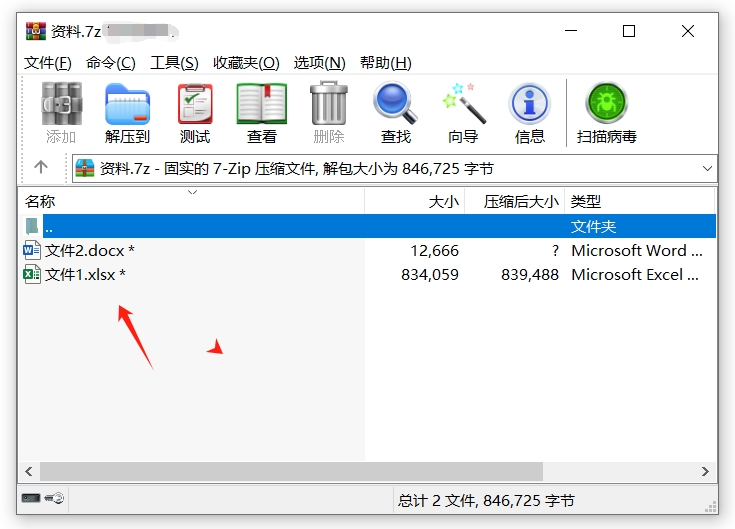
In addition to directly double-clicking to open the 7Z compressed package, we can also unzip the file and view it again.
The WinRAR or 7-Zip software mentioned above can decompress 7Z format files.
Taking WinRAR as an example, after selecting the 7Z compressed package, right-click with the mouse, and then click "Extract File" or "Extract to Current Folder" to start decompression.
Select "Extract File" to set relevant options before decompressing, such as the file name and the path to save the decompressed file; select "Extract File" to decompress directly to the folder where the compressed package is located.
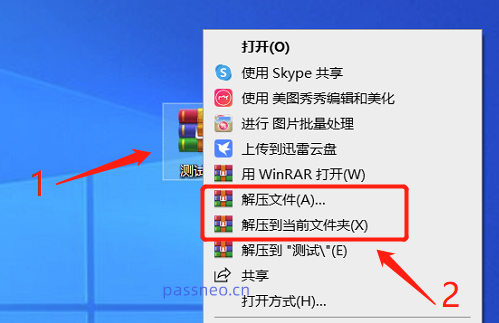
If you are using 7-Zip decompression software, also select the 7Z compressed package, right-click the mouse, and then select "Extract Files" or "Extract to Current Location" in the 7-Zip option list.
Select "Extract file" to set the file name, the save path of the decompressed file and other options before decompressing; select "Extract to current location" to decompress directly to the folder where the compressed package is located.
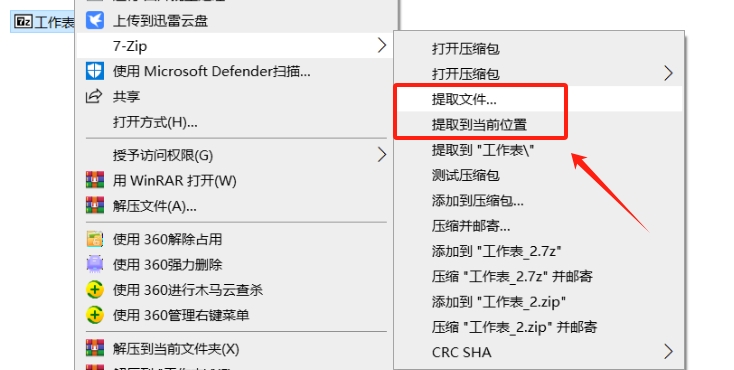
It should be noted that if the 7Z compressed package is password protected, whether you double-click to open the compressed package directly or view it after decompressing it, you need to enter the originally set password to open the compressed package or decompress the compressed package.
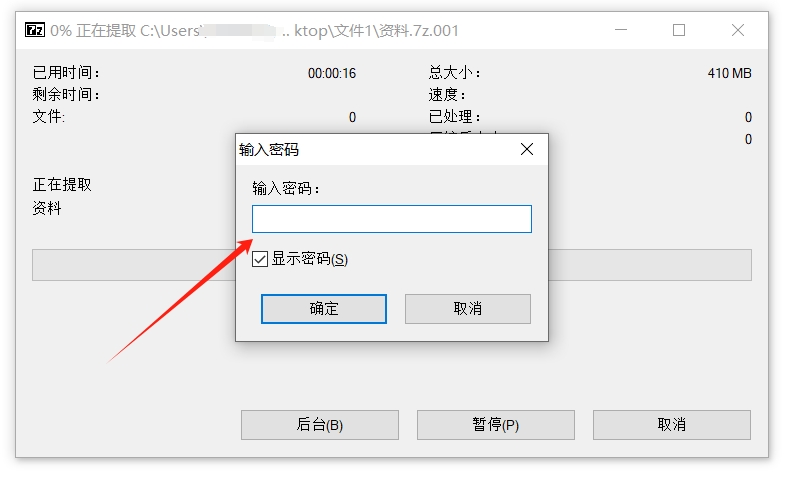
Some friends may ask, what should I do if I forget my password? Because decompression software such as WinRAR and 7-Zip do not have the forget password option, if you forget the password of the 7Z compression package, you may need to use other tools to solve the problem.
For example, the Zip tool used by the editor can not only help us retrieve the password of the Zip compressed package, but also the password of the 7Z compressed package.
The tool provides 4 retrieval methods. You only need to import the 7Z compressed package into the tool, then select the appropriate method and follow the prompts.
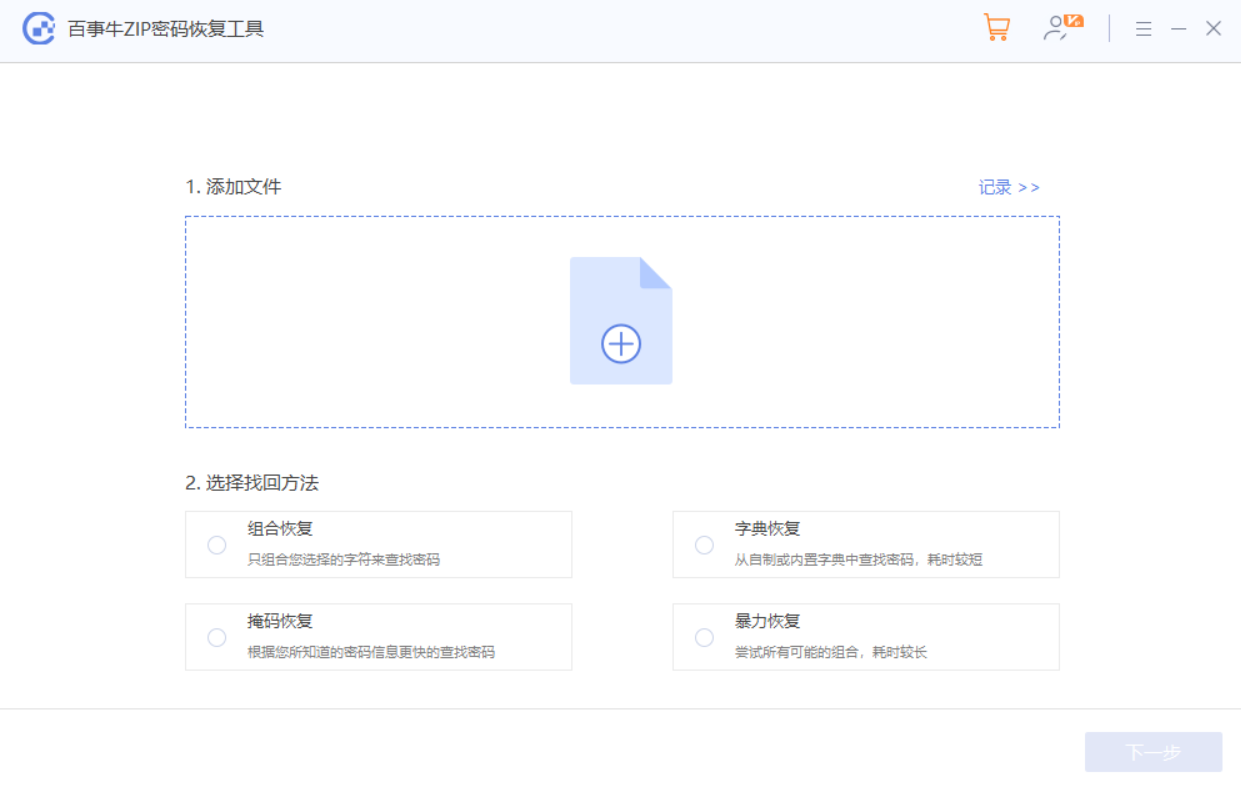
After following the prompts, you can wait for the password to be retrieved.
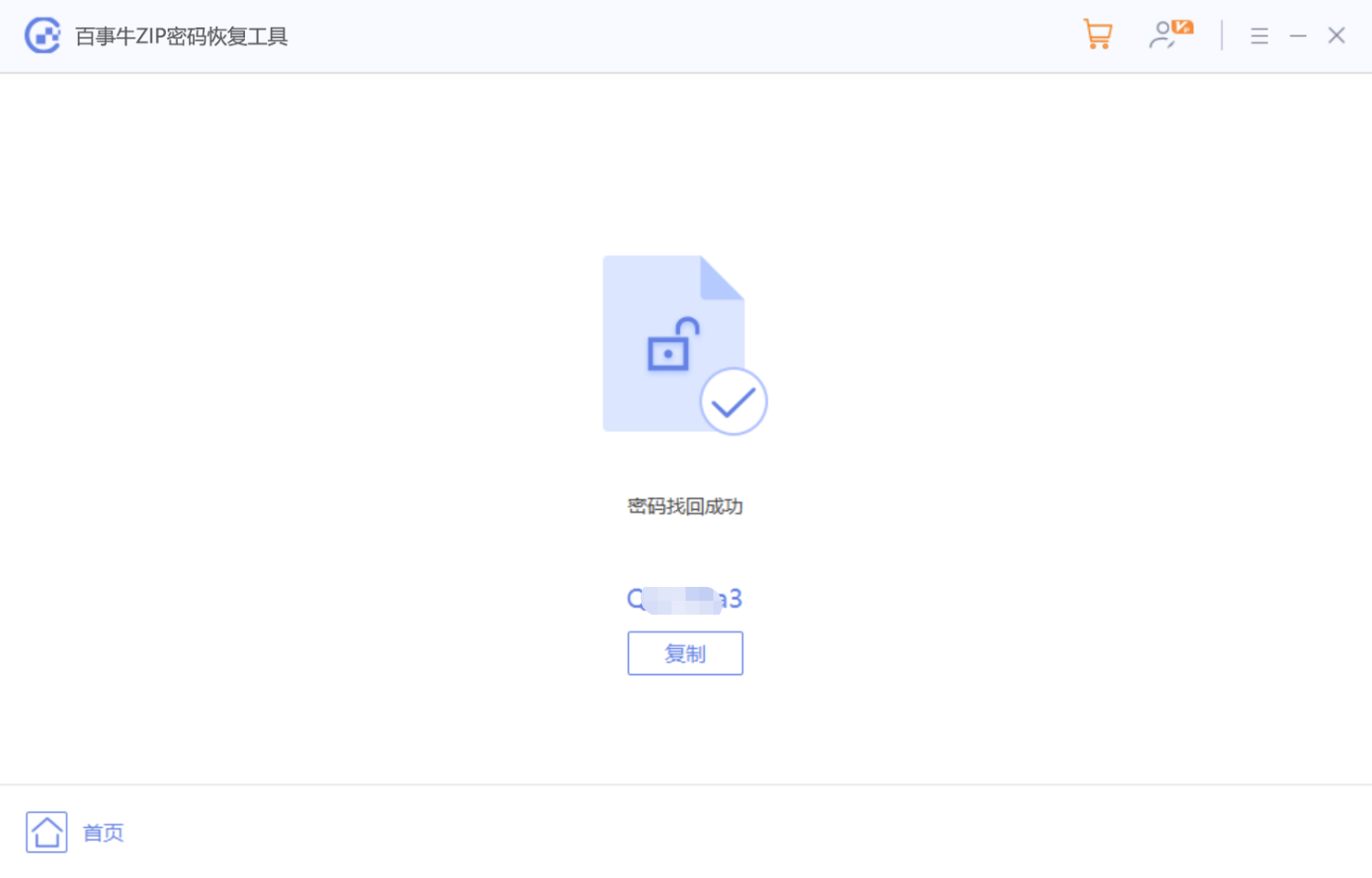
The above is the detailed content of How to open 7Z format compressed files?. For more information, please follow other related articles on the PHP Chinese website!

Hot AI Tools

Undresser.AI Undress
AI-powered app for creating realistic nude photos

AI Clothes Remover
Online AI tool for removing clothes from photos.

Undress AI Tool
Undress images for free

Clothoff.io
AI clothes remover

Video Face Swap
Swap faces in any video effortlessly with our completely free AI face swap tool!

Hot Article

Hot Tools

Notepad++7.3.1
Easy-to-use and free code editor

SublimeText3 Chinese version
Chinese version, very easy to use

Zend Studio 13.0.1
Powerful PHP integrated development environment

Dreamweaver CS6
Visual web development tools

SublimeText3 Mac version
God-level code editing software (SublimeText3)

Hot Topics
 1660
1660
 14
14
 1416
1416
 52
52
 1310
1310
 25
25
 1259
1259
 29
29
 1233
1233
 24
24
 If You Don't Rename Tables in Excel, Today's the Day to Start
Apr 15, 2025 am 12:58 AM
If You Don't Rename Tables in Excel, Today's the Day to Start
Apr 15, 2025 am 12:58 AM
Quick link Why should tables be named in Excel How to name a table in Excel Excel table naming rules and techniques By default, tables in Excel are named Table1, Table2, Table3, and so on. However, you don't have to stick to these tags. In fact, it would be better if you don't! In this quick guide, I will explain why you should always rename tables in Excel and show you how to do this. Why should tables be named in Excel While it may take some time to develop the habit of naming tables in Excel (if you don't usually do this), the following reasons illustrate today
 You Need to Know What the Hash Sign Does in Excel Formulas
Apr 08, 2025 am 12:55 AM
You Need to Know What the Hash Sign Does in Excel Formulas
Apr 08, 2025 am 12:55 AM
Excel Overflow Range Operator (#) enables formulas to be automatically adjusted to accommodate changes in overflow range size. This feature is only available for Microsoft 365 Excel for Windows or Mac. Common functions such as UNIQUE, COUNTIF, and SORTBY can be used in conjunction with overflow range operators to generate dynamic sortable lists. The pound sign (#) in the Excel formula is also called the overflow range operator, which instructs the program to consider all results in the overflow range. Therefore, even if the overflow range increases or decreases, the formula containing # will automatically reflect this change. How to list and sort unique values in Microsoft Excel
 How to change Excel table styles and remove table formatting
Apr 19, 2025 am 11:45 AM
How to change Excel table styles and remove table formatting
Apr 19, 2025 am 11:45 AM
This tutorial shows you how to quickly apply, modify, and remove Excel table styles while preserving all table functionalities. Want to make your Excel tables look exactly how you want? Read on! After creating an Excel table, the first step is usual
 How to Format a Spilled Array in Excel
Apr 10, 2025 pm 12:01 PM
How to Format a Spilled Array in Excel
Apr 10, 2025 pm 12:01 PM
Use formula conditional formatting to handle overflow arrays in Excel Direct formatting of overflow arrays in Excel can cause problems, especially when the data shape or size changes. Formula-based conditional formatting rules allow automatic formatting to be adjusted when data parameters change. Adding a dollar sign ($) before a column reference applies a rule to all rows in the data. In Excel, you can apply direct formatting to the values or background of a cell to make the spreadsheet easier to read. However, when an Excel formula returns a set of values (called overflow arrays), applying direct formatting will cause problems if the size or shape of the data changes. Suppose you have this spreadsheet with overflow results from the PIVOTBY formula,
 Excel MATCH function with formula examples
Apr 15, 2025 am 11:21 AM
Excel MATCH function with formula examples
Apr 15, 2025 am 11:21 AM
This tutorial explains how to use MATCH function in Excel with formula examples. It also shows how to improve your lookup formulas by a making dynamic formula with VLOOKUP and MATCH. In Microsoft Excel, there are many different lookup/ref
 How to Use Excel's AGGREGATE Function to Refine Calculations
Apr 12, 2025 am 12:54 AM
How to Use Excel's AGGREGATE Function to Refine Calculations
Apr 12, 2025 am 12:54 AM
Quick Links The AGGREGATE Syntax
 Excel: Compare strings in two cells for matches (case-insensitive or exact)
Apr 16, 2025 am 11:26 AM
Excel: Compare strings in two cells for matches (case-insensitive or exact)
Apr 16, 2025 am 11:26 AM
The tutorial shows how to compare text strings in Excel for case-insensitive and exact match. You will learn a number of formulas to compare two cells by their values, string length, or the number of occurrences of a specific character, a





