Where to set the 'open password' for Word documents?
php editor Strawberry has the answer for you: When opening a Word document, you can set a password to protect the security of the document. To set the "Open Password", first open the Word document, then click "File" > "Information" > "Protect Document" > "Encrypt Document", enter the password in the pop-up dialog box and confirm it. In this way, the next time you open the document, you will need to enter the password to access the document content.
In Word documents, there are two paths to set the "open password".
Path one:
Open the Word document, click the menu tab [File], and then click [Information] → [Protect Document] → [Encrypt with Password] in the new page;
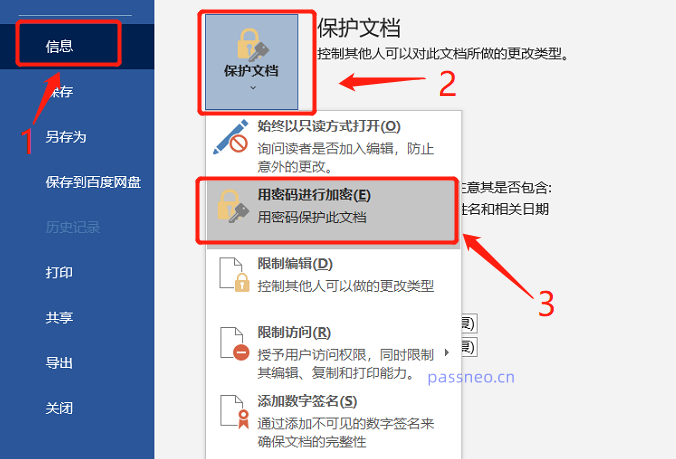
When the [Encrypted Document] page pops up, set the password in the password field, click [OK] and confirm again, and it is set.
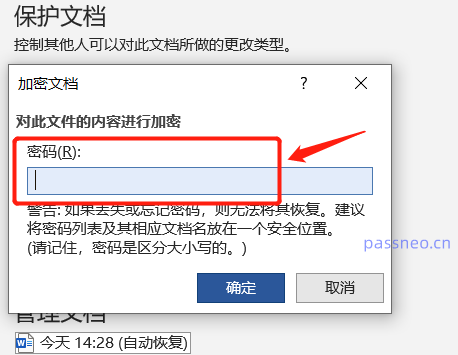
Path 2:
After opening the Word document, click the menu tab [File], then click [Save As] in the new page, and select the save path of the document after saving on the right.
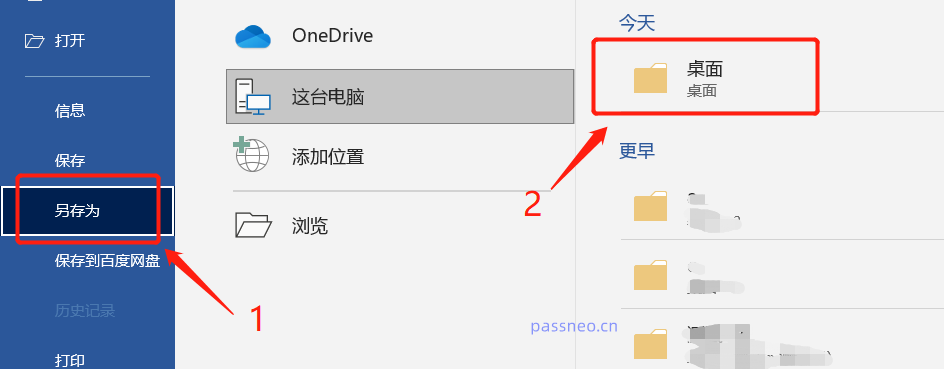
After selecting the save path, the [Save As] page will appear. Click [General Options] in the [Tools] option list on the page;
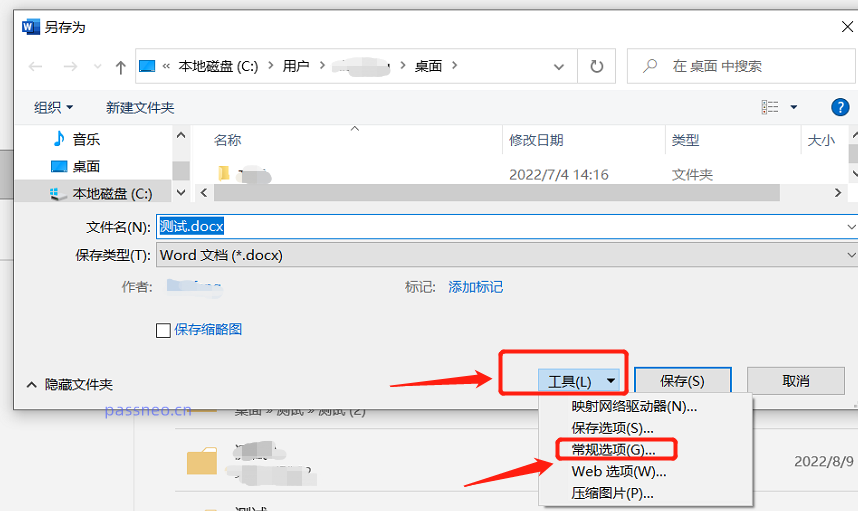
After the [General Options] page appears, set the password in the [Password when opening file] column, click [OK] and enter the confirmation password once, and it is set.
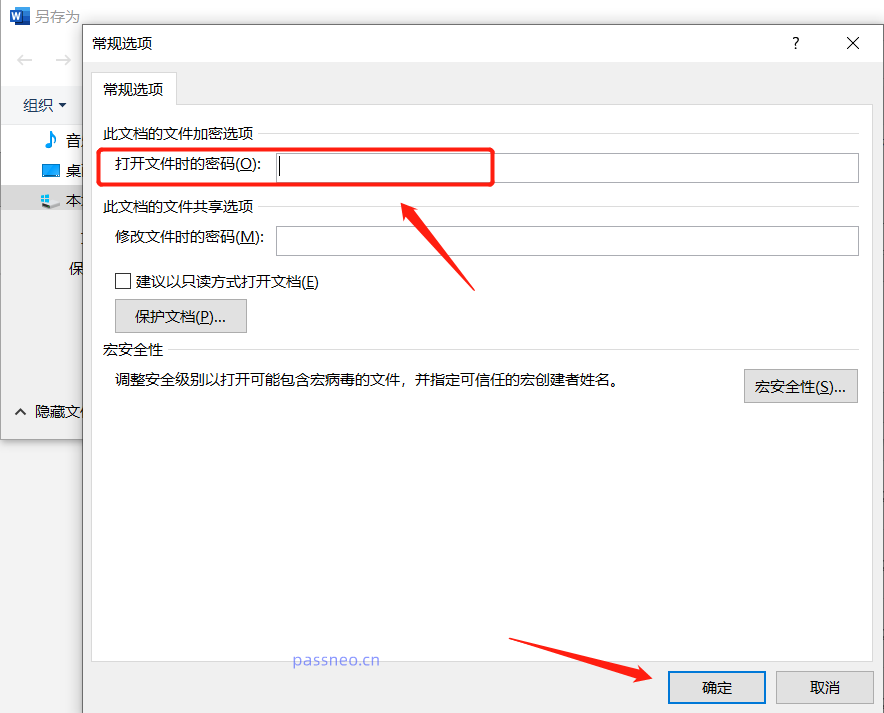
After setting the password using the above two paths, open the Word document again, and the [Password] dialog box will pop up, prompting you to "type the password required to open the file". In other words, if you do not know the password, you cannot open it. document, which achieves the purpose of preventing the document from being opened at will.
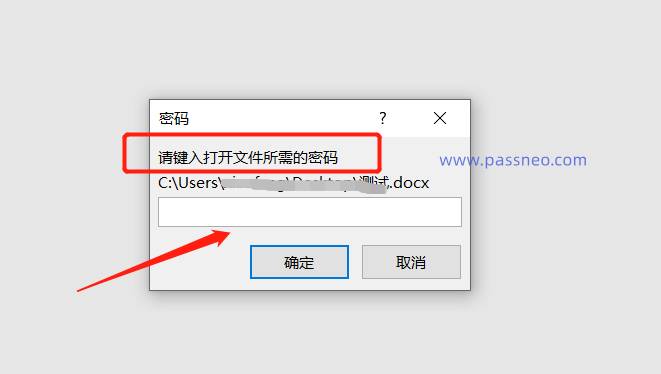
Warm reminder: After setting a password, the document can only be opened by entering the password. Even the person who sets the password still needs to enter the password to open the document, so be sure to remember or save the password. If you forget your password, there is no "Forgot Password" option in the Word document, and the author himself cannot retrieve it.
What if you really forget your password? In this case, we need to use tools to solve the problem. Taking the Pepsi Niu Word Password Recovery Tool as an example, it can help us retrieve the "open password" of the Word document.
The tool provides 4 retrieval methods. After importing the Word document that you have forgotten your password, select the appropriate method and follow the prompts.
Tool link: Pepsi Niu Word Password Recovery Tool
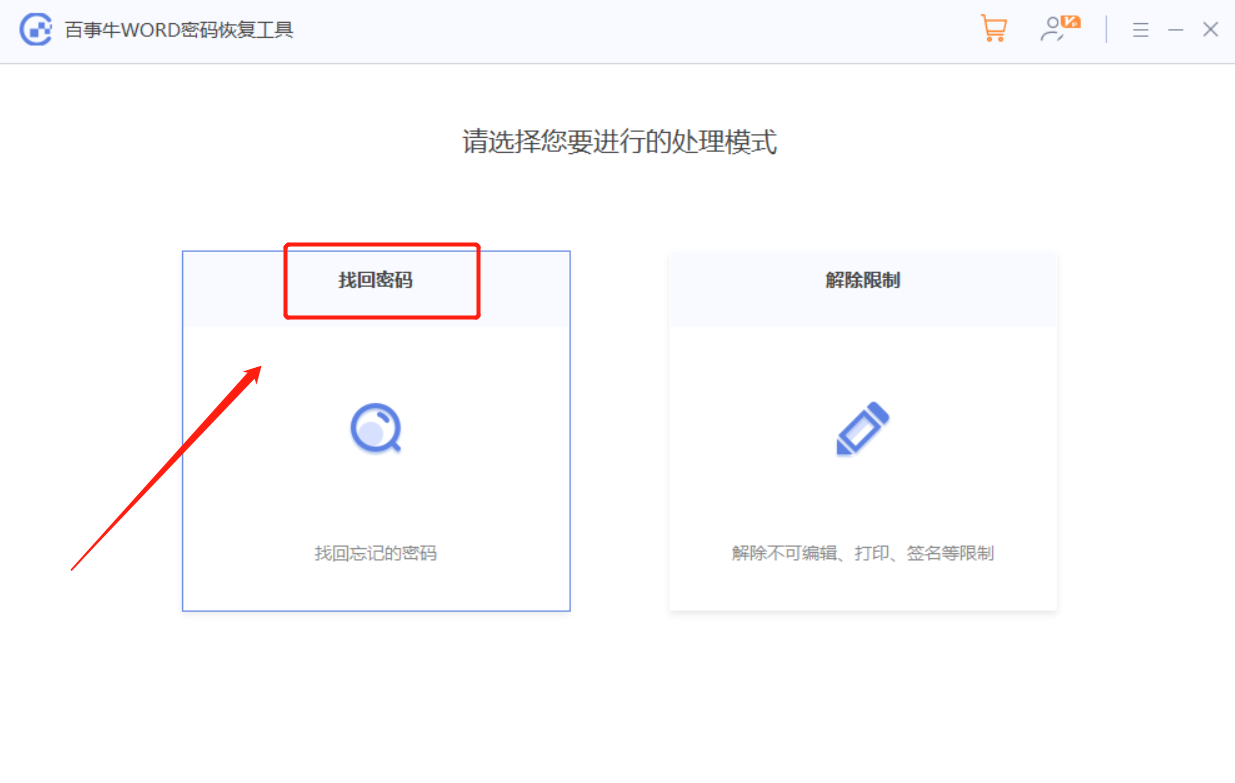
After following the prompts, you can wait for the password to be retrieved.
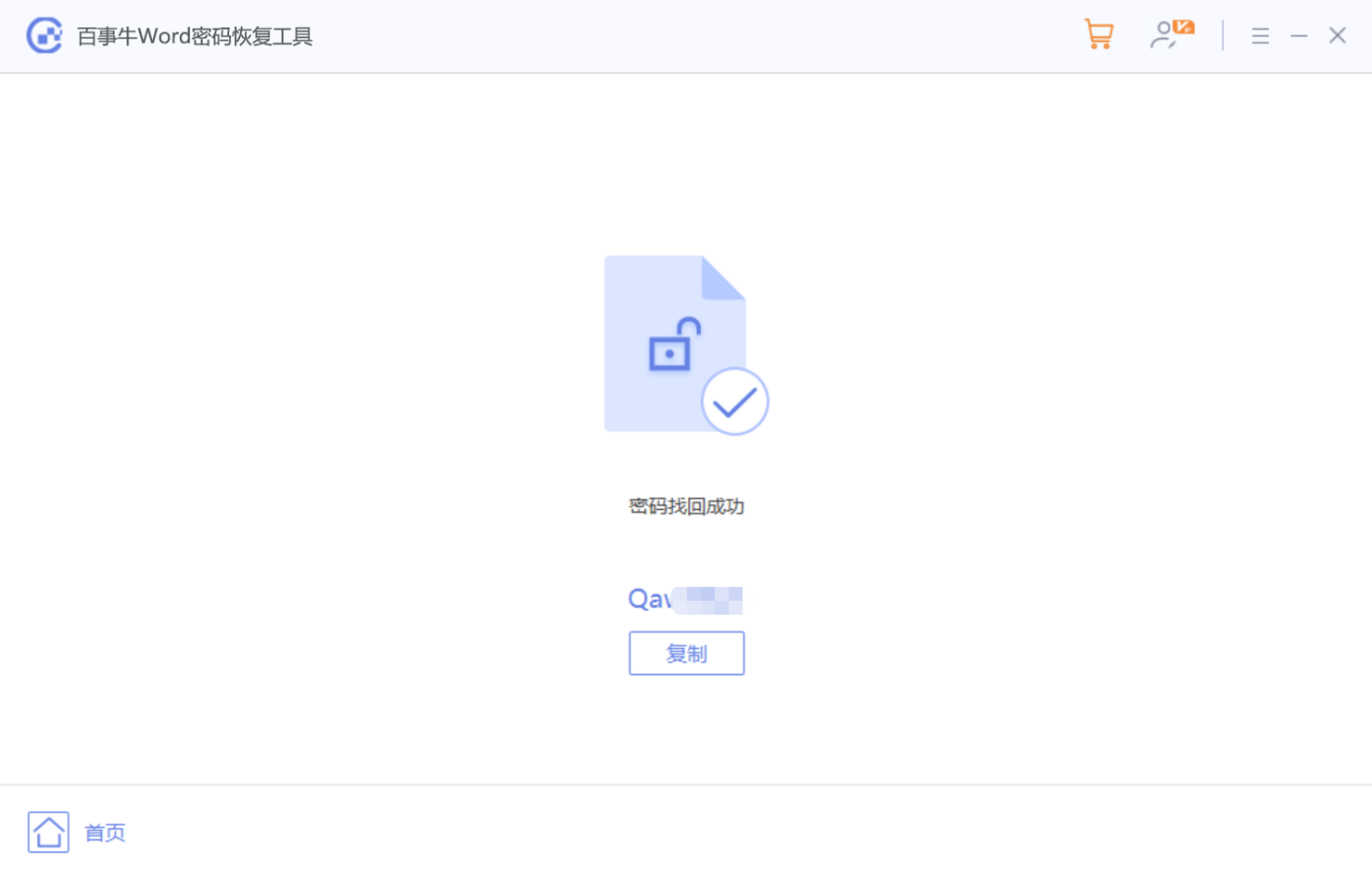
The above is the detailed content of Where to set the 'open password' for Word documents?. For more information, please follow other related articles on the PHP Chinese website!

Hot AI Tools

Undresser.AI Undress
AI-powered app for creating realistic nude photos

AI Clothes Remover
Online AI tool for removing clothes from photos.

Undress AI Tool
Undress images for free

Clothoff.io
AI clothes remover

Video Face Swap
Swap faces in any video effortlessly with our completely free AI face swap tool!

Hot Article

Hot Tools

Notepad++7.3.1
Easy-to-use and free code editor

SublimeText3 Chinese version
Chinese version, very easy to use

Zend Studio 13.0.1
Powerful PHP integrated development environment

Dreamweaver CS6
Visual web development tools

SublimeText3 Mac version
God-level code editing software (SublimeText3)

Hot Topics
 1662
1662
 14
14
 1419
1419
 52
52
 1311
1311
 25
25
 1262
1262
 29
29
 1235
1235
 24
24
 If You Don't Rename Tables in Excel, Today's the Day to Start
Apr 15, 2025 am 12:58 AM
If You Don't Rename Tables in Excel, Today's the Day to Start
Apr 15, 2025 am 12:58 AM
Quick link Why should tables be named in Excel How to name a table in Excel Excel table naming rules and techniques By default, tables in Excel are named Table1, Table2, Table3, and so on. However, you don't have to stick to these tags. In fact, it would be better if you don't! In this quick guide, I will explain why you should always rename tables in Excel and show you how to do this. Why should tables be named in Excel While it may take some time to develop the habit of naming tables in Excel (if you don't usually do this), the following reasons illustrate today
 How to change Excel table styles and remove table formatting
Apr 19, 2025 am 11:45 AM
How to change Excel table styles and remove table formatting
Apr 19, 2025 am 11:45 AM
This tutorial shows you how to quickly apply, modify, and remove Excel table styles while preserving all table functionalities. Want to make your Excel tables look exactly how you want? Read on! After creating an Excel table, the first step is usual
 You Need to Know What the Hash Sign Does in Excel Formulas
Apr 08, 2025 am 12:55 AM
You Need to Know What the Hash Sign Does in Excel Formulas
Apr 08, 2025 am 12:55 AM
Excel Overflow Range Operator (#) enables formulas to be automatically adjusted to accommodate changes in overflow range size. This feature is only available for Microsoft 365 Excel for Windows or Mac. Common functions such as UNIQUE, COUNTIF, and SORTBY can be used in conjunction with overflow range operators to generate dynamic sortable lists. The pound sign (#) in the Excel formula is also called the overflow range operator, which instructs the program to consider all results in the overflow range. Therefore, even if the overflow range increases or decreases, the formula containing # will automatically reflect this change. How to list and sort unique values in Microsoft Excel
 How to Format a Spilled Array in Excel
Apr 10, 2025 pm 12:01 PM
How to Format a Spilled Array in Excel
Apr 10, 2025 pm 12:01 PM
Use formula conditional formatting to handle overflow arrays in Excel Direct formatting of overflow arrays in Excel can cause problems, especially when the data shape or size changes. Formula-based conditional formatting rules allow automatic formatting to be adjusted when data parameters change. Adding a dollar sign ($) before a column reference applies a rule to all rows in the data. In Excel, you can apply direct formatting to the values or background of a cell to make the spreadsheet easier to read. However, when an Excel formula returns a set of values (called overflow arrays), applying direct formatting will cause problems if the size or shape of the data changes. Suppose you have this spreadsheet with overflow results from the PIVOTBY formula,
 Excel MATCH function with formula examples
Apr 15, 2025 am 11:21 AM
Excel MATCH function with formula examples
Apr 15, 2025 am 11:21 AM
This tutorial explains how to use MATCH function in Excel with formula examples. It also shows how to improve your lookup formulas by a making dynamic formula with VLOOKUP and MATCH. In Microsoft Excel, there are many different lookup/ref
 Excel: Compare strings in two cells for matches (case-insensitive or exact)
Apr 16, 2025 am 11:26 AM
Excel: Compare strings in two cells for matches (case-insensitive or exact)
Apr 16, 2025 am 11:26 AM
The tutorial shows how to compare text strings in Excel for case-insensitive and exact match. You will learn a number of formulas to compare two cells by their values, string length, or the number of occurrences of a specific character, a
 How to Use Excel's AGGREGATE Function to Refine Calculations
Apr 12, 2025 am 12:54 AM
How to Use Excel's AGGREGATE Function to Refine Calculations
Apr 12, 2025 am 12:54 AM
Quick Links The AGGREGATE Syntax





