How to enable hardware acceleration
How to turn on hardware acceleration
With the development of technology, hardware acceleration has become one of the important means to improve computer performance. By using hardware acceleration, we can speed up the computer's running speed, improve graphics processing capabilities, and make the computer more efficient and stable. So, how to turn on hardware acceleration? This article will introduce it to you in detail.
First of all, we need to clarify the concept of hardware acceleration. Hardware acceleration generally refers to the use of dedicated computer hardware for acceleration processing, rather than through software. Common hardware acceleration includes GPU (graphics processing unit) acceleration, video decoding acceleration, hardware encryption and decoding, etc.
For GPU acceleration, we need to ensure that the graphics card in the computer supports hardware acceleration. In most modern computers, graphics cards already have powerful GPUs built into them and support various hardware acceleration technologies. If your computer does not have an integrated graphics card, consider purchasing a discrete graphics card. Once you have your graphics card installed, you need to make sure you have the latest graphics card drivers installed.
In Windows systems, you can turn on GPU acceleration through the following steps:
- Right-click a blank area on the desktop and select "NVIDIA Control Panel" (if you have an NVIDIA graphics card installed driver) or "AMD Radeon Settings" (if you have the AMD graphics driver installed).
- In the control panel, find the "3D Settings" or "3D Application Settings" option.
- In the settings, you can see an option called "OpenGL Rendering GPU" or "Graphics Processor". Select the GPU you want to use.
- Confirm the settings and restart the computer.
At this point, you have successfully enabled GPU acceleration. You will feel a significant performance improvement when using software or games that require graphics processing.
In addition to GPU acceleration, we can also enable video decoding acceleration. By turning on video decoding hardware acceleration, we can greatly reduce the burden on the CPU and improve the smoothness and quality of video playback.
For Windows systems, you can turn on video decoding hardware acceleration through the following steps:
- Open your favorite video playback software (such as PotPlayer, VLC, etc.).
- In the software settings options, find the options related to "Decoder" or "Video".
- In the decoder settings, you can see an option called "Hardware Acceleration" or "Hardware Decoder". Select Enable.
- Confirm the settings and restart the software.
In this way, you have successfully enabled video decoding hardware acceleration. When playing high-definition videos, you will experience a smoother viewing experience.
In addition, some software also provides support for hardware encryption and decoding. By using hardware-accelerated encryption and decoding technology, we can protect privacy and data security.
When using this type of software, you need to install the corresponding hardware encryption device first. Then, find the options related to "Encryption Decoder" or "Security Settings" in the software settings and select to enable hardware encryption.
To sum up, hardware acceleration is an important means to improve computer performance, which can be achieved by turning on functions such as GPU acceleration, video decoding acceleration, and hardware encryption and decoding. By properly configuring hardware and software settings, we can fully utilize the potential of the hardware and improve the computer's operating efficiency and performance. I hope the introduction in this article is helpful to you!
The above is the detailed content of How to enable hardware acceleration. For more information, please follow other related articles on the PHP Chinese website!

Hot AI Tools

Undresser.AI Undress
AI-powered app for creating realistic nude photos

AI Clothes Remover
Online AI tool for removing clothes from photos.

Undress AI Tool
Undress images for free

Clothoff.io
AI clothes remover

Video Face Swap
Swap faces in any video effortlessly with our completely free AI face swap tool!

Hot Article

Hot Tools

Notepad++7.3.1
Easy-to-use and free code editor

SublimeText3 Chinese version
Chinese version, very easy to use

Zend Studio 13.0.1
Powerful PHP integrated development environment

Dreamweaver CS6
Visual web development tools

SublimeText3 Mac version
God-level code editing software (SublimeText3)

Hot Topics
 Why does Chrome browser crash? How to solve the problem of Google Chrome crashing when opening?
Mar 13, 2024 pm 07:28 PM
Why does Chrome browser crash? How to solve the problem of Google Chrome crashing when opening?
Mar 13, 2024 pm 07:28 PM
Google Chrome has high security and strong stability, and is loved by the majority of users. However, some users find that Google Chrome crashes as soon as they open it. What is going on? It may be that too many tabs are open, or the browser version is too old. Let’s take a look at the detailed solutions below. How to solve the crash problem of Google Chrome? 1. Close some unnecessary tabs If there are too many open tabs, try closing some unnecessary tabs, which can effectively relieve the resource pressure of Google Chrome and reduce the possibility of crashing. 2. Update Google Chrome If the version of Google Chrome is too old, it will also cause crashes and other errors. It is recommended that you update Chrome to the latest version. Click [Customize and Control]-[Settings] in the upper right corner
 How to solve pycharm crash
Apr 25, 2024 am 05:09 AM
How to solve pycharm crash
Apr 25, 2024 am 05:09 AM
Solutions to PyCharm crashes include: check memory usage and increase PyCharm's memory limit; update PyCharm to the latest version; check plug-ins and disable or uninstall unnecessary plug-ins; reset PyCharm settings; disable hardware acceleration; reinstall PyCharm; contact Support staff asked for help.
 How to enable dlss? dlss opening strategy
Mar 13, 2024 pm 07:34 PM
How to enable dlss? dlss opening strategy
Mar 13, 2024 pm 07:34 PM
There is a dlss function in NVIDIA. After users turn on dlss, the game frame rate can be greatly improved. Therefore, many friends are asking the editor how to turn on dlss. First, make sure that the graphics card supports dlss and the game supports dlss, then you can enable it in the game. Let’s take a look at the specific tutorials below. Answer: DLSS generally needs to be opened in the game. To enable dlss, you must meet the conditions of the device and game. dlss is the "ray tracing effect", you can enter the game settings. Then go to the "Image or Graphics" settings. Then find "Ray Tracing Lighting" and click to open it. d
 What should I do if a WPS form responds slowly? Why is the WPS form stuck and slow to respond?
Mar 14, 2024 pm 02:43 PM
What should I do if a WPS form responds slowly? Why is the WPS form stuck and slow to respond?
Mar 14, 2024 pm 02:43 PM
What should I do if a WPS form responds very slowly? Users can try to close other programs or update the software to perform the operation. Let this site carefully introduce to users why the WPS form is slow to respond. Why is the WPS table slow to respond? 1. Close other programs: Close other running programs, especially those that take up a lot of system resources. This can provide WPS Office with more computing resources and reduce lags and delays. 2. Update WPSOffice: Make sure you are using the latest version of WPSOffice. Downloading and installing the latest version from the official WPSOffice website can resolve some known performance issues. 3. Reduce file size
 Recommended Android emulator that is smoother (choose the Android emulator you want to use)
Apr 21, 2024 pm 06:01 PM
Recommended Android emulator that is smoother (choose the Android emulator you want to use)
Apr 21, 2024 pm 06:01 PM
It can provide users with a better gaming experience and usage experience. An Android emulator is a software that can simulate the running of the Android system on a computer. There are many kinds of Android emulators on the market, and their quality varies, however. To help readers choose the emulator that suits them best, this article will focus on some smooth and easy-to-use Android emulators. 1. BlueStacks: Fast running speed. With excellent running speed and smooth user experience, BlueStacks is a popular Android emulator. Allowing users to play a variety of mobile games and applications, it can simulate Android systems on computers with extremely high performance. 2. NoxPlayer: Supports multiple openings, making it more enjoyable to play games. You can run different games in multiple emulators at the same time. It supports
 Visualize FAISS vector space and adjust RAG parameters to improve result accuracy
Mar 01, 2024 pm 09:16 PM
Visualize FAISS vector space and adjust RAG parameters to improve result accuracy
Mar 01, 2024 pm 09:16 PM
As the performance of open source large-scale language models continues to improve, performance in writing and analyzing code, recommendations, text summarization, and question-answering (QA) pairs has all improved. But when it comes to QA, LLM often falls short on issues related to untrained data, and many internal documents are kept within the company to ensure compliance, trade secrets, or privacy. When these documents are queried, LLM can hallucinate and produce irrelevant, fabricated, or inconsistent content. One possible technique to handle this challenge is Retrieval Augmented Generation (RAG). It involves the process of enhancing responses by referencing authoritative knowledge bases beyond the training data source to improve the quality and accuracy of the generation. The RAG system includes a retrieval system for retrieving relevant document fragments from the corpus
 Which system is better to use, win11 or win10?
Mar 20, 2024 pm 03:57 PM
Which system is better to use, win11 or win10?
Mar 20, 2024 pm 03:57 PM
Windows 11 features a modern user interface, enhanced performance and security, and support for multitasking and Android apps. However, it has higher hardware requirements and may not be suitable for older devices. Windows 10 is stable and mature, has good compatibility and low system requirements, but the interface is relatively traditional and lacks some of the new features of Windows 11.
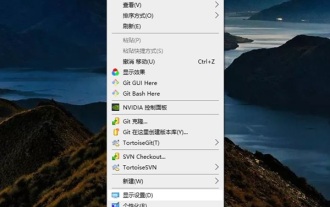 How to make Google Chrome use independent graphics? Tutorial on using independent graphics card in chrome browser
Apr 07, 2024 pm 06:01 PM
How to make Google Chrome use independent graphics? Tutorial on using independent graphics card in chrome browser
Apr 07, 2024 pm 06:01 PM
How to make Google Chrome use independent display? Some friends often use the browser to watch high-definition videos, or even 4k ultra-clear videos, so they think it would be better if they use an independent graphics card to run it. Here I will share with my friends a tutorial on using an independent graphics card for the Chrome browser. Computers with independent graphics cards can do this After setting it up, the playback will feel much smoother. I hope it will be helpful to you. Tutorial on using a discrete graphics card with the Chrome browser 1. The first step is to go to the computer desktop, right-click on a blank space and select Display Settings. 2. In the second step, select and click Graphic Settings. 3. The third step is to click Browse. 4. The fourth step is to find the startup file in the chrome installation folder, select it and add it. 5. The fifth step, choose






