Steps to change ZIP compressed files to RAR format
php editor Xiaoxin will introduce you in detail the steps to change ZIP compressed files to RAR format. RAR format has higher compression rate and better compression quality in compressing files. Converting to RAR format can save disk space and speed up file transfer. The following will introduce you how to convert ZIP files to RAR files:
If there are only a small number of compressed files that need to be changed in format, you can first decompress the ZIP file and then compress it into RAR format; but if there are many files, processing them one by one will take a lot of time. In this case, other methods may be considered.
Specific steps:
1. After opening the WinRAR decompression software, click [Tools]-[Convert Compressed File Format] in the menu bar.
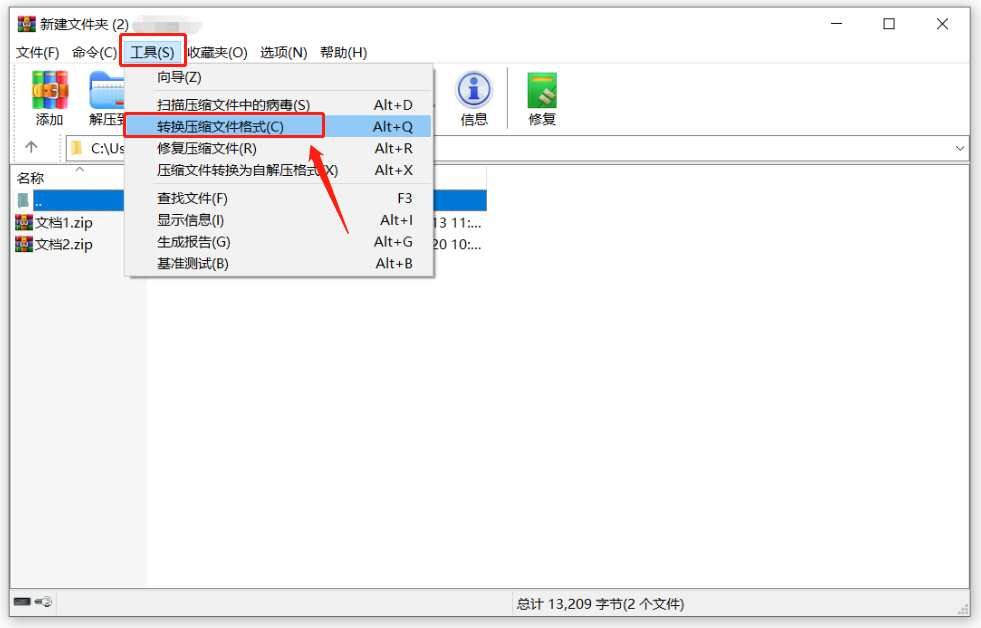
2. After the [Convert Compressed File] dialog box pops up, let’s perform the following operations:
(1) Click the [Add] option to import one or more ZIP compressed packages that need to be converted into formats, which means that all compressed packages can be imported at once;
(2) Check the file format that needs to be converted in [Compressed File Type]. For example, if we want to convert ZIP to other formats, we need to check the "ZIP (2)" option;
(3) Click the [Browse] option to set the saving address of the compressed package after the format is converted;
(4) Click the [Compression] option to proceed to the next step.
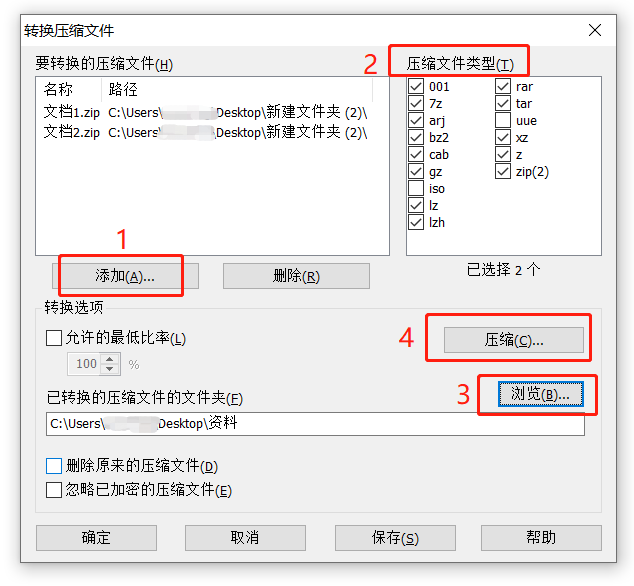
3. After clicking the [Compression] option, the [Default Configuration] page will appear. Select the "RAR" format in [Compressed File Format], and then click [OK] below.
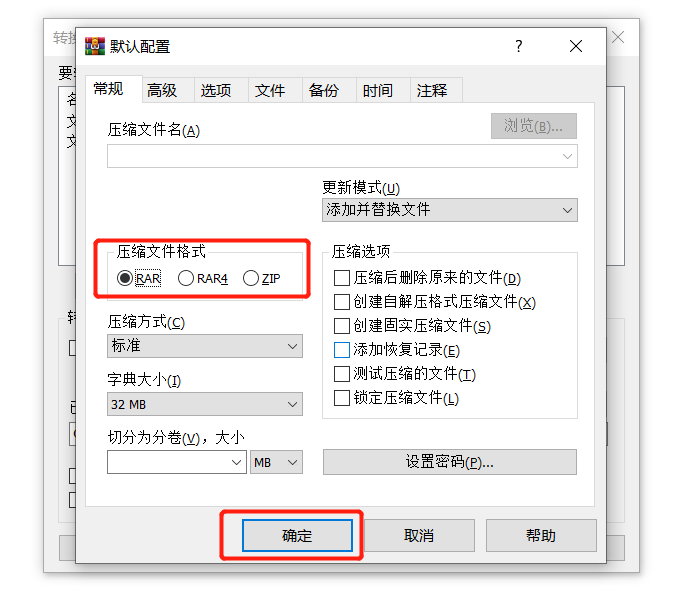
4. After completing the above settings, return to the [Convert Compressed File Interface] and click [OK] to start converting the format.
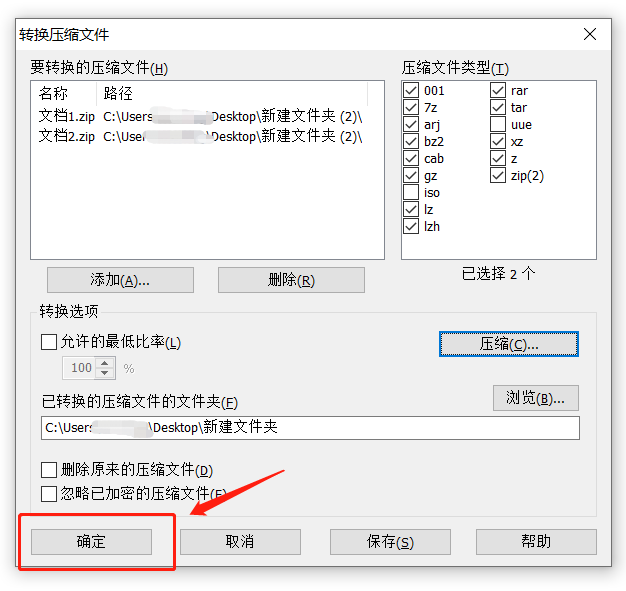
5. After the conversion is completed, you can find the converted RAR compressed file in the set folder.
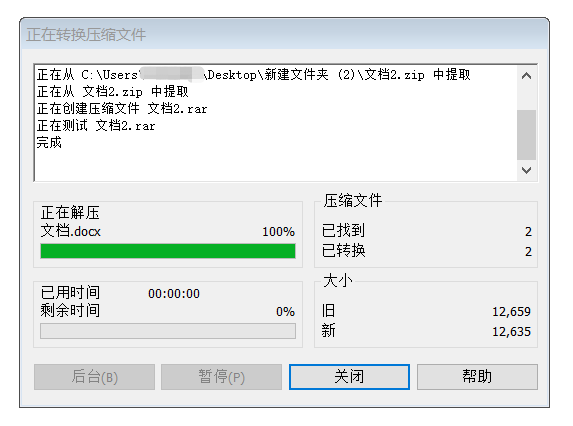
It should be reminded that if the converted ZIP compressed file is password-protected, whether one or all files are password-protected, you need to enter the password before conversion can be performed.
After clicking [OK] in the last step, the [Enter Password] interface will pop up. You need to enter the originally set password in the blank column and click [OK] to proceed with the conversion. If a password is set for one file, one interface will pop up, for two files, two interfaces will pop up, and so on.
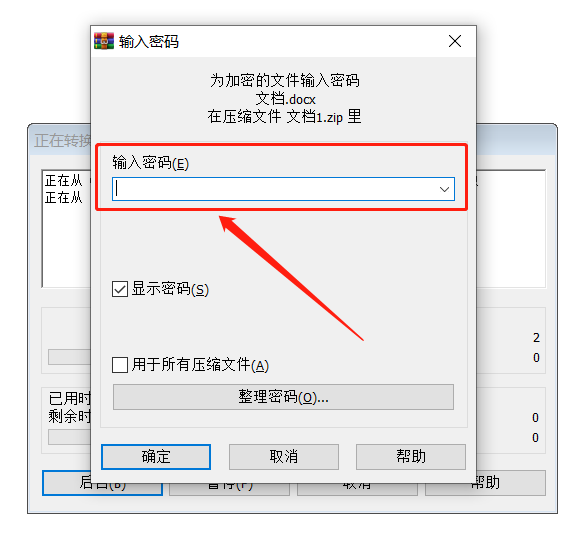
Some friends may ask, what can I do if I forget my password? Unfortunately, you can neither open protected archives nor convert file formats without a password, because WinRAR does not have a forget password option.
So, we can only try our best to recall the password. If we really can’t remember it, then try to use other tools to solve it. For example, Pepsi Niu ZIP password recovery tool can help us retrieve the password of ZIP compressed files.
The tool provides 4 retrieval methods. After importing the ZIP file, select the appropriate method and follow the prompts.
Tool link: Pepsi Niu ZIP password recovery tool
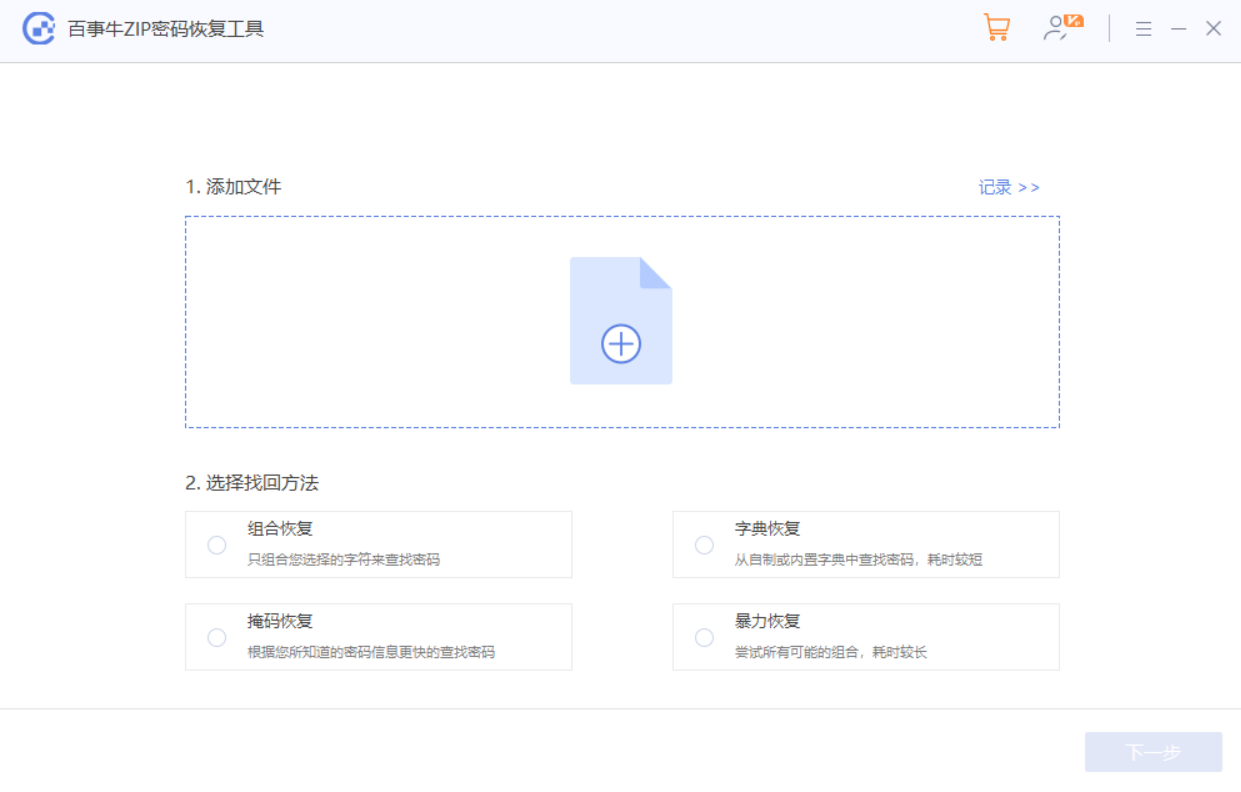
After the operation is completed, just wait for the password to be retrieved.
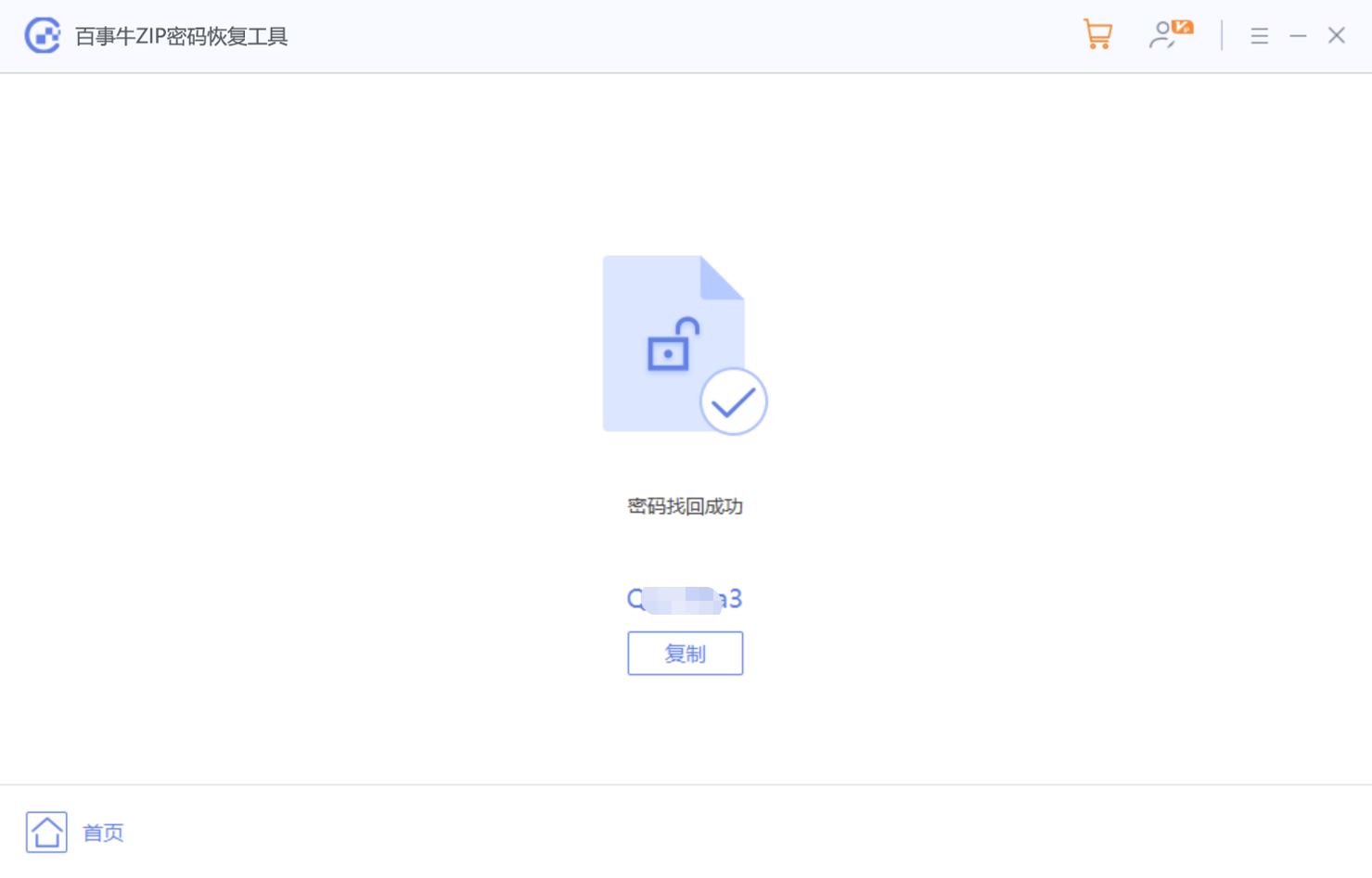
The above is the detailed content of Steps to change ZIP compressed files to RAR format. For more information, please follow other related articles on the PHP Chinese website!

Hot AI Tools

Undresser.AI Undress
AI-powered app for creating realistic nude photos

AI Clothes Remover
Online AI tool for removing clothes from photos.

Undress AI Tool
Undress images for free

Clothoff.io
AI clothes remover

Video Face Swap
Swap faces in any video effortlessly with our completely free AI face swap tool!

Hot Article

Hot Tools

Notepad++7.3.1
Easy-to-use and free code editor

SublimeText3 Chinese version
Chinese version, very easy to use

Zend Studio 13.0.1
Powerful PHP integrated development environment

Dreamweaver CS6
Visual web development tools

SublimeText3 Mac version
God-level code editing software (SublimeText3)

Hot Topics
 1662
1662
 14
14
 1419
1419
 52
52
 1313
1313
 25
25
 1262
1262
 29
29
 1235
1235
 24
24
 If You Don't Rename Tables in Excel, Today's the Day to Start
Apr 15, 2025 am 12:58 AM
If You Don't Rename Tables in Excel, Today's the Day to Start
Apr 15, 2025 am 12:58 AM
Quick link Why should tables be named in Excel How to name a table in Excel Excel table naming rules and techniques By default, tables in Excel are named Table1, Table2, Table3, and so on. However, you don't have to stick to these tags. In fact, it would be better if you don't! In this quick guide, I will explain why you should always rename tables in Excel and show you how to do this. Why should tables be named in Excel While it may take some time to develop the habit of naming tables in Excel (if you don't usually do this), the following reasons illustrate today
 How to change Excel table styles and remove table formatting
Apr 19, 2025 am 11:45 AM
How to change Excel table styles and remove table formatting
Apr 19, 2025 am 11:45 AM
This tutorial shows you how to quickly apply, modify, and remove Excel table styles while preserving all table functionalities. Want to make your Excel tables look exactly how you want? Read on! After creating an Excel table, the first step is usual
 You Need to Know What the Hash Sign Does in Excel Formulas
Apr 08, 2025 am 12:55 AM
You Need to Know What the Hash Sign Does in Excel Formulas
Apr 08, 2025 am 12:55 AM
Excel Overflow Range Operator (#) enables formulas to be automatically adjusted to accommodate changes in overflow range size. This feature is only available for Microsoft 365 Excel for Windows or Mac. Common functions such as UNIQUE, COUNTIF, and SORTBY can be used in conjunction with overflow range operators to generate dynamic sortable lists. The pound sign (#) in the Excel formula is also called the overflow range operator, which instructs the program to consider all results in the overflow range. Therefore, even if the overflow range increases or decreases, the formula containing # will automatically reflect this change. How to list and sort unique values in Microsoft Excel
 How to Format a Spilled Array in Excel
Apr 10, 2025 pm 12:01 PM
How to Format a Spilled Array in Excel
Apr 10, 2025 pm 12:01 PM
Use formula conditional formatting to handle overflow arrays in Excel Direct formatting of overflow arrays in Excel can cause problems, especially when the data shape or size changes. Formula-based conditional formatting rules allow automatic formatting to be adjusted when data parameters change. Adding a dollar sign ($) before a column reference applies a rule to all rows in the data. In Excel, you can apply direct formatting to the values or background of a cell to make the spreadsheet easier to read. However, when an Excel formula returns a set of values (called overflow arrays), applying direct formatting will cause problems if the size or shape of the data changes. Suppose you have this spreadsheet with overflow results from the PIVOTBY formula,
 Excel MATCH function with formula examples
Apr 15, 2025 am 11:21 AM
Excel MATCH function with formula examples
Apr 15, 2025 am 11:21 AM
This tutorial explains how to use MATCH function in Excel with formula examples. It also shows how to improve your lookup formulas by a making dynamic formula with VLOOKUP and MATCH. In Microsoft Excel, there are many different lookup/ref
 Excel: Compare strings in two cells for matches (case-insensitive or exact)
Apr 16, 2025 am 11:26 AM
Excel: Compare strings in two cells for matches (case-insensitive or exact)
Apr 16, 2025 am 11:26 AM
The tutorial shows how to compare text strings in Excel for case-insensitive and exact match. You will learn a number of formulas to compare two cells by their values, string length, or the number of occurrences of a specific character, a
 How to Use Excel's AGGREGATE Function to Refine Calculations
Apr 12, 2025 am 12:54 AM
How to Use Excel's AGGREGATE Function to Refine Calculations
Apr 12, 2025 am 12:54 AM
Quick Links The AGGREGATE Syntax





