The default for USB disk is fat32
php editor Yuzai tells you that the default format of the U disk is FAT32. FAT32 is a common file system format that is widely used on various storage devices, including USB flash drives. It has good compatibility, easy operation, and is suitable for multiple operating systems. Using the FAT32 format can ensure that the USB flash drive can read and write data normally on different devices, which is convenient and practical. However, it should be noted that the FAT32 file system has some restrictions, such as the maximum size of a single file is 4GB, so when using a USB flash drive to store large files, you need to choose a suitable file system format.

There are many types of USB flash drives on the market now, with rich capacities, such as 8G, 16G, 32G, 64G, 128G and so on. These capacity types are relatively common. However, not all USB drives can be used to flash the box. Generally speaking, 8G or 16G USB flash drives are more commonly used when flashing. Theoretically, 32G and 64G USB flash drives can also be used. However, some set-top boxes may not support large-capacity USB flash drives. When you insert a large-capacity USB flash drive, it may not be recognized and its contents cannot be read. So please make sure that your set-top box supports the capacity of the USB drive you are using.

I don’t know if you have noticed that there are three common file system formats for USB flash drives, FAT32 (default), NTFS, and exFAT formats. All three formats are acceptable when storing data, but when using a USB flash drive to flash a computer, you need to use the NTFS format, and when flashing a set-top box, use the FAT32 (default) format. Some USB flash drives are made into system disks, so the default file system format of the USB flash drive is not FAT32. Another point is that the USB flash drive must be in one partition. If you don’t understand USB flash drive partitions, you may have a better understanding of computer hard disk partitions. Computers generally divide storage into C drive, D drive, E drive, F drive, etc. Similarly, a USB flash drive can also be partitioned in this way. Therefore, the flash drive must be in one partition.
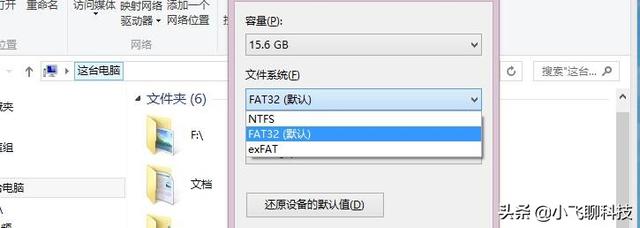

Here’s the point to know:
①The USB flash drive must be formatted before flashing. The format is FAT32. The allocation unit can be 4096 or 8192 bytes.
②The USB flash drive must have one partition.
③ Put the four files named bootargs.bin, fastboot.bin recovery.ing update.zip and other formats into the USB flash drive or just the update.zip file. Remember that the update.zip file does not need to be decompressed.
④Insert the USB flash drive into the USB port near the network cable port.
⑤Enter the flash mode to automatically flash the phone or select the option to update in English which is "Update from external storage".
Remember, the first three are the most important.

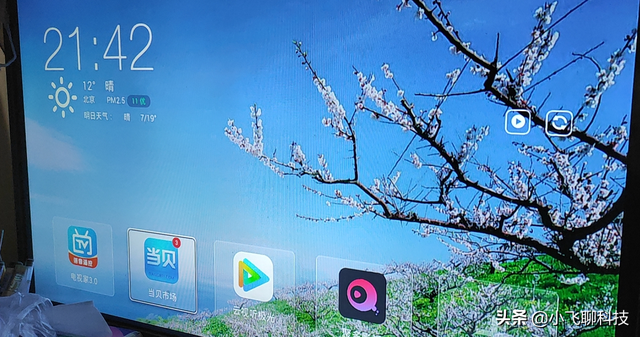
The above is the detailed content of The default for USB disk is fat32. For more information, please follow other related articles on the PHP Chinese website!

Hot AI Tools

Undresser.AI Undress
AI-powered app for creating realistic nude photos

AI Clothes Remover
Online AI tool for removing clothes from photos.

Undress AI Tool
Undress images for free

Clothoff.io
AI clothes remover

Video Face Swap
Swap faces in any video effortlessly with our completely free AI face swap tool!

Hot Article

Hot Tools

Notepad++7.3.1
Easy-to-use and free code editor

SublimeText3 Chinese version
Chinese version, very easy to use

Zend Studio 13.0.1
Powerful PHP integrated development environment

Dreamweaver CS6
Visual web development tools

SublimeText3 Mac version
God-level code editing software (SublimeText3)

Hot Topics
 Ventoy secure boot settingsSecure Boot
Jun 18, 2024 pm 09:00 PM
Ventoy secure boot settingsSecure Boot
Jun 18, 2024 pm 09:00 PM
Ventoy is a USB boot tool that can directly boot ISO/WIM/IMG/VHD(x)/EFI and other types of files in the USB flash drive. It is very easy to use. Laptops have secure boot turned on by default. If they are not turned off or cannot be turned off, they cannot be booted from a USB device. Ventoy also supports secure boot. The principle is to inject a GRUB installation certificate into the current computer. As long as your computer After being injected once, any USB disk PE booted based on grub can pass. The official description of Ventoy is a GIF image. The playback speed is too fast and you may not be able to remember it. The editor has divided the GIF image to make it easier to understand. Ventoy secure boot has EnrollKey and Enro
 Colorful motherboard boot USB flash drive shortcut key
Mar 19, 2024 pm 12:55 PM
Colorful motherboard boot USB flash drive shortcut key
Mar 19, 2024 pm 12:55 PM
Hello everyone, today I will share a graphic tutorial from Xiaobai System official website (xiaobaixitong.com). Colorful motherboard is a computer motherboard brand with very good performance, and it has certain advantages in all aspects, and its price-performance ratio is also very high. So here comes the question, how to set the USB boot option for Colorful motherboard? Don’t worry, the editor will show you how to set up the USB disk boot option in Colorful. Teach you step by step how to set the U disk boot option for Colorful motherboard: First, insert the U disk into the computer, then turn on the computer and quickly and intermittently press the startup shortcut key to enter the BIOS setting interface (please note: usually it will be displayed below the computer brand logo Start hotkey hints). 2. Enter BIOS settings
 What should I do if the system installation is too slow when reinstalling the system from USB disk in System Home?
Mar 01, 2024 pm 11:30 PM
What should I do if the system installation is too slow when reinstalling the system from USB disk in System Home?
Mar 01, 2024 pm 11:30 PM
When reinstalling the system, many users use the USB flash drive reinstallation system of System Home. However, when they reinstall the USB flash drive, they find that the loading speed is too slow. So how should we deal with it? What should I do if the system installation is too slow when reinstalling the system via USB flash drive in System Home? Reason introduction: 1. The transmission speed of the USB flash drive itself is slow, especially when processing large files, and the operation time is very long. 2. The USB interface of the computer and the extension cord will cause The signal is attenuated, making the USB disk reinstallation system installation too slow. Solution: 1. The U disk can only be used as a PE system disk. Just put the system GHO file into the U disk. 2. When the user starts the U disk and enters the PE system, he directly copies GHO to the D disk. 3. When restoring the system, you can directly quote the GHO file of the D drive
 How to delete USB disk files? What should I do if the USB disk files cannot be deleted?
Mar 14, 2024 pm 08:49 PM
How to delete USB disk files? What should I do if the USB disk files cannot be deleted?
Mar 14, 2024 pm 08:49 PM
There are many important files stored in the USB flash drive, and there are also some useless files. Cleaning the USB flash drive regularly can better manage the USB flash drive resources. However, some users found that some files in the USB disk cannot be deleted. What is going on? This tutorial will bring you the solution, come and take a look. 1. Check whether the file is occupied 1. Open the file explorer and find the path of the U disk. 2. Right-click the file you want to delete and select "Properties". 3. In the "Properties" window, switch to the "Security" tab. 4. Click the "Advanced" button to view the file permissions. 5. Ensure that the current user has
 How to download qq music to USB flash drive? -How to download qq music to USB disk
Apr 01, 2024 am 10:11 AM
How to download qq music to USB flash drive? -How to download qq music to USB disk
Apr 01, 2024 am 10:11 AM
1. Open QQ Music software, enter the name of your favorite song in the search bar, and click the download button. 2. Open the folder where the downloaded songs are stored. 3. Copy the downloaded songs to the USB flash drive, and that’s it! Of course, you need to open the U disk first, then open the U disk in "My Computer" and paste it.
 How to download soda music to USB disk
Feb 24, 2024 pm 12:10 PM
How to download soda music to USB disk
Feb 24, 2024 pm 12:10 PM
Soda Music can download music to a USB flash drive, so how do you download it to a USB flash drive? Users need to click on the music, then click on the three dots on the right side of the music, and click on download. This introduction to the method of downloading to a USB disk can tell you how to operate it. The following is a detailed introduction, so take a look! Tutorial on using soda music. How to download soda music to USB flash drive. Answer: Click the three dots on the right side of the music in the music, and click download inside. The specific method: 1. First, click the music button below. 2. After selecting a piece of music, click the three dots on the right. 3. After entering, click the download button inside.
 U disk file shortcut icon does not appear
Feb 14, 2024 am 11:36 AM
U disk file shortcut icon does not appear
Feb 14, 2024 am 11:36 AM
I believe that many users have encountered the problem that the computer does not display the USB flash drive icon when inserting the USB flash drive into the computer. This problem has caused many users to be very distressed. So how to open the USB flash drive when the USB flash drive does not display the icon? What about the USB flash drive? This article will share with you the tutorial on how to open the USB flash drive when the computer does not display the USB flash drive icon. First, we need to confirm that the USB flash drive icon is not displayed but the computer has recognized the USB flash drive. This can be confirmed through the Computer Management window. Also understand the assigned drive letter. The current drive letter is G: (as shown in the figure below). Solution: Method 1: 1. Use the key combination (win key + r) to open the run window, enter the cmd command, and then click the "OK" button, as shown below: 2. In the opened administrator dos command window, enter " exp
 Kingston USB flash drive: high-speed transmission, safe and portable, helping you improve work efficiency
Apr 17, 2024 pm 07:10 PM
Kingston USB flash drive: high-speed transmission, safe and portable, helping you improve work efficiency
Apr 17, 2024 pm 07:10 PM
Introduction: Kingston is a world-renowned storage device brand. Its high-quality USB flash drive products are famous for their high-speed transmission, safety and portability, and are deeply trusted by users from all walks of life. This article will introduce in detail the characteristics and usage of Kingston USB flash drives to help you improve efficiency in work and life. Tool materials: System version: Windows 11 Brand model: Kingston DataTravelerMax256GB Software version: exFAT format 1. High-speed transmission characteristics of Kingston U disk 1. Kingston DataTravelerMax uses the USB3.2Gen2x2 interface, with a maximum theoretical transmission speed of up to 2000MB/s, which is currently the best on the market One of the fastest USB flash drives on the Internet. Whether it is transferring documents, pictures, or high-definition videos






