 System Tutorial
System Tutorial
 LINUX
LINUX
 Make the terminal more lively and interesting - use the Linux cowsay command to complain
Make the terminal more lively and interesting - use the Linux cowsay command to complain
Make the terminal more lively and interesting - use the Linux cowsay command to complain
For most people, using the Linux terminal is a very boring thing. However, have you ever thought about adding some interesting elements to your terminal? Today, we will introduce a command called cowsay, which can make your terminal more interesting and vivid.
Celebrate the holidays with this fun Linux command line tool.
You may have heard of a small program that accepts input information (such as a message you enter via the keyboard) and outputs an image of a cow that references the input message. This little program is called cowsay, and we've introduced it before.
So, in order to do something fun, I wanted to use it to celebrate Día de los Muertos (LCTT translation: the traditional Mexican ghost festival, the famous animated film "Coco" is the setting for this) .
In addition to cows, there are actually some other images available. When cowsay is installed, the program automatically installs several other images and stores them in the /user/share/cowsay directory. You can use the -l parameter to get a list of images.
$ sudo dnf install cowsay $ cowsay -l
There is actually a lot of development activity related to cowsay or similar programs. You can create your own image files or download images made by others. For example, Charc0al’s cowsay file converter is available on GitHub. You can use this tool to convert your own images into the special ASCII format required by cowsay. Depending on your Linux or FreeBSD terminal setup, you may have color support enabled and cowsay can also display color images. Charc0al's converter also provides many ready-made color files.
I chose the "Beetlejuice" (LCTT translation: the Archmage, the protagonist in the American fantasy comedy film of the same name) file to carry out my "celebration". First, I saved the beetlejuice.cow file to the /usr/share/cowsay directory. The permissions of this directory belong to the root user. You can save the file to your home directory first and then copy it there. In addition, we also need to give read permission to the file to all users.
$ sudo cp beetlejuice.cow /usr/share/cowsay $ sudo chmod o+r /usr/share/cowsay/beetlejuice.cow
Pay attention to how the image is generated (the process is interesting). First set the various ASCII color control codes as variables, and then use these variables to draw the image in traditional ASCII art style. The resulting image was almost full body and didn't fit the height of my terminal without scrolling the screen, so I edited the file and removed the last 15 lines to lower the height.
This image can also be detected by the cowsay program and displayed in the list. 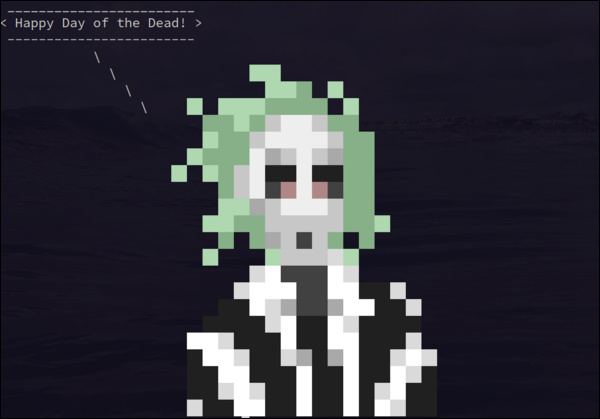
$ cowsay -l Cow files in /usr/share/cowsay: beavis.zen beetlejuice blowfish bud-frogs bunny cheese cower default dragon ...
Now, just run the program and specify the image using the -f option. Don't forget to provide the information to be output.
$ cowsay -f beetlejuice "Happy Day of the Dead!"
"Beetlejuice" wishes you a Happy Day of the Dead (CC BY-SA 4.0)
cowsay is an interesting and quirky gadget in Linux. Get creative and explore cowsay and the art of ASCII.
Through the introduction of this article, you have mastered the basic usage of the cowsay command, and learned how to use different pictures and text to generate unique complaints. Making the terminal full of fun and no longer boring, this is the charm that cowsay brings to us. Act quickly and make your terminal lively and interesting!
The above is the detailed content of Make the terminal more lively and interesting - use the Linux cowsay command to complain. For more information, please follow other related articles on the PHP Chinese website!

Hot AI Tools

Undresser.AI Undress
AI-powered app for creating realistic nude photos

AI Clothes Remover
Online AI tool for removing clothes from photos.

Undress AI Tool
Undress images for free

Clothoff.io
AI clothes remover

Video Face Swap
Swap faces in any video effortlessly with our completely free AI face swap tool!

Hot Article

Hot Tools

Notepad++7.3.1
Easy-to-use and free code editor

SublimeText3 Chinese version
Chinese version, very easy to use

Zend Studio 13.0.1
Powerful PHP integrated development environment

Dreamweaver CS6
Visual web development tools

SublimeText3 Mac version
God-level code editing software (SublimeText3)

Hot Topics
 What computer configuration is required for vscode
Apr 15, 2025 pm 09:48 PM
What computer configuration is required for vscode
Apr 15, 2025 pm 09:48 PM
VS Code system requirements: Operating system: Windows 10 and above, macOS 10.12 and above, Linux distribution processor: minimum 1.6 GHz, recommended 2.0 GHz and above memory: minimum 512 MB, recommended 4 GB and above storage space: minimum 250 MB, recommended 1 GB and above other requirements: stable network connection, Xorg/Wayland (Linux)
 Linux Architecture: Unveiling the 5 Basic Components
Apr 20, 2025 am 12:04 AM
Linux Architecture: Unveiling the 5 Basic Components
Apr 20, 2025 am 12:04 AM
The five basic components of the Linux system are: 1. Kernel, 2. System library, 3. System utilities, 4. Graphical user interface, 5. Applications. The kernel manages hardware resources, the system library provides precompiled functions, system utilities are used for system management, the GUI provides visual interaction, and applications use these components to implement functions.
 How to run java code in notepad
Apr 16, 2025 pm 07:39 PM
How to run java code in notepad
Apr 16, 2025 pm 07:39 PM
Although Notepad cannot run Java code directly, it can be achieved by using other tools: using the command line compiler (javac) to generate a bytecode file (filename.class). Use the Java interpreter (java) to interpret bytecode, execute the code, and output the result.
 vscode cannot install extension
Apr 15, 2025 pm 07:18 PM
vscode cannot install extension
Apr 15, 2025 pm 07:18 PM
The reasons for the installation of VS Code extensions may be: network instability, insufficient permissions, system compatibility issues, VS Code version is too old, antivirus software or firewall interference. By checking network connections, permissions, log files, updating VS Code, disabling security software, and restarting VS Code or computers, you can gradually troubleshoot and resolve issues.
 vscode terminal usage tutorial
Apr 15, 2025 pm 10:09 PM
vscode terminal usage tutorial
Apr 15, 2025 pm 10:09 PM
vscode built-in terminal is a development tool that allows running commands and scripts within the editor to simplify the development process. How to use vscode terminal: Open the terminal with the shortcut key (Ctrl/Cmd). Enter a command or run the script. Use hotkeys (such as Ctrl L to clear the terminal). Change the working directory (such as the cd command). Advanced features include debug mode, automatic code snippet completion, and interactive command history.
 How to check the warehouse address of git
Apr 17, 2025 pm 01:54 PM
How to check the warehouse address of git
Apr 17, 2025 pm 01:54 PM
To view the Git repository address, perform the following steps: 1. Open the command line and navigate to the repository directory; 2. Run the "git remote -v" command; 3. View the repository name in the output and its corresponding address.
 Where to write code in vscode
Apr 15, 2025 pm 09:54 PM
Where to write code in vscode
Apr 15, 2025 pm 09:54 PM
Writing code in Visual Studio Code (VSCode) is simple and easy to use. Just install VSCode, create a project, select a language, create a file, write code, save and run it. The advantages of VSCode include cross-platform, free and open source, powerful features, rich extensions, and lightweight and fast.
 Can vscode be used for mac
Apr 15, 2025 pm 07:36 PM
Can vscode be used for mac
Apr 15, 2025 pm 07:36 PM
VS Code is available on Mac. It has powerful extensions, Git integration, terminal and debugger, and also offers a wealth of setup options. However, for particularly large projects or highly professional development, VS Code may have performance or functional limitations.





