10 Linux commands to boost productivity
Here are 10 Linux commands you can use to learn about your system and quickly become more productive.
10 Linux commands to understand your system
Open the Terminal application and start typing the following commands to get to know your Linux desktop or cloud server/VM.
1. free - get free and used memory
Are you out of memory? Use the free command to display the total amount of available and used physical (RAM) and swap memory in your Linux system. It also shows the buffers and caches used by the kernel:
linuxmi@linuxmi:~/www.linuxmi.com
free # Output in an easy-to-understand format linuxmi@linuxmi:~/www.linuxmi.comfree -h
# Use the cat command to find detailed information
linuxmi@linuxmi:~/www.linuxmi.com$ cat /proc/meminfo
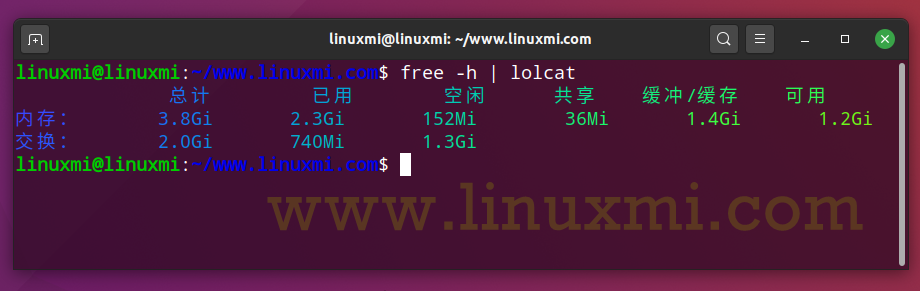
However, the free command does not provide information about the memory configuration, the maximum memory supported by the Linux server, and the speed of Linux memory. Therefore, we must use the dmidecode command:
linuxmi@linuxmi:~/www.linuxmi.com$ sudo dmidecode -t memory
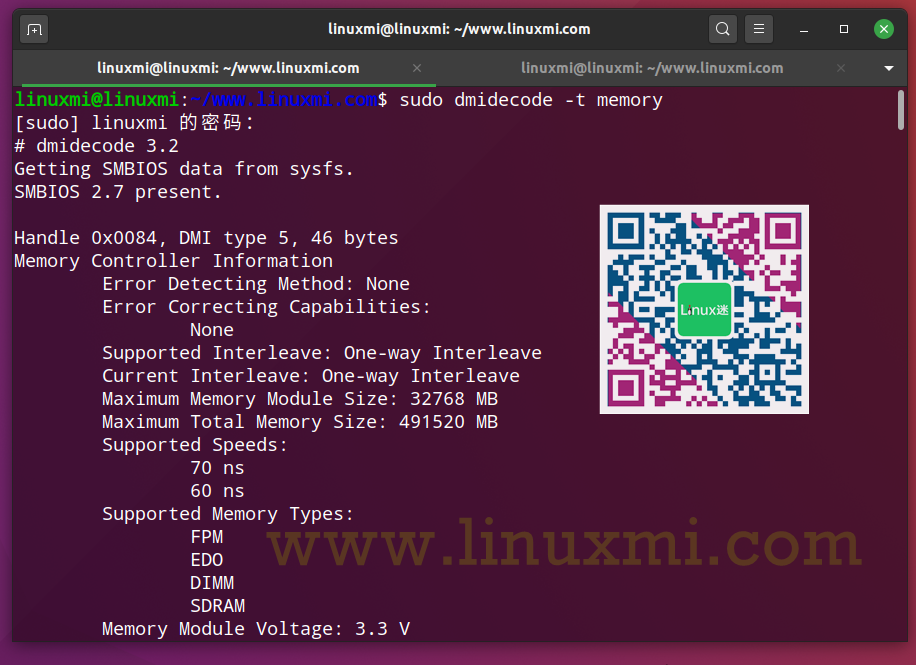
To determine the amount of memory of the graphics card under Linux, please try:
linuxmi@linuxmi:~/www.linuxmi.com
glxinfo | egrep -i ‘device|memory’
Device: llvmpipe (LLVM 11.0.0, 256 bits) (0xffffffff)
Video memory: 3895MB
Unified memory: no
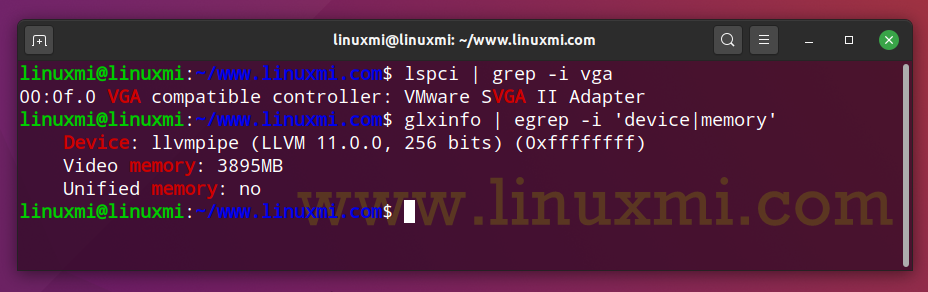
2. hwinfo – hardware probe
We can quickly detect the hardware in a Linux server or desktop:
# Find detailed information about a Linux machine
hwinfo
# Show only summary
#
hwinfo –short
# View all disks
#
hwinfo –disk
# Get an overview
#
hwinfo –short –block
# Find a specific disk
#
hwinfo –disk –only /dev/sda
# Try monitor data from 4 graphics ports
#
hwprobe=bios.ddc.ports=4 hwinfo –monitor
# Restrict information to specific devices
#
hwinfo –short –cpu –disk –listmd –gfxcard –wlan –printer
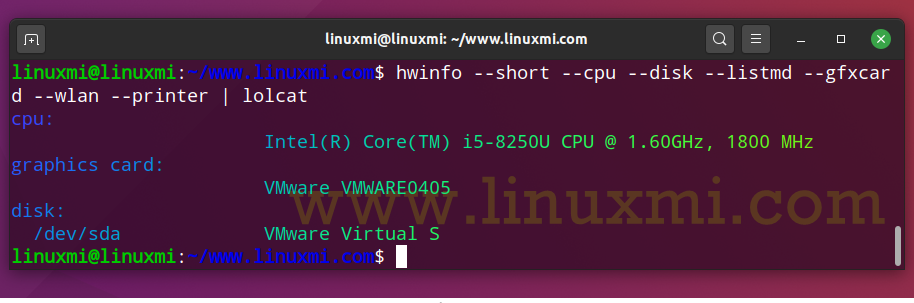
Also, you may find the lshw command and inxi command useful for displaying Linux hardware information:
linuxmi@linuxmi:~/www.linuxmi.com
inxi -Fxz
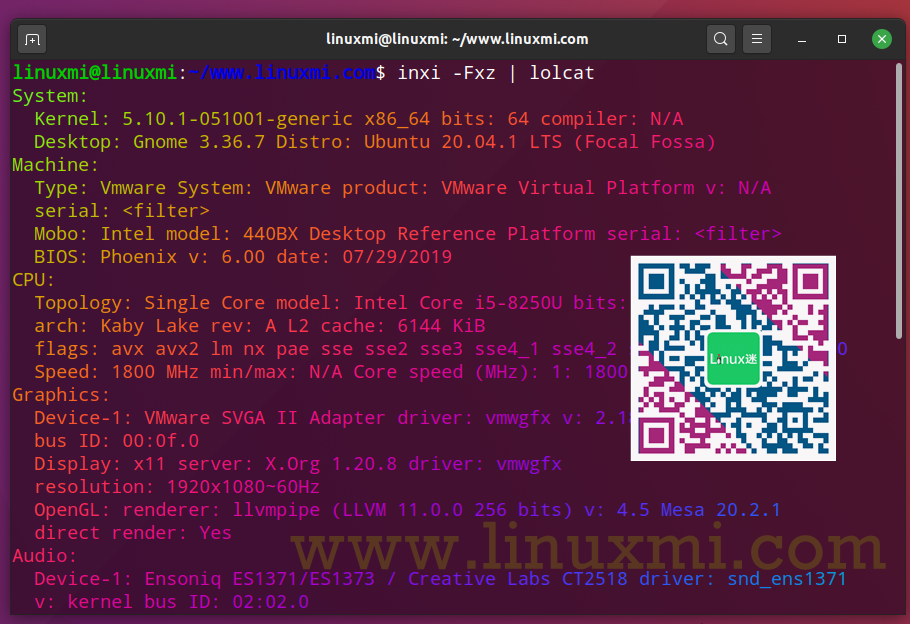
3. id – Display user information
Displays Linux user and group information for a given USER name. If the username is omitted, the current user's information is displayed:
linuxmi@linuxmi:~/www.linuxmi.com$ id

See who is logged in on your Linux server:
who
who am i

4. lsblk – list block storage device
All Linux block devices provide buffered access to the hardware device and allow blocks to be read and written based on configuration. Linux block devices have names. For example, for NVMe it is /dev/nvme0n1, for SCSI devices such as HDD/SSD it is /dev/sda. But you don't have to memorize them. You can easily list them using the following syntax:
lsblk
# List only
#
lsblk -l
# Use grep command to filter out loop devices
#
lsblk -l | grep ‘^loop’
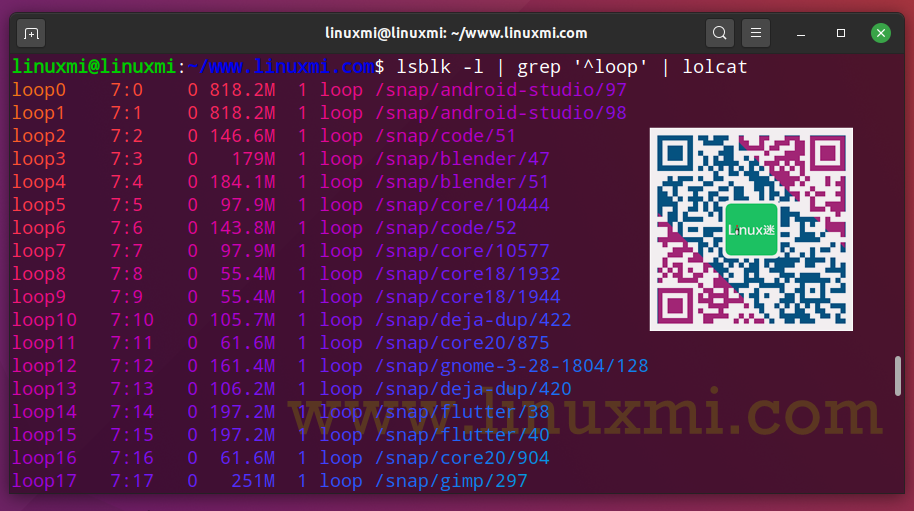
5. lsb_release – Linux release information
Want to get distribution-specific information, such as the description, release number, and codename of the currently installed distribution:
linuxmi@linuxmi:~/www.linuxmi.com$ lsb_release -a
No LSB module available.
LSB Version: core-11.1.0ubuntu2-noarch:security-11.1.0ubuntu2-noarch
Distributor ID: Ubuntu
Description: Ubuntu 20.04.1 LTS
Release: 20.04
Codename: focal
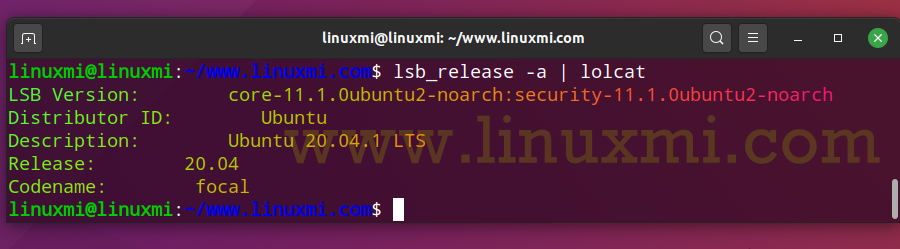
6. lscpu – displays information about the CPU
The lscpu command collects and displays CPU architecture information, including various CPU errors, in an easy-to-understand format:
linuxmi@linuxmi:~/www.linuxmi.com$ lscpu
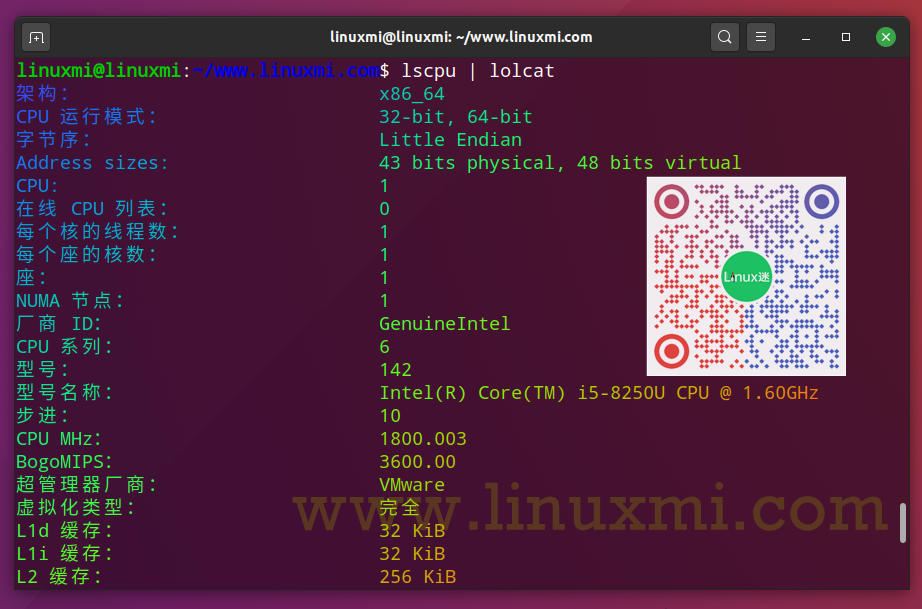
You can also use the lshw command to list the Cpu:
linuxmi@linuxmi:~/www.linuxmi.com$ sudo lshw -C cpu
7. lstopo – Display hardware topology
Want to view the topology of the Linux server or desktop version? try:
linuxmi@linuxmi:~/www.linuxmi.com$ lstopo
linuxmi@linuxmi:~/www.linuxmi.com$ lstopo-no-graphics
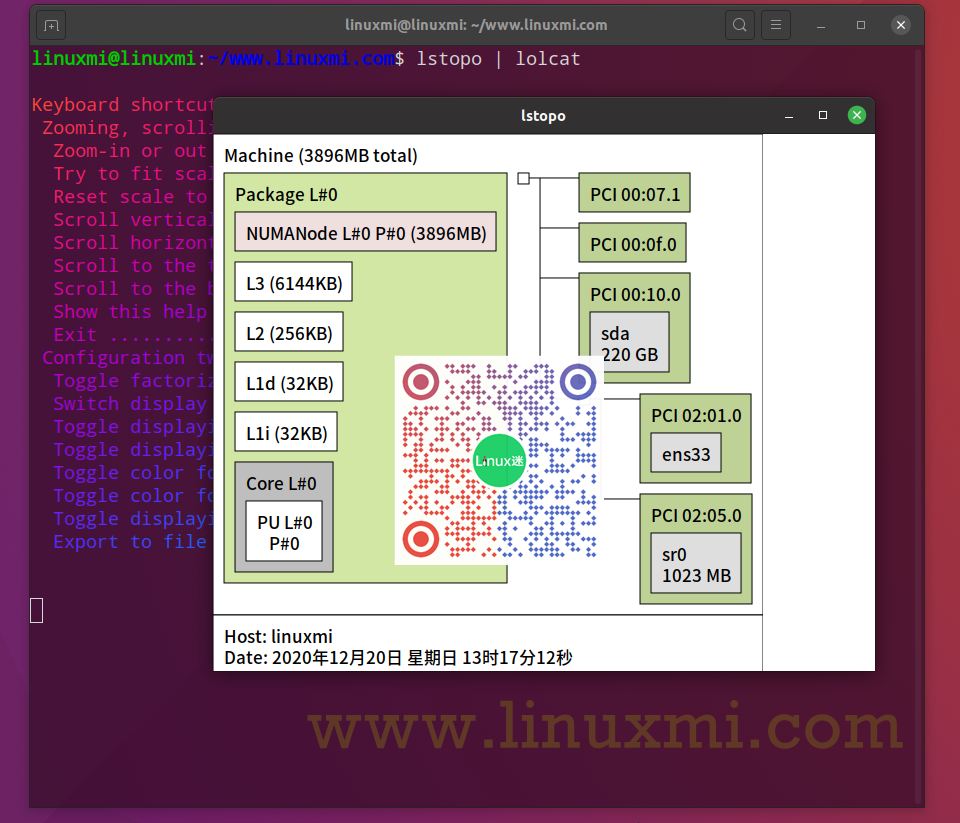
You will see information about:
- NUMA memory nodes
- Shared cache
- CPU Kit
- Processor core
- Processor "threads" etc.
8. lsusb – List USB devices
We all use USB devices such as external hard drives and keyboards. Run the NA command to display information about the USB bus and its connected devices in your Linux system.
lsusb
#Detect PID and VID information of USB devices connected to the system
#sudo usbview
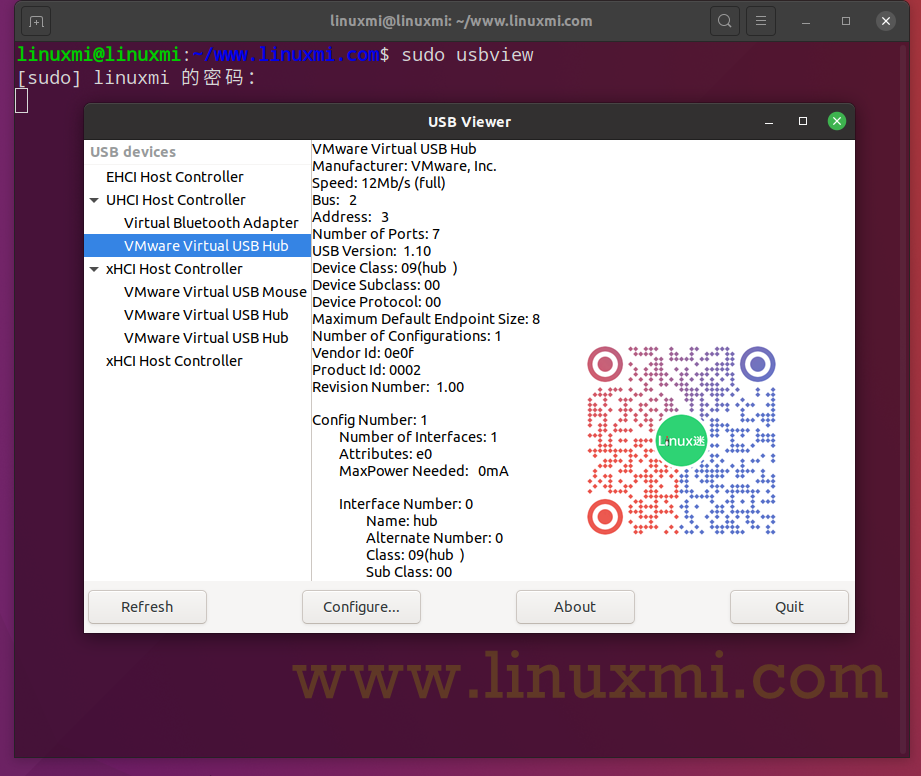
usbview provides a graphical summary of the USB devices connected to the system. Detailed information can be displayed by selecting an individual device in the tree display
lspci – List PCI devices
We use the lspci command to display information about the PCI bus in the system and the devices connected to it:
linuxmi@linuxmi:~/www.linuxmi.com$ lspci
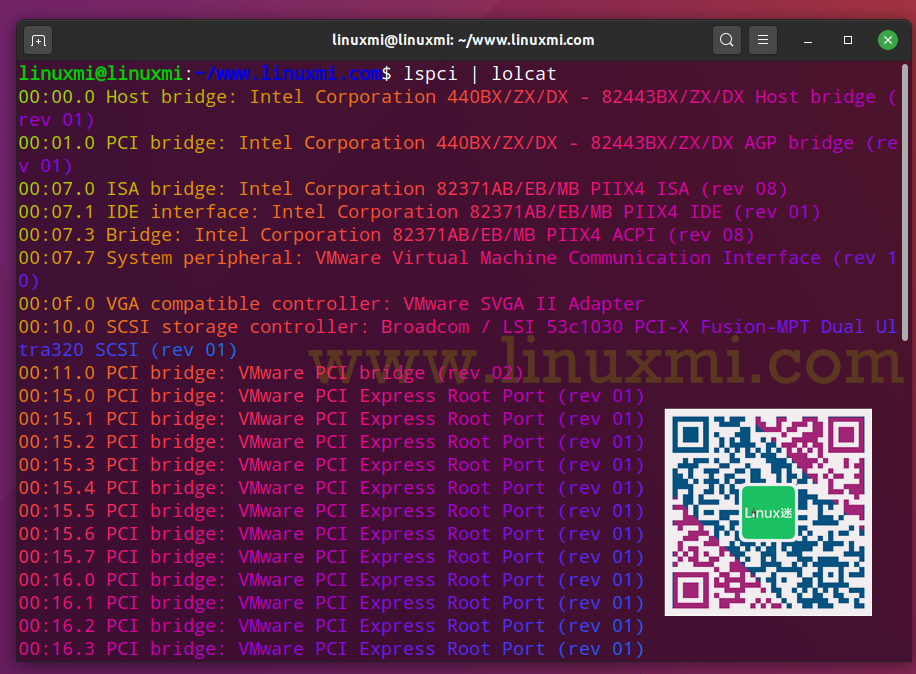
9. timedatectl – View the current date and time zone
Usually, we use the date command to set or get date/time information on the CLI:
linuxmi@linuxmi:~/www.linuxmi.com$ date | lolcat
Sunday, December 20, 2020 13:30:22 CST
However, modern Linux distributions use the timedatectl command to query and change the system clock and its settings, and to enable or disable time synchronization services (NTPD and co):
linuxmi@linuxmi:~/www.linuxmi.com$ timedatectl | lolcat
10. w – Who logged in
Run the w command on Linux to view information about the Linux users currently in use on your computer and their processes:
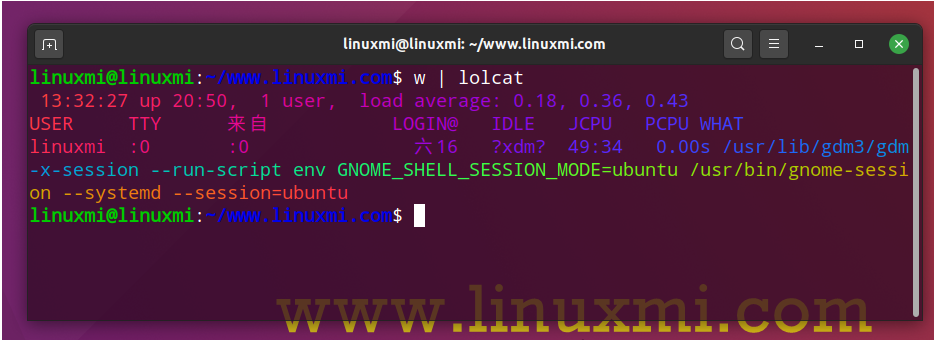
Summarize
Now, we have learned 10 system Linux commands to understand the system and quickly improve productivity to solve problems. In the comments section below, let me know your favorite tool you know. Thanks!
The above is the detailed content of 10 Linux commands to boost productivity. For more information, please follow other related articles on the PHP Chinese website!

Hot AI Tools

Undresser.AI Undress
AI-powered app for creating realistic nude photos

AI Clothes Remover
Online AI tool for removing clothes from photos.

Undress AI Tool
Undress images for free

Clothoff.io
AI clothes remover

Video Face Swap
Swap faces in any video effortlessly with our completely free AI face swap tool!

Hot Article

Hot Tools

Notepad++7.3.1
Easy-to-use and free code editor

SublimeText3 Chinese version
Chinese version, very easy to use

Zend Studio 13.0.1
Powerful PHP integrated development environment

Dreamweaver CS6
Visual web development tools

SublimeText3 Mac version
God-level code editing software (SublimeText3)

Hot Topics
 What computer configuration is required for vscode
Apr 15, 2025 pm 09:48 PM
What computer configuration is required for vscode
Apr 15, 2025 pm 09:48 PM
VS Code system requirements: Operating system: Windows 10 and above, macOS 10.12 and above, Linux distribution processor: minimum 1.6 GHz, recommended 2.0 GHz and above memory: minimum 512 MB, recommended 4 GB and above storage space: minimum 250 MB, recommended 1 GB and above other requirements: stable network connection, Xorg/Wayland (Linux)
 How to run java code in notepad
Apr 16, 2025 pm 07:39 PM
How to run java code in notepad
Apr 16, 2025 pm 07:39 PM
Although Notepad cannot run Java code directly, it can be achieved by using other tools: using the command line compiler (javac) to generate a bytecode file (filename.class). Use the Java interpreter (java) to interpret bytecode, execute the code, and output the result.
 vscode cannot install extension
Apr 15, 2025 pm 07:18 PM
vscode cannot install extension
Apr 15, 2025 pm 07:18 PM
The reasons for the installation of VS Code extensions may be: network instability, insufficient permissions, system compatibility issues, VS Code version is too old, antivirus software or firewall interference. By checking network connections, permissions, log files, updating VS Code, disabling security software, and restarting VS Code or computers, you can gradually troubleshoot and resolve issues.
 Linux Architecture: Unveiling the 5 Basic Components
Apr 20, 2025 am 12:04 AM
Linux Architecture: Unveiling the 5 Basic Components
Apr 20, 2025 am 12:04 AM
The five basic components of the Linux system are: 1. Kernel, 2. System library, 3. System utilities, 4. Graphical user interface, 5. Applications. The kernel manages hardware resources, the system library provides precompiled functions, system utilities are used for system management, the GUI provides visual interaction, and applications use these components to implement functions.
 How to use VSCode
Apr 15, 2025 pm 11:21 PM
How to use VSCode
Apr 15, 2025 pm 11:21 PM
Visual Studio Code (VSCode) is a cross-platform, open source and free code editor developed by Microsoft. It is known for its lightweight, scalability and support for a wide range of programming languages. To install VSCode, please visit the official website to download and run the installer. When using VSCode, you can create new projects, edit code, debug code, navigate projects, expand VSCode, and manage settings. VSCode is available for Windows, macOS, and Linux, supports multiple programming languages and provides various extensions through Marketplace. Its advantages include lightweight, scalability, extensive language support, rich features and version
 Can vscode be used for mac
Apr 15, 2025 pm 07:36 PM
Can vscode be used for mac
Apr 15, 2025 pm 07:36 PM
VS Code is available on Mac. It has powerful extensions, Git integration, terminal and debugger, and also offers a wealth of setup options. However, for particularly large projects or highly professional development, VS Code may have performance or functional limitations.
 How to check the warehouse address of git
Apr 17, 2025 pm 01:54 PM
How to check the warehouse address of git
Apr 17, 2025 pm 01:54 PM
To view the Git repository address, perform the following steps: 1. Open the command line and navigate to the repository directory; 2. Run the "git remote -v" command; 3. View the repository name in the output and its corresponding address.
 What is vscode What is vscode for?
Apr 15, 2025 pm 06:45 PM
What is vscode What is vscode for?
Apr 15, 2025 pm 06:45 PM
VS Code is the full name Visual Studio Code, which is a free and open source cross-platform code editor and development environment developed by Microsoft. It supports a wide range of programming languages and provides syntax highlighting, code automatic completion, code snippets and smart prompts to improve development efficiency. Through a rich extension ecosystem, users can add extensions to specific needs and languages, such as debuggers, code formatting tools, and Git integrations. VS Code also includes an intuitive debugger that helps quickly find and resolve bugs in your code.






