Linux artifact! Quickly launch the app and ULAUNCHER takes you flying!
In Linux systems, we often need to open multiple applications and hope to start them quickly in the shortest time. However, it's not convenient to find every application in the traditional application menu. At this time, a Linux artifact-ULAUNCHER came into being! This article will introduce you how to use ULAUNCHER to quickly launch applications and improve work efficiency.
The App Launcher lets you quickly access or open an app without wandering over the app menu icon. By default, I find Pop!_OS’s app launcher super convenient. However, not every Linux distribution offers an app launcher out of the box. Fortunately, there is a way you can add an app launcher to most popular distributions.
Ulauncher: Open Source Application Launcher
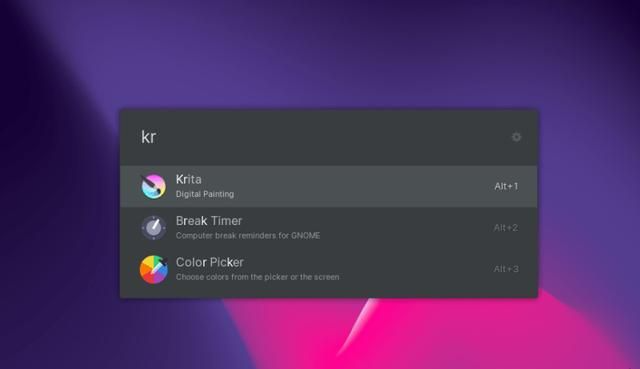
Ulauncher is a fast application launcher built with Python and GTK. It offers a fair amount of customization and control options for tweaking. Overall, you can tweak its behavior and experience to suit your preferences. Let me tell you some of the features you can expect from it.
Ulauncher Function
The options in Ulauncher are very, very accessible and easy to customize. Some key highlights include:
Fuzzy search algorithm allows you to find applications even if you misspell them
Can remember the last application you searched for in the same session
Show frequently used applications (optional)
Custom color theme
Default color themes, including a dark theme
Summon launcher shortcuts can be easily customized
Browse files and directories
Supports extensions for additional features (emojis, weather, speed test, notes, password manager, etc.)
Shortcuts to browsing sites like Google, Wikipedia, and Stack Overflow
It provides almost all the useful capabilities you would expect in an app launcher, and even better.
How to use Ulauncher in Linux?
By default, after opening the app launcher from the app menu for the first time, you need to press Ctrl Space to open the app launcher. Enter to search for an app. If you are looking for a file or directory, start the input with ~ or /.
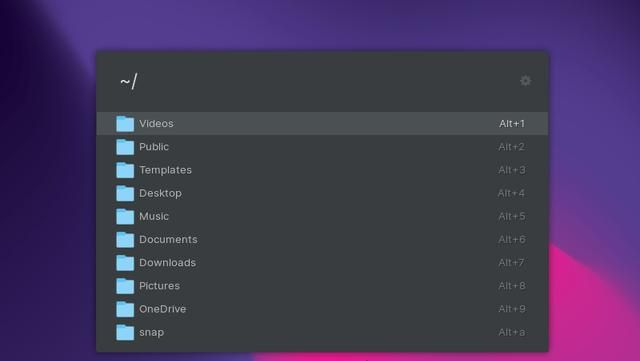
There are some default shortcuts like g XYZ where "XYZ" is the search term you want to search in Google.
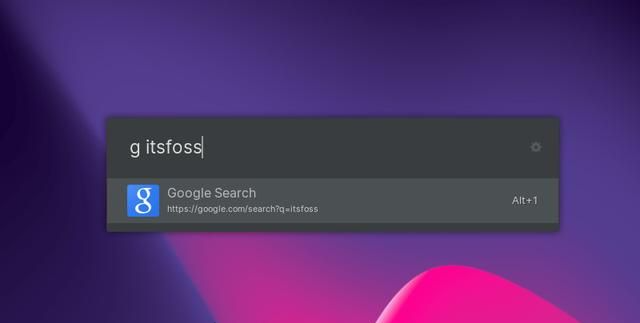
Similarly, you can search directly in Wikipedia or Stack Overflow through the wiki and so shortcut keys. Without any extensions, you can also calculate the contents directly and copy the results directly to the clipboard.
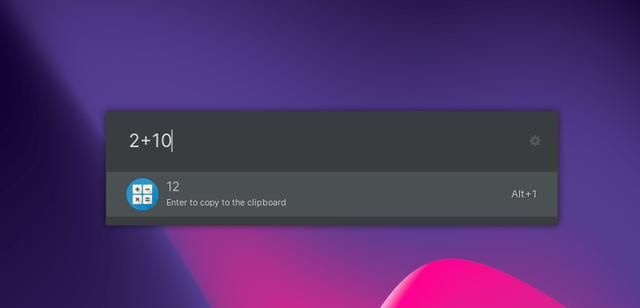
This should be handy when doing quick calculations without having to launch a separate calculator app. You can head to its extensions page to browse useful extensions, as well as screenshots that guide you on how to use it. To change the way it works, enable showing frequently used apps, and adjust the theme, tap the gear icon to the right of the launcher.
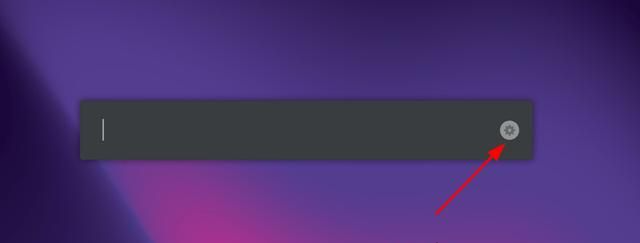
You can set it to start automatically. However, if it doesn't work on your Systemd-enabled distribution, you can refer to its GitHub page and add it to the service manager.
The options are very intuitive and easy to customize, as shown below.
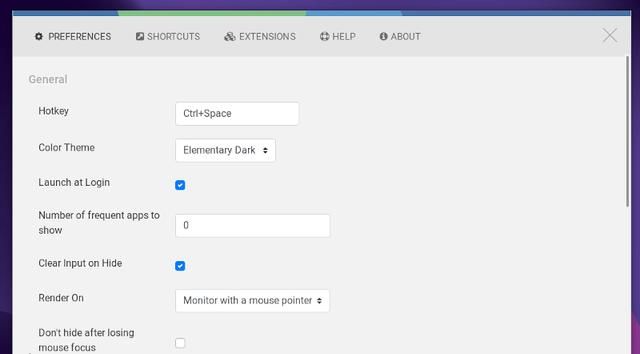
Installing Ulauncher in Linux
Ulauncher provides a deb package for Debian or Ubuntu based distributions. If you are new to Linux, you can learn how to install Deb files.
In both cases, you can also add its PPA and install it by following the command below through the terminal:
sudo add-apt-repository ppa:agornostal/ulauncher sudo apt update sudo apt install ulauncher
You can also find it in the AUR, the default repository for Arch and Fedora.
For more information, you can head to its official website or GitHub page.
Ulauncher
Ulauncher should be an impressive addition to any Linux distribution. Especially if you want the functionality of a quick launcher like what Pop!_OS offers, this is a fantastic option to consider.
Have you tried Ulauncher? You're welcome to share your ideas on how to help you get your work done quickly.
Through this article, we learned how to use the Linux artifact ULAUNCHER to quickly launch applications and improve work efficiency. ULAUNCHER supports custom shortcut keys, custom themes and other functions, which can easily meet the personalized needs of users. Unlike other application menus, ULAUNCHER is lighter, faster, and easier to use. It is one of the must-have tools for Linux users.
The above is the detailed content of Linux artifact! Quickly launch the app and ULAUNCHER takes you flying!. For more information, please follow other related articles on the PHP Chinese website!

Hot AI Tools

Undresser.AI Undress
AI-powered app for creating realistic nude photos

AI Clothes Remover
Online AI tool for removing clothes from photos.

Undress AI Tool
Undress images for free

Clothoff.io
AI clothes remover

Video Face Swap
Swap faces in any video effortlessly with our completely free AI face swap tool!

Hot Article

Hot Tools

Notepad++7.3.1
Easy-to-use and free code editor

SublimeText3 Chinese version
Chinese version, very easy to use

Zend Studio 13.0.1
Powerful PHP integrated development environment

Dreamweaver CS6
Visual web development tools

SublimeText3 Mac version
God-level code editing software (SublimeText3)

Hot Topics
 What computer configuration is required for vscode
Apr 15, 2025 pm 09:48 PM
What computer configuration is required for vscode
Apr 15, 2025 pm 09:48 PM
VS Code system requirements: Operating system: Windows 10 and above, macOS 10.12 and above, Linux distribution processor: minimum 1.6 GHz, recommended 2.0 GHz and above memory: minimum 512 MB, recommended 4 GB and above storage space: minimum 250 MB, recommended 1 GB and above other requirements: stable network connection, Xorg/Wayland (Linux)
 Linux Architecture: Unveiling the 5 Basic Components
Apr 20, 2025 am 12:04 AM
Linux Architecture: Unveiling the 5 Basic Components
Apr 20, 2025 am 12:04 AM
The five basic components of the Linux system are: 1. Kernel, 2. System library, 3. System utilities, 4. Graphical user interface, 5. Applications. The kernel manages hardware resources, the system library provides precompiled functions, system utilities are used for system management, the GUI provides visual interaction, and applications use these components to implement functions.
 How to run java code in notepad
Apr 16, 2025 pm 07:39 PM
How to run java code in notepad
Apr 16, 2025 pm 07:39 PM
Although Notepad cannot run Java code directly, it can be achieved by using other tools: using the command line compiler (javac) to generate a bytecode file (filename.class). Use the Java interpreter (java) to interpret bytecode, execute the code, and output the result.
 vscode cannot install extension
Apr 15, 2025 pm 07:18 PM
vscode cannot install extension
Apr 15, 2025 pm 07:18 PM
The reasons for the installation of VS Code extensions may be: network instability, insufficient permissions, system compatibility issues, VS Code version is too old, antivirus software or firewall interference. By checking network connections, permissions, log files, updating VS Code, disabling security software, and restarting VS Code or computers, you can gradually troubleshoot and resolve issues.
 vscode terminal usage tutorial
Apr 15, 2025 pm 10:09 PM
vscode terminal usage tutorial
Apr 15, 2025 pm 10:09 PM
vscode built-in terminal is a development tool that allows running commands and scripts within the editor to simplify the development process. How to use vscode terminal: Open the terminal with the shortcut key (Ctrl/Cmd). Enter a command or run the script. Use hotkeys (such as Ctrl L to clear the terminal). Change the working directory (such as the cd command). Advanced features include debug mode, automatic code snippet completion, and interactive command history.
 How to check the warehouse address of git
Apr 17, 2025 pm 01:54 PM
How to check the warehouse address of git
Apr 17, 2025 pm 01:54 PM
To view the Git repository address, perform the following steps: 1. Open the command line and navigate to the repository directory; 2. Run the "git remote -v" command; 3. View the repository name in the output and its corresponding address.
 Where to write code in vscode
Apr 15, 2025 pm 09:54 PM
Where to write code in vscode
Apr 15, 2025 pm 09:54 PM
Writing code in Visual Studio Code (VSCode) is simple and easy to use. Just install VSCode, create a project, select a language, create a file, write code, save and run it. The advantages of VSCode include cross-platform, free and open source, powerful features, rich extensions, and lightweight and fast.
 Can vscode be used for mac
Apr 15, 2025 pm 07:36 PM
Can vscode be used for mac
Apr 15, 2025 pm 07:36 PM
VS Code is available on Mac. It has powerful extensions, Git integration, terminal and debugger, and also offers a wealth of setup options. However, for particularly large projects or highly professional development, VS Code may have performance or functional limitations.






