 System Tutorial
System Tutorial
 Windows Series
Windows Series
 How to manually upgrade Windows 11 23H2? How to manually obtain updates for Win11 23H2?
How to manually upgrade Windows 11 23H2? How to manually obtain updates for Win11 23H2?
How to manually upgrade Windows 11 23H2? How to manually obtain updates for Win11 23H2?
php editor Xiaoxin teaches you how to manually upgrade Windows 11 23H2 version. Windows 11 23H2 is the latest operating system version released by Microsoft, but not all users can get the update immediately. If you want to experience new features and improvements early, you can try getting updates manually. In this article, we will introduce you to several manual upgrade methods to help you successfully upgrade to Windows 11 23H2 version. No need to worry, the operation is simple and easy to understand, allowing you to enjoy the new Windows 11 experience as soon as possible. Let’s get started now!
How to manually obtain the update for Win11 23H2?
Method 1:
1. Press the [Win i] key combination to open settings, select [Windows Update] on the left, and click [Windows Insider Program (Get a preview version of Windows) on the right , to share feedback about new features and updates)].
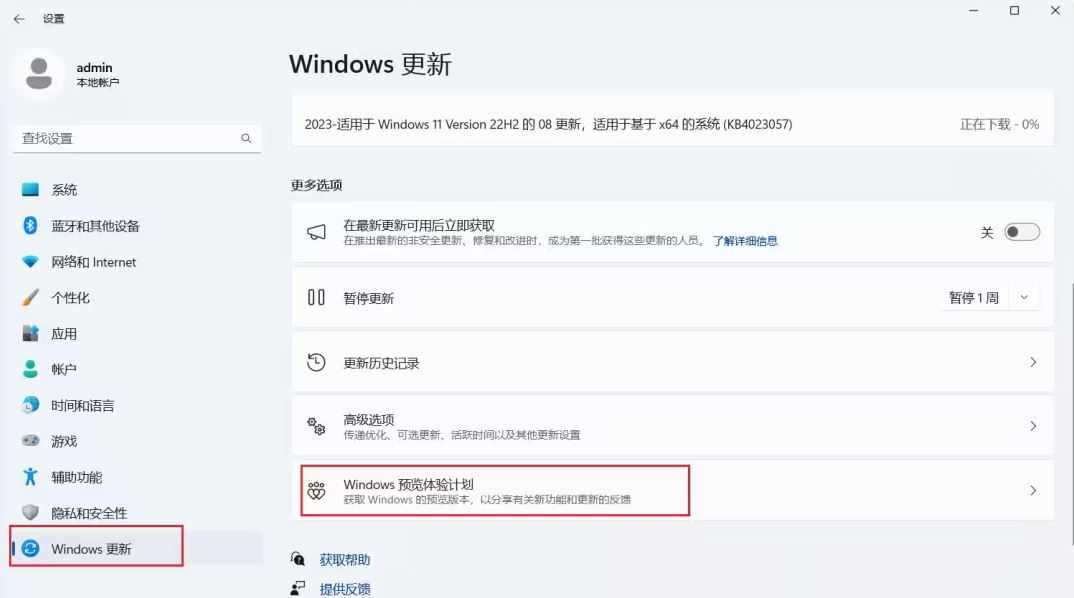
#2. Then click the [Try Now] button behind Join the Windows Insider Program.
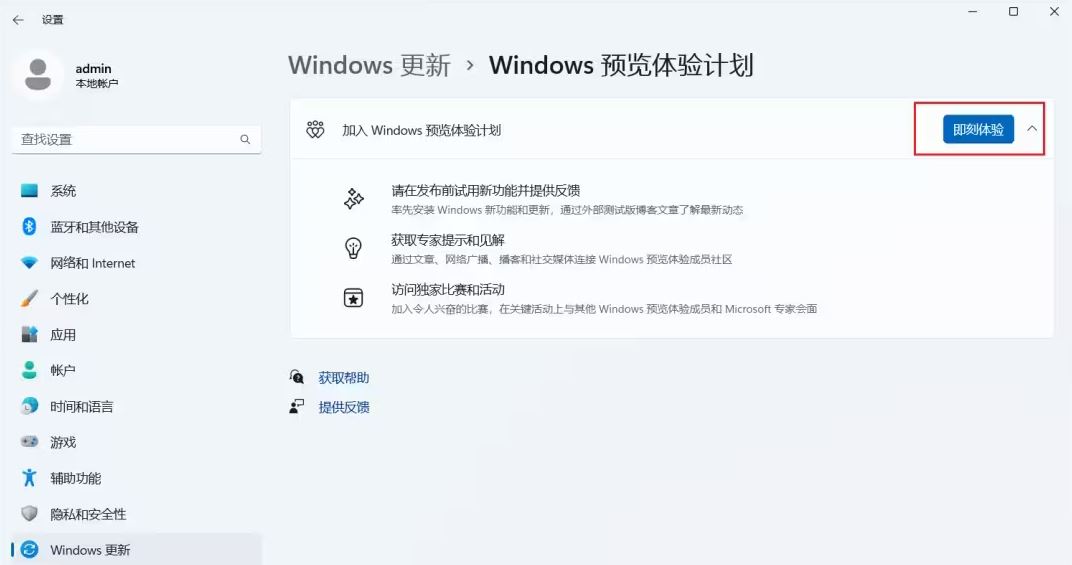
#3. Link the account to join the program window and enter your Microsoft account and password.
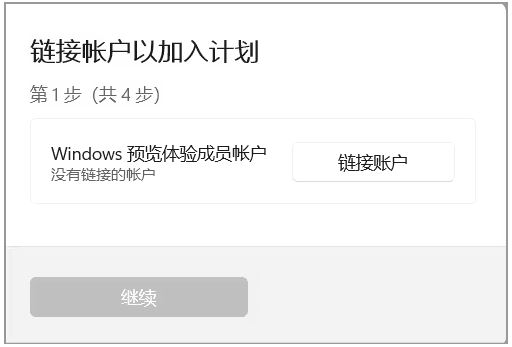
#4. After successfully logging in with your Microsoft account, select [Beta Channel (Recommended)] in the Select Insider Channel and click [Continue].
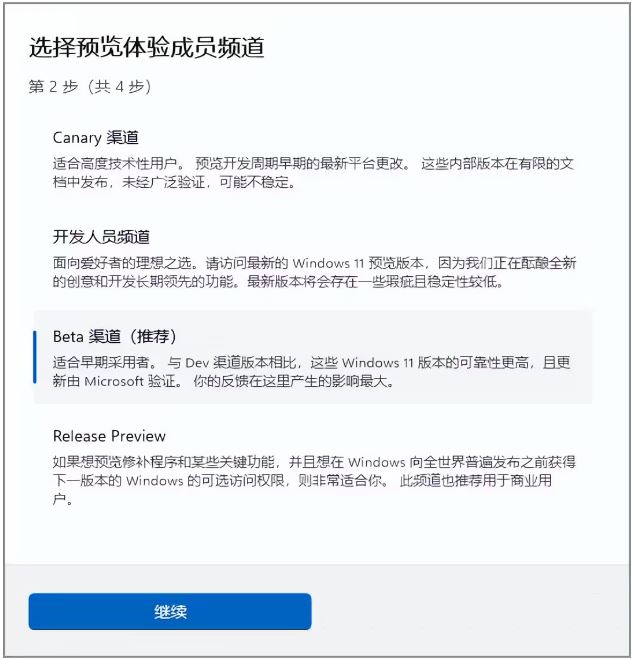
#5. Click [Continue] in the pop-up window to view the agreements applicable to your device.
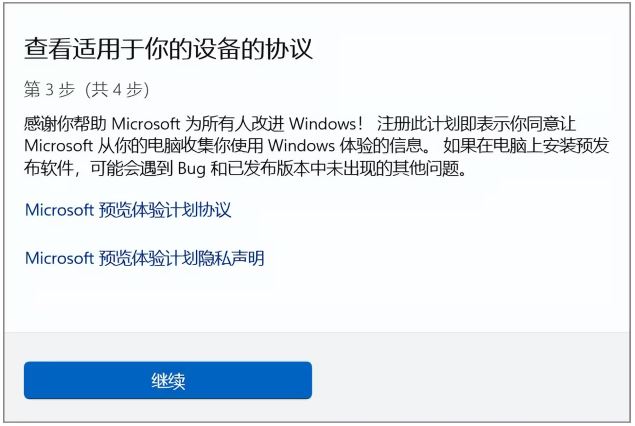
#6. In the pop-up window of restarting this device to complete, click [Restart Now].
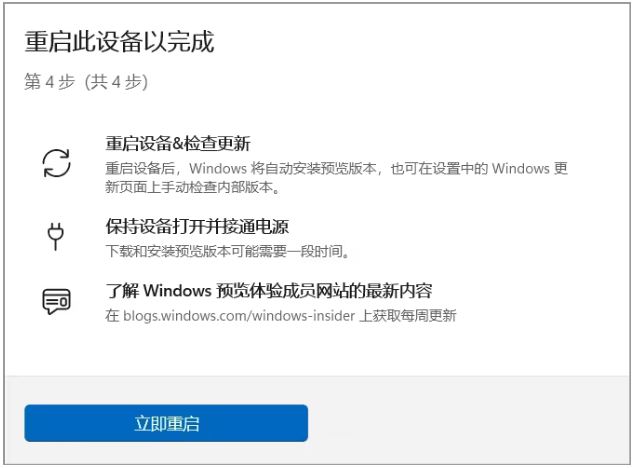
After the computer restarts, go to Windows Update, click Check for Updates, and you should be able to receive the Win11 23H2 push.
Method 2:
If the appeal method fails, you can directly click on the recommended system below to install it.
【Win11 latest 23H2 pure version image V2023】
【Win11 23h2 game beautified pure version X64 V2023】
【 Windows11 23H2 Home Chinese Version OEM Image Download V2023】
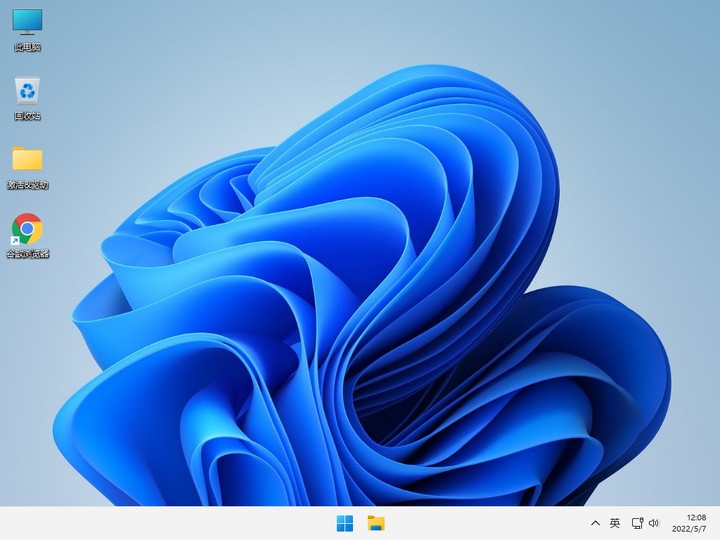
The above is the detailed content of How to manually upgrade Windows 11 23H2? How to manually obtain updates for Win11 23H2?. For more information, please follow other related articles on the PHP Chinese website!

Hot AI Tools

Undresser.AI Undress
AI-powered app for creating realistic nude photos

AI Clothes Remover
Online AI tool for removing clothes from photos.

Undress AI Tool
Undress images for free

Clothoff.io
AI clothes remover

Video Face Swap
Swap faces in any video effortlessly with our completely free AI face swap tool!

Hot Article

Hot Tools

Notepad++7.3.1
Easy-to-use and free code editor

SublimeText3 Chinese version
Chinese version, very easy to use

Zend Studio 13.0.1
Powerful PHP integrated development environment

Dreamweaver CS6
Visual web development tools

SublimeText3 Mac version
God-level code editing software (SublimeText3)

Hot Topics
 1664
1664
 14
14
 1423
1423
 52
52
 1317
1317
 25
25
 1268
1268
 29
29
 1246
1246
 24
24
 Can vs code run in Windows 8
Apr 15, 2025 pm 07:24 PM
Can vs code run in Windows 8
Apr 15, 2025 pm 07:24 PM
VS Code can run on Windows 8, but the experience may not be great. First make sure the system has been updated to the latest patch, then download the VS Code installation package that matches the system architecture and install it as prompted. After installation, be aware that some extensions may be incompatible with Windows 8 and need to look for alternative extensions or use newer Windows systems in a virtual machine. Install the necessary extensions to check whether they work properly. Although VS Code is feasible on Windows 8, it is recommended to upgrade to a newer Windows system for a better development experience and security.
 How to run sublime after writing the code
Apr 16, 2025 am 08:51 AM
How to run sublime after writing the code
Apr 16, 2025 am 08:51 AM
There are six ways to run code in Sublime: through hotkeys, menus, build systems, command lines, set default build systems, and custom build commands, and run individual files/projects by right-clicking on projects/files. The build system availability depends on the installation of Sublime Text.
 How to solve complex BelongsToThrough relationship problem in Laravel? Use Composer!
Apr 17, 2025 pm 09:54 PM
How to solve complex BelongsToThrough relationship problem in Laravel? Use Composer!
Apr 17, 2025 pm 09:54 PM
In Laravel development, dealing with complex model relationships has always been a challenge, especially when it comes to multi-level BelongsToThrough relationships. Recently, I encountered this problem in a project dealing with a multi-level model relationship, where traditional HasManyThrough relationships fail to meet the needs, resulting in data queries becoming complex and inefficient. After some exploration, I found the library staudenmeir/belongs-to-through, which easily installed and solved my troubles through Composer.
 What to do if nginx restart fails
Apr 14, 2025 am 11:27 AM
What to do if nginx restart fails
Apr 14, 2025 am 11:27 AM
Reasons and solutions for the failure of nginx restart: Configuration file error: Check nginx configuration file to ensure that the syntax is correct and the instructions are valid. Open port conflict: Check whether the port is occupied, close the occupied process or change the nginx port configuration. Process is running: manually terminate or stop nginx process using service command. Missing dependencies: Install or update required nginx dependencies such as openssl, zlib, pcre. File permissions issue: Grant nginx users to read and write permissions to files and directories. Memory leak or high load: monitor memory and CPU usage of nginx processes, upgrade nginx version or reconfigure worker processes. External factors: Check for prevention
 laravel installation code
Apr 18, 2025 pm 12:30 PM
laravel installation code
Apr 18, 2025 pm 12:30 PM
To install Laravel, follow these steps in sequence: Install Composer (for macOS/Linux and Windows) Install Laravel Installer Create a new project Start Service Access Application (URL: http://127.0.0.1:8000) Set up the database connection (if required)
 git software installation
Apr 17, 2025 am 11:57 AM
git software installation
Apr 17, 2025 am 11:57 AM
Installing Git software includes the following steps: Download the installation package and run the installation package to verify the installation configuration Git installation Git Bash (Windows only)
 vscode cannot install extension
Apr 15, 2025 pm 07:18 PM
vscode cannot install extension
Apr 15, 2025 pm 07:18 PM
The reasons for the installation of VS Code extensions may be: network instability, insufficient permissions, system compatibility issues, VS Code version is too old, antivirus software or firewall interference. By checking network connections, permissions, log files, updating VS Code, disabling security software, and restarting VS Code or computers, you can gradually troubleshoot and resolve issues.
 Can vscode be used for mac
Apr 15, 2025 pm 07:36 PM
Can vscode be used for mac
Apr 15, 2025 pm 07:36 PM
VS Code is available on Mac. It has powerful extensions, Git integration, terminal and debugger, and also offers a wealth of setup options. However, for particularly large projects or highly professional development, VS Code may have performance or functional limitations.



