 Software Tutorial
Software Tutorial
 Computer Software
Computer Software
 How to automatically indent the first line of PPT. Tutorial on how to set two spaces.
How to automatically indent the first line of PPT. Tutorial on how to set two spaces.
How to automatically indent the first line of PPT. Tutorial on how to set two spaces.
php editor Yuzai brings you a tutorial on how to set the automatic first line indentation of PPT with two spaces. When making PPT, indenting the first line is a common typesetting requirement, which can make the text more neat and beautiful. However, manually adjusting the first line indentation of each paragraph is a time-consuming and labor-intensive task. Fortunately, PPT provides the function of automatically setting the indentation of the first line, allowing you to easily achieve the effect of two spaces. Next, we will introduce you in detail how to use the automatic first line indentation function of PPT to make your PPT layout more beautiful.
1. First open the slideshow file, select [Insert] at the top
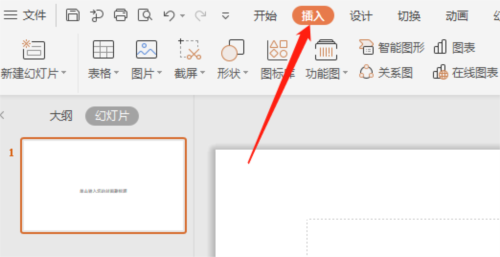
2. After clicking, find [Text Box Settings] at the bottom 】
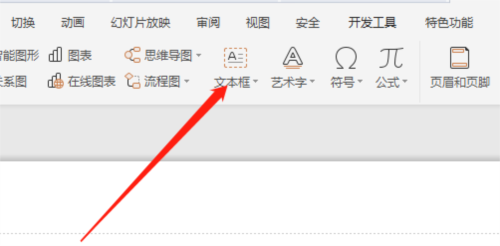
3. Write a paragraph of text in a blank slide
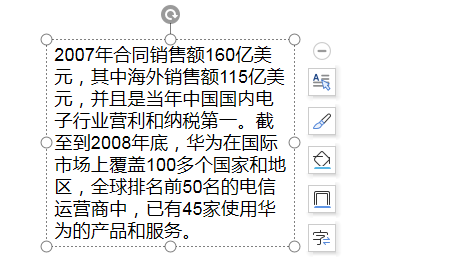
4. How to open the [Paragraph Style] above Select [Property Settings]
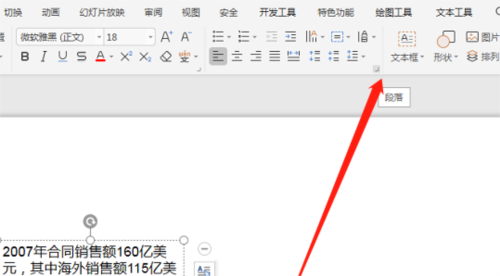
5. Click [Indent and Spacing] in the pop-up window, find the [Special Format] drop-down menu in [Indent] and select [First Line] Indent】You can
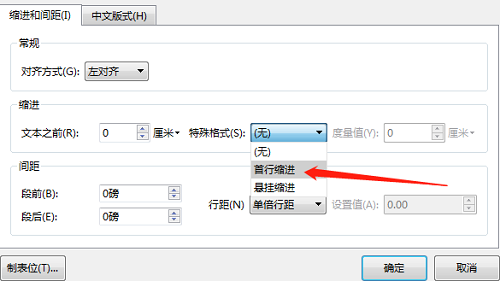
#After successfully setting the "First line indent", the first line of all text paragraphs in the PPT will be automatically indented, and you no longer need to do it yourself. Knocked on piece by piece. PPT is a very important office tool in our lives. Using it well can make your work more efficient. The above is the relevant tutorial I brought to you, I hope it can help you.
The above is the detailed content of How to automatically indent the first line of PPT. Tutorial on how to set two spaces.. For more information, please follow other related articles on the PHP Chinese website!

Hot AI Tools

Undresser.AI Undress
AI-powered app for creating realistic nude photos

AI Clothes Remover
Online AI tool for removing clothes from photos.

Undress AI Tool
Undress images for free

Clothoff.io
AI clothes remover

Video Face Swap
Swap faces in any video effortlessly with our completely free AI face swap tool!

Hot Article

Hot Tools

Notepad++7.3.1
Easy-to-use and free code editor

SublimeText3 Chinese version
Chinese version, very easy to use

Zend Studio 13.0.1
Powerful PHP integrated development environment

Dreamweaver CS6
Visual web development tools

SublimeText3 Mac version
God-level code editing software (SublimeText3)

Hot Topics
 1655
1655
 14
14
 1414
1414
 52
52
 1307
1307
 25
25
 1255
1255
 29
29
 1228
1228
 24
24
 How much does Microsoft PowerToys cost?
Apr 09, 2025 am 12:03 AM
How much does Microsoft PowerToys cost?
Apr 09, 2025 am 12:03 AM
Microsoft PowerToys is free. This collection of tools developed by Microsoft is designed to enhance Windows system functions and improve user productivity. By installing and using features such as FancyZones, users can customize window layouts and optimize workflows.
 What is the best alternative to PowerToys?
Apr 08, 2025 am 12:17 AM
What is the best alternative to PowerToys?
Apr 08, 2025 am 12:17 AM
ThebestalternativestoPowerToysforWindowsusersareAutoHotkey,WindowGrid,andWinaeroTweaker.1)AutoHotkeyoffersextensivescriptingforautomation.2)WindowGridprovidesintuitivegrid-basedwindowmanagement.3)WinaeroTweakerallowsdeepcustomizationofWindowssettings
 Does Microsoft PowerToys require a license?
Apr 07, 2025 am 12:04 AM
Does Microsoft PowerToys require a license?
Apr 07, 2025 am 12:04 AM
Microsoft PowerToys does not require a license and is a free open source software. 1.PowerToys provides a variety of tools, such as FancyZones for window management, PowerRename for batch renaming, and ColorPicker for color selection. 2. Users can enable or disable these tools according to their needs to improve work efficiency.
 Is Microsoft PowerToys free or paid?
Apr 06, 2025 am 12:14 AM
Is Microsoft PowerToys free or paid?
Apr 06, 2025 am 12:14 AM
Microsoft PowerToys is completely free. This tool set provides open source utilities that enhance Windows operating system, including features such as FancyZones, PowerRename, and KeyboardManager, to help users improve productivity and customize their operating experience.
 Is PowerToys part of Windows 11?
Apr 05, 2025 am 12:03 AM
Is PowerToys part of Windows 11?
Apr 05, 2025 am 12:03 AM
PowerToys is not the default component of Windows 11, but a set of tools developed by Microsoft that needs to be downloaded separately. 1) It provides features such as FancyZones and Awake to improve user productivity. 2) Pay attention to possible software conflicts and performance impacts when using them. 3) It is recommended to selectively enable the tool and periodically update it to optimize performance.



