 Software Tutorial
Software Tutorial
 Computer Software
Computer Software
 Where is the zoom level of the CorelDRAW view? Detailed command tutorial
Where is the zoom level of the CorelDRAW view? Detailed command tutorial
Where is the zoom level of the CorelDRAW view? Detailed command tutorial
php editor Baicao brings you a detailed tutorial on the CorelDRAW view zoom level command. During the design process, the correct view zoom level is very important to help designers better adjust and edit graphic elements. This article will introduce the specific location and usage of view zoom level in CorelDRAW, helping you quickly master this common command and improve design efficiency. Whether you are a beginner or an experienced designer, reading this article will give you a clearer understanding of CorelDRAW's view zoom levels. Let’s learn more together!
The specific introduction is as follows:
Open CorelDRAW software, you can see [View Zoom Level] in the standard toolbar above, the user can choose according to needs
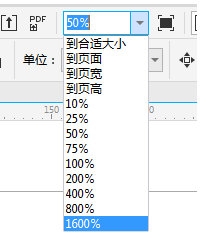
1. To the appropriate size, which is equivalent to the zoom result of the shortcut key F4 and double-clicking the magnifying glass on the toolbar, you can see all the content inside and outside the artboard area
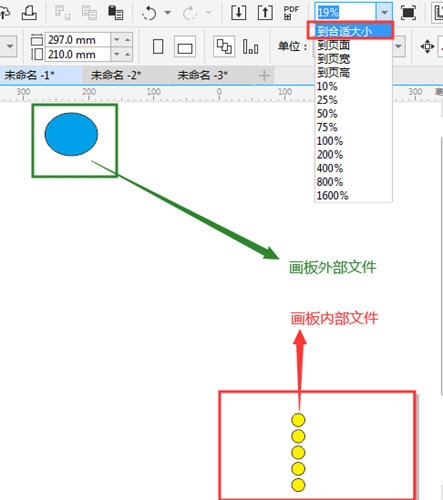
2. Go to the page, which is similar to the Shift F4 shortcut key. It mainly uses the artboard as the reference object to zoom, and the content in the artboard is mainly displayed.
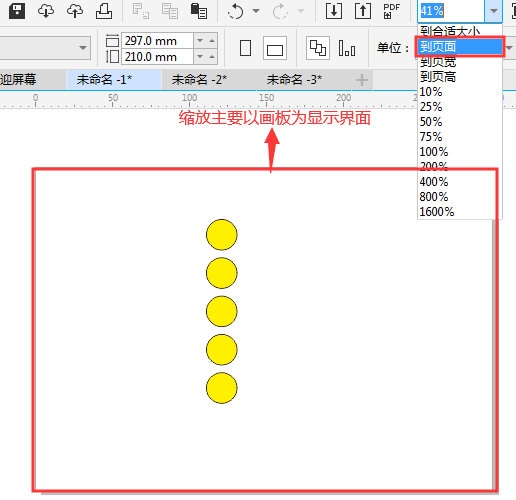
3. Go Page width, mainly based on the width of the left and right sides of the artboard as a reference for scaling to the extreme visible range of the field of view, without considering whether the top and bottom height exceeds the visible range of the field of view
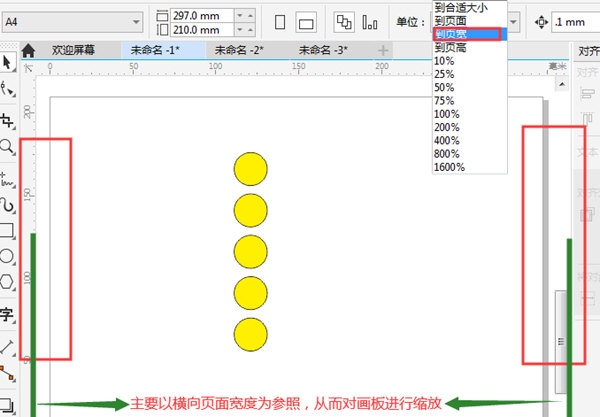
4. To the page height , mainly based on the height of the upper and lower sides of the artboard as a reference to zoom to the extreme visible range of the field of view, without considering whether the left and right width exceeds the visible range of the field of view
5, 100% zoom, zoom in and out according to the displayed percentage, also You can customize the precise data in the option box for corresponding proportional scaling
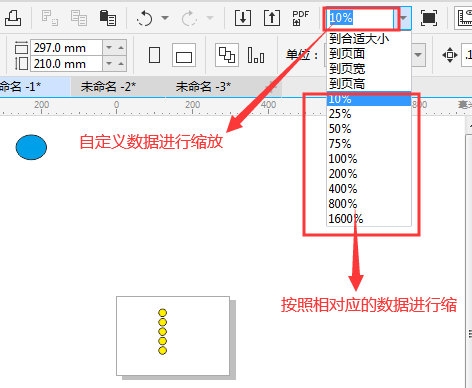
What is different from the magnifying glass zoom is that the "View Zoom Level" option mainly relies on the reference when zooming. The magnifying glass can be used to zoom in on the edge of the file, and the file content in the artboard can be zoomed in close-up. The above is the CorelDRAW related tutorial brought by the editor, I hope it can help everyone!
The above is the detailed content of Where is the zoom level of the CorelDRAW view? Detailed command tutorial. For more information, please follow other related articles on the PHP Chinese website!

Hot AI Tools

Undresser.AI Undress
AI-powered app for creating realistic nude photos

AI Clothes Remover
Online AI tool for removing clothes from photos.

Undress AI Tool
Undress images for free

Clothoff.io
AI clothes remover

Video Face Swap
Swap faces in any video effortlessly with our completely free AI face swap tool!

Hot Article

Hot Tools

Notepad++7.3.1
Easy-to-use and free code editor

SublimeText3 Chinese version
Chinese version, very easy to use

Zend Studio 13.0.1
Powerful PHP integrated development environment

Dreamweaver CS6
Visual web development tools

SublimeText3 Mac version
God-level code editing software (SublimeText3)

Hot Topics
 How much does Microsoft PowerToys cost?
Apr 09, 2025 am 12:03 AM
How much does Microsoft PowerToys cost?
Apr 09, 2025 am 12:03 AM
Microsoft PowerToys is free. This collection of tools developed by Microsoft is designed to enhance Windows system functions and improve user productivity. By installing and using features such as FancyZones, users can customize window layouts and optimize workflows.
 Does PowerToys need to be running?
Apr 02, 2025 pm 04:41 PM
Does PowerToys need to be running?
Apr 02, 2025 pm 04:41 PM
PowerToys needs to be run in the background to achieve its full functionality. 1) It relies on system-level hooks and event listening, such as FancyZones monitoring window movement. 2) Reasonable resource usage, usually 50-100MB of memory, and almost zero CPU usage when idle. 3) You can set up power-on and use PowerShell scripts to implement it. 4) When encountering problems, check the log files, disable specific tools, and ensure that they are updated to the latest version. 5) Optimization suggestions include disabling infrequently used tools, adjusting settings, and monitoring resource usage.
 What is the best alternative to PowerToys?
Apr 08, 2025 am 12:17 AM
What is the best alternative to PowerToys?
Apr 08, 2025 am 12:17 AM
ThebestalternativestoPowerToysforWindowsusersareAutoHotkey,WindowGrid,andWinaeroTweaker.1)AutoHotkeyoffersextensivescriptingforautomation.2)WindowGridprovidesintuitivegrid-basedwindowmanagement.3)WinaeroTweakerallowsdeepcustomizationofWindowssettings
 What is the purpose of PowerToys?
Apr 03, 2025 am 12:10 AM
What is the purpose of PowerToys?
Apr 03, 2025 am 12:10 AM
PowerToys is a free collection of tools launched by Microsoft to enhance productivity and system control for Windows users. It provides features through standalone modules such as FancyZones management window layout and PowerRename batch renaming files, making user workflow smoother.
 Does Microsoft PowerToys require a license?
Apr 07, 2025 am 12:04 AM
Does Microsoft PowerToys require a license?
Apr 07, 2025 am 12:04 AM
Microsoft PowerToys does not require a license and is a free open source software. 1.PowerToys provides a variety of tools, such as FancyZones for window management, PowerRename for batch renaming, and ColorPicker for color selection. 2. Users can enable or disable these tools according to their needs to improve work efficiency.
 How do I download Microsoft PowerToys?
Apr 04, 2025 am 12:03 AM
How do I download Microsoft PowerToys?
Apr 04, 2025 am 12:03 AM
The way to download Microsoft PowerToys is: 1. Open PowerShell and run wingetinstallMicrosoft.PowerToys, 2. or visit the GitHub page to download the installation package. PowerToys is a set of tools to improve Windows user productivity. It includes features such as FancyZones and PowerRename, which can be installed through winget or graphical interface.
 Is PowerToys part of Windows 11?
Apr 05, 2025 am 12:03 AM
Is PowerToys part of Windows 11?
Apr 05, 2025 am 12:03 AM
PowerToys is not the default component of Windows 11, but a set of tools developed by Microsoft that needs to be downloaded separately. 1) It provides features such as FancyZones and Awake to improve user productivity. 2) Pay attention to possible software conflicts and performance impacts when using them. 3) It is recommended to selectively enable the tool and periodically update it to optimize performance.
 Is Microsoft PowerToys free or paid?
Apr 06, 2025 am 12:14 AM
Is Microsoft PowerToys free or paid?
Apr 06, 2025 am 12:14 AM
Microsoft PowerToys is completely free. This tool set provides open source utilities that enhance Windows operating system, including features such as FancyZones, PowerRename, and KeyboardManager, to help users improve productivity and customize their operating experience.





