Ubuntu desktop environment settings and Ubuntu 20.04 desktop
Ubuntu desktop environment settings are an important topic that many Ubuntu users pay attention to. In the Ubuntu 20.04 desktop version, users can personalize settings according to their preferences and needs for a better user experience. In this article, PHP editor Yuzai will introduce to you some commonly used Ubuntu desktop environment setting techniques and some new features of the Ubuntu 20.04 desktop to help you better configure your own Ubuntu desktop system. Whether you are a newbie or a veteran, I believe this article can bring you some practical guidance and suggestions.
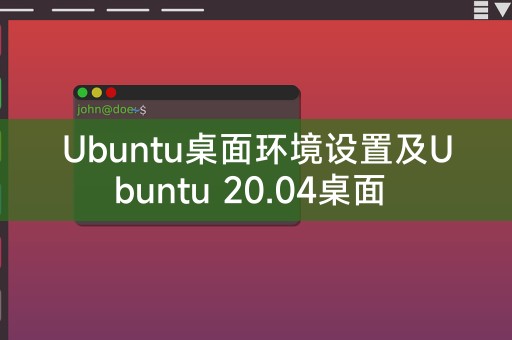
Ubuntu's default desktop environment is GNOME, but users can choose other desktop environments according to their own preferences and needs, such as KDE, XFCE, MATE, etc. The following is to set up the Ubuntu desktop Environment steps:
1. Open the terminal: You can use the Ctrl Alt T shortcut key to open the terminal.
2. Install a new desktop environment: Use one of the following commands to install the desired desktop environment.
- KDE: sudo apt-get install kubuntu-desktop
- XFCE: sudo apt-get install xubuntu-desktop
- MATE: sudo apt-get install mate- desktop
3. Select the default desktop environment: After the installation is completed, restart the computer and select the installed desktop environment on the login interface.
4. Customize the desktop environment: After opening the desktop environment, you can customize settings according to personal preferences, such as changing wallpapers, adjusting panel positions, adding widgets, etc.
Ubuntu 20.04 is a long-term support release that brings many exciting new features and improvements. Here are some new features of Ubuntu 20.04 desktop worth paying attention to:
1. New look and feel : Ubuntu 20.04 introduces a new look, including redesigned icons and themes, making the entire desktop more modern and beautiful.
2. Improved performance: Ubuntu 20.04 provides faster startup speed and smoother user experience by optimizing resource management and memory usage.
3. Enhanced privacy and security: Ubuntu 20.04 adds a number of privacy and security features, including better application permission management and the option to encrypt disks.
4. Better file management: The new Nautilus file manager provides more functions and options to make file management more convenient and efficient.
5. Improved notification system: The notification system of Ubuntu 20.04 has been improved, providing better notification management and more personalization options.
6. Better multi-screen support: Ubuntu 20.04 adds improvements to multi-screen setup and configuration, making multi-monitor setup easier and more intuitive.
I hope this article will help you understand Ubuntu desktop environment settings and Ubuntu 20.04 desktop. Ubuntu is a powerful and flexible operating system that can be customized and configured according to personal needs, whether you are a novice or experienced Experienced Ubuntu users can choose and set up the desktop environment according to their own preferences and needs. I wish you a happy time in the Ubuntu world!
The above is the detailed content of Ubuntu desktop environment settings and Ubuntu 20.04 desktop. For more information, please follow other related articles on the PHP Chinese website!

Hot AI Tools

Undresser.AI Undress
AI-powered app for creating realistic nude photos

AI Clothes Remover
Online AI tool for removing clothes from photos.

Undress AI Tool
Undress images for free

Clothoff.io
AI clothes remover

Video Face Swap
Swap faces in any video effortlessly with our completely free AI face swap tool!

Hot Article

Hot Tools

Notepad++7.3.1
Easy-to-use and free code editor

SublimeText3 Chinese version
Chinese version, very easy to use

Zend Studio 13.0.1
Powerful PHP integrated development environment

Dreamweaver CS6
Visual web development tools

SublimeText3 Mac version
God-level code editing software (SublimeText3)

Hot Topics
 What computer configuration is required for vscode
Apr 15, 2025 pm 09:48 PM
What computer configuration is required for vscode
Apr 15, 2025 pm 09:48 PM
VS Code system requirements: Operating system: Windows 10 and above, macOS 10.12 and above, Linux distribution processor: minimum 1.6 GHz, recommended 2.0 GHz and above memory: minimum 512 MB, recommended 4 GB and above storage space: minimum 250 MB, recommended 1 GB and above other requirements: stable network connection, Xorg/Wayland (Linux)
 Linux Architecture: Unveiling the 5 Basic Components
Apr 20, 2025 am 12:04 AM
Linux Architecture: Unveiling the 5 Basic Components
Apr 20, 2025 am 12:04 AM
The five basic components of the Linux system are: 1. Kernel, 2. System library, 3. System utilities, 4. Graphical user interface, 5. Applications. The kernel manages hardware resources, the system library provides precompiled functions, system utilities are used for system management, the GUI provides visual interaction, and applications use these components to implement functions.
 How to run java code in notepad
Apr 16, 2025 pm 07:39 PM
How to run java code in notepad
Apr 16, 2025 pm 07:39 PM
Although Notepad cannot run Java code directly, it can be achieved by using other tools: using the command line compiler (javac) to generate a bytecode file (filename.class). Use the Java interpreter (java) to interpret bytecode, execute the code, and output the result.
 vscode cannot install extension
Apr 15, 2025 pm 07:18 PM
vscode cannot install extension
Apr 15, 2025 pm 07:18 PM
The reasons for the installation of VS Code extensions may be: network instability, insufficient permissions, system compatibility issues, VS Code version is too old, antivirus software or firewall interference. By checking network connections, permissions, log files, updating VS Code, disabling security software, and restarting VS Code or computers, you can gradually troubleshoot and resolve issues.
 How to check the warehouse address of git
Apr 17, 2025 pm 01:54 PM
How to check the warehouse address of git
Apr 17, 2025 pm 01:54 PM
To view the Git repository address, perform the following steps: 1. Open the command line and navigate to the repository directory; 2. Run the "git remote -v" command; 3. View the repository name in the output and its corresponding address.
 vscode terminal usage tutorial
Apr 15, 2025 pm 10:09 PM
vscode terminal usage tutorial
Apr 15, 2025 pm 10:09 PM
vscode built-in terminal is a development tool that allows running commands and scripts within the editor to simplify the development process. How to use vscode terminal: Open the terminal with the shortcut key (Ctrl/Cmd). Enter a command or run the script. Use hotkeys (such as Ctrl L to clear the terminal). Change the working directory (such as the cd command). Advanced features include debug mode, automatic code snippet completion, and interactive command history.
 Where to write code in vscode
Apr 15, 2025 pm 09:54 PM
Where to write code in vscode
Apr 15, 2025 pm 09:54 PM
Writing code in Visual Studio Code (VSCode) is simple and easy to use. Just install VSCode, create a project, select a language, create a file, write code, save and run it. The advantages of VSCode include cross-platform, free and open source, powerful features, rich extensions, and lightweight and fast.
 Can vscode be used for mac
Apr 15, 2025 pm 07:36 PM
Can vscode be used for mac
Apr 15, 2025 pm 07:36 PM
VS Code is available on Mac. It has powerful extensions, Git integration, terminal and debugger, and also offers a wealth of setup options. However, for particularly large projects or highly professional development, VS Code may have performance or functional limitations.






