 Software Tutorial
Software Tutorial
 Mobile Application
Mobile Application
 How to set the default browser on your phone. Detailed explanation: Two methods to set the default browser on your Xiaomi phone.
How to set the default browser on your phone. Detailed explanation: Two methods to set the default browser on your Xiaomi phone.
How to set the default browser on your phone. Detailed explanation: Two methods to set the default browser on your Xiaomi phone.
php editor Apple explained in detail two methods on how to set the default browser on Xiaomi mobile phones. Setting the default browser allows us to browse the web more conveniently and improve usage efficiency. The first method is to set it through the application management in the phone settings, where the default browser options are; the second method is to set it up by opening the advanced options in the browser settings. Whether you are a newbie or an experienced user, follow the steps for both methods and your default browser will no longer be an issue.
I saw many friends asking, how to set the default browser on the mobile phone? Because I am using a Xiaomi mobile phone, today I will share with you how to set the default browser on Xiaomi mobile phones. There are two methods for setting the default browser. You can choose one of the methods to operate.
How to set the default browser on Xiaomi phone
Method 1:
1. Open the [Settings]-[Application Settings] option on the phone, and then click [App Settings] ;
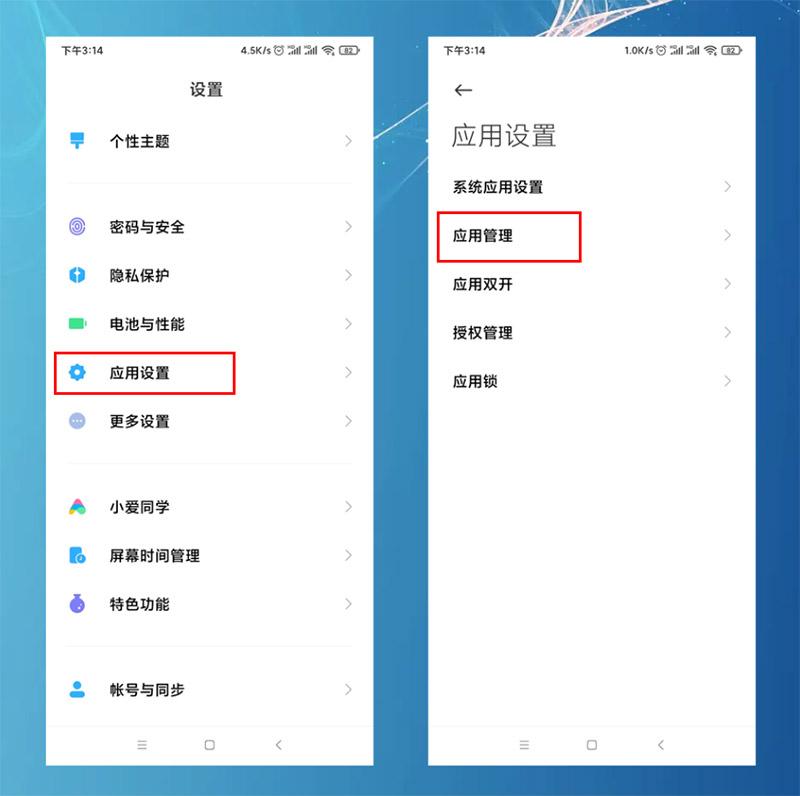
Click the three dots in the upper right corner, select [Default Application Settings], find the [Browser] option, click to enter, and then select the default you want to change Just use the browser.
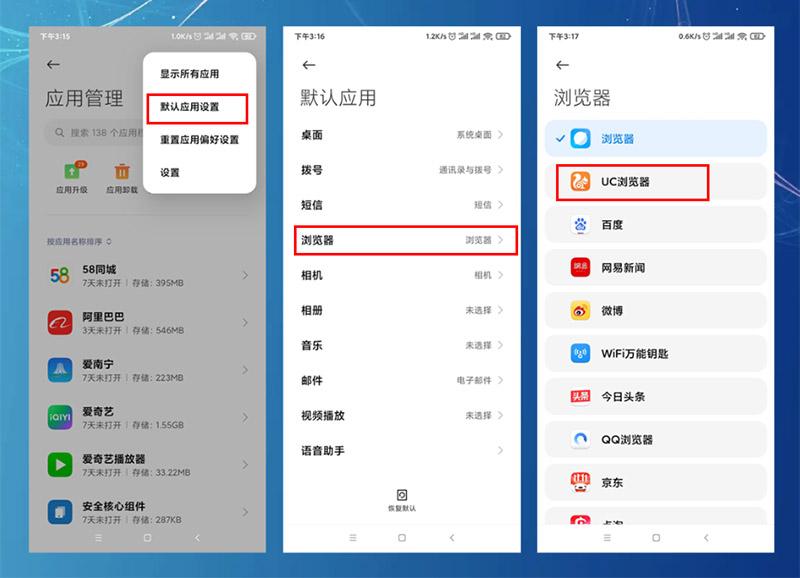

Method 2:
1. Take UC Browser as an example, open the UC Browser interface, and then click the three horizontal lines below ( Menu) icon, find [Settings] and click in;
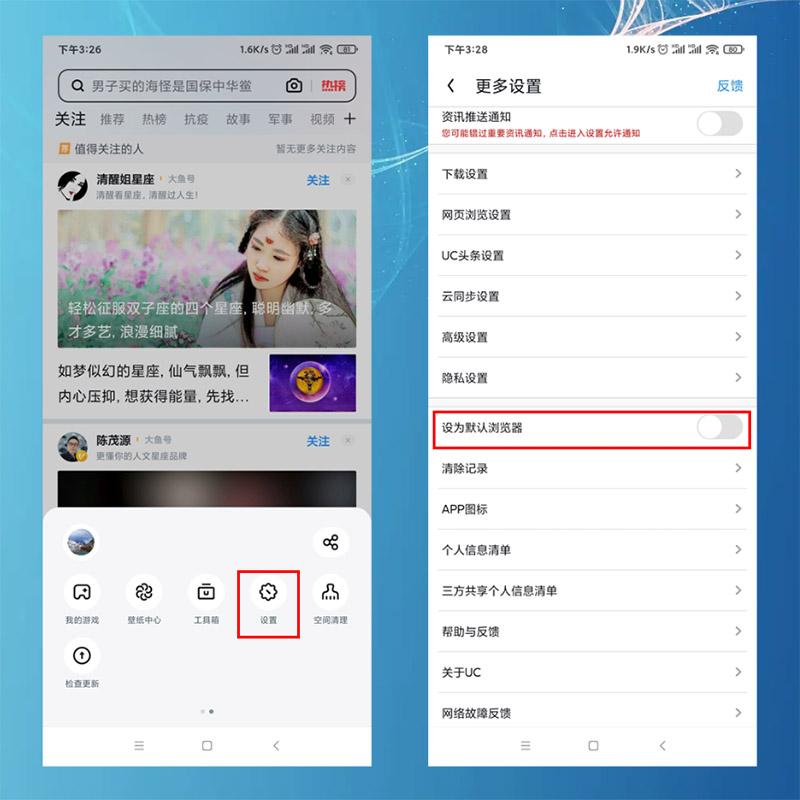

2. In the more settings interface, find the words [Set default browser], according to instructions to clear default settings.
3. Click to clear default settings. The current default browser will be displayed in the interface. After clearing the default operation, click to set it as the default browser;
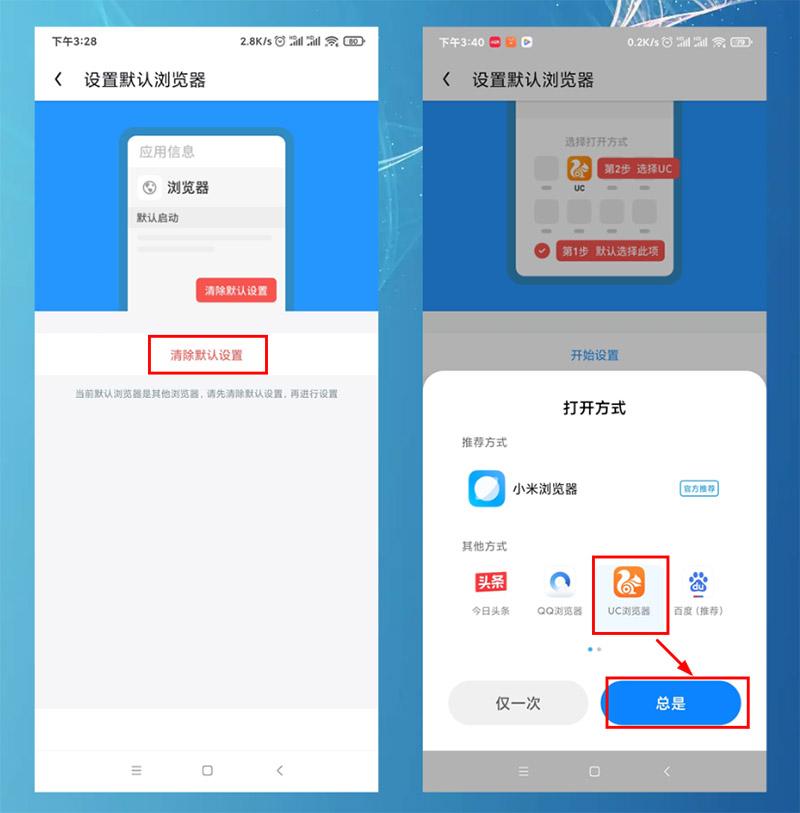

4. Click Start Settings, select UC Browser, and click "Always" to complete the settings.
Top 5 recommendations for easy-to-use mobile browsers
1. UC Browser
UC Browser is suitable for various mobile phone types and has a long history. It has functions such as cloud synchronization and intelligent typesetting. It is the world's mainstream third-party mobile browser. It has original U3 core and cloud technology. UC Browser perfectly supports HTML5 applications. It has features such as intelligence, extreme speed, security, and easy expansion, allowing users to read information, read novels, You can enjoy the smoothest mobile Internet experience when watching videos, posting on Weibo, playing games, shopping online, etc.
2. Duoyu Secure Browser


Duoyu Browser (xduoyu.com) is simple and elegant in UI design and has many functions There are many functions: such as pictureless mode, view source code, video download, download management, password lock screen, incognito mode, window playback, night mode and other functions. It also supports the desktop version, allowing users to browse the web like on a computer.
In addition, it is fast and has no advertising or promotion features. In the interface of Duoyu Browser, there are no advertisements or news. Users can browse with peace of mind and will not be disturbed by advertisement push.
3. VIA Browser
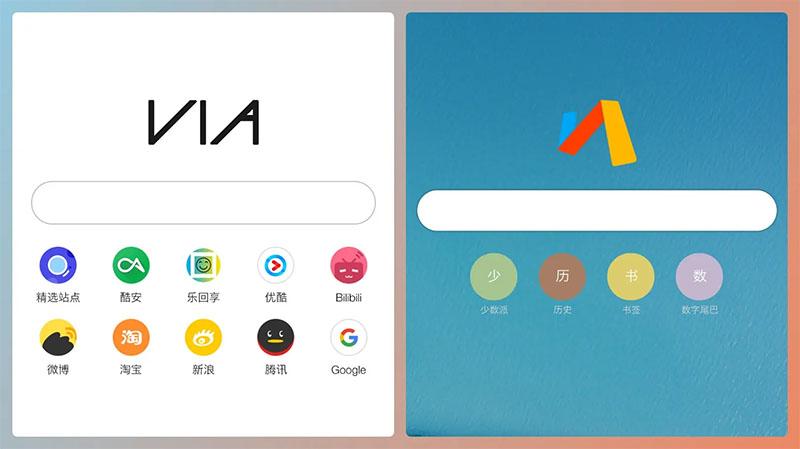

VIA Browser is a browser commonly used by many enthusiasts. Its characteristics are: ultra-light, super Powerful and super fast. The size of the via browser is only a few hundred KB, which is one percent of the size of many software and takes up almost no space on the mobile phone. The application opening speed is almost milliseconds, and the APP is opened almost instantly. Even if you are using a mid- to low-end mobile phone, you can open the APP quickly. Moreover, the interface of VIA browser does not have any advertisements or news, and the notification bar will not be interrupted by news push or advertisement push.
4. QQ Browser
Let’s recommend QQ Browser. After all, many people use QQ. Its operation is simple, the software is relatively large, low-end machines sometimes freeze, and advertising news is unavoidable. Brand new homepage, customized cards, personalized skin, fresh and simple, self-developed X5 core, enjoy the fastest Internet experience.
5. Quark Browser


Quark Browser is a powerful intelligent search app. It is not only equipped with an extremely fast AI engine, but also provides users with It brings faster search services, and the whole process is very smooth, without any pop-up ads, giving users the purest browsing experience. The software also has a refreshing and concise UI interface, detailed function classification, detailed functional sections, and a simple and easy-to-use operation method, so users can better search for what they want.
The above is the detailed content of How to set the default browser on your phone. Detailed explanation: Two methods to set the default browser on your Xiaomi phone.. For more information, please follow other related articles on the PHP Chinese website!

Hot AI Tools

Undresser.AI Undress
AI-powered app for creating realistic nude photos

AI Clothes Remover
Online AI tool for removing clothes from photos.

Undress AI Tool
Undress images for free

Clothoff.io
AI clothes remover

Video Face Swap
Swap faces in any video effortlessly with our completely free AI face swap tool!

Hot Article

Hot Tools

Notepad++7.3.1
Easy-to-use and free code editor

SublimeText3 Chinese version
Chinese version, very easy to use

Zend Studio 13.0.1
Powerful PHP integrated development environment

Dreamweaver CS6
Visual web development tools

SublimeText3 Mac version
God-level code editing software (SublimeText3)

Hot Topics
 What to do if the xlsx file cannot be opened on mobile phone
Apr 25, 2024 am 08:28 AM
What to do if the xlsx file cannot be opened on mobile phone
Apr 25, 2024 am 08:28 AM
Why can’t WPS and Excel documents be opened on Apple’s mobile phone? It shows that the file cannot be previewed. 1. The reason why WPS and Excel documents cannot be previewed on Apple’s mobile phone is because there are no applications that support these file formats installed on the mobile phone. The solution is to install an application that supports the document format. Application to convert documents to PDF format and send documents to computers or other devices for opening. 2. First check what the suffix of the file is. If it is an excel file but cannot be opened, it means that the file type is not registered in the computer's folder options. 3. First, open the QQ browser on your mobile phone; click the button in the middle below; click "File Download"; click "Document" to select the excel file you want to open. Summary Open QQ browsing
 How to cancel continuous monthly subscription in 'UC Browser'
Apr 10, 2024 pm 03:43 PM
How to cancel continuous monthly subscription in 'UC Browser'
Apr 10, 2024 pm 03:43 PM
After using UC Browser's continuous monthly subscription service, if you want to cancel your subscription, you can follow the following simple steps. In this article, we will introduce you in detail how to cancel the continuous monthly subscription service of UC Browser, allowing you to easily cancel the subscription and avoid unnecessary expenses. How to cancel the continuous monthly subscription in uc browser Method 1: uc browser 1. First open uc browser and enter the main page, click [My] in the lower left corner; 2. Then enter the My function area, [Settings] service in the upper right corner Function; 3. Then on the more settings service page, slide to the [Help and Feedback] function at the bottom; 4. Finally jump to the interface below, find [Cancel Automatic Renewal] in the automatic service to cancel the continuous monthly subscription. Method 2: WeChat 1. Call first
 How to set QQ browser default Baidu search engine
Apr 11, 2024 pm 02:22 PM
How to set QQ browser default Baidu search engine
Apr 11, 2024 pm 02:22 PM
How to set QQ Browser as the default Baidu search engine? QQ Browser is a web browser tool that is very suitable for office or study. This browser has a simple interface. The default search engine is Search Dog. However, many users are more accustomed to using Baidu search. We can change the default search engine to Searching on Baidu, many friends still don’t know exactly how to operate. Next, the editor will bring you a guide to setting Baidu as the default search engine for QQ browser. Friends who are interested must not miss it. Tips for setting Baidu as the default search engine in QQ Browser 1. Enable QQ Browser and click the [three] icon that appears in the upper right corner (as shown in the picture). 2. At this time, a function window will pop up below. In this window, click to enter the [Settings] option.
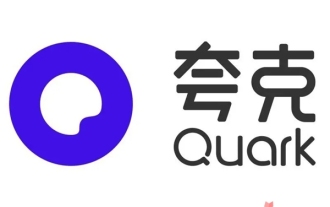 How long will the network disk files be stored after the Quark Network Disk app membership expires?
Apr 27, 2024 am 08:04 AM
How long will the network disk files be stored after the Quark Network Disk app membership expires?
Apr 27, 2024 am 08:04 AM
If you become a member of the Quark Network Disk app, you will have a large storage space to use. If it expires and you cannot continue to use it, some people will ask about the storage period of the network disk files after the Quark membership expires. So today I will give it to you Let’s talk about the period of time. How long is the storage period of network disk files after the Quark Network Disk app membership expires? 1. After the membership privileges expire, the files that have been uploaded in the network disk will not be lost, but you will not be able to continue to upload files beyond the free capacity. 2. After the membership expires, users will not be able to use functions such as uploading, transferring, and offline downloading, but they can still view files online. 3. After the membership expires, it will not affect watching videos, but it may affect the speed of downloading files. 4. In general,
 How to open zip file on mobile phone
Apr 21, 2024 am 10:01 AM
How to open zip file on mobile phone
Apr 21, 2024 am 10:01 AM
How to open zip files on mobile phones 1. Open the file management and find the file in Zip format; click on the file to be opened and select decompression; select the location where the decompressed file will be stored; start decompressing the file; decompression is successful, and a file in Zip format will be decompressed as shown in the figure; You can now open and view it directly. 2. Find the software store on the mobile phone desktop. Open the software store and type compression in the search bar. After entering the compression, click on Almighty Compression and click Install. Open the downloaded Almighty Compression APP. Click the plus sign and select the compressed file you want to open on your phone to decompress it. 3. The method to open a zip file on a mobile phone is: first open "My Files" on the mobile phone and find the file in compressed zip format. Select a file in compressed zip format,
 How to recognize text in screenshots of mobile QQ browser
Apr 09, 2024 pm 02:01 PM
How to recognize text in screenshots of mobile QQ browser
Apr 09, 2024 pm 02:01 PM
How to recognize text in screenshots of mobile QQ browser? Nowadays, many people like to use qq browser. This browser is very rich in functions. It can not only browse various web pages, but also easily process various types of files, improving work efficiency. Many users like to use qq browser to identify text in screenshots. , this operation can quickly help us copy the text content in the picture, so how to operate it specifically. Now let the editor introduce to you the operation process of text recognition in screenshots of mobile QQ browser. Don't miss it. Introduction to the operation process of text recognition in QQ browser screenshots 1. Step one: Open QQ browser and click on the Scan King entrance (as shown in the picture). 2. Step 2: Find the text extraction page, aim at the text and shoot (as shown in the picture). 3. Third
 How to transfer files in uc browser
Apr 09, 2024 pm 05:10 PM
How to transfer files in uc browser
Apr 09, 2024 pm 05:10 PM
How to transfer files in uc browser? Files and videos downloaded in uc browser can be transferred. Most users do not know how to transfer downloaded files and videos. Next is the uc browser that the editor brings to users. Tutorial on how to transfer files to a computer, interested users can come and take a look! uc browser usage tutorial How to transfer files in uc browser 1. First open uc browser and enter the main page, click [Network Disk] in the lower right corner to enter the special area; 2. Then jump to the network disk function page, the [Network Disk] on the far right Click the + button; 3. Then click the [Add Magnet Link] button in the bottom menu bar; 4. Then enter the Add Magnet Link page and copy the link to be transferred; 5. Finally jump to the interface for selecting files. , click the [Transfer] button in the lower right corner
 Steps to solve the problem that the UC Browser web page cannot be opened due to confusion
Apr 02, 2024 pm 09:52 PM
Steps to solve the problem that the UC Browser web page cannot be opened due to confusion
Apr 02, 2024 pm 09:52 PM
1. Clear cache (1) Open UC Browser, click [Menu] and enter [Settings]. (2) Swipe up to find [Clear History] (3) Check it and click [Clear] 2. Turn on/off cloud acceleration (1) Enter settings and click [High Speed/Save Data]. (2) Try turning on/off the cloud acceleration button. 3. Turn off ad filtering (1) Enter settings and click [Ad Filter]. (2) Turn off the ad filtering button 4. Switch the network (if you are connected to a valid wif, turn off wif and use mobile data) 5. Wait for about two minutes and try again





