 Software Tutorial
Software Tutorial
 Mobile Application
Mobile Application
 How to get data out of iPhone when it won't turn on. Detailed explanation: How to solve the problem when iPhone has a black screen and won't turn on.
How to get data out of iPhone when it won't turn on. Detailed explanation: How to solve the problem when iPhone has a black screen and won't turn on.
How to get data out of iPhone when it won't turn on. Detailed explanation: How to solve the problem when iPhone has a black screen and won't turn on.
php editor Xiaoxin will explain in detail how to get out the data when the iPhone cannot be turned on. When the iPhone has a black screen and cannot be turned on, users do not have to worry about data loss. They can solve the problem through the following methods. First, try restarting your device using a combination of the Power and Home keys. If it doesn't work, you can try to use iTunes to restore it. If it still cannot be turned on, you can try to use third-party tools such as iMobie PhoneRescue to solve the problem. Through these methods, you can easily take out data and solve the problem of iPhone not turning on.
First of all, let’s analyze the possible causes of iPhone black screen crash.
There are three main reasons why the iPhone screen suddenly goes black:
01 The quality of the phone is poor and the operation is unstable, resulting in frequent black screen shutdowns for no reason.
02 The internal hardware of the phone is damaged, or the screen fails, causing the phone to have a black screen.
03 Apple system bug causes the phone screen to go black.
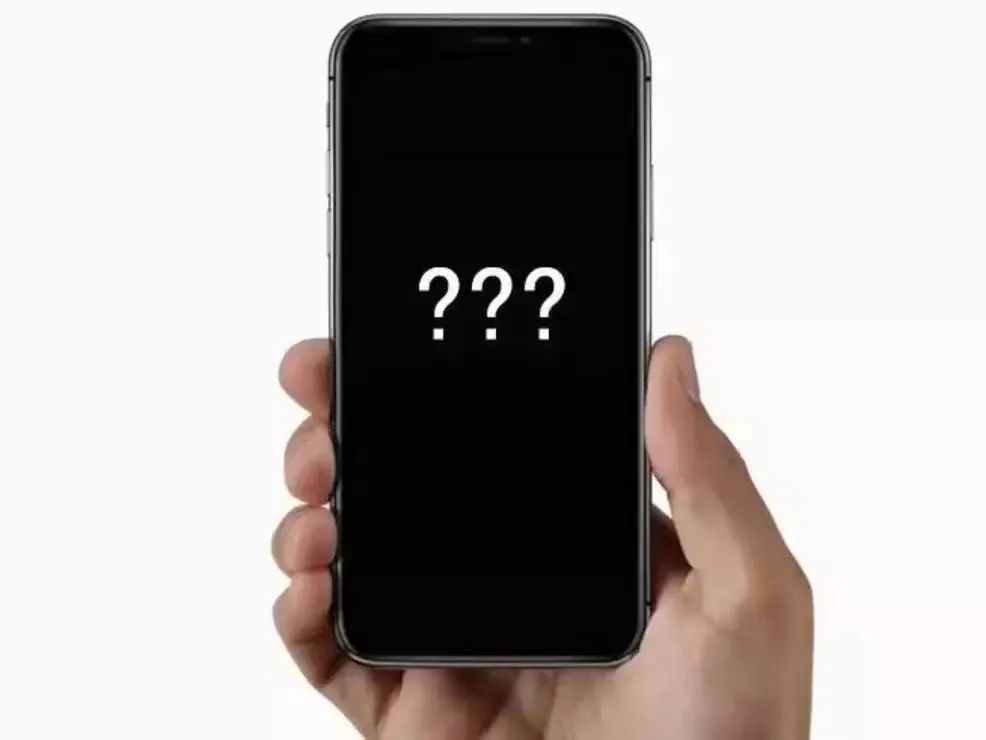
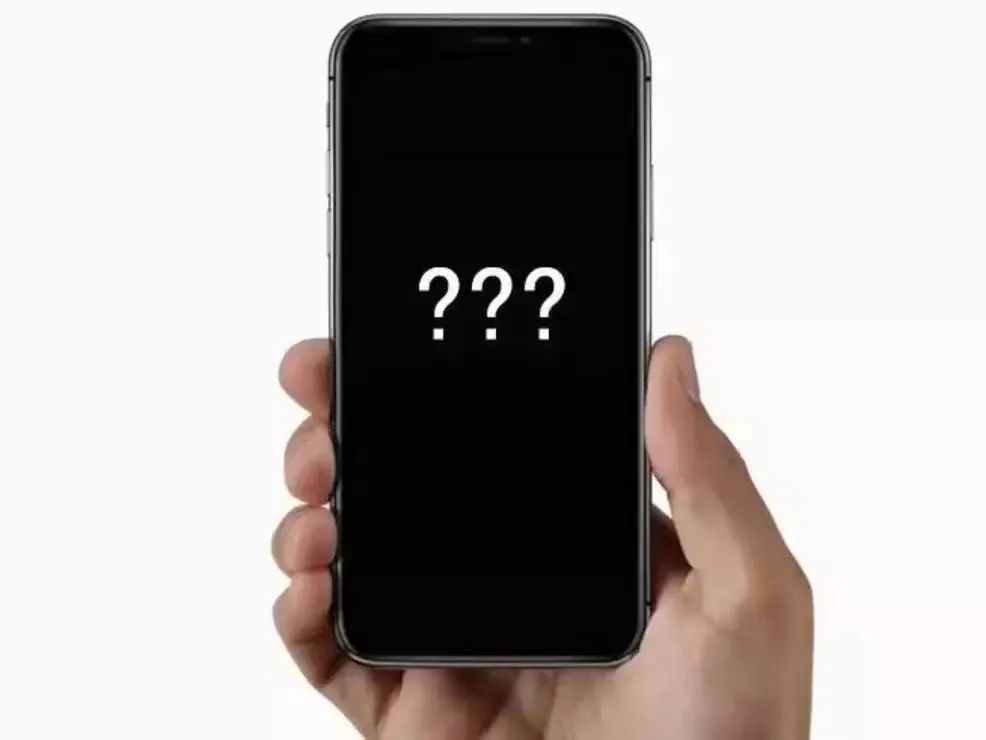
How to solve the problem of black screen and unable to boot? The following will teach you how to solve it, remember to save it if it is useful~
Method 1: Force restart
If your iPhone has a black screen and cannot be turned on, you can try to force restart the phone.
iPhone 8 and later models: Quickly press and release the Volume button, then quickly press and release the Volume- button, and finally press the Power button until the iPhone restarts.


iPhone 7/7 Plus: Press the Power key and Volume Down key simultaneously until the iPhone restarts.
iPhone 6s and earlier models: Press the Power button and Home button at the same time until the iPhone restarts.
Method 2: Use iTunes to restore
If the force restart doesn't work, you can use iTunes to restore your iPhone to factory settings. But be aware that this will clear all data on your phone.
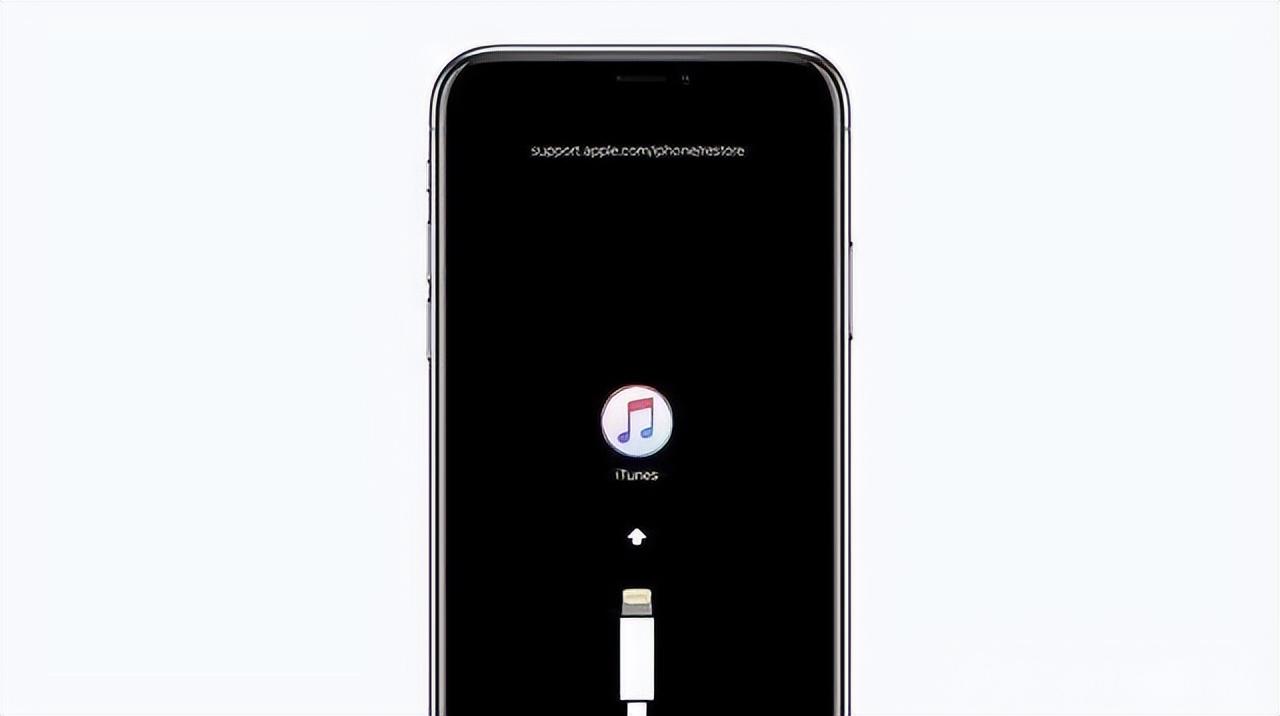
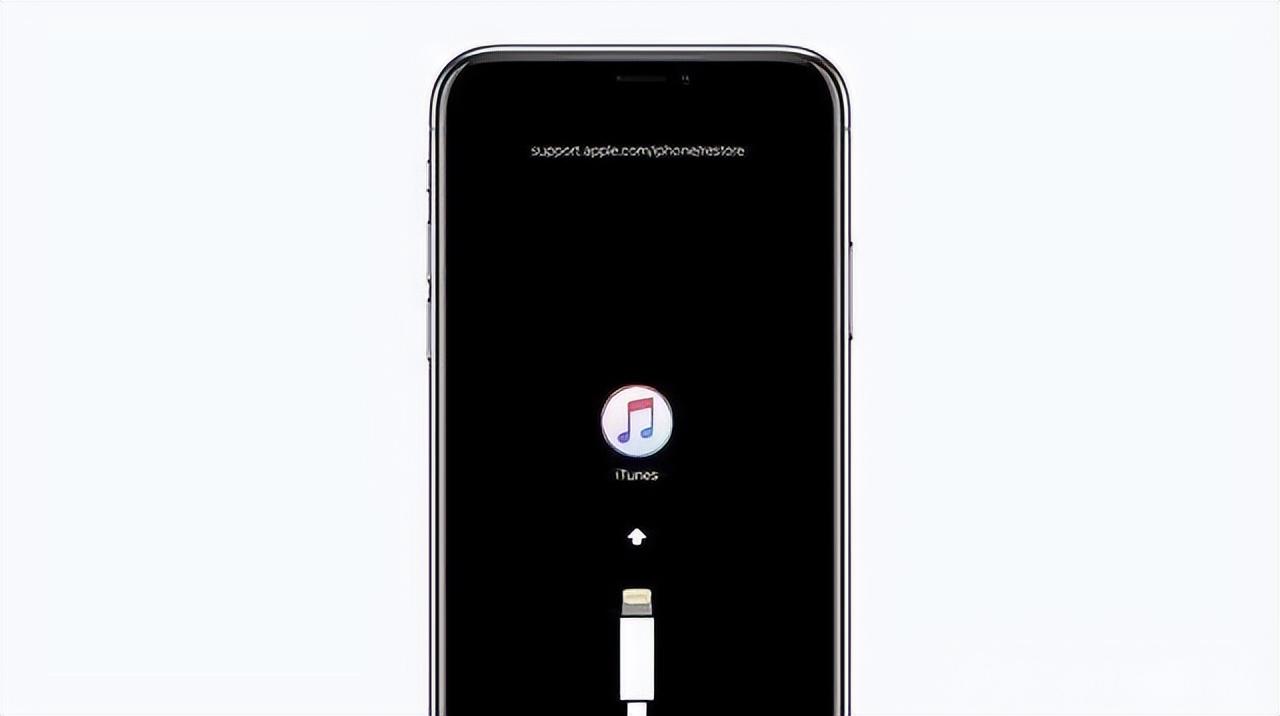
If you don’t mind data loss, you can follow the steps below:
Step 1: Open your On your desktop or laptop computer, check whether the latest version of iTunes is installed (if it is not installed yet, please download iTunes and install it first).
Step 2: Connect to iTunes and connect the black screen iPhone to the computer with a data cable.
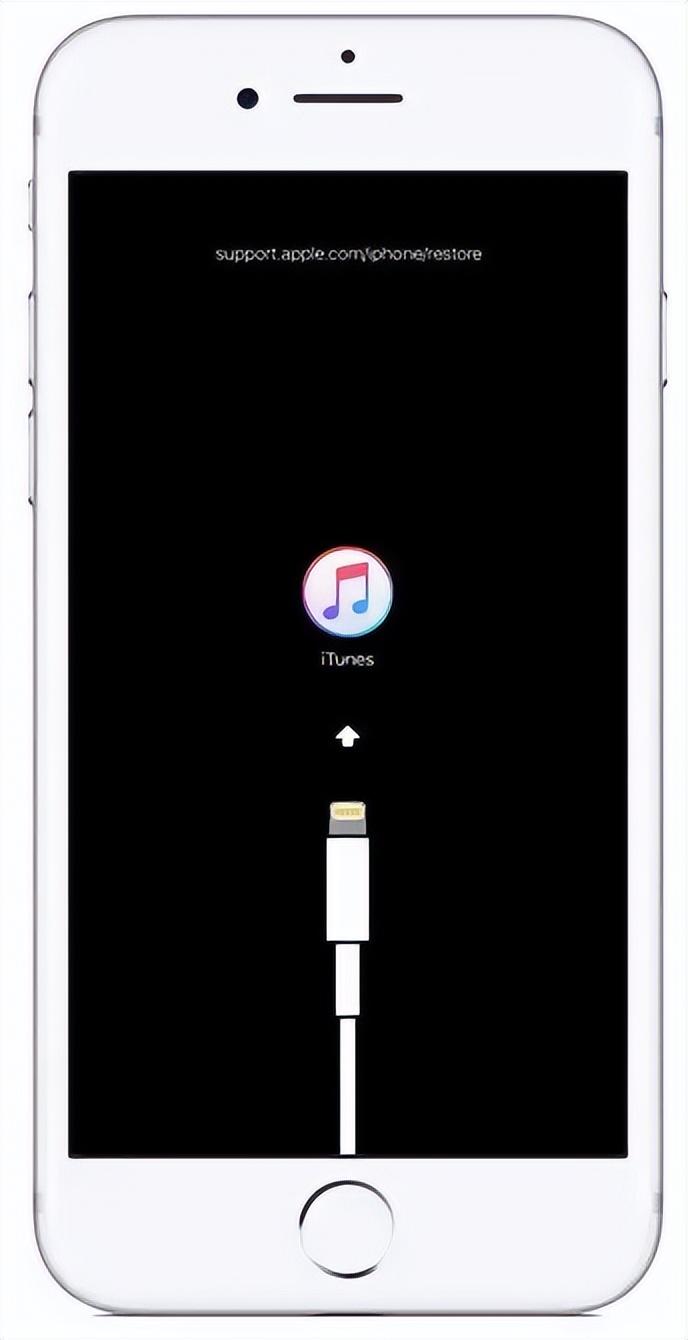
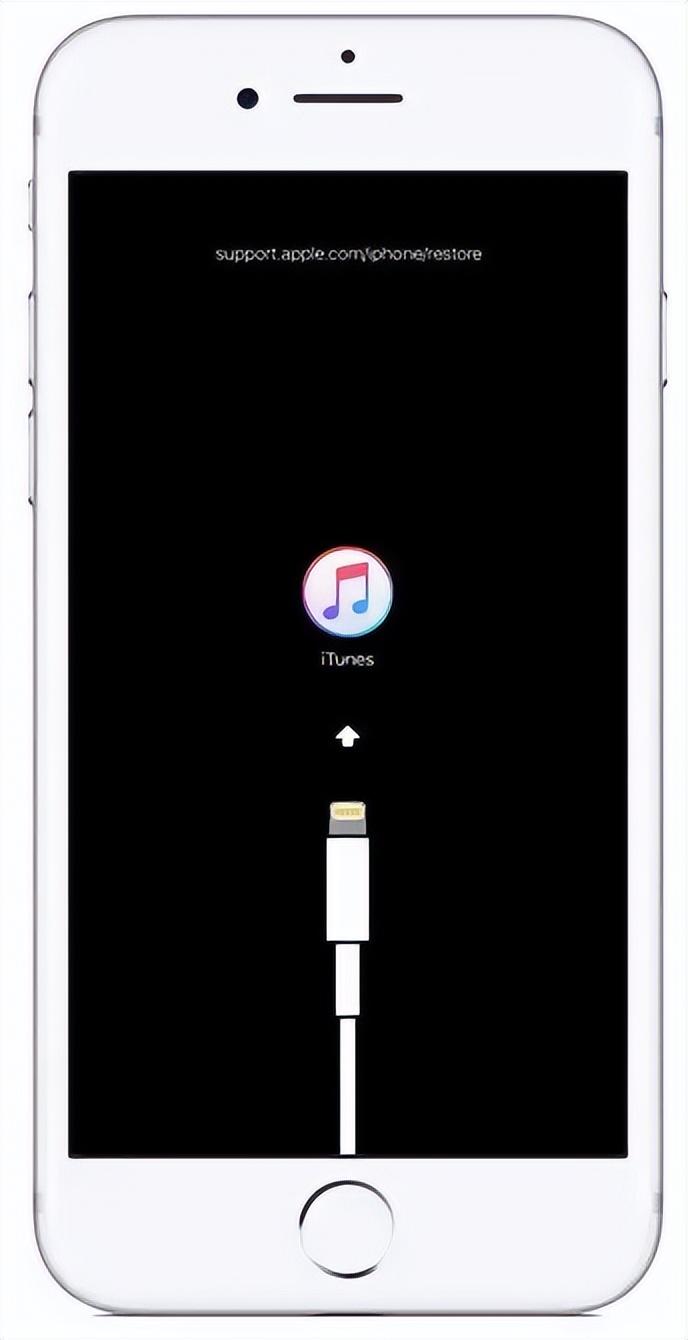
Generally, iTunes will detect that your iPhone is in recovery mode and pop up the following window. (If iTunes cannot recognize your iPhone, please press and hold the power button Home button for iPhone 7 or lower models until the following window pops up)
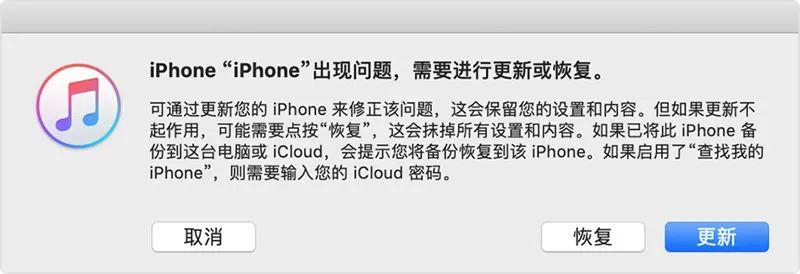
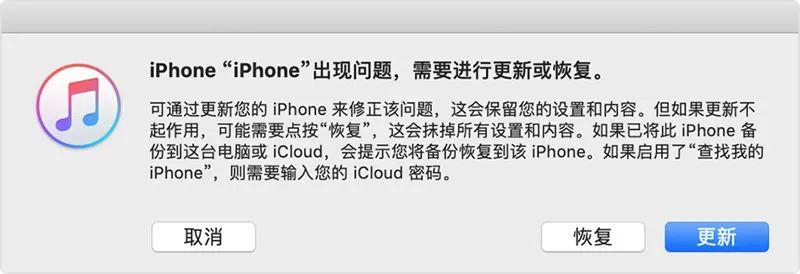
Step 3: Click Restore to restore iPhone to factory settings.
After completion, your iPhone will automatically restart. If you have an iTunes backup, iTunes will prompt you to restore the backup to get your data back.
If you still cannot boot after following the above method, then there is a high probability that the iPhone’s internal hardware is damaged, and you need to hand it over to a professional mobile phone repair engineer.
Lightning Repair provides professional free door-to-door repairs. It comes to your door quickly and can be repaired without leaving home.
The above is the detailed content of How to get data out of iPhone when it won't turn on. Detailed explanation: How to solve the problem when iPhone has a black screen and won't turn on.. For more information, please follow other related articles on the PHP Chinese website!

Hot AI Tools

Undresser.AI Undress
AI-powered app for creating realistic nude photos

AI Clothes Remover
Online AI tool for removing clothes from photos.

Undress AI Tool
Undress images for free

Clothoff.io
AI clothes remover

Video Face Swap
Swap faces in any video effortlessly with our completely free AI face swap tool!

Hot Article

Hot Tools

Notepad++7.3.1
Easy-to-use and free code editor

SublimeText3 Chinese version
Chinese version, very easy to use

Zend Studio 13.0.1
Powerful PHP integrated development environment

Dreamweaver CS6
Visual web development tools

SublimeText3 Mac version
God-level code editing software (SublimeText3)

Hot Topics
 Multi-party certification: iPhone 17 standard version will support high refresh rate! For the first time in history!
Apr 13, 2025 pm 11:15 PM
Multi-party certification: iPhone 17 standard version will support high refresh rate! For the first time in history!
Apr 13, 2025 pm 11:15 PM
Apple's iPhone 17 may usher in a major upgrade to cope with the impact of strong competitors such as Huawei and Xiaomi in China. According to the digital blogger @Digital Chat Station, the standard version of iPhone 17 is expected to be equipped with a high refresh rate screen for the first time, significantly improving the user experience. This move marks the fact that Apple has finally delegated high refresh rate technology to the standard version after five years. At present, the iPhone 16 is the only flagship phone with a 60Hz screen in the 6,000 yuan price range, and it seems a bit behind. Although the standard version of the iPhone 17 will have a high refresh rate screen, there are still differences compared to the Pro version, such as the bezel design still does not achieve the ultra-narrow bezel effect of the Pro version. What is more worth noting is that the iPhone 17 Pro series will adopt a brand new and more
 How to create oracle database How to create oracle database
Apr 11, 2025 pm 02:36 PM
How to create oracle database How to create oracle database
Apr 11, 2025 pm 02:36 PM
To create an Oracle database, the common method is to use the dbca graphical tool. The steps are as follows: 1. Use the dbca tool to set the dbName to specify the database name; 2. Set sysPassword and systemPassword to strong passwords; 3. Set characterSet and nationalCharacterSet to AL32UTF8; 4. Set memorySize and tablespaceSize to adjust according to actual needs; 5. Specify the logFile path. Advanced methods are created manually using SQL commands, but are more complex and prone to errors. Pay attention to password strength, character set selection, tablespace size and memory
 How to update the image of docker
Apr 15, 2025 pm 12:03 PM
How to update the image of docker
Apr 15, 2025 pm 12:03 PM
The steps to update a Docker image are as follows: Pull the latest image tag New image Delete the old image for a specific tag (optional) Restart the container (if needed)
 How to delete all data from oracle
Apr 11, 2025 pm 08:36 PM
How to delete all data from oracle
Apr 11, 2025 pm 08:36 PM
Deleting all data in Oracle requires the following steps: 1. Establish a connection; 2. Disable foreign key constraints; 3. Delete table data; 4. Submit transactions; 5. Enable foreign key constraints (optional). Be sure to back up the database before execution to prevent data loss.
 What are the common misunderstandings in CentOS HDFS configuration?
Apr 14, 2025 pm 07:12 PM
What are the common misunderstandings in CentOS HDFS configuration?
Apr 14, 2025 pm 07:12 PM
Common problems and solutions for Hadoop Distributed File System (HDFS) configuration under CentOS When building a HadoopHDFS cluster on CentOS, some common misconfigurations may lead to performance degradation, data loss and even the cluster cannot start. This article summarizes these common problems and their solutions to help you avoid these pitfalls and ensure the stability and efficient operation of your HDFS cluster. Rack-aware configuration error: Problem: Rack-aware information is not configured correctly, resulting in uneven distribution of data block replicas and increasing network load. Solution: Double check the rack-aware configuration in the hdfs-site.xml file and use hdfsdfsadmin-printTopo
 What types of files are composed of oracle databases?
Apr 11, 2025 pm 03:03 PM
What types of files are composed of oracle databases?
Apr 11, 2025 pm 03:03 PM
Oracle database file structure includes: data file: storing actual data. Control file: Record database structure information. Redo log files: record transaction operations to ensure data consistency. Parameter file: Contains database running parameters to optimize performance. Archive log file: Backup redo log file for disaster recovery.
 What are the oracle11g database migration tools?
Apr 11, 2025 pm 03:36 PM
What are the oracle11g database migration tools?
Apr 11, 2025 pm 03:36 PM
How to choose Oracle 11g migration tool? Determine the migration target and determine the tool requirements. Mainstream tool classification: Oracle's own tools (expdp/impdp) third-party tools (GoldenGate, DataStage) cloud platform services (such as AWS, Azure) to select tools that are suitable for project size and complexity. FAQs and Debugging: Network Problems Permissions Data Consistency Issues Insufficient Space Optimization and Best Practices: Parallel Processing Data Compression Incremental Migration Test
 How to clean all data with redis
Apr 10, 2025 pm 05:06 PM
How to clean all data with redis
Apr 10, 2025 pm 05:06 PM
How to clean all Redis data: Redis 2.8 and later: The FLUSHALL command deletes all key-value pairs. Redis 2.6 and earlier: Use the DEL command to delete keys one by one or use the Redis client to delete methods. Alternative: Restart the Redis service (use with caution), or use the Redis client (such as flushall() or flushdb()).





