iPhone stuck in dark mode? 8 ways to fix it!
The iPhone’s dark mode is designed to reduce eye fatigue in dim environments or at night. However, it can be annoying if your iPhone is stuck in dark mode and can't switch back to light mode. If you encounter this problem, please refer to the list of practical solutions below.
1. Check if the app supports light mode
If you think your iPhone is stuck in dark mode, you should first check if the app you are using supports light mode.
Although most apps support dark and light modes, there are some apps that don’t support light mode, like Spotify, BeReal, and the default Stocks app on iPhone.
2. Try other ways to turn off Dark Mode
If you can’t switch to Light using the Light and Dark Mode toggle on the Display & Brightness page of the Settings app Color Mode, you can try doing this through the Control Center on your iPhone.
Open the Control Center on your iPhone. Click and hold the brightness slider until you feel tactile feedback. Click and turn off the Dark Mode option in the lower left corner.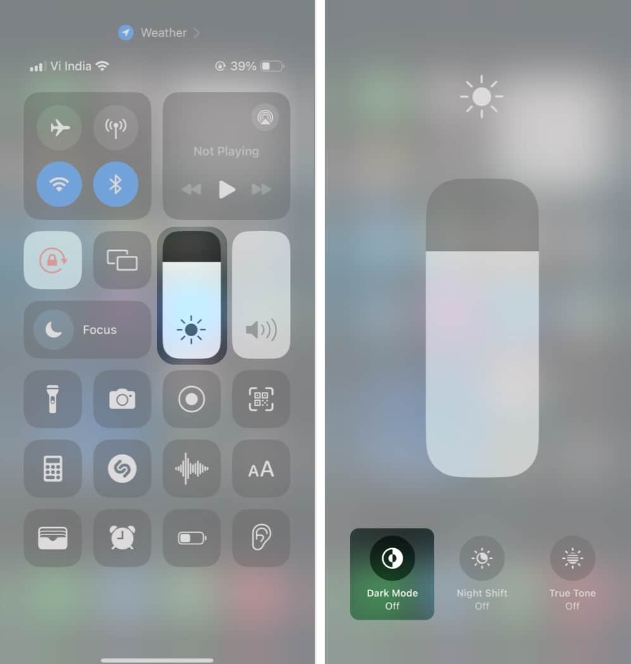
If you're looking for a faster way to switch between Dark Mode and Light Mode from Control Center, you can add it as a dedicated toggle switch.
Navigate to Settings → Control Center. Scroll down and tap the green plus button next to Dark Mode. Now, summon Control Center → Tap on the Dark Mode button to turn it off.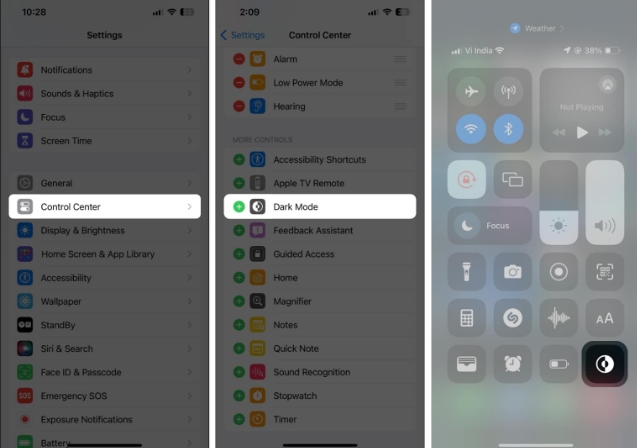
3. Force restart your iPhone
If the initial fix doesn’t get your iPhone out of Dark Mode, some temporary software glitch may be causing the issue. If you want to fix such glitches, your best option is to force restart your iPhone.
If your iPhone is running iOS 16 or later, press and release the Volume Up button → Press and release the Volume Down button → Then press and hold the Power button until the Apple logo appears.
If you have an older model, you can check out our guide on how to force restart any iPhone.
4. Unlink Dark Mode from the Focus Filter
Do you only have issues when you have some sort of Focus Mode enabled on your iPhone? In this case, you must unlink focus mode from the dark mode focus filter.
Go to Settings app → Select "Focus". Select any focus mode you want to configure.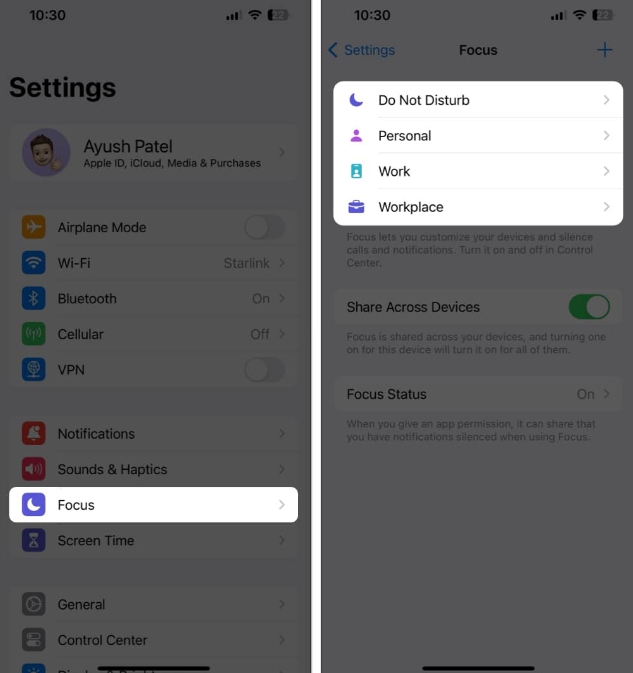 Scroll down and tap the Dark Mode option under Focus Filter. Turn off "Enable" or click "Remove filter" to turn off the focus filter. Repeat the steps to turn off or delete the focus filter for all focus modes.
Scroll down and tap the Dark Mode option under Focus Filter. Turn off "Enable" or click "Remove filter" to turn off the focus filter. Repeat the steps to turn off or delete the focus filter for all focus modes. 5. Turn off automatic dark mode switching
The automatic dark mode switching feature on iPhone can automatically switch between dark or light mode based on local sunrise and sunset times.
While this is convenient, it may cause your iPhone to switch to dark mode accidentally. Therefore, you should turn off automatic dark mode switching.
Open the Settings app on your iPhone. Go to Display & Brightness → Turn off Auto.If you don’t want to turn off automatic dark mode switching for added convenience, you can also choose to schedule it to your liking.
Open "Automatic" → click "Options". Click Custom Schedule → Set custom times for light and dark modes.6. Check your iPhone’s accessibility settings
There are some accessibility settings in iOS that, if turned on accidentally, can make your iPhone look like it’s stuck in Dark Mode. If you want to make sure that's not the case for you, you can follow these steps: Go to Settings → Accessibility → Display & text size. Scroll down and turn off Smart Reversal and Classic Reversal.
7. Check for iOS system updatesGlitch or bug in iOS is often the root cause of some annoying issues like iPhone stuck in dark mode. If you are facing the same issue, you can check if Apple has released an iOS update with relevant fixes that may help fix such annoying software issues.Go to Settings → General → Software Update. If an update is available, click Update Now .
8. Reset all settings on iPhoneMany times, unnecessary changes you make to iPhone settings can also cause certain features to stop working unexpectedly. If you're only experiencing problems after making significant changes in the Settings app, you'll have to reset all settings on your iPhone to fix them.Go to Settings → General → Transfer or Reset iPhone. Click Reset → Reset all settings. Enter your iPhone or iPad's passcode. Click Reset All Settings again to complete the process.
Contact Apple Support
As a last resort, you can contact Apple for technical support at any time. An Apple-certified professional will be able to diagnose your iPhone for potential software issues and recommend solutions that might help you if your iPhone seems to be permanently stuck in Dark Mode and can't be recovered.
To summarize...
That’s almost it! With the effective fixes I mentioned above, you should be able to easily switch to light mode when your iPhone is somehow stuck in dark mode.
The above is the detailed content of iPhone stuck in dark mode? 8 ways to fix it!. For more information, please follow other related articles on the PHP Chinese website!

Hot AI Tools

Undresser.AI Undress
AI-powered app for creating realistic nude photos

AI Clothes Remover
Online AI tool for removing clothes from photos.

Undress AI Tool
Undress images for free

Clothoff.io
AI clothes remover

Video Face Swap
Swap faces in any video effortlessly with our completely free AI face swap tool!

Hot Article

Hot Tools

Notepad++7.3.1
Easy-to-use and free code editor

SublimeText3 Chinese version
Chinese version, very easy to use

Zend Studio 13.0.1
Powerful PHP integrated development environment

Dreamweaver CS6
Visual web development tools

SublimeText3 Mac version
God-level code editing software (SublimeText3)

Hot Topics
 iPhone 16 Pro and iPhone 16 Pro Max official with new cameras, A18 Pro SoC and larger screens
Sep 10, 2024 am 06:50 AM
iPhone 16 Pro and iPhone 16 Pro Max official with new cameras, A18 Pro SoC and larger screens
Sep 10, 2024 am 06:50 AM
Apple has finally lifted the covers off its new high-end iPhone models. The iPhone 16 Pro and iPhone 16 Pro Max now come with larger screens compared to their last-gen counterparts (6.3-in on the Pro, 6.9-in on Pro Max). They get an enhanced Apple A1
 iPhone parts Activation Lock spotted in iOS 18 RC — may be Apple\'s latest blow to right to repair sold under the guise of user protection
Sep 14, 2024 am 06:29 AM
iPhone parts Activation Lock spotted in iOS 18 RC — may be Apple\'s latest blow to right to repair sold under the guise of user protection
Sep 14, 2024 am 06:29 AM
Earlier this year, Apple announced that it would be expanding its Activation Lock feature to iPhone components. This effectively links individual iPhone components, like the battery, display, FaceID assembly, and camera hardware to an iCloud account,
 iPhone parts Activation Lock may be Apple\'s latest blow to right to repair sold under the guise of user protection
Sep 13, 2024 pm 06:17 PM
iPhone parts Activation Lock may be Apple\'s latest blow to right to repair sold under the guise of user protection
Sep 13, 2024 pm 06:17 PM
Earlier this year, Apple announced that it would be expanding its Activation Lock feature to iPhone components. This effectively links individual iPhone components, like the battery, display, FaceID assembly, and camera hardware to an iCloud account,
 Multiple iPhone 16 Pro users report touchscreen freezing issues, possibly linked to palm rejection sensitivity
Sep 23, 2024 pm 06:18 PM
Multiple iPhone 16 Pro users report touchscreen freezing issues, possibly linked to palm rejection sensitivity
Sep 23, 2024 pm 06:18 PM
If you've already gotten your hands on a device from the Apple's iPhone 16 lineup — more specifically, the 16 Pro/Pro Max — chances are you've recently faced some kind of issue with the touchscreen. The silver lining is that you're not alone—reports
 Gate.io trading platform official app download and installation address
Feb 13, 2025 pm 07:33 PM
Gate.io trading platform official app download and installation address
Feb 13, 2025 pm 07:33 PM
This article details the steps to register and download the latest app on the official website of Gate.io. First, the registration process is introduced, including filling in the registration information, verifying the email/mobile phone number, and completing the registration. Secondly, it explains how to download the Gate.io App on iOS devices and Android devices. Finally, security tips are emphasized, such as verifying the authenticity of the official website, enabling two-step verification, and being alert to phishing risks to ensure the safety of user accounts and assets.
 Beats adds phone cases to its lineup: unveils a MagSafe case for the iPhone 16 series
Sep 11, 2024 pm 03:33 PM
Beats adds phone cases to its lineup: unveils a MagSafe case for the iPhone 16 series
Sep 11, 2024 pm 03:33 PM
Beats is known for launching audio products such as Bluetooth speakers and headphones, but in what can best be described as a surprise, the Apple-owned company has branched into making phone cases, starting with the iPhone 16 series. The Beats iPhone
 How to solve the problem of 'Undefined array key 'sign'' error when calling Alipay EasySDK using PHP?
Mar 31, 2025 pm 11:51 PM
How to solve the problem of 'Undefined array key 'sign'' error when calling Alipay EasySDK using PHP?
Mar 31, 2025 pm 11:51 PM
Problem Description When calling Alipay EasySDK using PHP, after filling in the parameters according to the official code, an error message was reported during operation: "Undefined...
 Anbi app official download v2.96.2 latest version installation Anbi official Android version
Mar 04, 2025 pm 01:06 PM
Anbi app official download v2.96.2 latest version installation Anbi official Android version
Mar 04, 2025 pm 01:06 PM
Binance App official installation steps: Android needs to visit the official website to find the download link, choose the Android version to download and install; iOS search for "Binance" on the App Store. All should pay attention to the agreement through official channels.






