 Mobile Tutorial
Mobile Tutorial
 iPhone
iPhone
 How to set the Apple screen to stay on, how to keep the iPhone screen always on
How to set the Apple screen to stay on, how to keep the iPhone screen always on
How to set the Apple screen to stay on, how to keep the iPhone screen always on
When you first get a new iPhone, the default setting for screen auto-lock will turn off the screen after 30 seconds of inactivity.
This can be troublesome, especially when someone else is using your phone and they have to keep handing it back to you to unlock it.
If you use your iPhone frequently, the screen will stay on. However, some features, like timers, don't count as activity on iPhone, so the screen dims automatically. If you want to know how much time is left, you won't be able to see it unless you adjust your screen settings.
Luckily, you can adjust your iPhone screen timeout so that it lasts longer. Here's how to change screen timeout on your iPhone.
To keep your iPhone screen on longer, you can change the Auto-Lock settings. You can set your iPhone screen to stay on for 30 seconds, minutes, or forever. Setting auto-lock to "Never" will keep your screen awake at all times.
How to keep your iPhone screen always on
You can change the auto-lock settings to turn off the screen with just a few taps.
1. Open the Settings app on your iPhone.
2. Scroll down and tap Display & Brightness.
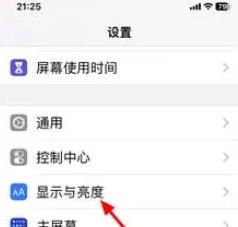
Click "Display & Brightness".
3. In the display and brightness settings, click Auto Lock.
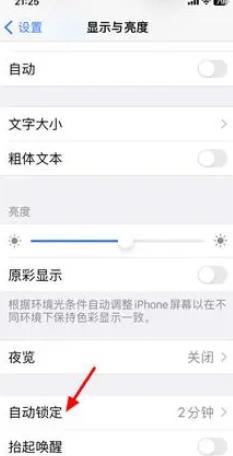
Quick Tip: If the Auto-Lock option is grayed out, it’s because your iPhone is in low-power mode and you need to disable that feature.
4. Choose how long you want the screen to stay on after you last touched your iPhone. Your options include 30 seconds, one to five minutes, and never. If you select Never, your screen will always remain unlocked and awake unless you manually turn it off by pressing the side button.
Choose how long you want your iPhone to stay awake.
Note: If for some reason the Never option doesn't appear, it might be because your iPhone is managed by your organization, school, or other administrator. In these cases, you will need to contact the administrator for more information.
If you set your iPhone screen to always be on for short-term reasons, remember to change it back to auto-lock when you're done. Leaving your phone on the "Never" setting is a great way to drain your battery quickly and make your apps accessible to anyone who picks up your phone.
The reason Apple adds Auto-Lock on iPhones and other devices is to extend battery life and keep data safe. If you set your screen to always be on, be sure to keep an eye on your phone and charge it regularly. Consider bringing a portable battery pack when you go out.
As an alternative to never, set your phone to a maximum amount of time (five minutes) before automatically locking. This will save you the hassle of constantly unlocking your phone while still preserving battery power.
The above is the detailed content of How to set the Apple screen to stay on, how to keep the iPhone screen always on. For more information, please follow other related articles on the PHP Chinese website!

Hot AI Tools

Undresser.AI Undress
AI-powered app for creating realistic nude photos

AI Clothes Remover
Online AI tool for removing clothes from photos.

Undress AI Tool
Undress images for free

Clothoff.io
AI clothes remover

Video Face Swap
Swap faces in any video effortlessly with our completely free AI face swap tool!

Hot Article

Hot Tools

Notepad++7.3.1
Easy-to-use and free code editor

SublimeText3 Chinese version
Chinese version, very easy to use

Zend Studio 13.0.1
Powerful PHP integrated development environment

Dreamweaver CS6
Visual web development tools

SublimeText3 Mac version
God-level code editing software (SublimeText3)

Hot Topics
 iPhone 16 Pro and iPhone 16 Pro Max official with new cameras, A18 Pro SoC and larger screens
Sep 10, 2024 am 06:50 AM
iPhone 16 Pro and iPhone 16 Pro Max official with new cameras, A18 Pro SoC and larger screens
Sep 10, 2024 am 06:50 AM
Apple has finally lifted the covers off its new high-end iPhone models. The iPhone 16 Pro and iPhone 16 Pro Max now come with larger screens compared to their last-gen counterparts (6.3-in on the Pro, 6.9-in on Pro Max). They get an enhanced Apple A1
 iPhone parts Activation Lock spotted in iOS 18 RC — may be Apple\'s latest blow to right to repair sold under the guise of user protection
Sep 14, 2024 am 06:29 AM
iPhone parts Activation Lock spotted in iOS 18 RC — may be Apple\'s latest blow to right to repair sold under the guise of user protection
Sep 14, 2024 am 06:29 AM
Earlier this year, Apple announced that it would be expanding its Activation Lock feature to iPhone components. This effectively links individual iPhone components, like the battery, display, FaceID assembly, and camera hardware to an iCloud account,
 iPhone parts Activation Lock may be Apple\'s latest blow to right to repair sold under the guise of user protection
Sep 13, 2024 pm 06:17 PM
iPhone parts Activation Lock may be Apple\'s latest blow to right to repair sold under the guise of user protection
Sep 13, 2024 pm 06:17 PM
Earlier this year, Apple announced that it would be expanding its Activation Lock feature to iPhone components. This effectively links individual iPhone components, like the battery, display, FaceID assembly, and camera hardware to an iCloud account,
 Multiple iPhone 16 Pro users report touchscreen freezing issues, possibly linked to palm rejection sensitivity
Sep 23, 2024 pm 06:18 PM
Multiple iPhone 16 Pro users report touchscreen freezing issues, possibly linked to palm rejection sensitivity
Sep 23, 2024 pm 06:18 PM
If you've already gotten your hands on a device from the Apple's iPhone 16 lineup — more specifically, the 16 Pro/Pro Max — chances are you've recently faced some kind of issue with the touchscreen. The silver lining is that you're not alone—reports
 Gate.io trading platform official app download and installation address
Feb 13, 2025 pm 07:33 PM
Gate.io trading platform official app download and installation address
Feb 13, 2025 pm 07:33 PM
This article details the steps to register and download the latest app on the official website of Gate.io. First, the registration process is introduced, including filling in the registration information, verifying the email/mobile phone number, and completing the registration. Secondly, it explains how to download the Gate.io App on iOS devices and Android devices. Finally, security tips are emphasized, such as verifying the authenticity of the official website, enabling two-step verification, and being alert to phishing risks to ensure the safety of user accounts and assets.
 Beats adds phone cases to its lineup: unveils a MagSafe case for the iPhone 16 series
Sep 11, 2024 pm 03:33 PM
Beats adds phone cases to its lineup: unveils a MagSafe case for the iPhone 16 series
Sep 11, 2024 pm 03:33 PM
Beats is known for launching audio products such as Bluetooth speakers and headphones, but in what can best be described as a surprise, the Apple-owned company has branched into making phone cases, starting with the iPhone 16 series. The Beats iPhone
 How to solve the problem of 'Undefined array key 'sign'' error when calling Alipay EasySDK using PHP?
Mar 31, 2025 pm 11:51 PM
How to solve the problem of 'Undefined array key 'sign'' error when calling Alipay EasySDK using PHP?
Mar 31, 2025 pm 11:51 PM
Problem Description When calling Alipay EasySDK using PHP, after filling in the parameters according to the official code, an error message was reported during operation: "Undefined...
 Anbi app official download v2.96.2 latest version installation Anbi official Android version
Mar 04, 2025 pm 01:06 PM
Anbi app official download v2.96.2 latest version installation Anbi official Android version
Mar 04, 2025 pm 01:06 PM
Binance App official installation steps: Android needs to visit the official website to find the download link, choose the Android version to download and install; iOS search for "Binance" on the App Store. All should pay attention to the agreement through official channels.





