The best whiteboard apps on Linux
“
We will introduce several whiteboard applications suitable for Linux systems. I believe this information will be very helpful to you. Please read on!
”
Generally speaking, a digital whiteboard is a tool for large-scale interactive display panels. Common device types include tablets, large-screen mobile phones, touch notebooks and surface display devices.
When a teacher uses a whiteboard, you can use a stylus, stylus, finger, or even a mouse to draw, write, or manipulate elements on the device screen. This means you can drag, click, delete, and draw on the whiteboard just like you would with a pen on paper.
However, to achieve all this, there needs to be a software that supports these functions and achieves fine coordination between touch and display.
There are many commercial applications on the market that can do this job. However, in this article, we will focus on some whiteboarding applications that are free and open source and can run in Linux systems.
Recommended Whiteboard Apps for Linux
1、Xournal
In our recommendation list, the first choice is Xournal. I think this is one of the best apps on this list. It's very stable and has been around for a while.
Xournal allows you to write, draw, and other common operations on paper. It supports handwriting, custom highlighters, erasers and other tools. Additionally, it comes with many other features such as support for layers, adding external images, adding audio, multi-page features, and more.
The application is compatible with almost all pressure-sensitive input devices, such as Wacom, Huion and XP-Pen. I tested it on a touchpad laptop and after a few settings tweaks, it worked fine. So you can start using it using any touch device you have on hand.
Xournal is written in C and GTK3.
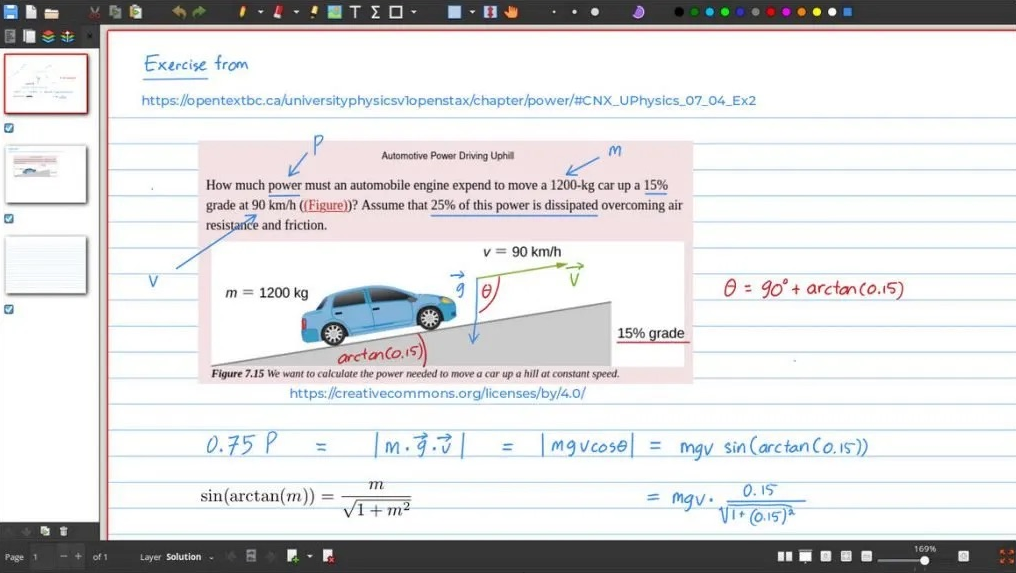
Xournal Whiteboard Application for Linux
For Linux systems, you can follow the steps below to install. This program is completely free and available for Linux, macOS, and Windows systems. If you want to try it on mobile devices, a BETA version is also available.
installation steps:
The application can be installed via AppImage, Snap, Flatpak and deb packages. At the same time, it can also be installed to Ubuntu/Debian-based systems through PPA.
Specially, special installation packages are also provided for Fedora, SUSE and Arch. You only need to click on the link below to download the corresponding execution program in the format you require.
“
Download Xournal
”
More information:
- front page
- document
- source code
2、OpenBoard
What we want to focus on next is OpenBoard. This is a simple and easy-to-use whiteboard drawing application that does not interfere with your experience with too many options.
This software is very suitable for beginners and junior students in online courses to take notes.
OpenBoard has rich built-in functions, including colors, brushes, text, simple drawing shapes, page support, and more. This application is built on Qt technology.
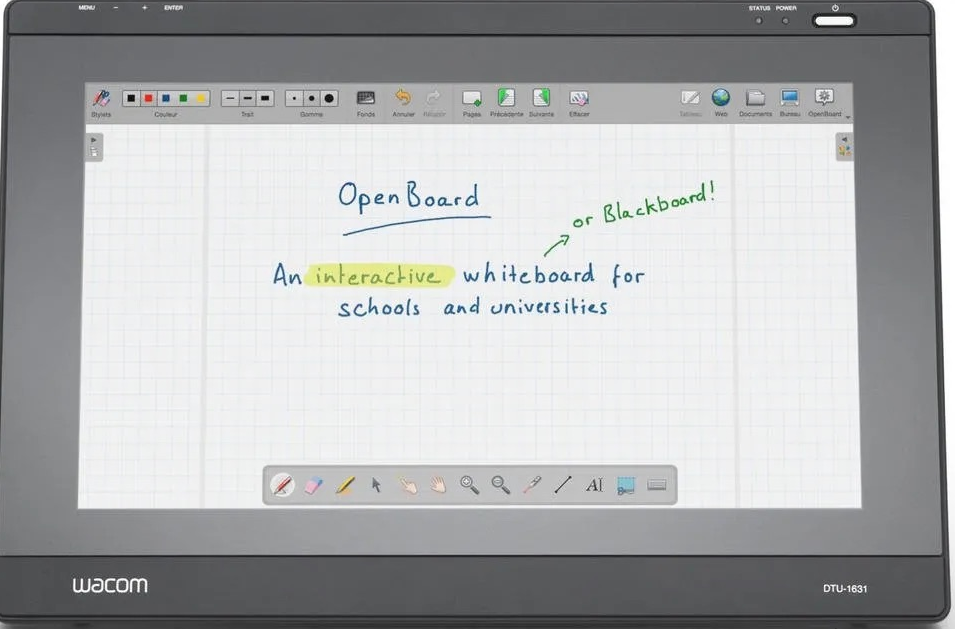
OpenBoard
installation steps:
This application only provides standalone deb packages for Ubuntu. You can download it via the link below.
“
Download OpenBoard
”
More information:
- Home
- document
- source code
3、Scrivano
Scrivano is a newly launched whiteboard application based on Qt technology. Its design concept emphasizes ease of use and can provide efficient functional performance in note-taking and other drawing activities.
It offers some unique features like snapping to grid, creating custom stickers, fill strokes, laser options and more.
Additionally, you can import PDF files in this tool and annotate them using various features.
Here are some features worth paying attention to.
You can learn more about Scrivano in our official review of the app.
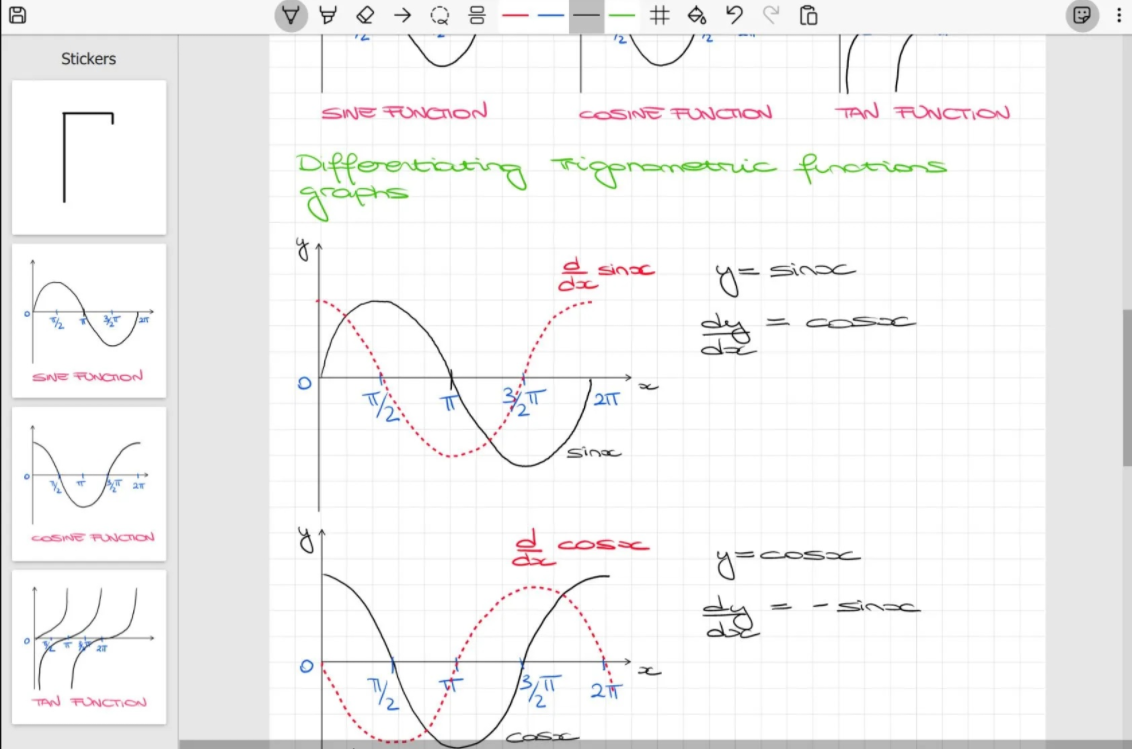
Stickers in Scrivano
You can Flatpak configure your system to use Flathub, then click the button below to install via Flathub.
“
Download and install Scrivano
”
More information:
- Home
- Scrivano review
4、Notelab
NoteLab is a veteran whiteboard application with a history of ten years. It's a free and open source app with a rich feature set, so you can understand how stable and popular it is.
The following are some of the features:
- This app supports all common image formats as export options such as SVG, PNG, JPG, BMP, etc.
- Provides configurable pen and paper customization options
- Built-in memory manager for specifying the amount of memory used by NoteLab.
- Papers are available in different formats such as wide format, college format, and graph paper.
- All standard drawing tools included.
- You can resize, move, delete, change color and other operations on any note part.
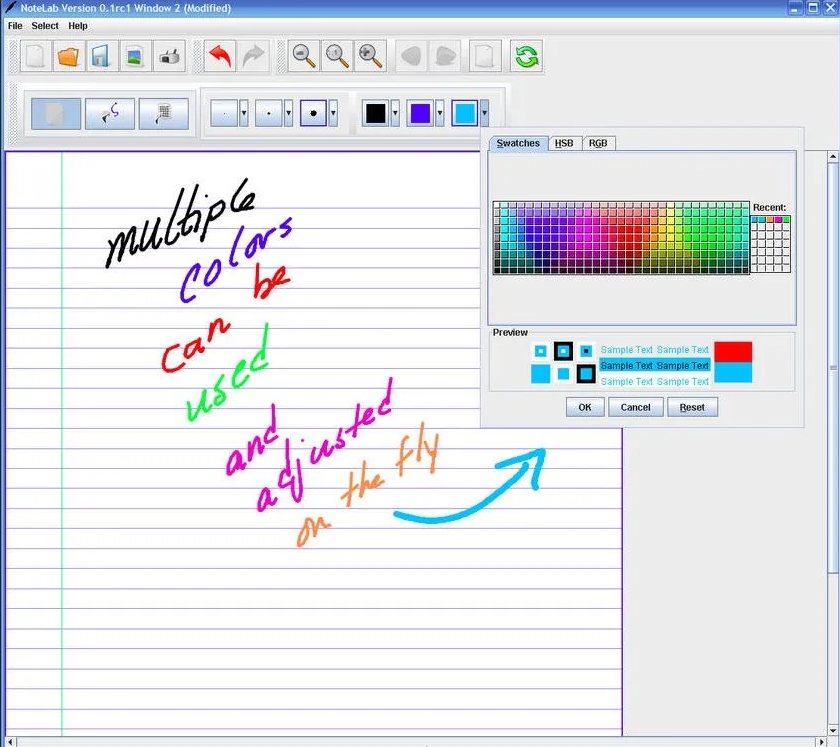
NoteLab
However, this is an application written in Java and distributed as a .jar file, so you need a Java runtime environment to run it. You can refer to our guide to install Java or JRE on Linux systems.
- How to install Java/JRE in Ubuntu-based systems
- How to install Java/JRE in Arch Linux
how to install:
NoteLab provides a stand-alone executable .jar file, which can be downloaded from SourceForge through the link below. Remember, to run this application you need JRE.
“
Download NoteLab
”
More information:
- Home
- document
5、Rnote
The fifth application we want to introduce this time is called Rnote. Rnote is a great app for taking handwritten notes on touch screen devices. Based on vector image technology, this app makes it easy not only to draw and annotate pictures, but also to annotate PDF files. It supports native .rnote file format and provides import/export options for png, jpeg, SVG and PDF.
One of the coolest features of Rnote is that it supports the file format of Xournal (the first app on this list), making it a must-have tool.
Rnote is developed using GTK4 and Rust, and is very suitable for running on the GNOME desktop and various Linux systems.
It should be noted that this application is still under development.
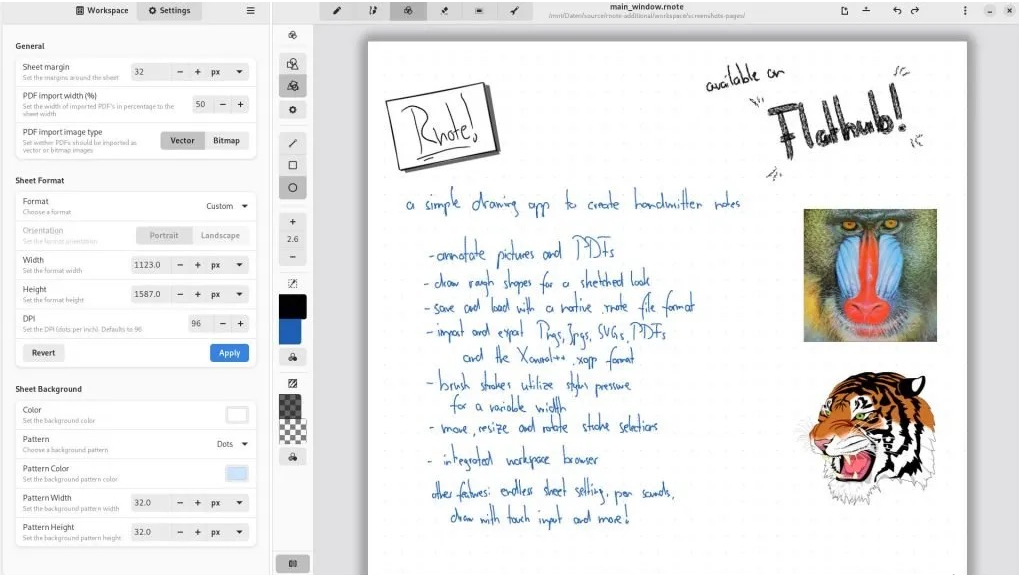
Linux whiteboard application Rnote based on GTK4 and Rust
how to install:
This application is provided as a Flatpak package. You can use this guide to install Flatpak for your Linux system, then click the button below to install it.
“
Install Rnote
”
More information:
- Home page and source code
6、Lorien
Lorien is an ideal digital notebook software that allows you to create personalized notes using a variety of tools. Lorien is a cross-platform, free and open source "infinite canvas drawing/note-taking" application based on the Godot game engine. This app is great for quickly taking notes during brainstorming sessions.
Its toolbox is quite standard, with freehand brushes, erasers, line tools, selection tools, etc. You can move or delete parts of your stroke - these are rendered as a collection of points at runtime.
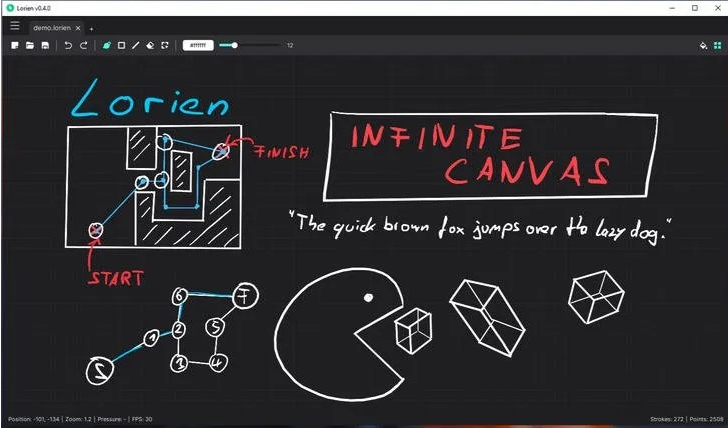
Lorien Whiteboard App for Linux
how to install:
No installation is required to use Lorien. You can download a self-contained executable (download tar file) from the link below. After downloading, unzip the file and double-click to run it.
“
Download Lorien
”
More information:
- Home page and source code
7、Rainbow Board
Rainbow Board is a free and open source whiteboard application based on Electron and React. Typically, people don't like Electron apps due to performance and bloat issues. But considering we're listing apps in this category, I thought it was worth mentioning.
It provides a standard canvas that supports touch and handwriting input. The toolbox includes brush size, color, fill color, font, and undo and redo operations. You can export your drawing results as a PNG or SVG file.

Rainbow Board whiteboard application for Linux
how to install:
This app can be downloaded as a Snap, Flatpak or standalone deb installer. You can get them from the links below.
“
Download Rainbow Board
”
More information:
- Home
- source code
Special recommendation
Here, the two additional drawing applications I want to mention are Vectr and Excalidraw. Both apps are web-based whiteboard drawing apps. They are classified separately because they are not desktop applications in the traditional sense.
So, if you don't want to install other apps, or if installation isn't available on your school or work system, you can choose to use these web apps in your browser. Below are their URLs.
“
Vectr
”
“
Ecxalidraw
”
Conclusion
The above are some modern whiteboard drawing applications for Linux and other operating systems. Due to the pandemic and work-from-home environment, many of you may be using pen and paper for note-taking in online classes or meetings. I believe these software will help you in your study and work.
Try these software and you will definitely find the one that suits you best. If you have any comments or feedback about this list, please let me know in the comments area below.
The above is the detailed content of The best whiteboard apps on Linux. For more information, please follow other related articles on the PHP Chinese website!

Hot AI Tools

Undresser.AI Undress
AI-powered app for creating realistic nude photos

AI Clothes Remover
Online AI tool for removing clothes from photos.

Undress AI Tool
Undress images for free

Clothoff.io
AI clothes remover

Video Face Swap
Swap faces in any video effortlessly with our completely free AI face swap tool!

Hot Article

Hot Tools

Notepad++7.3.1
Easy-to-use and free code editor

SublimeText3 Chinese version
Chinese version, very easy to use

Zend Studio 13.0.1
Powerful PHP integrated development environment

Dreamweaver CS6
Visual web development tools

SublimeText3 Mac version
God-level code editing software (SublimeText3)

Hot Topics
 What computer configuration is required for vscode
Apr 15, 2025 pm 09:48 PM
What computer configuration is required for vscode
Apr 15, 2025 pm 09:48 PM
VS Code system requirements: Operating system: Windows 10 and above, macOS 10.12 and above, Linux distribution processor: minimum 1.6 GHz, recommended 2.0 GHz and above memory: minimum 512 MB, recommended 4 GB and above storage space: minimum 250 MB, recommended 1 GB and above other requirements: stable network connection, Xorg/Wayland (Linux)
 vscode cannot install extension
Apr 15, 2025 pm 07:18 PM
vscode cannot install extension
Apr 15, 2025 pm 07:18 PM
The reasons for the installation of VS Code extensions may be: network instability, insufficient permissions, system compatibility issues, VS Code version is too old, antivirus software or firewall interference. By checking network connections, permissions, log files, updating VS Code, disabling security software, and restarting VS Code or computers, you can gradually troubleshoot and resolve issues.
 How to run java code in notepad
Apr 16, 2025 pm 07:39 PM
How to run java code in notepad
Apr 16, 2025 pm 07:39 PM
Although Notepad cannot run Java code directly, it can be achieved by using other tools: using the command line compiler (javac) to generate a bytecode file (filename.class). Use the Java interpreter (java) to interpret bytecode, execute the code, and output the result.
 What is vscode What is vscode for?
Apr 15, 2025 pm 06:45 PM
What is vscode What is vscode for?
Apr 15, 2025 pm 06:45 PM
VS Code is the full name Visual Studio Code, which is a free and open source cross-platform code editor and development environment developed by Microsoft. It supports a wide range of programming languages and provides syntax highlighting, code automatic completion, code snippets and smart prompts to improve development efficiency. Through a rich extension ecosystem, users can add extensions to specific needs and languages, such as debuggers, code formatting tools, and Git integrations. VS Code also includes an intuitive debugger that helps quickly find and resolve bugs in your code.
 Can vscode be used for mac
Apr 15, 2025 pm 07:36 PM
Can vscode be used for mac
Apr 15, 2025 pm 07:36 PM
VS Code is available on Mac. It has powerful extensions, Git integration, terminal and debugger, and also offers a wealth of setup options. However, for particularly large projects or highly professional development, VS Code may have performance or functional limitations.
 How to check the warehouse address of git
Apr 17, 2025 pm 01:54 PM
How to check the warehouse address of git
Apr 17, 2025 pm 01:54 PM
To view the Git repository address, perform the following steps: 1. Open the command line and navigate to the repository directory; 2. Run the "git remote -v" command; 3. View the repository name in the output and its corresponding address.
 How to use VSCode
Apr 15, 2025 pm 11:21 PM
How to use VSCode
Apr 15, 2025 pm 11:21 PM
Visual Studio Code (VSCode) is a cross-platform, open source and free code editor developed by Microsoft. It is known for its lightweight, scalability and support for a wide range of programming languages. To install VSCode, please visit the official website to download and run the installer. When using VSCode, you can create new projects, edit code, debug code, navigate projects, expand VSCode, and manage settings. VSCode is available for Windows, macOS, and Linux, supports multiple programming languages and provides various extensions through Marketplace. Its advantages include lightweight, scalability, extensive language support, rich features and version
 Linux Architecture: Unveiling the 5 Basic Components
Apr 20, 2025 am 12:04 AM
Linux Architecture: Unveiling the 5 Basic Components
Apr 20, 2025 am 12:04 AM
The five basic components of the Linux system are: 1. Kernel, 2. System library, 3. System utilities, 4. Graphical user interface, 5. Applications. The kernel manages hardware resources, the system library provides precompiled functions, system utilities are used for system management, the GUI provides visual interaction, and applications use these components to implement functions.






