iOS17 check-in function not working on iPhone? 8 ways to fix it
After updating to iOS 17 and iPadOS 17, you may be disappointed to find that the new check-in feature in iMessage does not work properly. However, you don’t have to worry as we are here to provide solutions to fix the check-in feature not working issue on iPhone on iOS 17.
1. Make sure you have iOS 17 installed
If you encounter the "The check-in cannot be sent to this recipient" issue on iOS 17, please make sure that the person who sent the check-in request and the person who received the check-in The people requesting are using the latest iOS 17 version. If either party has an outdated version of iOS on their iPhone, it may prevent the check-in from being sent successfully.
So, if you haven’t updated your iPhone to iOS 17 yet, please update as soon as possible.
2. Enable iMessage
For those of you whose devices are running the stable version of iOS 17, I haven’t forgotten about you. Due to a fundamental issue with iMessage settings, the check-in feature sometimes doesn't work. Therefore, try disabling and re-enabling the iMessage service to facilitate the check-in feature to work properly.
Navigate to "Settings" → select "Messages". Turn off iMessage.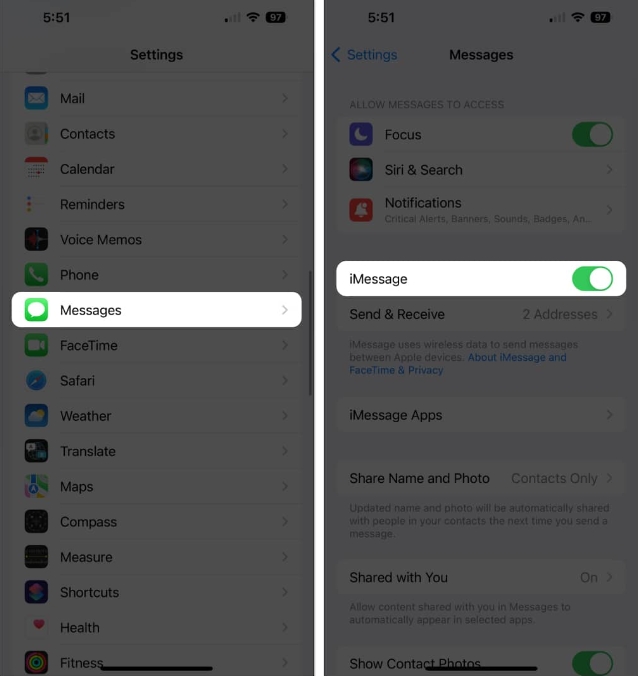 Now, restart your iPhone and enable iMessage with a similar process.
Now, restart your iPhone and enable iMessage with a similar process. 3. Exchange texts in iMessage
This may sound simple, but if the Check In feature isn't responding, you'll need to send an iMessage to the person you're trying to share your location with.
Launch iMessage → Start a new conversation with any contact of your choice. Write whatever you want and hit send. Once the message is sent successfully, try using the check-in feature in the iMessage app.4. Check if the iMessage server is down
Before performing any thorough troubleshooting, make sure the iMessage server is working properly.
iMessage Server facilitates check-in functionality and any disruption in its functionality may result in inability to access this new functionality. To check if the iMessage server is down, visit Apple's System Status webpage and look for the green checkmark next to iMessage.
If the server is down, I recommend waiting for Apple to fix the issue. These services will resume normal operations once ongoing maintenance or technical difficulties are corrected.
5. Turn on mobile data
iOS 17 Check-in feature tracks your location and alerts your friends or family when you arrive at your destination. Therefore, it requires a strong network connection to keep everything updated. If your iPhone doesn't have cellular data enabled, the Check In feature won't be available.
Open the control center. Click the cellular data icon.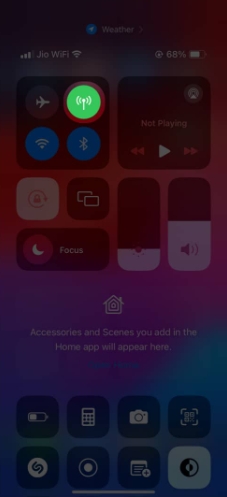
Tip: You can also turn on airplane mode for a few seconds and then disable it to refresh your network connection.
6. Change Check-In Data Settings
If you don’t set up your iPhone’s Check-In correctly, you may experience glitches.
Go to Settings → Messages. Click Data under Check In. Grant full access to this feature.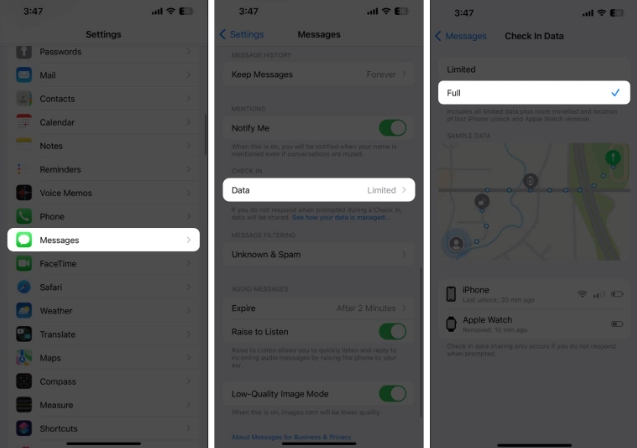
This will allow you to easily use the check-in feature on your iPhone.
7. Enable location services
If you are experiencing issues with the iOS 17 check-in feature not working properly, it would be wise to make sure location services are enabled for your device. To verify your doubts,
Navigate to "Settings" → click "Privacy and Security". Select Location Services and make sure it's turned on. Now scroll down and click on “System Services”. Select key locations → Verify your Face ID. Make sure important locations are enabled.These steps will allow your device to accurately access your location information so that the check-in feature can work properly.
If this solution doesn't resolve the issue, some of the basic fixes outlined below may be worth considering.
8. Basic Fix
Force Close Messages App: If the above solutions fail, there is a simple and effective way to fix the problem. By force closing the Messages app and reopening it, you can fix any potential technical glitches or bugs that are causing the Check In feature to malfunction. Restart your iPhone: Another simple solution to fix the iOS 17 check-in feature not working issue is to restart your iPhone. It can help resolve software glitches and restore standard functionality. Reset iPhone: Last but not least, a quick factory reset might be the solution to restore the “Check In” functionality. This operation will delete all data and settings from your device, so it is important to back up any important information beforehand.FAQ
Is it possible that the Messages app itself needs an update?
Absolutely! Visit the App Store, go to Updates, and check to see if an update is available for the Messages app. Sometimes compatibility issues can be resolved with an app update.
How to prevent this problem in the future?
Be proactive with software updates, check app permissions regularly, and keep an eye on your internet connection. These practices can help prevent similar problems from occurring in the future.
The solution has reached your location!
Okay, guys! With these tried and tested solutions, you should be well on your way to fixing the iOS 17 check in not working issue. This feature is crucial as it ensures your family and friends know you are safe. Until next time, I wish you a smooth and successful stay.
The above is the detailed content of iOS17 check-in function not working on iPhone? 8 ways to fix it. For more information, please follow other related articles on the PHP Chinese website!

Hot AI Tools

Undresser.AI Undress
AI-powered app for creating realistic nude photos

AI Clothes Remover
Online AI tool for removing clothes from photos.

Undress AI Tool
Undress images for free

Clothoff.io
AI clothes remover

Video Face Swap
Swap faces in any video effortlessly with our completely free AI face swap tool!

Hot Article

Hot Tools

Notepad++7.3.1
Easy-to-use and free code editor

SublimeText3 Chinese version
Chinese version, very easy to use

Zend Studio 13.0.1
Powerful PHP integrated development environment

Dreamweaver CS6
Visual web development tools

SublimeText3 Mac version
God-level code editing software (SublimeText3)

Hot Topics
 iPhone 16 Pro and iPhone 16 Pro Max official with new cameras, A18 Pro SoC and larger screens
Sep 10, 2024 am 06:50 AM
iPhone 16 Pro and iPhone 16 Pro Max official with new cameras, A18 Pro SoC and larger screens
Sep 10, 2024 am 06:50 AM
Apple has finally lifted the covers off its new high-end iPhone models. The iPhone 16 Pro and iPhone 16 Pro Max now come with larger screens compared to their last-gen counterparts (6.3-in on the Pro, 6.9-in on Pro Max). They get an enhanced Apple A1
 iPhone parts Activation Lock spotted in iOS 18 RC — may be Apple\'s latest blow to right to repair sold under the guise of user protection
Sep 14, 2024 am 06:29 AM
iPhone parts Activation Lock spotted in iOS 18 RC — may be Apple\'s latest blow to right to repair sold under the guise of user protection
Sep 14, 2024 am 06:29 AM
Earlier this year, Apple announced that it would be expanding its Activation Lock feature to iPhone components. This effectively links individual iPhone components, like the battery, display, FaceID assembly, and camera hardware to an iCloud account,
 iPhone parts Activation Lock may be Apple\'s latest blow to right to repair sold under the guise of user protection
Sep 13, 2024 pm 06:17 PM
iPhone parts Activation Lock may be Apple\'s latest blow to right to repair sold under the guise of user protection
Sep 13, 2024 pm 06:17 PM
Earlier this year, Apple announced that it would be expanding its Activation Lock feature to iPhone components. This effectively links individual iPhone components, like the battery, display, FaceID assembly, and camera hardware to an iCloud account,
 Multiple iPhone 16 Pro users report touchscreen freezing issues, possibly linked to palm rejection sensitivity
Sep 23, 2024 pm 06:18 PM
Multiple iPhone 16 Pro users report touchscreen freezing issues, possibly linked to palm rejection sensitivity
Sep 23, 2024 pm 06:18 PM
If you've already gotten your hands on a device from the Apple's iPhone 16 lineup — more specifically, the 16 Pro/Pro Max — chances are you've recently faced some kind of issue with the touchscreen. The silver lining is that you're not alone—reports
 Gate.io trading platform official app download and installation address
Feb 13, 2025 pm 07:33 PM
Gate.io trading platform official app download and installation address
Feb 13, 2025 pm 07:33 PM
This article details the steps to register and download the latest app on the official website of Gate.io. First, the registration process is introduced, including filling in the registration information, verifying the email/mobile phone number, and completing the registration. Secondly, it explains how to download the Gate.io App on iOS devices and Android devices. Finally, security tips are emphasized, such as verifying the authenticity of the official website, enabling two-step verification, and being alert to phishing risks to ensure the safety of user accounts and assets.
 Beats adds phone cases to its lineup: unveils a MagSafe case for the iPhone 16 series
Sep 11, 2024 pm 03:33 PM
Beats adds phone cases to its lineup: unveils a MagSafe case for the iPhone 16 series
Sep 11, 2024 pm 03:33 PM
Beats is known for launching audio products such as Bluetooth speakers and headphones, but in what can best be described as a surprise, the Apple-owned company has branched into making phone cases, starting with the iPhone 16 series. The Beats iPhone
 Anbi app official download v2.96.2 latest version installation Anbi official Android version
Mar 04, 2025 pm 01:06 PM
Anbi app official download v2.96.2 latest version installation Anbi official Android version
Mar 04, 2025 pm 01:06 PM
Binance App official installation steps: Android needs to visit the official website to find the download link, choose the Android version to download and install; iOS search for "Binance" on the App Store. All should pay attention to the agreement through official channels.
 How to solve the problem of 'Undefined array key 'sign'' error when calling Alipay EasySDK using PHP?
Mar 31, 2025 pm 11:51 PM
How to solve the problem of 'Undefined array key 'sign'' error when calling Alipay EasySDK using PHP?
Mar 31, 2025 pm 11:51 PM
Problem Description When calling Alipay EasySDK using PHP, after filling in the parameters according to the official code, an error message was reported during operation: "Undefined...






