 Web Front-end
Web Front-end
 JS Tutorial
JS Tutorial
 How to save and operate numeric type variables in the page in JavaScript_javascript skills
How to save and operate numeric type variables in the page in JavaScript_javascript skills
How to save and operate numeric type variables in the page in JavaScript_javascript skills
Previously, I embedded the following javascript fragment in the html page, but when a button is clicked, the i value will be increased by one, but after two clicks, the initial value of i has not changed.
Later, the variable was declared in a test object, as shown in the following code. In this way, every time test.i is changed, the value of test.i can be saved

Hot AI Tools

Undresser.AI Undress
AI-powered app for creating realistic nude photos

AI Clothes Remover
Online AI tool for removing clothes from photos.

Undress AI Tool
Undress images for free

Clothoff.io
AI clothes remover

Video Face Swap
Swap faces in any video effortlessly with our completely free AI face swap tool!

Hot Article

Hot Tools

Notepad++7.3.1
Easy-to-use and free code editor

SublimeText3 Chinese version
Chinese version, very easy to use

Zend Studio 13.0.1
Powerful PHP integrated development environment

Dreamweaver CS6
Visual web development tools

SublimeText3 Mac version
God-level code editing software (SublimeText3)

Hot Topics
 How to save pictures without watermark in Xiaohongshu How to save pictures without watermark in Xiaohongshu
Mar 22, 2024 pm 03:40 PM
How to save pictures without watermark in Xiaohongshu How to save pictures without watermark in Xiaohongshu
Mar 22, 2024 pm 03:40 PM
Xiaohongshu has rich content that everyone can view freely here, so that you can use this software to relieve boredom every day and help yourself. In the process of using this software, you will sometimes see various beautiful things. Many people want to save pictures, but the saved pictures have watermarks, which is very influential. Everyone wants to know how to save pictures without watermarks here. The editor provides you with a method for those in need. Everyone can understand and use it immediately! 1. Click the "..." in the upper right corner of the picture to copy the link 2. Open the WeChat applet 3. Search the sweet potato library in the WeChat applet 4. Enter the sweet potato library and confirm to get the link 5. Get the picture and save it to the mobile phone album
 How to implement an online speech recognition system using WebSocket and JavaScript
Dec 17, 2023 pm 02:54 PM
How to implement an online speech recognition system using WebSocket and JavaScript
Dec 17, 2023 pm 02:54 PM
How to use WebSocket and JavaScript to implement an online speech recognition system Introduction: With the continuous development of technology, speech recognition technology has become an important part of the field of artificial intelligence. The online speech recognition system based on WebSocket and JavaScript has the characteristics of low latency, real-time and cross-platform, and has become a widely used solution. This article will introduce how to use WebSocket and JavaScript to implement an online speech recognition system.
 WebSocket and JavaScript: key technologies for implementing real-time monitoring systems
Dec 17, 2023 pm 05:30 PM
WebSocket and JavaScript: key technologies for implementing real-time monitoring systems
Dec 17, 2023 pm 05:30 PM
WebSocket and JavaScript: Key technologies for realizing real-time monitoring systems Introduction: With the rapid development of Internet technology, real-time monitoring systems have been widely used in various fields. One of the key technologies to achieve real-time monitoring is the combination of WebSocket and JavaScript. This article will introduce the application of WebSocket and JavaScript in real-time monitoring systems, give code examples, and explain their implementation principles in detail. 1. WebSocket technology
 How to use JavaScript and WebSocket to implement a real-time online ordering system
Dec 17, 2023 pm 12:09 PM
How to use JavaScript and WebSocket to implement a real-time online ordering system
Dec 17, 2023 pm 12:09 PM
Introduction to how to use JavaScript and WebSocket to implement a real-time online ordering system: With the popularity of the Internet and the advancement of technology, more and more restaurants have begun to provide online ordering services. In order to implement a real-time online ordering system, we can use JavaScript and WebSocket technology. WebSocket is a full-duplex communication protocol based on the TCP protocol, which can realize real-time two-way communication between the client and the server. In the real-time online ordering system, when the user selects dishes and places an order
 How to download and save Douyin videos
Mar 29, 2024 pm 02:16 PM
How to download and save Douyin videos
Mar 29, 2024 pm 02:16 PM
1. Open the Douyin app, find the video you want to download and save, and click the [Share] button in the lower right corner. 2. In the pop-up window that appears, slide the function buttons in the second row to the right, find and click [Save Local]. 3. A new pop-up window will appear at this time, and the user can see the download progress of the video and wait for the download to complete. 4. After the download is completed, there will be a prompt of [Saved, please go to the album to view], so that the video just downloaded will be successfully saved to the user's mobile phone album.
 How to save the videos of the video account to the photo album? Method sharing
Mar 26, 2024 am 11:21 AM
How to save the videos of the video account to the photo album? Method sharing
Mar 26, 2024 am 11:21 AM
Video account is a popular short video application that allows users to shoot, edit and share their own videos. However, sometimes we may want to save these amazing videos to our photo album so that we can always look back at them when needed. So, next I will share some methods to teach you how to save the video of the video account to the album. Videos can be saved through the built-in function of the Video Number application. Open the app and find the video you want to save. Click the options icon in the lower right corner of the video, a menu will pop up, select "Save to Album". This will save the video to your phone's photo album. Method two is to save the video by taking a screenshot. This method is relatively straightforward, but the saved image will contain elements such as video control bars, which is not pure enough. you
 Where are the files scanned by HP printer stored?
Feb 19, 2024 am 09:18 AM
Where are the files scanned by HP printer stored?
Feb 19, 2024 am 09:18 AM
After using HP printers to scan files, many users don't know where the scanned files are saved. If they want to find out where they are, they can search as scheduled in My Computer. Where are the files scanned by HP printers saved: 1. First open My Computer. 2. Then enter the date to search. 3. Then you can find the scanned files. 4. After the printer driver is installed, there will be a printer multifunction machine auxiliary software, open it. 5. Finally, click the scan folder icon to find the file.
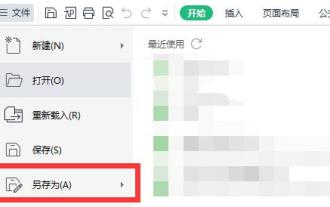 How to save win11excel to desktop
Jan 08, 2024 am 08:33 AM
How to save win11excel to desktop
Jan 08, 2024 am 08:33 AM
If we want to quickly save the created Excel table to the desktop, but don't know how to save it to the desktop in win11excel, we can actually use the save as function, and we can also directly send the shortcut. How to save Excel to the desktop in win11: 1. Excel file 1. First, click "File" in the upper left corner and select "Save As" 2. Then select "Desktop" on the left 3. Then click "Save" in the lower right corner to save Excel to the desktop . 2. Excel software 1. If you want to put Excel software on the desktop. 2. You can find Excel in the folder, right-click and select "Show more options" 3. Then select "Send to desktop shortcut".





