 Computer Tutorials
Computer Tutorials
 Computer Knowledge
Computer Knowledge
 How to recover files that have been emptied from the Recycle Bin
How to recover files that have been emptied from the Recycle Bin
How to recover files that have been emptied from the Recycle Bin
If you delete a file in the Recycle Bin, but want to recover it afterwards, there are four ways to try to recover the file: 1. Try to retrieve the deleted file from the Recycle Bin; 2. Use a professional File recovery software scans the computer hard drive and retrieves deleted file contents; 3. If you have backed up the files before deleting them, you can try to recover the deleted files from the backup; 4. Seek professional data recovery services.
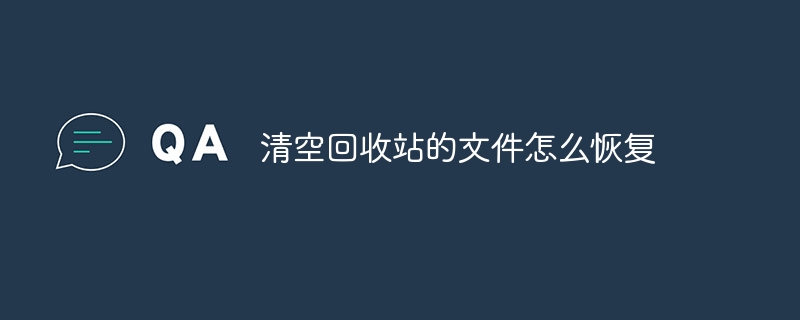
#After files are deleted, they are usually sent to the Recycle Bin (Windows) or Trash (Mac).
Tips: If the following methods cannot be restored, you can use professional recovery software to restore, download address》》:Data Recovery Master(recommended)
If you deleted files in the Recycle Bin but want to recover them afterwards, there are several ways to try file recovery:
Recover from Recycle Bin: First, try to retrieve deleted files from Recycle Bin. In Windows operating system, you can open the Recycle Bin, find the file you need to recover, right-click on the file and select the "Restore" option. In Mac OS, you can open the Trash and drag files to the desktop or other location.
Use file recovery software: If the file has been emptied from the Recycle Bin, or cannot be found in the Recycle Bin for other reasons, you can try to use professional file recovery software. Some commonly used file recovery software include Recuva, EaseUS Data Recovery Wizard, Disk Drill, MiniTool Power Data Recovery, etc. These software can scan your computer hard drive and retrieve deleted file contents. They can scan the Recycle Bin that has been emptied and can sometimes restore some or all of its contents.
Recover from backup: If you backed up the file before deleting it, you can try to recover the deleted file from the backup. Many people are accustomed to using external hard drives, cloud storage, or other backup devices to back up their files regularly so that they can be easily restored from the backup if they are lost or deleted.
Professional data recovery service: If you are unable to recover deleted files through software or backup, you can also seek professional data recovery services. Some professional data recovery companies provide data recovery services for physical hard drives. They can try to recover deleted files through professional equipment and technology.
It should be noted that no matter which method is adopted, you need to act as soon as possible, because over time, deleted files may be overwritten, making full recovery impossible. .
The above is the detailed content of How to recover files that have been emptied from the Recycle Bin. For more information, please follow other related articles on the PHP Chinese website!

Hot AI Tools

Undresser.AI Undress
AI-powered app for creating realistic nude photos

AI Clothes Remover
Online AI tool for removing clothes from photos.

Undress AI Tool
Undress images for free

Clothoff.io
AI clothes remover

Video Face Swap
Swap faces in any video effortlessly with our completely free AI face swap tool!

Hot Article

Hot Tools

Notepad++7.3.1
Easy-to-use and free code editor

SublimeText3 Chinese version
Chinese version, very easy to use

Zend Studio 13.0.1
Powerful PHP integrated development environment

Dreamweaver CS6
Visual web development tools

SublimeText3 Mac version
God-level code editing software (SublimeText3)

Hot Topics
 How to recover files with the partition tool diskgenius - How to recover files with the partition tool diskgenius
Mar 04, 2024 am 11:50 AM
How to recover files with the partition tool diskgenius - How to recover files with the partition tool diskgenius
Mar 04, 2024 am 11:50 AM
Recently, many friends have asked me how to recover files with the partition tool diskgenius. Next, let us learn how to recover files with the partition tool diskgenius. I hope it can help everyone. You can perform file recovery operations by selecting a specific partition in the hard disk partition map above the main interface of DiskGenius, right-clicking it, and then selecting "Deleted or Formatted File Recovery" from the pop-up menu. After opening the recovery options window, you need to check three options: "Recover Deleted Files", "Complete Recovery" and "Additional Scan for Known File Types", as shown in the figure. 3. Click the "Select File Type" button on the right and specify the file type you need to recover in the pop-up window, as follows
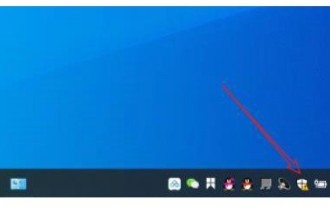 How to recover files deleted by Windows 10 Security Center
Jul 14, 2023 pm 05:13 PM
How to recover files deleted by Windows 10 Security Center
Jul 14, 2023 pm 05:13 PM
Security Center is the built-in firewall function of Microsoft system. It can automatically block abnormal programs and files. However, it sometimes deletes some normal files by mistake. So how to recover files deleted by Windows 10 Security Center? You first open the virus and threat protection panel, then click Maintain historical data. Then the files deleted by the security center will appear. After selecting, you will see a restore option, just click it. How to recover files deleted by Windows 10 Security Center: 1. Click [Windows Security Center] under the desktop taskbar. 2. Click [Virus and Threat Protection] in the pop-up interface. 3. Find the maintenance history data in the pop-up page and open it. 4. Then you can see the dimension in the pop-up page.
 How to recover files emptied from computer Recycle Bin
Feb 02, 2024 am 10:33 AM
How to recover files emptied from computer Recycle Bin
Feb 02, 2024 am 10:33 AM
When the computer's Recycle Bin is emptied, the files are not permanently deleted, but the operating system marks the occupied space as available for new data. The steps to restore files emptied from the Recycle Bin are: 1. Stop using the affected disk; 2. , Use data recovery software; 3. Seek professional data recovery services.
 How to recover files emptied from Recycle Bin
Oct 19, 2020 am 11:12 AM
How to recover files emptied from Recycle Bin
Oct 19, 2020 am 11:12 AM
Recovery method: 1. Press the "win+r" key combination to open the "Run" window; 2. Enter "regedit" and click "OK"; 3. In the "Registry", expand "HKEY_LOCAL_MACHINE" and find NameSpace; 4. , create a new item, and rename it; 5. Change the numerical data to "Recycle Bin".
 How to recover files deleted from computer recycle bin
Feb 02, 2024 am 10:48 AM
How to recover files deleted from computer recycle bin
Feb 02, 2024 am 10:48 AM
Recovering files deleted from the computer recycle bin mainly relies on data recovery software. These software can scan and identify "deleted" files on the hard disk that have not been overwritten by new data, and then achieve recovery. The specific steps are: 1. Stop using the affected disk; 2. Select appropriate data recovery software; 3. Download and install Data recovery software; 4. Perform a scan; 5. Preview and select the files to be recovered; 6. Recover and save the files.
 How to recover completely deleted files in File Management
Feb 02, 2024 am 11:09 AM
How to recover completely deleted files in File Management
Feb 02, 2024 am 11:09 AM
After a file is completely deleted, it does not disappear immediately from the physical hard disk. Instead, the operating system marks the space it occupies as reusable. Before these files are overwritten by new data, they can be recovered by using professional data recovery software. Steps To: 1. Stop using the affected disk; 2. Select appropriate data recovery software; 3. Download and install data recovery software; 4. Perform a scan; 5. Preview and select files to be recovered; 6. Recover and save files That’s it.
 How to recover permanently deleted files on computer
Feb 02, 2024 am 11:51 AM
How to recover permanently deleted files on computer
Feb 02, 2024 am 11:51 AM
Permanently deleted files on your computer can be attempted to be recovered through the following steps: 1. Stop using the affected disk; 2. Select appropriate data recovery software; 3. Download and install data recovery software; 4. Perform a scan; 5. Preview and select The file to be recovered; 6. Recover and save the file.
 How to recover quarantined files in Windows 10 Home Edition
Jan 18, 2024 am 11:36 AM
How to recover quarantined files in Windows 10 Home Edition
Jan 18, 2024 am 11:36 AM
The built-in firewall function of Windows 10 system will automatically put suspicious files into quarantine when they are found. However, we sometimes encounter false positives. How to recover these quarantined files? The operation process is actually very simple. How to recover files quarantined in Windows 10 Home Edition 1. Click the Start button and enter the settings interface. 2. Enter "Threat Protection" in the search bar and enter the corresponding options. 3. Next, click on the Protect History option to enter. 4. Click the filter button. 5. Select the isolated project and enable it.






