How to solve the problem that IE shortcut cannot be deleted
ie solutions for shortcuts that cannot be deleted: 1. Permission issues; 2. Shortcut damage; 3. Software conflicts; 4. Registry issues; 5. Malware; 6. System issues; 7. Restart Install IE; 8. Use third-party tools; 9. Check the target path of the shortcut; 10. Consider other factors; 11. Consult professionals. Detailed introduction: 1. Permission issue, right-click the shortcut, select "Properties", in the "Security" tab, make sure you have sufficient permissions to delete the shortcut. If not, you can try running as an administrator, etc.

When you encounter the problem that Internet Explorer (IE) shortcuts cannot be deleted, it may be due to a number of reasons. The following are some possible solutions:
1. Permission issues:
- Right-click the shortcut and select "Properties".
- In the Security tab, make sure you have sufficient permissions to delete the shortcut. If not, you can try running the program as administrator or changing the permissions.
2. Shortcut damage:
- If the IE program file pointed to by the shortcut is damaged or moved, it may cause deletion problems. Try repairing or reinstalling IE.
3. Software conflict:
- Some security software or third-party tools may prevent you from deleting shortcuts. Temporarily disable these software and try deleting the shortcuts.
4. Registry problem:
- Wrong registry entries may cause this problem. Use Registry Editor to check the IE-related entries and make sure they are correct. Before editing the registry, be sure to back up your data and proceed with caution.
5. Malware:
- Malware or viruses may interfere with your system and cause deletion problems. Run the scan function of your security software to make sure your computer is not infected.
6. System problems:
- Sometimes, system files or settings may become damaged. Consider running System File Checker (sfc /scannow) to fix potential system issues.
7. Reinstall IE:
- If none of the above methods work, you may consider reinstalling Internet Explorer. Before uninstalling, make sure to back up your browser data.
8. Use third-party tools:
- Sometimes, third-party tools such as Unlocker or Revo Uninstaller may help solve deletion issues. These tools can forcefully delete stubborn files or shortcuts. But please be careful when using these tools and make sure you trust the source.
9. Check the target path of the shortcut:
- Sometimes, the properties of the shortcut may point to an invalid path. You can check the shortcut's properties to make sure its target path is correct. You may need to fix the shortcut's target path if the path is incorrect or points to a file that doesn't exist.
10. Consider other factors:
If you have recently made changes to the system (such as installing new software, updating driver, etc.), which may affect the deletion operation of IE shortcuts. Consider rolling back any recent changes, or consult the relevant software's documentation and forums for more help.
In some cases, third-party optimization tools or system cleaning tools may affect the shortcut deletion function. Temporarily disable these tools and try deleting the shortcuts again.
11. Consult a professional:
- If none of the above suggestions can solve the problem, you may need to seek help from a computer expert. They can take a deeper look at your system setup and configuration and provide targeted solutions. While expert consultation may come at a cost, they can often provide effective assistance when dealing with complex system issues.
Remember, always back up important data before making any system changes. It is crucial to exercise caution and follow best practices when dealing with issues like this.
The above is the detailed content of How to solve the problem that IE shortcut cannot be deleted. For more information, please follow other related articles on the PHP Chinese website!

Hot AI Tools

Undresser.AI Undress
AI-powered app for creating realistic nude photos

AI Clothes Remover
Online AI tool for removing clothes from photos.

Undress AI Tool
Undress images for free

Clothoff.io
AI clothes remover

Video Face Swap
Swap faces in any video effortlessly with our completely free AI face swap tool!

Hot Article

Hot Tools

Notepad++7.3.1
Easy-to-use and free code editor

SublimeText3 Chinese version
Chinese version, very easy to use

Zend Studio 13.0.1
Powerful PHP integrated development environment

Dreamweaver CS6
Visual web development tools

SublimeText3 Mac version
God-level code editing software (SublimeText3)

Hot Topics
 1655
1655
 14
14
 1413
1413
 52
52
 1306
1306
 25
25
 1252
1252
 29
29
 1226
1226
 24
24
 How to send web pages to desktop as shortcut in Edge browser?
Mar 14, 2024 pm 05:22 PM
How to send web pages to desktop as shortcut in Edge browser?
Mar 14, 2024 pm 05:22 PM
How to send web pages to the desktop as a shortcut in Edge browser? Many of our users want to display frequently used web pages on the desktop as shortcuts for the convenience of directly opening access pages, but they don’t know how to do it. In response to this problem, the editor of this issue will share the solution with the majority of users. , let’s take a look at the content shared in today’s software tutorial. The shortcut method of sending web pages to the desktop in Edge browser: 1. Open the software and click the "..." button on the page. 2. Select "Install this site as an application" in "Application" from the drop-down menu option. 3. Finally, click it in the pop-up window
 How to get rid of arrow icons for shortcuts on Windows 11
Dec 28, 2023 am 10:39 AM
How to get rid of arrow icons for shortcuts on Windows 11
Dec 28, 2023 am 10:39 AM
After many users use the latest win11 system, a small arrow appears on the shortcut icon on the desktop, which affects the appearance. Therefore, we have brought you a tutorial to remove the small arrow from the win11 shortcut icon. If you also think it does not look good, come and watch it. Let’s see how it works. How to remove the small shortcut arrow in win11: 1. First, press the "win+r" shortcut keys on the keyboard at the same time. 2. Then open "Run", enter the "regedit" command, and click the "OK" button. 3. Next, enter the "Registry Editor" page and click to open: HKEY_CLASSES_ROOT\lnkfile (can be copied and pasted). 4. After re-entering, right-click "lsShortcut" and select
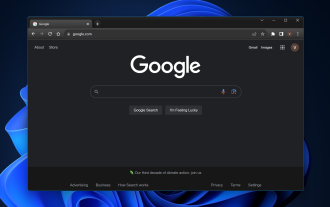 Fix: Keyboard shortcuts not working in Chrome
Sep 22, 2023 pm 02:49 PM
Fix: Keyboard shortcuts not working in Chrome
Sep 22, 2023 pm 02:49 PM
Google's widely used web browser is known for its speed and efficiency. But if you've ever found your Windows 11 or Chrome shortcuts suddenly unresponsive, you know it can turn smooth browsing into a jarring experience and impact your overall productivity. Don’t worry; this guide will unravel the usual suspects behind this and provide a clear way to get these key combinations back to their normal working order in Chrome on Windows 11. Why don't keyboard shortcuts work in Chrome? Extension conflicts: Certain Google Chrome browser extensions may override or interfere with default Windows 11 shortcuts. Browser cache: Accumulated cache can sometimes corrupt Ch
 How to quickly restore the small arrow of the shortcut icon in Win10? The solution to the missing shortcut icon
Feb 29, 2024 pm 04:46 PM
How to quickly restore the small arrow of the shortcut icon in Win10? The solution to the missing shortcut icon
Feb 29, 2024 pm 04:46 PM
This article will introduce how to restore the small arrow of shortcut icon in Win10. The small arrow in the shortcut icon indicates that the file or folder is the shortcut and not the original file or folder. If the small arrow on a shortcut icon disappears, it can cause confusion and difficulty for users to identify which files or folders are shortcuts. This article will provide detailed steps to help users easily restore the small arrow on the shortcut icon. Tips for restoring the small arrow on the shortcut icon 1. By default in Win10 system, the desktop shortcut icon will have a small arrow displayed, but some users found that the small arrow on the shortcut icon disappeared strangely; 2. When the desktop is blank where, click [right-click], and in the right-click menu item that opens, select [New-Text
 Solution: Fix keyboard shortcuts not working in Photoshop
Sep 22, 2023 pm 03:17 PM
Solution: Fix keyboard shortcuts not working in Photoshop
Sep 22, 2023 pm 03:17 PM
Adobe Photoshop is the industry standard for digital design, loved and used every day by the online community. However, when keyboard shortcuts stutter or fail entirely, it can significantly slow down any project or your overall productivity on Windows 11. Whether you're an experienced designer or just dabbling in photo editing, these glitches are more than just minor annoyances in Photoshop and Photoshop CC. First, let's look at the common reasons why custom or default shortcuts stop working. Why don't my shortcuts work in Photoshop? Customize workspace settings: Sometimes, adjusting or switching between workspace settings can reset keyboard shortcuts. Sticky Keys: This accessibility feature
 How to remove shortcut arrow in win11
Jul 05, 2023 pm 02:17 PM
How to remove shortcut arrow in win11
Jul 05, 2023 pm 02:17 PM
How to remove shortcut arrow in win11? Many Win11 users have created shortcut icons on the system desktop, but there is a small arrow-like symbol on the shortcut icon, which makes the overall icon look very ugly. So is there any corresponding method to remove the small arrow on the Windows 11 system shortcut icon? Many friends don’t know how to operate in detail. The editor below has compiled a tutorial on clearing the small arrow shortcuts on the desktop in Win11. If you are interested, follow the editor and read on! Tutorial on clearing the small arrow shortcuts on the desktop in win11 1. Open the menu bar and find Run or just win+R. 2. Enter regedit and click OK. 3. Locate HKEY_CLASSES_
 How to fix iOS 17 standby off issue: Always keep standby mode on
Sep 21, 2023 pm 07:05 PM
How to fix iOS 17 standby off issue: Always keep standby mode on
Sep 21, 2023 pm 07:05 PM
Standby is one of the most popular new features since the release of iOS 17. It makes it easy to view information on your iPhone thanks to magnified widgets, a dedicated photo screen, and a clock screen. You can then switch between widgets to view a variety of information, featured photos, and the time using your preferred clock. Standby activates when iPhone is charging, idle, and placed in landscape mode. However, it's designed to turn off if you haven't used your phone for a while or aren't paying attention. But many users want to turn on standby indefinitely. If you're in the same boat, we have the perfect position for you. Here's how to keep standby always on on your iPhone. iOS17 standby shutdown problem: How to keep it on in 9 ways
 Tutorial to quickly create desktop shortcuts in Win11
Dec 27, 2023 pm 04:29 PM
Tutorial to quickly create desktop shortcuts in Win11
Dec 27, 2023 pm 04:29 PM
In win11, we can quickly start software or files on the desktop by adding desktop shortcuts, and we only need to right-click the required files to operate. Add a desktop shortcut in win11: 1. Open "This PC" and find the file or software you want to add a desktop shortcut to. 2. After finding it, right-click to select it and click "Show more options" 3. Then select "Send to" - "Desktop Shortcut" 4. After the operation is completed, you can find the shortcut on the desktop.



