Fix: Keyboard shortcuts not working in Chrome
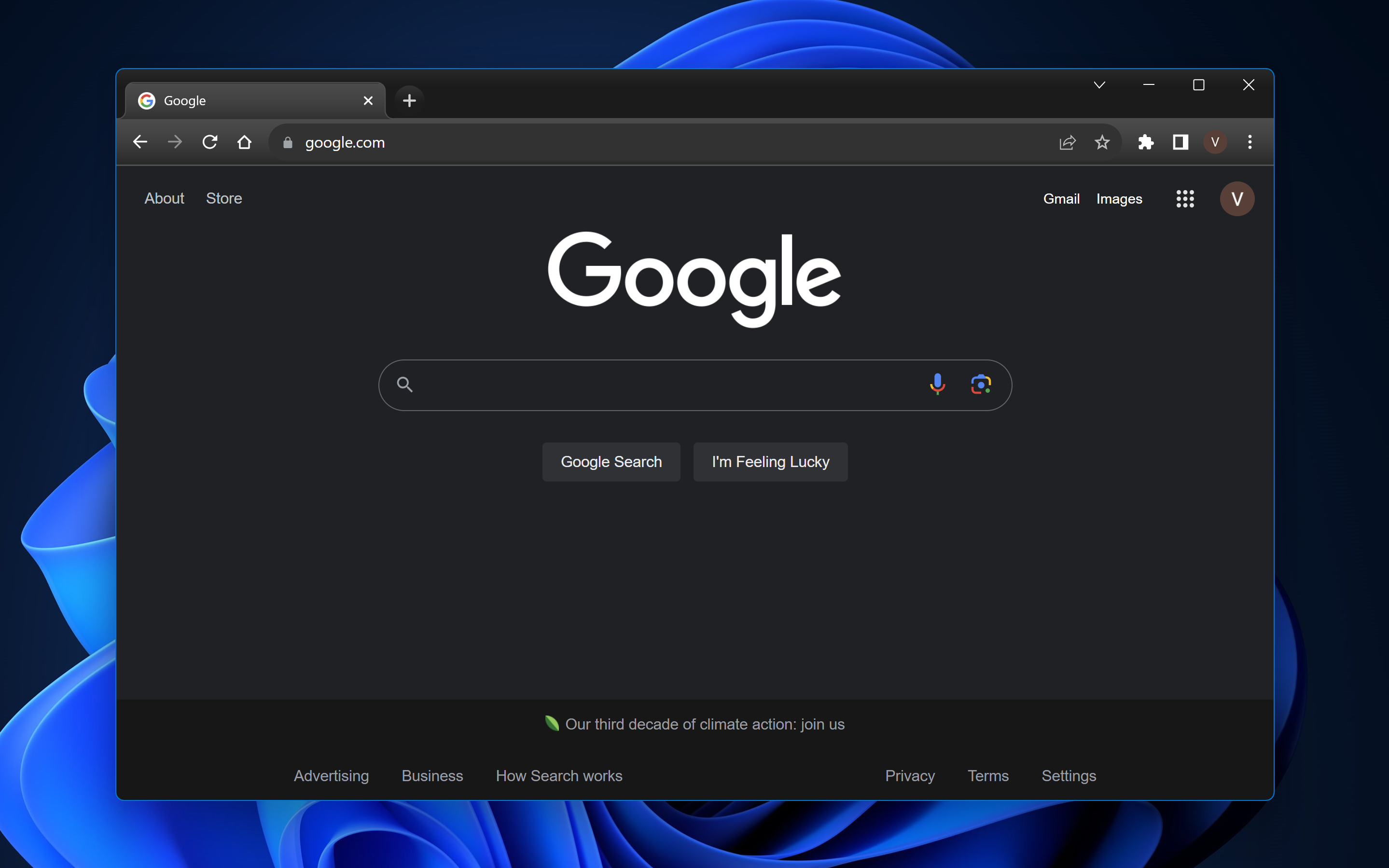
Google's widely used web browser is known for its speed and efficiency. But if you've ever found your Windows 11 or Chrome shortcuts suddenly unresponsive, you know it can turn smooth browsing into a jarring experience and impact your overall productivity.
Don’t worry; this guide will unravel the usual suspects behind this and provide a clear way to get these key combinations back to their normal working order in Chrome on Windows 11.
Why don't keyboard shortcuts work in Chrome?
- Extension Conflict: Certain Google Chrome extensions may overwrite or interfere with default Windows 11 shortcuts.
- Browser Cache: Accumulated cache can sometimes disrupt the proper functioning of Chrome.
- Outdated Chrome Versions: Not using the latest version of the Chrome browser may cause glitches, including malfunctioning shortcuts on guest and incognito windows.
- Corrupted User Profile: Over time, your Google Chrome user profile can become corrupted, affecting various features, including shortcuts.
- Conflicts with system shortcuts: Windows 11 shortcuts may sometimes conflict with Chrome, resulting in unresponsiveness.
How do I fix my keyboard shortcuts if they aren't working in Chrome?
1. Disable conflicting extensions
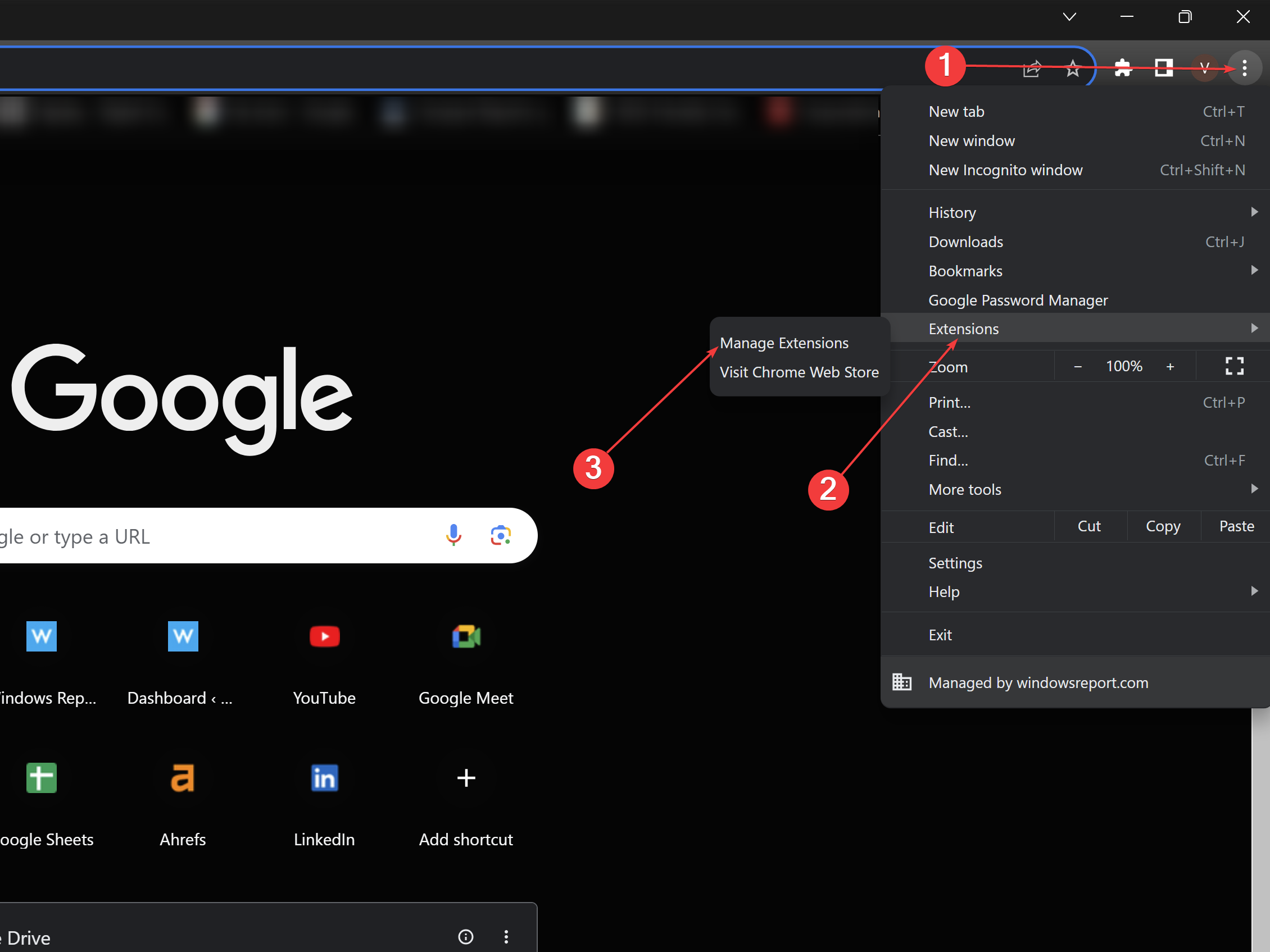
- Open Google Chrome.
- Click the three vertical dots in the upper right corner>Extensions>Manage extensions.
- View the list of extensions and disable them individually to identify the culprit.
- After identification , remove the faulty extension or check its settings for possible conflicts.
2. Clear browser cache
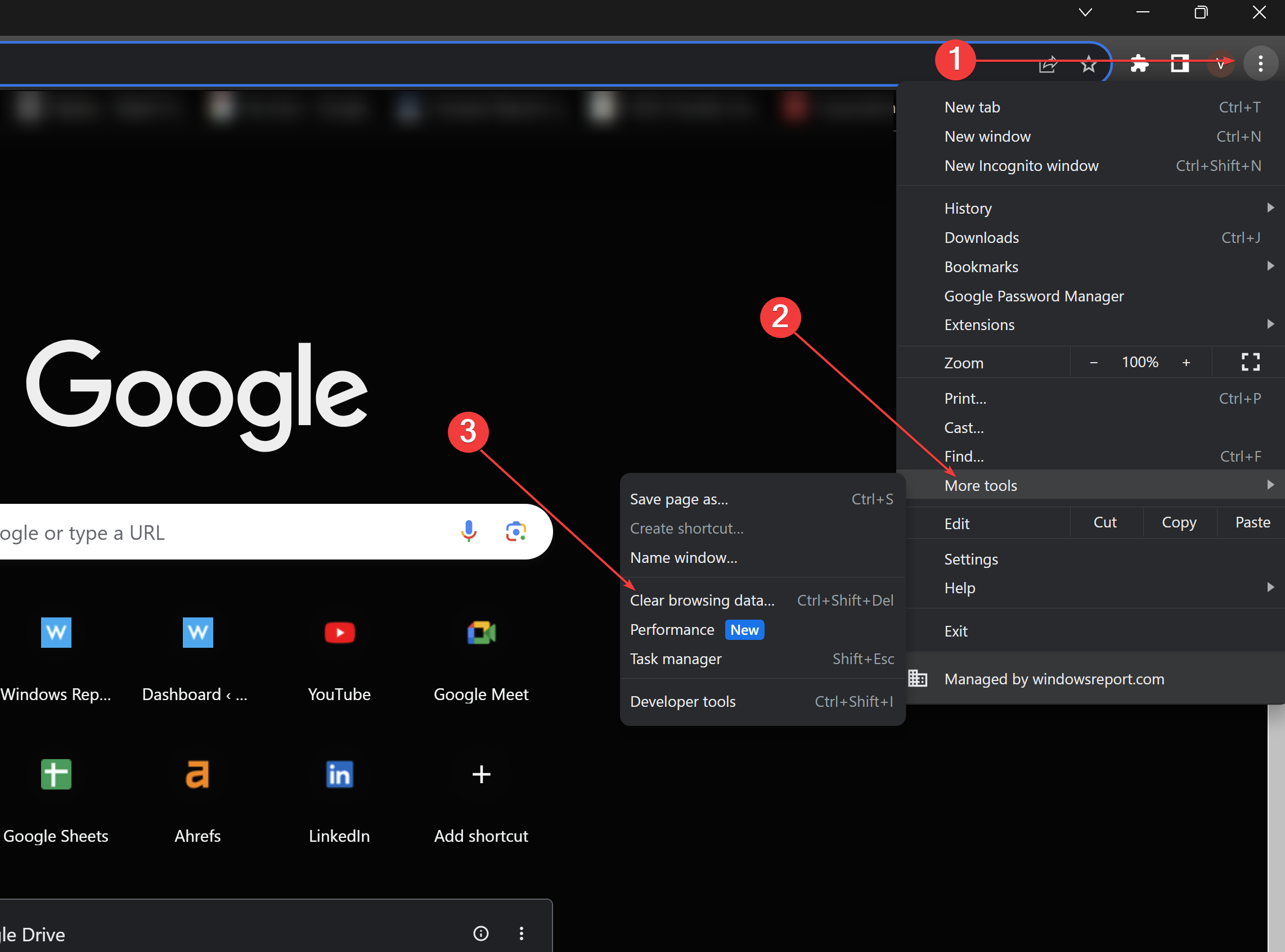
- In Google Chrome, click the three vertical point.
- Scroll down and click More Tools.
- Click to clear browsing data.
- Select the cached images and files, then click Clear data. Restart Chrome afterwards.
3. Update the browser
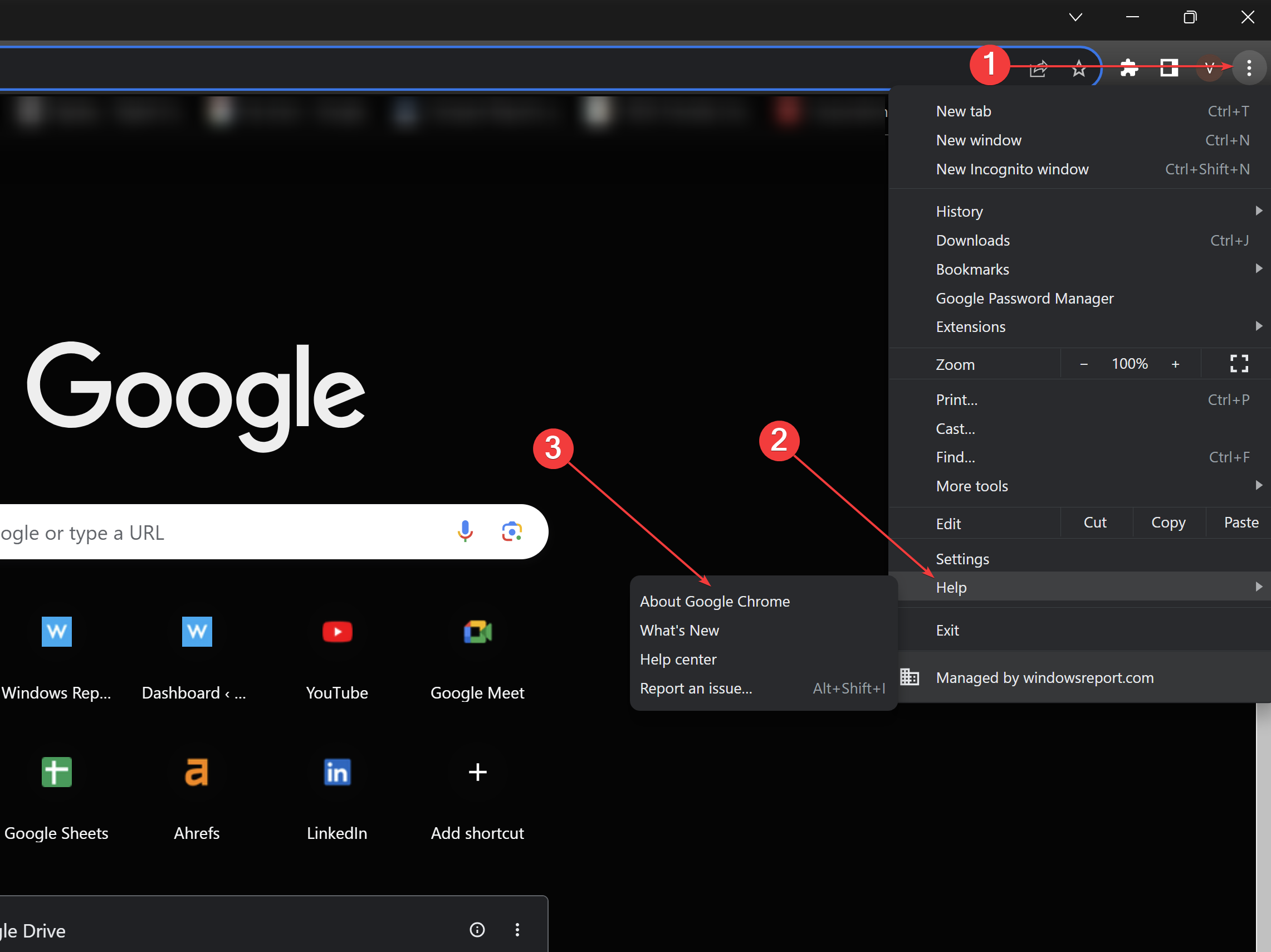
- Open Google Chrome and click the three in the upper right corner vertical point.
- Hover over Help and select About Google Chrome.
- Chrome automatically checks for updates. If available, allow it to update and then restart the browser.
4. Create a new user profile
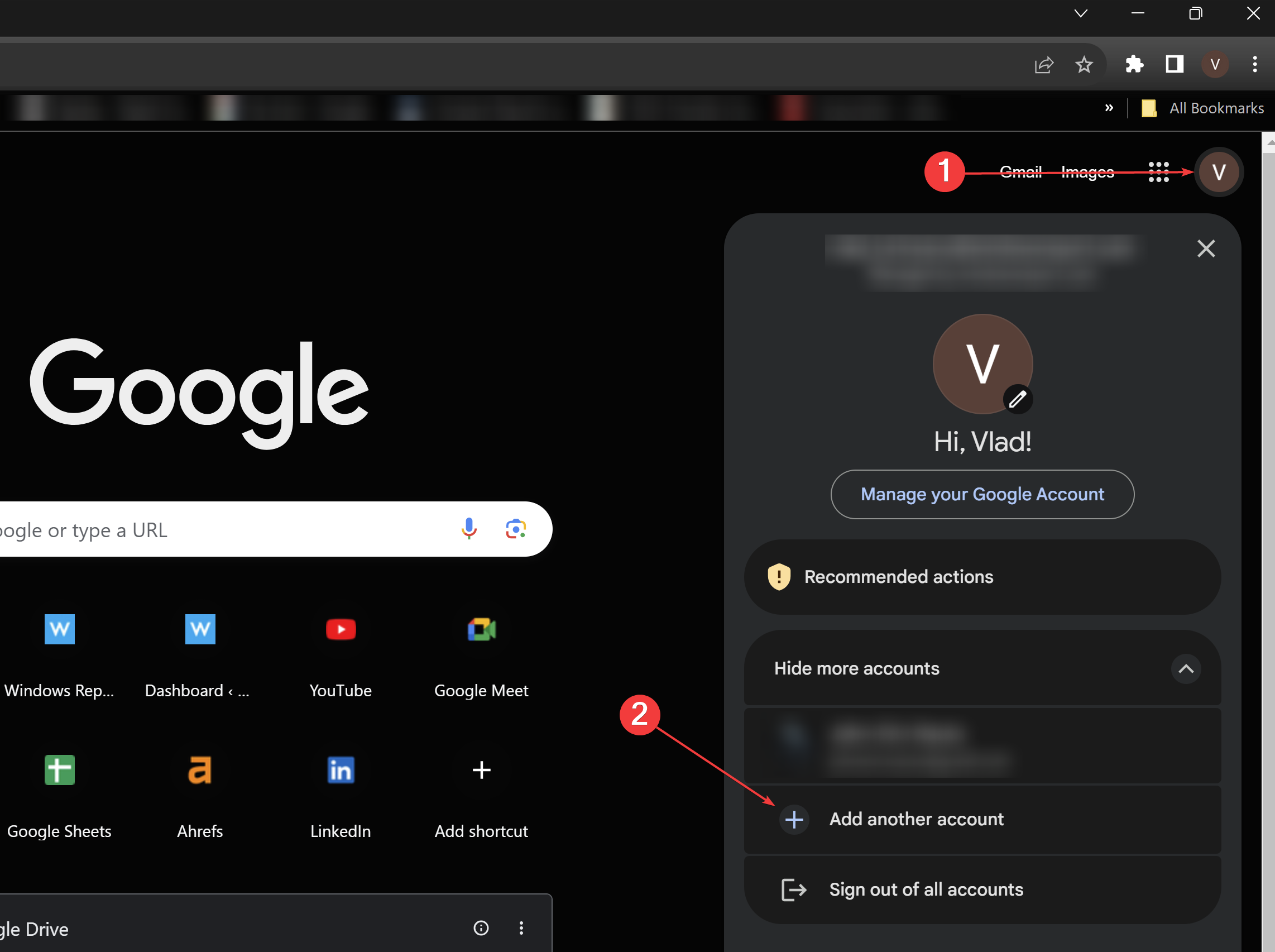
- Open Google Chrome.
- Click on the profile icon (top right corner).
- Click Add another account to create a new profile. Assign it a name and choose an icon.
- Switch to the new profile and test the shortcuts to see if they work properly.
Note: If this solves the problem, you may need to transfer your bookmarks and settings to a new profile.
5. Check System Shortcuts
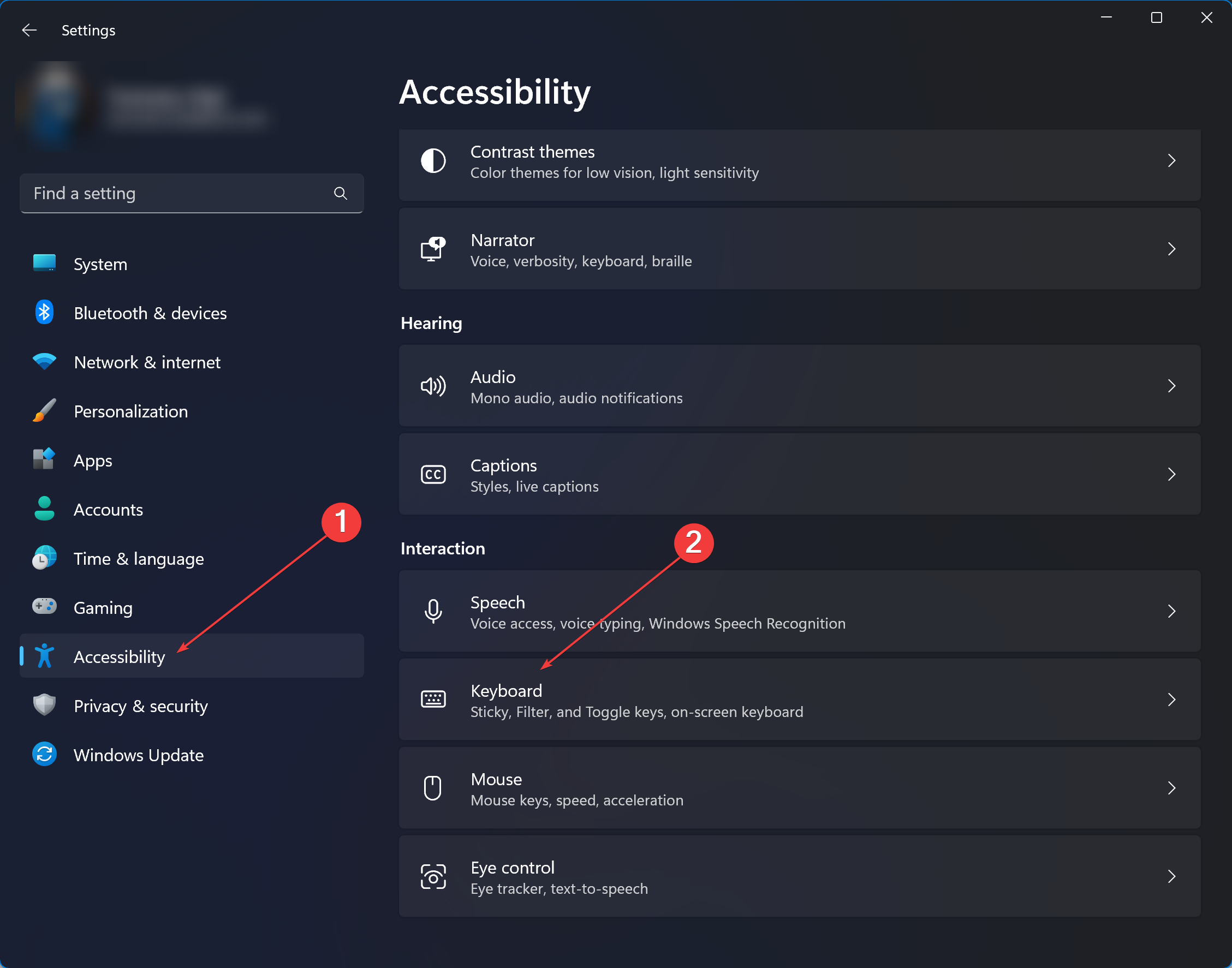
- Navigate to your system settings. For Windows 11, type Settings in the search bar and click on it.
- Click "Accessibility>" under "Interaction" and click "Keyboard".
- View a list of system-level shortcut key settings to identify potential conflicts with Chrome.
- Modify or disable conflicting shortcuts. Retest Chrome afterwards.
While the last two solutions require more familiarity with Chrome, shortcut options, and Windows 11 system settings, they can effectively solve deeper problems. Always make sure you have backed up important data or settings before making major changes. This way, you can maintain the speed and efficiency Chrome is known for, no matter what obstacles you may encounter.
Keep in mind that overloaded junk files, suspicious files, and pop-ups can also affect standard keyboard shortcuts. Use appropriate security and privacy solutions to ensure your data is safe and your Chrome shortcuts are not affected.
If you are a Microsoft 365 user, please note that this issue also affects Microsoft Word on Windows 11 and sometimes even Excel Microsoft, but we have found fixes for both.
The above is the detailed content of Fix: Keyboard shortcuts not working in Chrome. For more information, please follow other related articles on the PHP Chinese website!

Hot AI Tools

Undresser.AI Undress
AI-powered app for creating realistic nude photos

AI Clothes Remover
Online AI tool for removing clothes from photos.

Undress AI Tool
Undress images for free

Clothoff.io
AI clothes remover

Video Face Swap
Swap faces in any video effortlessly with our completely free AI face swap tool!

Hot Article

Hot Tools

Notepad++7.3.1
Easy-to-use and free code editor

SublimeText3 Chinese version
Chinese version, very easy to use

Zend Studio 13.0.1
Powerful PHP integrated development environment

Dreamweaver CS6
Visual web development tools

SublimeText3 Mac version
God-level code editing software (SublimeText3)

Hot Topics
 How to install Doubao browser plug-in version - Doubao browser plug-in installation method
May 07, 2024 pm 07:16 PM
How to install Doubao browser plug-in version - Doubao browser plug-in installation method
May 07, 2024 pm 07:16 PM
Doubao is a comprehensive and powerful AI. With its support, we can write, draw, check information and other tasks more quickly, thus greatly improving work efficiency. Doubao has a PC client and a browser plug-in. The following editor will introduce the installation method of the Doubao browser plug-in. For those who are not sure, let’s take a look! 1. Take Google Chrome as an example. First, we go to the official website of Doubao Download the beanbao plug-in directly. 2. After downloading the Doubao browser plug-in version, we open the extension page in Google Chrome and turn on the [Developer Mode] in the upper right corner. 3. Next, we drag the downloaded Beanbao plug-in into the Google Chrome page. 4. If a window like this pops up, just click [Add Extension]. 5. After the installation is completed,
 Recommended Android emulator that is smoother (choose the Android emulator you want to use)
Apr 21, 2024 pm 06:01 PM
Recommended Android emulator that is smoother (choose the Android emulator you want to use)
Apr 21, 2024 pm 06:01 PM
It can provide users with a better gaming experience and usage experience. An Android emulator is a software that can simulate the running of the Android system on a computer. There are many kinds of Android emulators on the market, and their quality varies, however. To help readers choose the emulator that suits them best, this article will focus on some smooth and easy-to-use Android emulators. 1. BlueStacks: Fast running speed. With excellent running speed and smooth user experience, BlueStacks is a popular Android emulator. Allowing users to play a variety of mobile games and applications, it can simulate Android systems on computers with extremely high performance. 2. NoxPlayer: Supports multiple openings, making it more enjoyable to play games. You can run different games in multiple emulators at the same time. It supports
 What is the middle mouse button? What is the use of pressing the middle mouse button?
May 09, 2024 pm 12:40 PM
What is the middle mouse button? What is the use of pressing the middle mouse button?
May 09, 2024 pm 12:40 PM
What is the middle mouse button? In fact, it is the mouse wheel. You can slide the wheel up and down to view the page easily. But if you click the wheel, then this is the so-called middle button. In different software, the middle mouse button may have different functions. It depends on the software settings. How is it defined. The middle mouse button is actually a click on the mouse wheel. The middle mouse button has different functions in different software programs, but it may also have no effect at all. 1. Change to continuous scrolling mode. Clicking the middle mouse button while browsing the web will change to continuous scrolling mode. At this time, the user only needs to move the mouse up and down to slide the page. 2. Open a new tab. For example, in Google Chrome, if the user uses the middle mouse button to click on a web page hyperlink, then
 What should I do if Google Chrome prompts for unsafe content? Google Chrome shows unsafe solution
Apr 17, 2024 pm 08:00 PM
What should I do if Google Chrome prompts for unsafe content? Google Chrome shows unsafe solution
Apr 17, 2024 pm 08:00 PM
What should I do if Google Chrome prompts for unsafe content? Everyone wants to know how to add a trusted site in this case so that the website can be accessed normally. If you can confirm that the website is indeed OK and it is just a false alarm from the Chrome browser, then the software tutorial will introduce to friends the Google Chrome display. Unsafe solution, hope it helps. Solution to Google Chrome display as unsafe 1. Open Google Chrome, click the three dots in the upper right corner, and select [Settings]. 2. Select Privacy Settings and Security on the left. 3. Click Website Settings at the bottom of the page on the right side. 4. Click on the unsafe content at the bottom of the page. 5. Click the Add button to the right of the Allow option. 6. Enter the website address.
 How to add trusted sites in Google Chrome
Jul 19, 2024 pm 04:14 PM
How to add trusted sites in Google Chrome
Jul 19, 2024 pm 04:14 PM
How to add trusted sites in Google Chrome? Some users cannot browse the web normally because the page prompts that it is not secure when surfing the Internet. At this time, they can add the website as a trusted site, and we can access it normally and surf the Internet smoothly. The editor below will bring you the steps to add a trusted site in Google Chrome. The steps are simple and easy to operate, and even beginners can easily get started. Friends who need it can learn about it together. How to add a trusted site in Google Chrome: 1. Open Google Chrome and click the three dots in the upper right corner. Click [Settings]. Choose privacy settings and security. (As shown in the picture) 2. Click Website Settings at the bottom of the page. (As shown in the picture) 3. Click on the unsafe content at the bottom of the page. (As shown in the picture) 4. Click the Add button to the right of the Allow option. (As shown in the picture) 5. Lose
 Why can't I download Google Chrome in Windows 7?
Apr 13, 2024 pm 11:00 PM
Why can't I download Google Chrome in Windows 7?
Apr 13, 2024 pm 11:00 PM
Reasons why you can't download Google Chrome on Windows 7: The operating system version is too old; security protocols are out of date; necessary components are missing; blocked by firewall or security software; network connection issues. Solution: Upgrade operating system, enable TLS 1.2, install necessary components, check firewall, check network connection.
 How to screenshot the entire content of a web page in Chrome? How to screenshot the entire web page in Google Chrome
May 08, 2024 am 08:50 AM
How to screenshot the entire content of a web page in Chrome? How to screenshot the entire web page in Google Chrome
May 08, 2024 am 08:50 AM
How to screenshot the entire content of a web page in Chrome? The Google Chrome you have downloaded does not have its own screenshot function. Users want to know how to screenshot the entire web page. Here I will share with my friends how to screenshot the entire web page in Google Chrome. The main purpose is to see if there is any way to screenshot the entire web page without installing a plug-in. method can be achieved. Taking a screenshot of the entire webpage in Chrome It is more complicated to take a screenshot of the entire webpage in Chrome, because the built-in function is hidden in the developer options. Don't worry! You'll do it by following the steps below. 1. Click the F12 key on the Chrome interface to quickly enter the developer tools directory. 2. Then press the key combination Ctrl+Shift+P and enter [scre
 What's the matter with Railway 12306 not working?
Apr 30, 2024 am 11:42 AM
What's the matter with Railway 12306 not working?
Apr 30, 2024 am 11:42 AM
Reasons for 12306 being unavailable include website maintenance, network problems, browser problems, system failures, busy servers and plug-in interference. Solutions include: checking maintenance time, checking network connection, changing browsers, waiting for system repair, and disabling browser plug-ins.





