 Computer Tutorials
Computer Tutorials
 Computer Knowledge
Computer Knowledge
 What are the detailed steps to set up a ZTE router on a mobile phone?
What are the detailed steps to set up a ZTE router on a mobile phone?
What are the detailed steps to set up a ZTE router on a mobile phone?
How to set up ZTE router on mobile phone for details
(1) First make sure that your computer automatically obtains the network address. Check as follows.
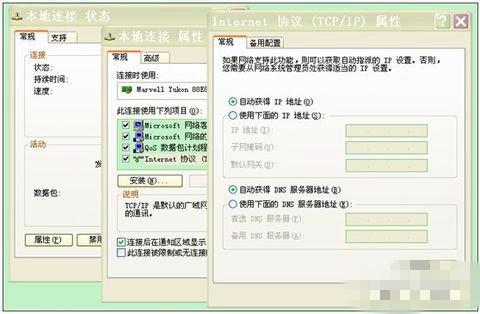
To connect the computer and the router, first use a network cable to connect the computer's network port to the router's LAN port. Next, enter the address of 192.168.1.1 in the browser to open the login page. If you cannot open the web page, you can try to restore the router configuration to factory settings by pressing and holding the reset button on the back for 5 seconds while the router is powered on.
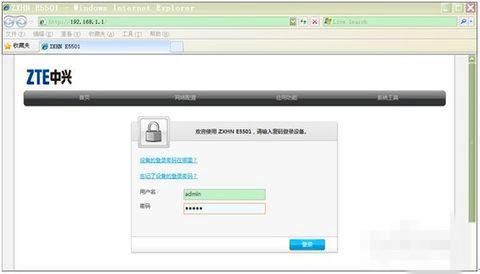
Use admin as the default username and password when logging in. If this is the first time you log in, the system will ask for wizard configuration. If you have enough knowledge about networking, you can choose to exit the wizard and customize the configuration, but it is usually better to follow the wizard.
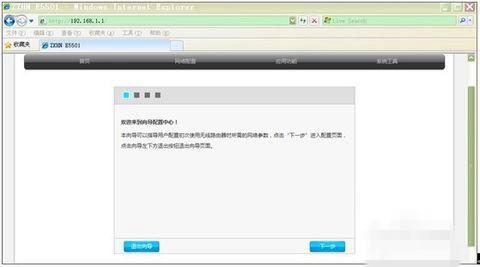
(4) After entering the wizard page, click "Next" to enter the page for selecting the Internet access method.
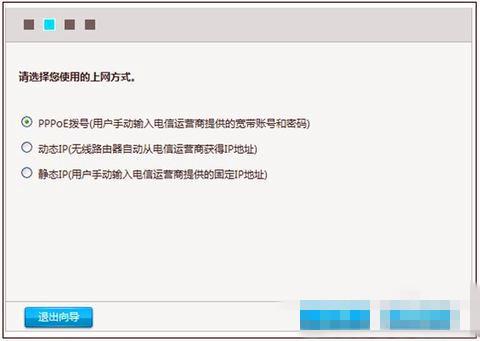
Usually 90% of users choose to use pppoe to access the Internet. If your broadband service provider (such as China Telecom, China Unicom, China Mobile, China Railcom, etc.) provides an Internet access account and password, then you should choose the pppoe method. And if you only need to connect directly to the Internet cable to access the Internet, then you should choose the DHCP method. These two methods are commonly used by users when surfing the Internet.
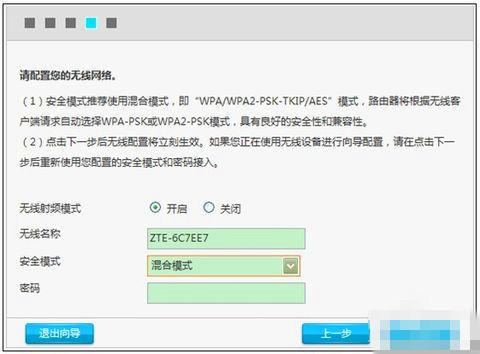
(6) Select the appropriate Internet access method and enter the wireless configuration interface. The wireless network name (WiFi name) can be changed to a name that you can easily recognize, such as zhangsan, lisi-home, etc. If there is no special need for safe mode, use the default "mixed mode". Under normal circumstances, do not use "WEP" encryption method, which is easy to be cracked, and do not use "no encryption". The password length is 8 to 63 characters, and a password of more than 10 characters is sufficient. Do not use too simple passwords such as "11111111" or "12345678". After the configuration is completed, click "Next".
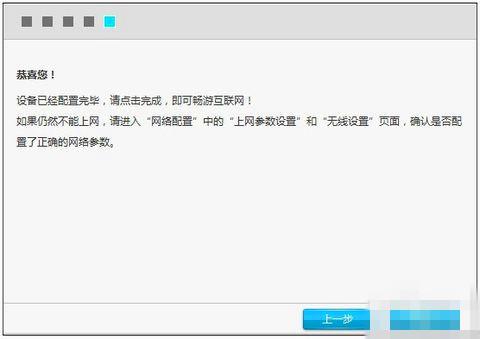
How to set up the mobile phone to use wireless network on ZTE’s wireless modem
1. First log in to the wireless router and change the network segment address of the wireless router to 192.168.2.1;
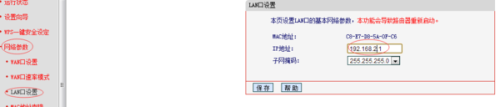
2. Connect a network cable from the LAN port of the optical modem to the WAN port of the wireless router, and then connect a network cable from the LAN port of the wireless router to the computer (if you are debugging a laptop or mobile phone, you can directly connect to the wireless router through a wireless signal set up);
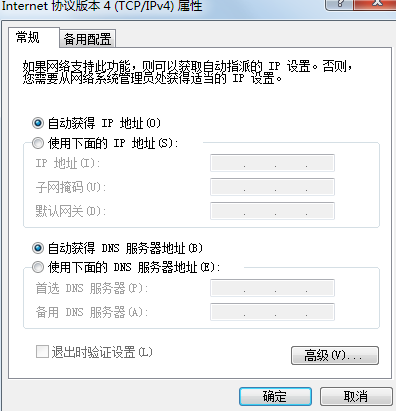
3. Open the browser, enter the wireless router login address and management user name and password (for the wireless router login address and management user name and password, please refer to the instructions on the label on the back of the wireless router), confirm, and enter the wireless router setting interface. ;
4. Setup wizard, select the PPPOE dialing method, next step, enter the Internet account and password, next step, set the wireless network name after the SSID, enter at least 8 digits of the wireless network password after the PSK, next step;
5. Save and restart the wireless router according to the prompts to complete the installation of the wireless router
How to set up ZTE ZXV10 H608B router to achieve wireless network connection
Setting up ZTE ZXV10 H608B router wireless method:
[Home network environment wiring]:
1. There is a modem: modem ---- router wan port; router lan port ---- computer.
2. No modem: network cable----router wan port; router lan port----computer.
[Computer enters the router]:
1. Computer IP and DNS settings are automatically obtained.
2. Open the browser and enter 192.168.1.1 in the address bar (usually the router address is this or check the login information on the back of the router). Enter routing - enter the user name and password (the default is usually admin).
【Set Router Dial-up】:
1. In the [Setup Wizard], select [PPPoE Dial-up] (some are ADSL dial-up), follow the prompts to enter the username and password for Internet access, and save.
2. In [Network Parameters]--[WAN Settings], select [Normal Mode], and in the three options of [Connection], select [PPPoE Dial-up]. The next step is to select [Automatic Connection], save and exit.
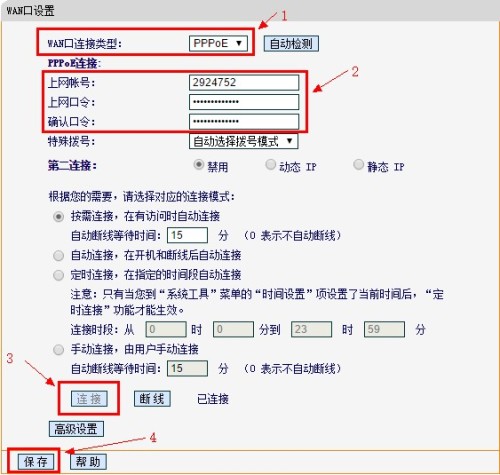
[Turn on the wireless function of the router]
1. Select Wireless Settings---Basic Settings.
2. Check [Turn on wireless function] and click Save.
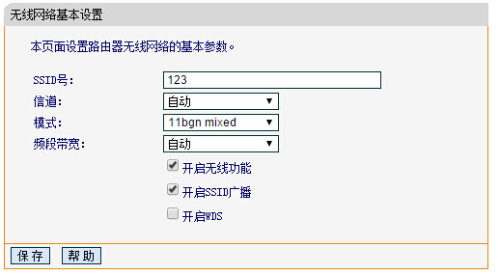
【Set wifi password】
1. Wireless Settings--Wireless Security Settings--Select [WPA-PSK/WPA2-PSK].
①. Authentication type: automatic.
②. Encryption algorithm: AES.
③. The PSK password is the wireless password. Set the required password.
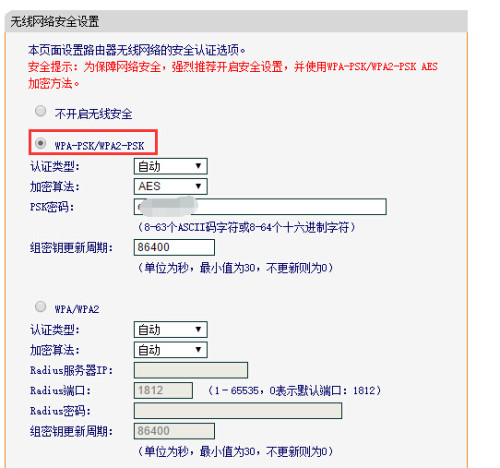
The above is the detailed content of What are the detailed steps to set up a ZTE router on a mobile phone?. For more information, please follow other related articles on the PHP Chinese website!

Hot AI Tools

Undresser.AI Undress
AI-powered app for creating realistic nude photos

AI Clothes Remover
Online AI tool for removing clothes from photos.

Undress AI Tool
Undress images for free

Clothoff.io
AI clothes remover

Video Face Swap
Swap faces in any video effortlessly with our completely free AI face swap tool!

Hot Article

Hot Tools

Notepad++7.3.1
Easy-to-use and free code editor

SublimeText3 Chinese version
Chinese version, very easy to use

Zend Studio 13.0.1
Powerful PHP integrated development environment

Dreamweaver CS6
Visual web development tools

SublimeText3 Mac version
God-level code editing software (SublimeText3)

Hot Topics
 How to Fix the Steam Cloud Error? Try These Methods
Apr 04, 2025 am 01:51 AM
How to Fix the Steam Cloud Error? Try These Methods
Apr 04, 2025 am 01:51 AM
The Steam Cloud error can be caused by many reasons. To play a game smoothly, you need to take some measures to remove this error before you launch the game. php.cn Software introduces some best ways as well as more useful information in this post.
 Windows Metadata and Internet Services Problem: How to Fix It?
Apr 02, 2025 pm 03:57 PM
Windows Metadata and Internet Services Problem: How to Fix It?
Apr 02, 2025 pm 03:57 PM
You may see the “A connection to the Windows Metadata and Internet Services (WMIS) could not be established.” error on Event Viewer. This post from php.cn introduces how to remove the Windows Metadata and Internet Services problem.
 How to Resolve the KB5035942 Update Issues – Crashing System
Apr 02, 2025 pm 04:16 PM
How to Resolve the KB5035942 Update Issues – Crashing System
Apr 02, 2025 pm 04:16 PM
KB5035942 update issues - crashing system commonly happens to users. Inflicted people hope to find a way out of the kind of trouble, such as crashing system, installation, or sound issues. Targeting these situations, this post published by php.cn wil
 Fixed – OneDrive Not Uploading Photos on PC
Apr 02, 2025 pm 04:04 PM
Fixed – OneDrive Not Uploading Photos on PC
Apr 02, 2025 pm 04:04 PM
OneDrive is an online cloud storage service from Microsoft. At times, you might find OneDrive fail to upload photos to the cloud. If you are on the same boat, keep reading this post from php.cn Software to get effective solutions now!
 Remove PC App Store Malware - A Full Guide for You!
Apr 04, 2025 am 01:41 AM
Remove PC App Store Malware - A Full Guide for You!
Apr 04, 2025 am 01:41 AM
If you have a program called PC App Store on your computer and did not purposely install it, then your PC may be infected with the malware. This post from php.cn introduces how to remove PC App Store malware.
 Fix: Brothers: A Tale of Two Sons Remake Not Launching/Loading
Apr 02, 2025 am 02:40 AM
Fix: Brothers: A Tale of Two Sons Remake Not Launching/Loading
Apr 02, 2025 am 02:40 AM
Is Brothers: A Tale of Two Sons Remake not launching? Encountering Brothers: A Tale of Two Sons Remake black screen? Here this post on php.cn offers you tested solutions to assist you in addressing this problem.
 How to Use Chris Titus Tool to Create a Debloated Win11/10 ISO
Apr 01, 2025 am 03:15 AM
How to Use Chris Titus Tool to Create a Debloated Win11/10 ISO
Apr 01, 2025 am 03:15 AM
Chris Titus Tech has a tool called Windows Utility that can help you easily create a debloated Windows 11/10 ISO to install a clean system. php.cn offers a full guide on how to do this thing using the Chris Titus tool.
 MSConfig Keeps Reverting to Selective Startup? 2 Solutions Here
Mar 28, 2025 pm 12:06 PM
MSConfig Keeps Reverting to Selective Startup? 2 Solutions Here
Mar 28, 2025 pm 12:06 PM
Are you questioned about an issue that MSConfig keeps reverting to selective startup on your Windows? How to switch to normal startup if you require it? Try the methods explained in this php.cn post to find one that works for you.





