How to set ringtone on iPhone5s
How to set the ringtone for iphone5s
As we all know, the default ringtone of iPhone 5S is already annoying. However, many people may not know how to set personalized ringtones for iPhone 5S. Here, I will share with you a simple tutorial on how to change the ringtone on iPhone 5S, so that your iPhone 5S can have a unique ringtone.
1. Open "itunes 11", select "File" - "Add Files to Library" in the menu bar
2. Select the song you want to use as ringtone and click "Open"
3. The song will appear in "Music" in "Library". Right-click the song and select "Show Introduction"
4. Select "Options" and fill in the "Start Time" and "Stop Time" (within 40 seconds), - "OK"
5. Right-click the song again and select "Create ACC Version"
6. Files with the same file name but within 40 seconds appear
7. Right-click the newly created song, select "Show in Windows Explorer", change the "m4a" format to "m4r", and select "Yes" in the pop-up window
8. Check: Find "Preferences" in "Edit" in the "itunes" menu bar, open it, tick "Ringtones" in "Common" - "Source", and then "OK"
9. You can see "Ringtones" in "Library" and open "Ringtones" to see whether your files have been converted into ringtones
10. Then open "iphone" in "Devices", select "Ringtones", check the "Sync Ringtones" item, select "All Ringtones", or "Selected Ringtones", and then select "Sync", that's it
11. After the "ringtone" is successfully synchronized, the ringtone will appear in the phone's "Settings" - "Sounds" - "Ringtones" - "Customize". To use this ringtone, just select it.
How to set ringtone on iPhone5S
How to set ringtone on iPhone5S
Regarding the issue of how to set ringtones on iPhone5S, many iphone5s users don’t know much about how to set ringtones on iphone5s. Here we use the itunes tool to quickly set up, so that users’ iPhone5S can have unique ringtones.
Preparation Tools
An iPhone, a computer, and iTunes software.
iPhone5S ringtone setting tutorial:
Step 1. First install itunes on the computer and then connect the iphone5s to the computer. Then set "Devices" in itunes, then click on the ringtone option and check the box in front of synchronized ringtones.
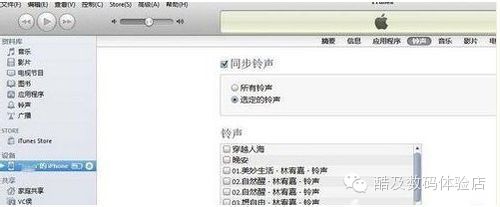
Step 2. Then click the file in "Music" in itunes - add the file to the library - select the correct path to find the music to import.
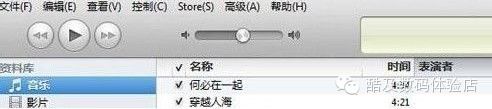
Step 3. There is no ringtone in iTunes by default. You can click "Edit-Preferences-General Source Options" in iTunes and check the box in front of the ringtone.
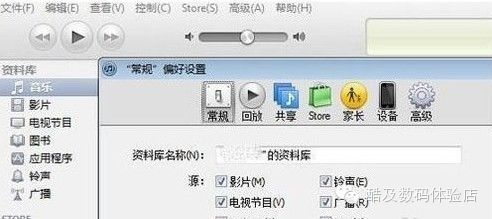
Step 4. Now click "Music" in iTunes to find a song you want to set as a ringtone, then right-click - "Show Introduction" - fill in the start time and stop time under the option to intercept a part of the music as a ringtone . (The music used as ringtone must be within 40 seconds, so please pay attention when filling in the time)
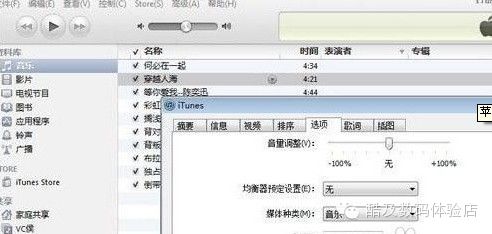
Step 5. Now go back to "Music" in iTunes, right-click on the song you want to use as the ringtone and select "Create AAC Version". You will see a music clip you just intercepted. Right-click on it and select "Windows Resources" Displayed in the manager.
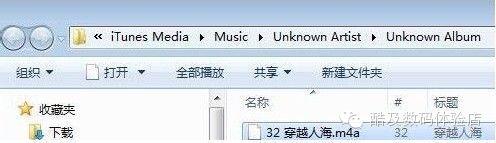
Step 6. Then change the m4a file name suffix to m4r format in Windows Resource Management, and copy the music clip. Paste the copied music into the 'Ringtones' of itunes. iPhone5 ringtones in M4r format are created. finished. Then connect your iPhone5 to sync.
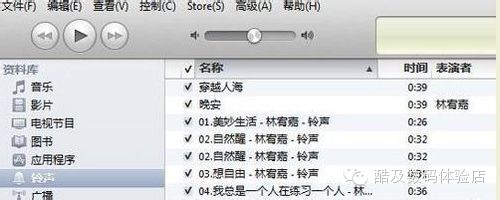
Summary of problems on how to set ringtones on iPhone 5S. After the iPhone 5S successfully synchronizes the "ringtone", the ringtone will appear in the phone's "Settings" - "Sounds" - "Ringtones" - "Customize". To use this ringtone, just select it.
How to set songs as ringtones on iPhone 5s
You can set songs as ringtones on your Apple 5S phone through “iTunes”.
If you need to set a song as a ringtone, follow the steps below:
1. Open iTunes on your computer, connect your iPhone 5s to your computer, and add songs from your computer to the music.
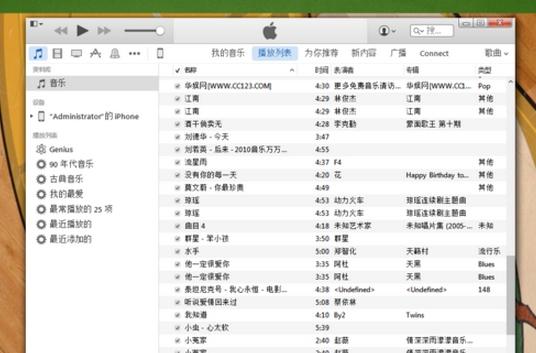
2. Right-click on a song that needs to be made into a ringtone, select "Show Introduction", then in the "Options" card, check "Start" and "Stop", and change the stop time to 0:40 or more After a short time, click OK.
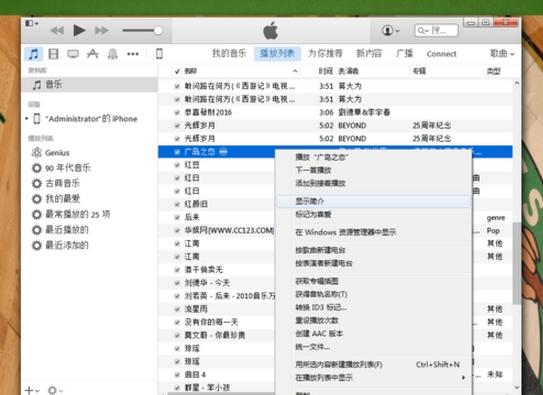
3. Right-click the song again and select "Create AAC Version". A 40-second ringtone of the song will be automatically generated. Right-click the ringtone and select "Show in Windows Explorer".
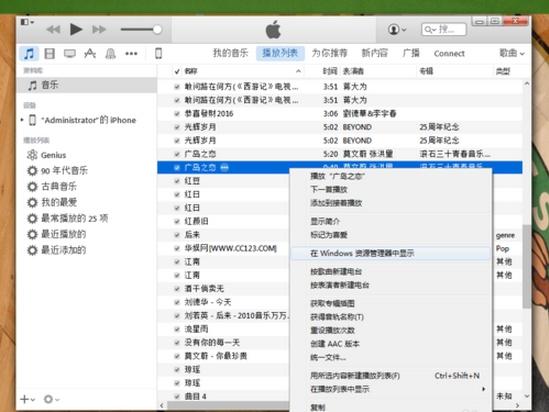
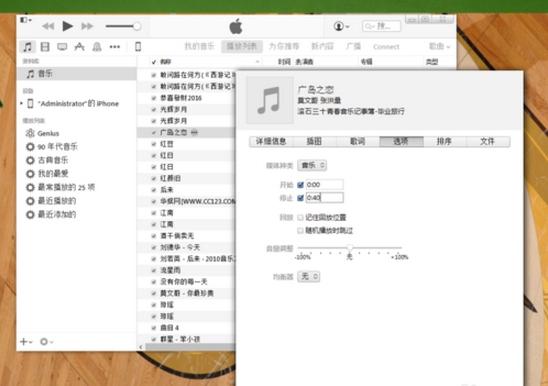
4. Automatically generate a ringtone in m4a format, directly change "m4a" to "m4r" and drag it into "Ringtones".
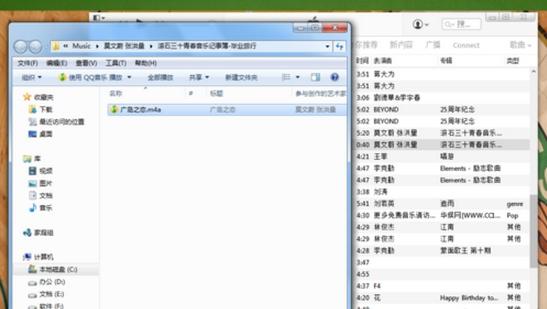
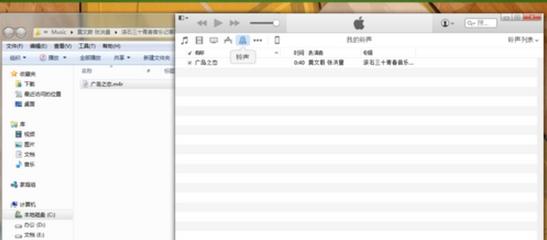
5. Click "Mobile Phone" to select "Ringtone", check the set ringtone, click Apply, open Settings - Sound - Phone Ringtone of iPhone 5s, and the setting is successful.
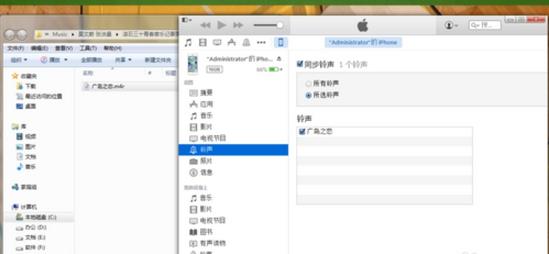
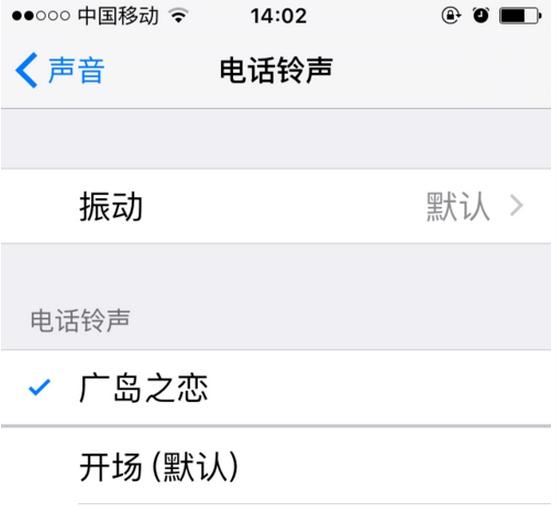
The above is the detailed content of How to set ringtone on iPhone5s. For more information, please follow other related articles on the PHP Chinese website!

Hot AI Tools

Undresser.AI Undress
AI-powered app for creating realistic nude photos

AI Clothes Remover
Online AI tool for removing clothes from photos.

Undress AI Tool
Undress images for free

Clothoff.io
AI clothes remover

Video Face Swap
Swap faces in any video effortlessly with our completely free AI face swap tool!

Hot Article

Hot Tools

Notepad++7.3.1
Easy-to-use and free code editor

SublimeText3 Chinese version
Chinese version, very easy to use

Zend Studio 13.0.1
Powerful PHP integrated development environment

Dreamweaver CS6
Visual web development tools

SublimeText3 Mac version
God-level code editing software (SublimeText3)

Hot Topics
 How to Fix the Steam Cloud Error? Try These Methods
Apr 04, 2025 am 01:51 AM
How to Fix the Steam Cloud Error? Try These Methods
Apr 04, 2025 am 01:51 AM
The Steam Cloud error can be caused by many reasons. To play a game smoothly, you need to take some measures to remove this error before you launch the game. php.cn Software introduces some best ways as well as more useful information in this post.
 Windows Metadata and Internet Services Problem: How to Fix It?
Apr 02, 2025 pm 03:57 PM
Windows Metadata and Internet Services Problem: How to Fix It?
Apr 02, 2025 pm 03:57 PM
You may see the “A connection to the Windows Metadata and Internet Services (WMIS) could not be established.” error on Event Viewer. This post from php.cn introduces how to remove the Windows Metadata and Internet Services problem.
 How to Resolve the KB5035942 Update Issues – Crashing System
Apr 02, 2025 pm 04:16 PM
How to Resolve the KB5035942 Update Issues – Crashing System
Apr 02, 2025 pm 04:16 PM
KB5035942 update issues - crashing system commonly happens to users. Inflicted people hope to find a way out of the kind of trouble, such as crashing system, installation, or sound issues. Targeting these situations, this post published by php.cn wil
 Remove PC App Store Malware - A Full Guide for You!
Apr 04, 2025 am 01:41 AM
Remove PC App Store Malware - A Full Guide for You!
Apr 04, 2025 am 01:41 AM
If you have a program called PC App Store on your computer and did not purposely install it, then your PC may be infected with the malware. This post from php.cn introduces how to remove PC App Store malware.
 Fixed – OneDrive Not Uploading Photos on PC
Apr 02, 2025 pm 04:04 PM
Fixed – OneDrive Not Uploading Photos on PC
Apr 02, 2025 pm 04:04 PM
OneDrive is an online cloud storage service from Microsoft. At times, you might find OneDrive fail to upload photos to the cloud. If you are on the same boat, keep reading this post from php.cn Software to get effective solutions now!
 Fix: Brothers: A Tale of Two Sons Remake Not Launching/Loading
Apr 02, 2025 am 02:40 AM
Fix: Brothers: A Tale of Two Sons Remake Not Launching/Loading
Apr 02, 2025 am 02:40 AM
Is Brothers: A Tale of Two Sons Remake not launching? Encountering Brothers: A Tale of Two Sons Remake black screen? Here this post on php.cn offers you tested solutions to assist you in addressing this problem.
 How to Use Chris Titus Tool to Create a Debloated Win11/10 ISO
Apr 01, 2025 am 03:15 AM
How to Use Chris Titus Tool to Create a Debloated Win11/10 ISO
Apr 01, 2025 am 03:15 AM
Chris Titus Tech has a tool called Windows Utility that can help you easily create a debloated Windows 11/10 ISO to install a clean system. php.cn offers a full guide on how to do this thing using the Chris Titus tool.
 MSConfig Keeps Reverting to Selective Startup? 2 Solutions Here
Mar 28, 2025 pm 12:06 PM
MSConfig Keeps Reverting to Selective Startup? 2 Solutions Here
Mar 28, 2025 pm 12:06 PM
Are you questioned about an issue that MSConfig keeps reverting to selective startup on your Windows? How to switch to normal startup if you require it? Try the methods explained in this php.cn post to find one that works for you.






